Your TPN-Accredited CPU/GPU Cloud Rendering Services
Faster · Safer · Cost Saver · Smarter · Easier
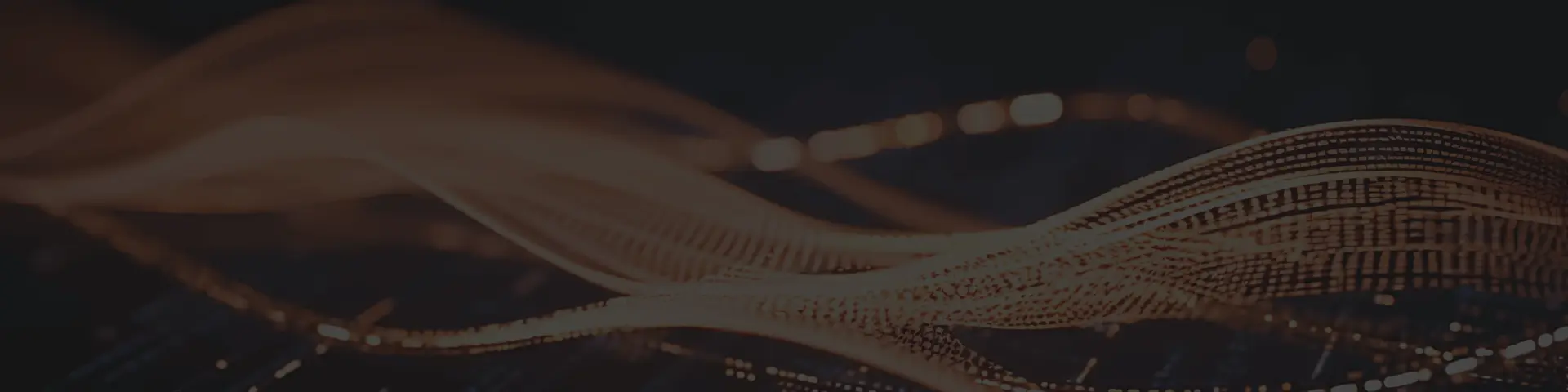
Fox Renderfarm Cloud Rendering Steps
With Just 4 Steps To Render Your Projects
STEP 1
Registration
Create an account with us and get $25 free render coupon as a welcome gift. You can use them to access our awesome cloud rendering service for your creative projects.
STEP 2
Projects Upload
Log in and upload your projects to the web version of Fox Renderfarm.
STEP 3
Rendering
Our system will automatically analyze and render your projects.
STEP 4
Projects Download
Download the rendered frames with a few simple clicks.
Fox Renderfarm Cloud Rendering Advantages
Easy Cloud Rendering, Yet Powerful Rendering Ability And Support
Powerful Cloud Render Farm for Submission
Customized Cloud
Rendering Solution
Highly Secured Cloud Rendering Process
Professional Technical & Customer Support
- Use Raysync high-speed transfer, to achieve portable real-time file uploading & rendering
- Available to use on Windows, Mac and Linux
- The rendering service availability is up to 99.99%
- TPN-Accredited Vendor
- Possesses massive SSD storage system to solve the I/O bottleneck

How to Customize Your Cloud Rendering Project

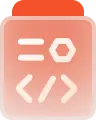

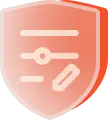
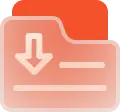


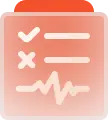
Customized Cloud Rendering Solution Features
Confidential Private Network
Exclusive Render Storage
Bank-Grade Security
Remote Desktop & SSH via Secure VPN
Dedicated Reserved Servers
Specialized Render Environments
Pipeline Integration
Secure Data Sync via Aspera
Fox Renderfarm Cloud Rendering Works
Make The Impossible Possible, Perfect Your Cloud Rendering Journey
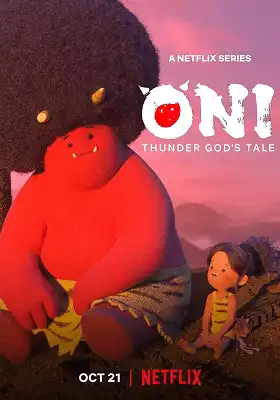
Oni: Thunder God's Tale
Two prizes winner of the 50th Annie Awards. Inspired by Japanese folklore, ONI: Thunder God's Tale tells the story of a young girl who protects her peaceful village from the threat of oni.
More
<span class='discount'>30%</span> Bonus
For New Sign-up Users First Recharge Within 48H
Fox Renderfarm News Center
- From Frames to Festivals: Fox Renderfarm’s 2025 Year in Review
- The Spirit of “Flow”: An Interview with Animation Director Léo Silly-Pélissier
- Journey Back to Pandora: Avatar: Fire and Ash in Theaters Soon!

