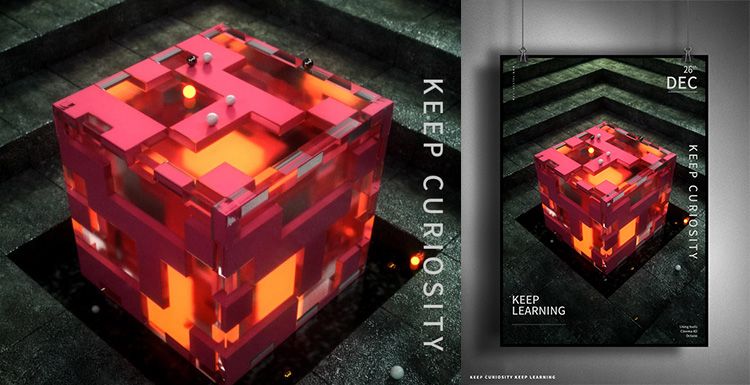Octane for Cinema 4D Tutorials: Making Cups and Grapes (2)

Fox Renderfarm, a powerful but affordable cloud render farm, shared this article from 3D artist Qixi is a cup and grape made by Octane for Cinema 4D. We have already talked about the glass making process in the previous article, and the next is grapes production and rendering analysis.
The grape model is very simple, you can make one first, then put it in Unfold3D to place the UV, and then copy and place it.

The texture of the grape is made in Substance Painter. It should be noted that the surface of the grape will have a layer of dust-like texture. After testing some materials, 5 textures are output to simulate the effect of that layer.

Since the grape is a translucent object, it can be adjusted based on the 3S material. And increase the diffusion and roughness, after adjusting the effect is as follows,

Once the texture of the grape is satisfactory, you can then copy it and place it on the plate. To save time, you can create a cylinder as the emission range of the particles and a circular patch as the base. After adding random size changes to the grapes, use dynamic simulation to place the grapes on the plate.

In order to make the effect look more natural, I copied some grapes and placed them on the table next to the cup. Now I can test the rendering.

After the test, I feel that the glass is a bit too smooth, and a little roughness needs to be added. Then added a roughness texture to the glass.

After testing the rendering again, I feel that the picture is bright, which may be due to HDR problems. Finally, replace an indoor HDR texture and turn the power down.

The current display looks better, but the background part is still a bit far away. Now add a wall to the back of the glass. Does the effect of the glass material look better?

The overall picture still lacks some details, you can add an older texture to the wall, and test the rendering again (note that the texture is proportional to the size).

In order to enrich the lighting details, a flat can be added to the top of the cup to make the roof. Change the focal length so that the focus is on the cup and increase the environmental fog. The color of the fog changes to yellow.



Recommended reading
Top 9 Best And Free Blender Render Farms of 2025
2024-12-30
What is Jibaro? Reveal the Story and Techniques Behind the Production of Jibaro "Love, Death & Robots"
2025-11-03
Top 10 Free And Best Cloud Rendering Services in 2025
2025-03-03
9 Best & Free 3D Rendering Software for Architects & Designers
2025-12-08
Top 8 After Effects Render Farm Recommended of 2025
2025-02-10
Easy Cel Shading Tutorial for Cartoon in Blender Within 2 Minutes
2025-11-26
Shocked! The Secret Behind Using 3D to Make 2D Animation was Revealed!
2025-02-10
How to Render High-quality Images in Blender
2024-12-04
Partners
Previous: Selected Advertising Works from shots Awards The Americas 2020
Next: GRAB YOUR RENDER ADVANTAGE!
Interested