The FoxRenderfarm Cloud Rendering for SketchUp Launched
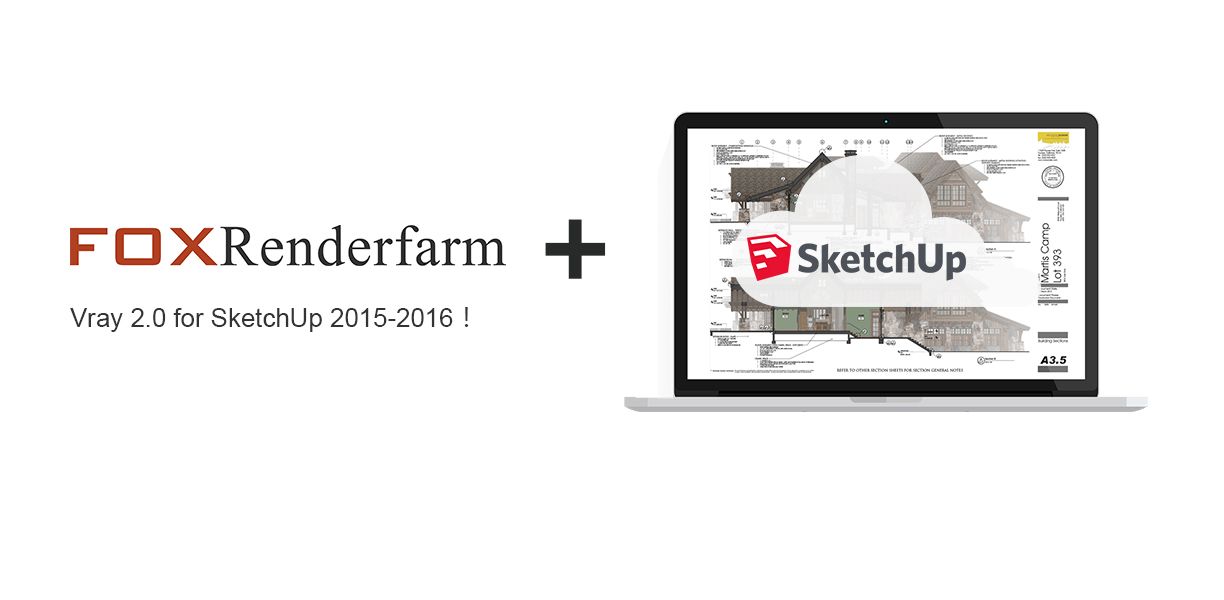
As we all know, SketchUp is a popular and outstanding software for 3D architectural designing, it is called the “pencil” in CG designing industry for the reason of its extremely easy using feature. With Sketchup, the designers can easily and quickly visualize their conceptions.
And now, we are proud of declaring that Fox Renderfarm has supported Vray 2.0 for SketchUp 2015-2016. You can freely choose multi machine sequence for rendering to save more time, so that you can devote yourself to the unlimited creative designing with limited energy and time. Besides that, you can also freely choose the needed scenes to render with just a few simple clicks when submitting jobs.
Well, here are the features supported by Fox Renderfarm cloud rendering as below:
1.Support multisequencing rendering
2.Support freely choosing scenes
3.Support enabling pipeline settings by force
4.Support full path rendering
5.Support Vray renderer
6.Support SketchUp 2015 and SketchUp 2016
7.Support non-ABCD driver path
8.Support loading photon rendered task
9.Support choosing the resolution, input and format
At last, here are some artwork created with Vray for SketchUp as below, enjoy yourself!




Recommended reading
Top 9 Best And Free Blender Render Farms of 2025
2024-12-30
What is Jibaro? Reveal the Story and Techniques Behind the Production of Jibaro "Love, Death & Robots"
2025-11-03
Top 10 Free And Best Cloud Rendering Services in 2025
2025-03-03
9 Best & Free 3D Rendering Software for Architects & Designers
2025-12-08
Top 8 After Effects Render Farm Recommended of 2025
2025-02-10
Easy Cel Shading Tutorial for Cartoon in Blender Within 2 Minutes
2025-11-26
Shocked! The Secret Behind Using 3D to Make 2D Animation was Revealed!
2025-02-10
How to Render High-quality Images in Blender
2024-12-04
Partners
Previous: How Does a Render Farm Work?
Next: What is rendering in the cloud?





