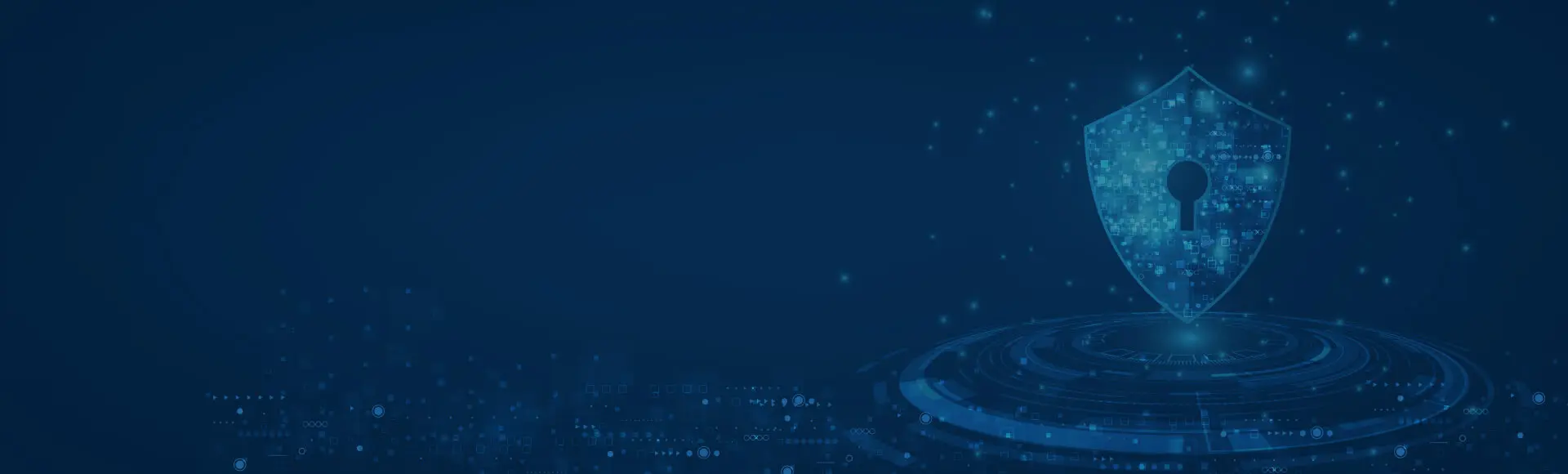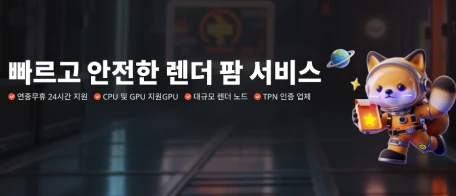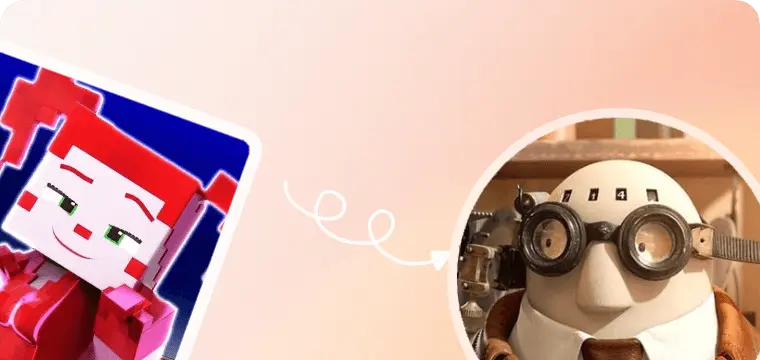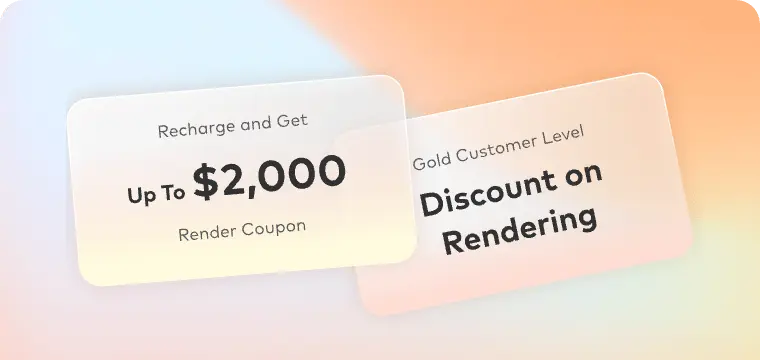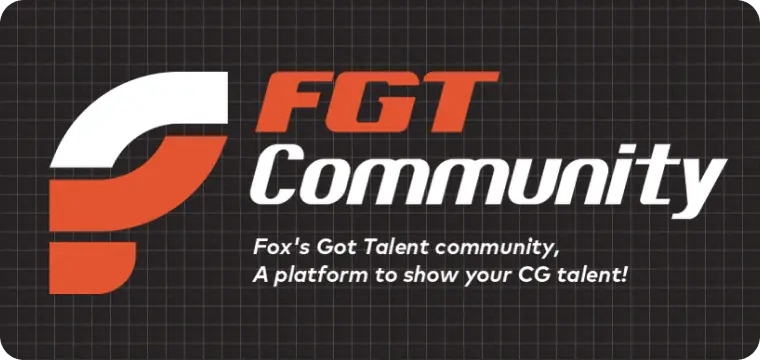저희와 함께 글로벌 시장 확대하기
Fox Renderfarm의 글로벌 파트너로 되어 탁월한 렌더링 서비스를 제공하고, 사업 영역을 확장하며, 흥미로운 성장 기회에 액세스하세요.
자세히 보기
친구 초대하고
CPU 렌더 쿠폰 받으세요!
추천 프로그램 알아보기

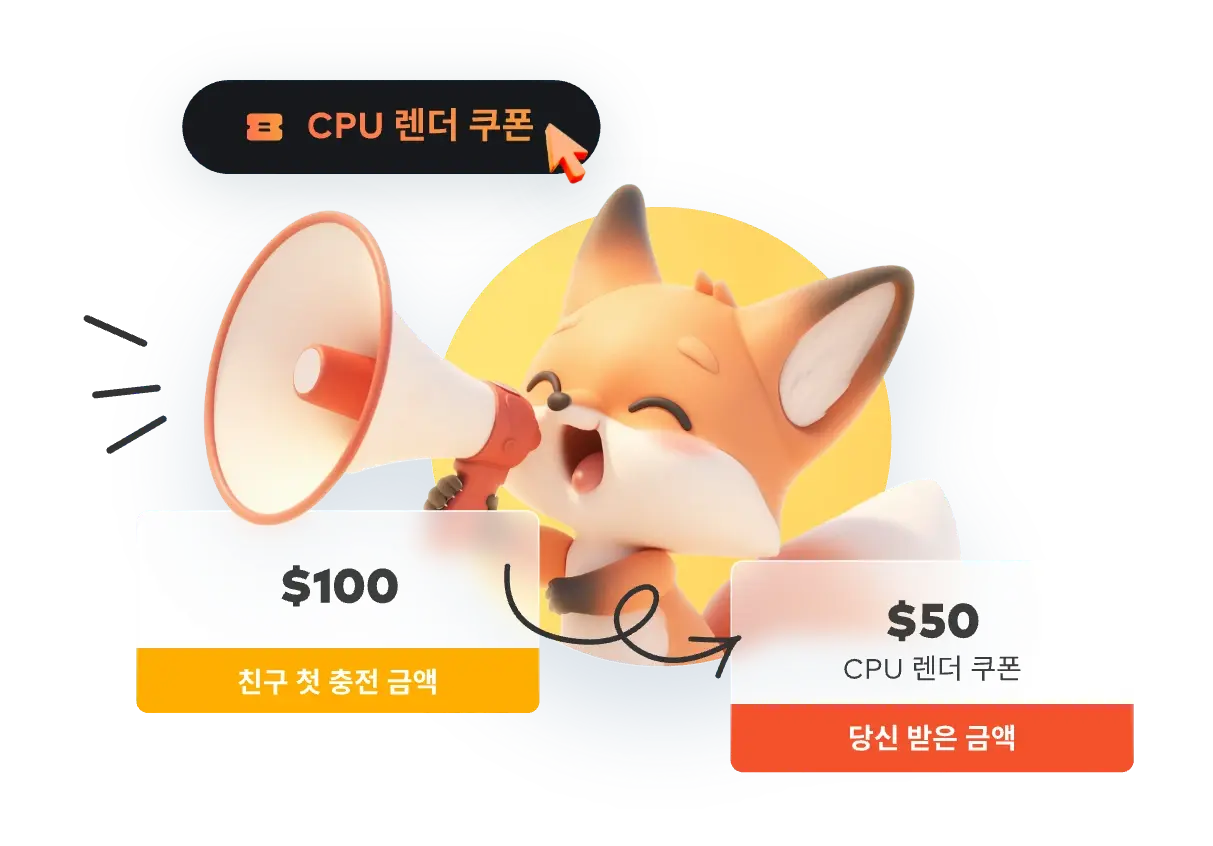

왜 폭스 렌더팜을 선택해야 할까요?
맞추형 렌더링을 통해 더 빠르게 제작하세요
강력한 렌더링
안전 & 비밀보장
전담 서비스 팀
다양한 소프트웨어 및 플러그인 지원
쉬운 사용법
유연한 렌더 팜 가격
업계 최고의 클라우드 렌더 팜 서비스
수천 개의 렌더 노드
수천 개의 렌더링 노드를 즉시 작동
다중 운영 체제 지원
클라우드 렌더링 서비스는 Windows, Mac 및 Linux에서 99.99%의 업타임로 운영됩니다
자동 감지
IT 환경을 자동으로 감지하고 클라우드 인프라서비스와 매칭
API 지원
API를 통한 제작 파이프라인 통합
즉각적인 렌더링
높은 가동성, 대기 필요 없음
CPU 및 GPU 렌더링
CPU 및 GPU 렌더링 모두 사용가능
대용량 SSD 스토리지
I/O 병목 현상을 제거하는 고성능 SSD 스토리지 솔루션
고속 전송
Raysync의 고속 전송은 실시간 파일 업로드 및 다운로드를 가능하게 합니다.
렌더팜은 고객에게 절대적으로 안전하고 믿을만 합니다.
ISO27001 인증
폭스 렌더팜은 ISO27001 인증을 받았으며 자산과 정보를 안전하게 보관할 수 있습니다.
폭스 렌더팜 전용 서비스 팀
폭스 렌더팜의 전문적이고 헌신적인 고객 서비스 및 기술 지원 팀이 당신을 기다리고 있습니다!
오스카 상을 수상한 프로덕션 팀의 파트너
24/7 라이브 고객 관리 및 기술 지원
WhatsApp/이메일/실시간 채팅을 통해 연락 가능
수년간 할리우드 수준의 제작 경험
응답 시간: 15분 이내
프로젝트를 업로드, 렌더링하고 다운로드하세요.
렌더링을 완료하는 데 단 4스텝이 필요합니다.
스텝 1
가입
계정을 만들어주시면, $25의 무료 렌더 쿠폰을 환영 선물로 드립니다. 이 쿠폰을 이용하여 여러분의 창의적인 프로젝트에 저희 멋진 클라우드 렌더링 서비스를 이용해보세요.
스텝 2
프로젝트 업로드
Fox Renderfarm의 웹 버전에 로그인하여 프로젝트를 업로드해보세요.
스텝 3
렌더링
시스템이 자동으로 귀하의 프로젝트를 분석하고 렌더링합니다.
스텝 4
프로젝트 다운로드
간단한 클릭으로 렌더링된 프레임을 다운로드해보세요.
Fox Renderfarm에 대한 평가
100개 이상의 국가 및 지역의 400,000명 이상의 행복한 고객들.
유연한 클라우드 렌더 팜 가격
렌더링을 시작하기 전에 비용을 쉽게 예측할 수 있습니다.
지금 계산하세요!
무료 평가판
등록하고 무료 렌더링 크레딧 $25를 받으십시오.
경쟁력 있는 가격 책정
코어 시간당 최저 $0.0306입니다.
더 많이 렌더링하고, 더 많이 아끼세요
볼륨 할인은 최대 50%까지 이용할 수 있습니다.
산업 관리
교사, 학생, 교육 시설 및 프리랜서를 위한 특별 할인.
렌더링을 시작하기 전에 비용을 쉽게 예측할 수 있습니다.
지금 계산하세요!
렌더 팜 가격 에 대한 자세한 내용 알아보기.
폭스 렌더팜 뉴스 센터
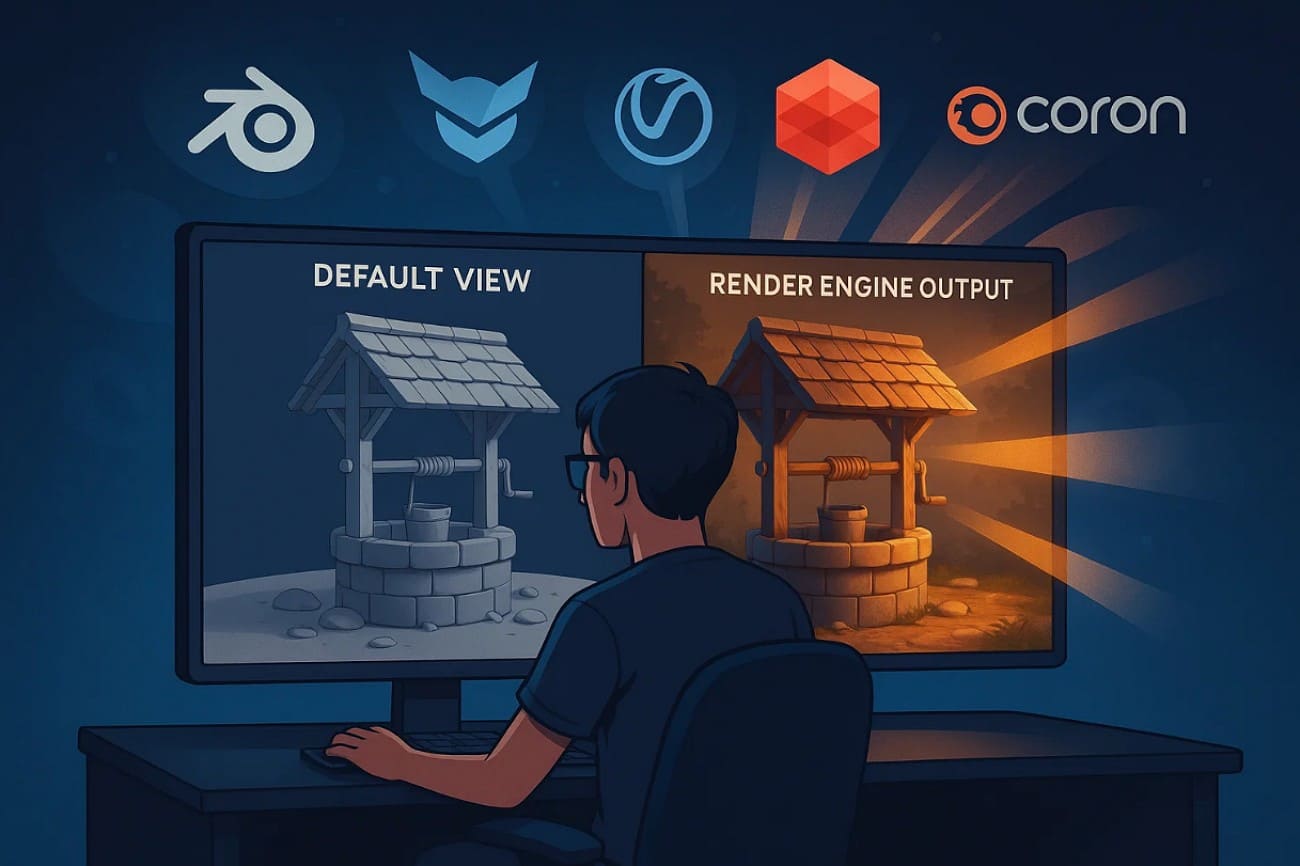
2025-07-15
The 5 Best Render Engines for Blender Explained in 2025
To render in Blender is like watching your imagination come to life by turning creative sparks into creative visuals. However, some engines are very fast, while others are photorealistic. So, whether you create hyperrealistic scenes, stylized animation, or game-ready assets, the rendering engine you opt for will shape the quality of your work.Thus, to assist you in making the finest choice, this guide will review the 5 best Blender render engines while highlighting their role. Each engine’s pros and cons will be reviewed along with pricing plans to determine if they suit your needs. Upon reviewing these, we’ll narrow down a 3D rendering software that is secure and supports multiple plugins and software.Part 1. Definition and Role of Render Engines for BlenderThe rendering engine is the "Add-on" of the 3D software that turns a 3D scene into an animation and is used in a more photorealistic way, unlike the default render. Some of the most common rendering engines are Corona Renderer, V-Ray, Redshift, etc., and they play a role in shaping the look, feel, and performance of your projects.Among the best render engines for Blender, some of them focus on realism by using complex light simulation, while others focus on speed for stylized effects. While highlighting their role more explicitly, know that choosing the right render engine can dramatically change your workflow, especially depending on your goals.Part 2. The 5 Best Render Engines for Blender in 2025After knowing the basics, if you seek to pick the best Blender render, this section uncovers 5 of the best options for you. So, review the details along with the pros and cons, and find the perfect match for your creative goals:1. CyclesAs a physically based path tracer for production rendering, Cycles is designed to offer photorealistic results. It accurately simulates how light interacts with surfaces by using features like global illumination, caustics, and ray-traced reflections. Additionally, there is support for multi-core CPU rendering with SIMD acceleration to improve performance across high-resolution scenes. Offering GPU rendering with NVIDIA technologies like CUDA and OptiX, it offloads heavy calculations to the graphics card and boosts speed.Pros● This best render for Blender supports GPU rendering on AMD graphics cards using HIP.● Having multi-GPU support, Cycles lets users harness the power of two or more graphics cards simultaneously.Cons● As this render engine focuses on realism, it uses complex light calculations, which makes it slower than real-time engines.● To get smooth performance and fast renders, powerful GPUs or CPUs are required.Pricing Plans· Free2. EeveeEevee is based on rasterization, and it determines what surface is visible from the camera. Plus, it works on PBR principles that let artists use realistic materials and lighting techniques that closely mimic real-world visuals. Furthermore, this render engine’s material is generated using the same shadow nodes as Cycles. This makes it easy to switch between the 2 engines rather than creating a whole new material setup from scratch.Pros● Among Blender's best renders, Eevee uses a whole camera model to render a scene just to produce a focused image.● Using a post-process filter, it can simulate the optical depth of field for blurring objects that are out of focus.Cons● In terms of attributes and properties, Eevee supports only 14 attributes from Geometry Nodes.● As compared to Cycles, the size of the spotlight remains the same and doesn't alter the softness of the cone.Pricing Plans· Free3. OctaneRenderFeaturing 2-5x render speed, Octane RTX hardware acceleration boosts the speed of ray tracing by leveraging dedicated RT cores on NVIDIA RTX GPUs. Its new layered material system enables the artist to generate complex materials by stacking up 8 layers on top of the base layer. Additionally, this best Blender render engine has an updated Random Walk medium that creates ultra-realistic skin and scattering materials in Octane.Pros● It has Vectron™ software that uses vector-polygon geometry to create complex procedural shapes without using traditional mesh data.● OctaneRender also enables you to choose procedural and OSL vertex displacement prior to rendering.Cons● This rendering engine only works with NVIDIA GPUs, as it relies on CUDA and RTX technologies, meaning users with AMD or Apple Silicon hardware cannot use it.● The node system and UI differ from Blender’s built-in engines like Cycles or Eevee.Pricing Plans● Studio+ Monthly: €23.95/month● Studio+ Annually: €19.99/month4. ArnoldBeing an advanced Monte Carlo ray tracing renderer, this engine can seamlessly switch between CPU and GPU rendering to balance performance and quality. Unlike other engines, its ray-traced subsurface scattering facility takes off the hassle of creating a complex setup and creating hyper-realistic skin. Regarding motion blur, the 3D motion blur interacts with shadows, reflections, and volumes to generate realistic motion effects that enhance speed and depth in animated scenes.Pros● Using the Catmull-Clark subdivision, this non-native best render engine for Blender creates smooth curved surfaces.● Unlike other engines, it supports Open Shading Language to write custom shaders for more control.Cons● As a subscription-based rendering engine, it offers annual and monthly pricing plans that are pretty expensive.● Arnold is designed for professional renderers, requiring a steep learning curve for amateurs.Pricing Plans● Annual: $430● Monthly: $555. RedshiftAs a third-party best Blender render that can be integrated through unofficial plugins, it offers UDIM support for working with high-resolution tile-based textures. These textures can be previewed in Cinema 4D's viewport materials in real time while working. Furthermore, it comes with simplified Ambient Occlusion AOV to isolate and adjust shadowing details in post-production. With USDZ support, it smoothly integrates into modern 3D pipelines, ideal for studios working across apps like Blender.Pros● With USDZ support, assets and scenes are to be exported or shared in a format that's compatible with Apple AR.● Working as a biased GPU renderer, it sacrifices some physical accuracy, which makes it one of the fastest rendering engines.Cons● Redshift does not have an official Blender integration, so using it requires workarounds.● Unkline Blender’s native render engine, Redshift, isn’t free and requires hefty charges to work on.Pricing Plans· Redshift Monthly: $49/month· Redshift Yearly: $24.08/monthPro Tip: Improve 3D Animation Rendering EfficiencyWhile working on intricate Blender scenes like lighting, hair particles, and 4K textures, have you stumbled across rendering where your local PC takes hours to render each frame? In such cases, sometimes the best render engines for Blender can fail to offer smooth performance, too. Thus, a cloud service like Fox Renderfarm can offload the heavy lifting since it comes with thousands of rendering nodes.Unlike other solutions, this render farm service can efficiently operate across platforms like Windows, Mac, and Linux with 99.99% uptime. While rendering, it automatically detects the IT environment and matches the cloud infrastructure to optimize performance. For efficient workflow, this rendering supports major software like Maya, Blender, and Unreal Engine. What makes it compelling is its facility for production pipeline integration via API to automate task submissions.Key FeaturesSupports CPU & GPU Rendering: Renderfarm supports CPU and GPU rendering and gives artists the flexibility to choose the best rendering mode based on their project's needs. While ensuring fast performance, this also verifies compatibility with a wide range of render engines and complex scenes.Extra SSD Storage: Its high-speed SSD storage solution eliminates I/O bottlenecks, allowing large scene files, textures, and caches to load quickly. It is ideal for reducing lag and delay during rendering and improving overall efficiency.High-speed Transmission: Supporting Raysync's high-speed transmission, this rendering service enables lightning-fast uploads and downloads of large project files. Thus, it ensures smooth data transfer between your local device and the cloud, mainly for teams working with high volumes of data.ISO27001 Certification: Fox Renderfarm is ISO27001 certified, and it meets international standards for information security management.NDA Available: For users concerned about data privacy, a non-disclosure agreement is also available for extra peace of mind. This feature makes it a reliable choice for users who seek to work on sensitive content without data disclosure.ConclusionSumming up, rendering in Blender is highly dependent on the type of render engine you opt for since it shapes your project. Thus, this guide has gathered native and non-native Blender best renders along with extensive details. However, users looking for a dependable choice can consider Fox Renderfarm, a cloud-based rendering service that is not just compatible but also ISO27001-certified for an extra layer of privacy.
더 보기

2025-07-12
A Behind-the-Scenes Look at Chungkang College's Student Animations
In this interview, Fox Renderfarm connects with the winners of the 2024 CKAS (Chungkang Animation Showcase). The three student teams behind AWAKE, Fairy of Shampoo, and Golden Memories from Chungkang College of Cultural Industries share their journey from concept to completion. Along the way, they reflect on their creative processes, challenges, and the role Fox Renderfarm played in bringing their visions to life. Join Fox Renderfarm, a leading cloud rendering services provider and render farm in the industry, as directors Kang Ji-soo, Hwang Juna, and Ryu Hye-in share how cloud rendering helped transform their visions into high-quality animations, capturing the attention of audiences.Project 1: "AWAKE" Team Leader: Kang Ji-soo [TEASER] AWAKE l 2025 CKAS Winner l 청강애니AWAKE teaser © TEAM.BREMENFox Renderfarm: Please introduce yourself and your team.Kang Ji-soo: Hello! I’m Kang Ji-soo, the director of “AWAKE”. I would like to thank Fox Renderfarm for this great opportunity!I’m currently pursuing an advanced degree in Animation at ChungKang College of Cultural Industries. While I’ve previously worked as a PD and modeler, this is my first time directing. Though it’s a debut project with room for growth, I hope you enjoy it!Our story delves into the profound connection between various life forms. I’ve always loved narratives about growth through bonds, and part of our team, who worked on “Curator”, reunited around this theme. We also welcomed artists passionate about dynamic animation and cinematic lookdev, which enriched the project.Our team name is TEAM.BREMEN, which is inspired by “The Bremen Town Musicians”: just as the fairy tale’s animals unite to create music, our diverse talents merged to craft something special. We prioritized joy in the process, believing it translates to the audience. The Bremen Town Musicians © Grimms’ Fairy Tales“AWAKE” is about courage forged through trust and unity against adversity. I hope it inspires you! AWAKE © TEAM.BREMENFox Renderfarm: How was this scene conceived and designed? Where did you get the inspiration from?Kang Ji-soo: “AWAKE” presents breathtaking nature. In the early stages of development, I went on a trip with three team members, where I encountered beautiful snowfields and snow-covered trees. The moment I saw the pure white world, I thought that the season for this piece should be winter. AWAKE Reference Shooting © TEAM.BREMENI thought it was interesting to feel the strong vitality in the unique shape of the snow-covered trees, and I put a lot of effort into incorporating this feeling into the design.AWAKE Early Concept Art © TEAM.BREMEN AWAKE © TEAM.BREMENFox Renderfarm: How did you build the world of "AWAKE"? Can you tell us about your creation process?Kang Ji-soo: “AWAKE” was born in a rather unique way. I happened to find a character design that I liked, and I contacted the person who drew the picture directly and asked them to join me as a team member. As we started working together, we gradually fleshed out the worldviewThe story I initially envisioned started in “The City Where the Moon Rises Eternally.” But one day, the sun started to rise instead of the moon, and the ice and snow in the city started to melt. Now that I think about it, the story has changed a lot! However, considering the production period and other factors, the story needed to be more intuitive, and it developed into its current form by strengthening the setting of the main character’s growth and awakening the sealed being.“Why must we awaken the sealed being?”, “What processes does the main character go through to grow?”, “What emotion do you ultimately want to convey in the work?” Based on these questions, the current story was born: “A long time ago, a sorcerer and a watchman were sealed after a battle, and in the process, the sorcerer’s staff was broken.” The main characters, Koma and Max, try to break the seal by collecting pieces of the staff, but unexpectedly, the watchman wakes up first. We put a lot of thought into organizing the flow of the story logically while making it emotionally immersive.The most important thing I considered during the process of building a story was whether the worldview and characters are organically connected. Instead of simply listing the settings, the situations and emotional lines of the main characters had to be naturally intertwined with the narrative. Koma and Max are not just adventurers, but they depend on each other while growing. As the relationship between the two characters deepened, the awakening of the sealed sorcerer became more than just a goal; it became an important process to complete their journey. Therefore, the ending of the story was decided not to be “defeating the enemy,” but “starting a new journey.” This hints at another beginning rather than an end, leaving open the possibility that the world can continue to expand. It was also important to design it so that it could emotionally reach the viewers. I paid a lot of attention to the music and directing so that the audience could feel the emotions felt by the characters, such as the fear when they faced the Watchman for the first time, and the tension when Koma and Max fought together.AWAKE Early Concept Art © TEAM.BREMENFox Renderfarm: What software or technology was used to create this scene? Were there any particular challenges in rendering such a detailed environment?Kang Ji-soo: The main software used to create this piece was Maya, which was utilized for modelling, rigging, animation, lighting, and other overall tasks. While following the general 3D workflow, we incorporated a few different approaches to complete the final result.In the case of modeling, the basic form was created in Maya, then sculpting was carried out in ZBrush, and the texture was created through high-polygon bake using Substance Painter. We used normal maps and other maps to maintain the details of the model while using low polygons to create optimized results.AWAKE Sculpting Process © TEAM.BREMENFor the shaman’s shawl, I used Xgen in Maya. AWAKE Xgen Fur © TEAM.BREMENWhat was particularly notable about this project was that Houdini and Marvelous Designer were utilized for the FX work. I also conducted interviews with the leads of each part.FX lead Lee Eun-hyung: In the case of Houdini, the animation data created in Maya was extracted in Alembic format and then simulated in Houdini, allowing us to express particles, smoke, and breakage naturally and beautifully. There are two areas that I paid special attention to in the work.The first goal was to build the files procedurally, maintaining a consistent VFX while reducing production time. Since the effects surrounding the monsters appear continuously throughout the two sequences, it was important to produce and render them quickly while maintaining the same style. To achieve this, we focused on using a procedural approach to maximize efficiency and maintain visual unity. The second objective was to elaborate on and implement the effect of the sorcerer’s magic activating as it surrounds Max (the animal). Efforts were made to obtain the vector surrounding the character and to enhance the details by making various changes in the timing, size, and speed of the particle generation. In particular, since it was a scene where the sorcerer reappeared and used magic, a more delicate and colorful visual was required, and through this, I wanted to complete the intense directing.Since the VFX was rendered in Houdini, it was also important that they blended naturally with the renders done in Maya. To achieve this, I used a script to import the lighting set from Maya into Houdini, allowing us to match the overall atmosphere. Elements such as snow and breaking objects sometimes had unexpected issues when transferring back to Maya, so it was necessary to carefully decide which elements to render in which software. The next time I work on something, I should further subdivide the render path and have a detailed plan for the layers before doing the main rendering process.AWAKE Houdini Particle Work Process @TEAM.BREMENCFX lead Seo Soo-min: Marvelous Designer was used for the child’s scarf and the sorcerer’s skirt. Just like with Houdini, I was able to use the Alembic file to simulate and create natural fabric movement.In order to blend the catatonic movement with the simulation, the simulation of the parts of the scarf that were attached to the body was simplified. I carefully adjusted the weight and physical properties of the cloth to be lighter than in reality, so that it didn’t feel too realistic.AWAKE Marvelous Designer Work Process @ TEAM.BREMENAWAKE Final Synthesis @ TEAM.BREMENThe most challenging scene in the rendering process was the opening scene, where the characters looked out over the vast landscape from the cliff. As the background was wide, extensive modeling and lighting were required, causing the scene capacity to become quite heavy. In particular, the rendering load was especially heavy since the cut included a simulation of the main character’s scarf.Additionally, the length of the cut in this scene was long, so it was important to separate the foreground, midground, and background effectively. Optimizing the frame settings and systematically dividing the render layers were essential. In the end, rendering was completed using a total of eight layers. AWAKE © TEAM.BREMENFox Renderfarm: Have you tried or heard about Fox Renderfarm’s services before? What is your impression of our cloud rendering services?Kang Ji-soo: When I was working on a project called “Curator” in 2023, I had the opportunity to use Fox Renderfarm with their support. At that time, I had experience managing a render farm as a PD, so I thought I should use Fox RenderFarm for rendering from the beginning of the production of “AWAKE.”In this project, the rendering time was longer due to the use of SSS, or Subsurface Scattering, and displacement maps. However, the school did not have enough rendering computers to handle this smoothly, and the tight production schedule made it difficult for team members to render on their personal PCs.AWAKE First Render Test @ TEAM.BREMEN | Chungkang College of Cultural IndustriesHowever, by using Fox Render Farm, we were able to greatly reduce the rendering time.When you upload the file, the file path is automatically recognized, starting the inspection process. After checking that there are no broken connections, such as missing cameras and textures, the rendering service begins, allowing inspection without manually opening the files separately. If an error occurs, the system provides detailed information about the cause and suggests solutions, which is extremely helpful in the problem-solving process. AWAKE Fox Renderfarm Error Window @ TEAM.BREMENIn particular, it was very useful to be able to select the first, middle, and end frames for a test render, and then immediately review and start rendering the full sequence. In the past, we often didn’t discover a certain cut was problematic until a full render was completed, requiring us to re-render it. However, the test render function identified and corrected errors in advance, effectively reducing the overall rendering time.Even if the render frames or layers were rendered incorrectly within the Maya file, being able to make corrections directly within the Fox Renderfarm application greatly improved work efficiency.The render layer selection, render frame setting, camera setting, as well as screen width and height, could all be adjusted in the render settings window.AWAKE Fox Renderfarm Render Settings Window © TEAM.BREMENWe used Maya Arnold to render, and we had to open each file that needed to be re-rendered individually, adjust the frame settings, and wait about 40 minutes per frame. However, with Fox Renderfarm, by pressing the re-render button once, the process starts immediately, and it’s possible to download only a specific re-rendered frame.Since plugins such as Mtoa, Bifrost, and USD are supported by this version, rendering works well without issues even when using plugins. In the past, when I used it, I encountered occasional issues, such as missing textures or models not loading properly due to file path recognition errors. But this time, the performance has improved and the interface has become cleaner, making it much more convenient to use.The rendering schedule was expected to take two and a half months, but it was completed a full month ahead of schedule. This gave us more time to focus on refining the work, allowing us to create a higher-quality final piece. We are deeply grateful for Fox Renderfarm’s support!When creating future works, I will consider Fox Renderfarm as my first choice for rendering services. I hope we can meet again with another great piece.<AWAKE> Enjoy it and give it lots of love. Thank you! AWAKE Ending Sequence © TEAM.BREMENSocial Media ChannelsInstagram: @awake_2025ckas Project 2: “Fairy of Shampoo” Team Leader: Hwang junaFairy of Shampoo © TEAM.ShowerBand[TEASER] 샴푸의 요정 l 2025 CKAS Winner l 청강애니Fox Renderfarm: Please introduce yourself and your team.Hwang Juna:Hello, I’m Hwang Juna, the director of the 3D short animation “Fairy of Shampoo.”I am a student attending the School of Animation at Chungkang College of Cultural Industries, majoring in planning, 3D modeling, and acting!This work, “Fairy of Shampoo”, is my first 3D animation project as a director, and it is an animation produced together with Team Shower Band, which consists of 15 students from Chungkang College of Cultural Industries, including me.Most of the team members of Team ShowerBand didn’t know each other well before working on this project. I really wanted to make “Fairy of Shampoo”, but I thought it was impossible to do it alone. So I used the school’s system for recruiting student team members, posted the project proposal for “Fairy of Shampoo”, and worked hard to gather the team!The team name "Shower Band" is similar to the formation process of my favorite rock band. It’s a playful pun. In the animation, a band is led by the shampoo fairy called “Shower Band,” but it also refers to the shower band used to hold bangs in place while washing your face. It was a team name with a humorous twist… hahaha.Most of the team members, like me, were working on a 3D short animation for the first time, so we went through a lot of trial and error. But this project was very meaningful because it allowed us to learn and grow as we solved these challenges together rather than alone.“Fairy of Shampoo” was created with one goal: to make a cute film that everyone can enjoy and laugh at. Please look forward to it and show lots of love!Fairy of Shampoo © TEAM.ShowerBandFox Renderfarm: What inspired the whimsical theme of "Shampoo Fairy," and how did you develop the concept?Hwang Juna: It might be a little funny, but “Fairy of Shampoo” actually started as an idea that I had while singing in the shower. At first, it was drawn as a simple six-page cartoon, but it gradually expanded and developed into the 3D animation currently.I really like singing in the shower, even using the shower head as a microphone. I don't usually sing well, or I get shy in front of others, but strangely, I feel more excited and like I can sing better in the shower. I wonder if many people had the same experience as me?One day, I was showering and singing along to “Fairy of Shampoo” by my favorite Korean band, Light & Salt. I suddenly thought, “Why am I shy to sing in front of others, but get so excited only when I shower?” At that moment, the song title, “Fairy of Shampoo”, came to my mind, and I started imagining what it would be like if a shampoo fairy actually existed.Just like the legend that says if you put your tooth under the pillow, the Tooth Fairy will come and exchange it for a coin, isn't the “ Fairy of Shampoo” a being that washes away the exhaustion of a tired body and mind through a shower and makes you feel refreshed? And what if this fairy is a very cheerful friend who helps me sing more happily when I take a shower? I didn't want to miss this idea, so I quickly washed up and started drawing it as a cartoon right away.From the first time I drew the cartoon, I thought that this story would be much more fun and cute if I made it into a 3D animation, and I was determined to make it into an animation someday. Through this opportunity, I was able to turn “Fairy of Shampoo” into an animation. I wanted to expand and develop the story further so that many people could relate to it, rather than simply transferring the original work.So I added a plot point where the protagonist, who usually washes up well, passes out without washing due to a hangover from drinking too much. To create a more interesting story, I created the “alcohol fairy”, a character who opposes the shampoo fairy. While the shampoo fairy helps people shower, the alcohol fairy actively prevents people from washing up, turning their clash into the story’s comedic centerpiece.I wanted to create a story that many people could relate to, regardless of nationality and gender. The experience of singing while showering is a daily action that everyone has done at least once. Building on this familiar experience, I wanted to create an animation with the Shampoo Fairies' world and their unique stories that everyone can laugh at.I hope “Fairy of Shampoo” brings a little fun to your busy daily life. I hope many people will enjoy this piece and laugh!Fairy of Shampoo © TEAM.ShowerBandFox Renderfarm: How did you decide on the color palette, and what role do the colors play in the overall composition?Hwang Juna: In “Fairy of Shampoo”, the process of determining color focused on effectively conveying the personality and emotions of the work. When we first decided to adapt this story into a 3D animation, one of my biggest concerns was the look and feel of the work. Since it was expanded from a 6-page black-and-white comic, we had no color scheme to work with at all. Therefore, we thought deeply about which colors would make this work stand out the most while also expressing our personality.In particular, I thought it was essential to choose strong and unique colors, since “Fairy of Shampoo” had elements that could look childish if ordinary colors were applied. We strategically assigned main colors for each character and background, and carefully considered what role each color would play in the overall atmosphere and production.Fairy of Shampoo color script © TEAM.ShowerBandFirst, when deciding on the color schemes of the characters, the main character, the shampoo fairy, used pink lighting to give a bright and punchy feeling. On the other hand, the antagonist character, the alcohol fairy, used green lighting, which emphasized danger, as they are complementary colors. This is also connected to the green color of the soju bottle, which was the main reference for the alcohol fairy and visually reinforces the character’s personality and role through color.Next, for the background color scheme, the bathroom, which is the main stage of the work, and the one-room (living room and entrance) were expressed in colors that matched their respective atmospheres.The bathroom, where the shampoo fairy lives, mainly uses sky blue and pink to give a mysterious and dreamlike feeling.On the other hand, the entrance and living room, where the alcohol fairy appears aggressively, use a very dark blue as the main color to create a cold and intimidating atmosphere in contrast.After setting clear main colors for the characters and backgrounds, we ensured the entire work was organically harmonized. I thought that indiscriminate use of colors could cause visual fatigue, and colors without directional intent could become unnecessary elements. Therefore, when using color, we tried to embed a directorial intention to increase the immersion of each scene.For example, in Scene 1, there is a moment where the shampoo fairy is rehearsing a song in the bathroom before the protagonist arrives, and this scene plays an important role in announcing the beginning of the work. Therefore, to give a strong sense of immersion and increase focus, bright yellow lighting was used, and the atmosphere was intended to feel like watching a rock band on stage.Fairy of Shampoo © TEAM.ShowerBandFrom Scene 2 onwards, the story begins with the focus shifted to visually expressing who the shampoo fairy is and how their worldview is organized. To emphasize the dreamy and mysterious atmosphere, the main color of the bathroom, sky blue, and the pink of the shampoo fairy were intensified, making the cute and mischievous fairies stand out even more.In Scene 3, as the protagonist returns home, the shampoo fairy exits the bathroom and moves to the living room. At this time, the main color shifts to a cold, dark blue, creating an atmosphere that something unsettling might happen in ordinary daily life. The important point is that the “act of opening the door” was used as a directorial device to seamlessly connect the abrupt color change. In Scene 2, the mood changes when the shampoo fairy exits the bathroom door, and in Scene 3, the protagonist opens the front door and enters, creating a directorial connection as the yellow light disappears into the darkness.In Scene 4, the main villain, the alcohol fairy, appears and engages in a fierce battle with the shampoo fairy. When the alcohol fairy gains the upper hand, the screen is overwhelmed with green light, gradually eroding the pink light of the shampoo fairy. The moment the shampoo fairy uses her wit and reverses the situation, pink takes over the screen and drives away the green light, visually conveying the flow of the battle.Fairy of Shampoo © TEAM.ShowerBandFinally, in Scene 5, we wanted to give it a more gorgeous and extravagant feeling, a stark contrast to the rehearsal in Scene 1. In the scene where the shampoo fairy and the main character sing together on the bathroom stage, the pink color was maximized even more, ending with an atmosphere reminiscent of a large concert stage.In this way, the color design of “Fairy of Shampoo” went beyond simple aesthetic elements; it was used as a storytelling tool. Colors were utilized to effectively convey the emotions and atmosphere of the work and to maximize the personality of the characters and story. It wasn’t just about adding colors; every color contained directorial intention and was composed with the hope that the audience would feel it was “a work with really beautiful colors.”Fox Renderfarm: Could you walk us through your technical approach to creating the reflections and transparency effects for the water and bubbles?Hwang Juna: “Fairy of Shampoo” is an animation created primarily using Autodesk Maya as its main tool, so implementing the reflection and transparency effects of water and bubbles to be fully compatible with Maya was an important task. These elements were technically prone to errors, requiring extensive research and testing to achieve the desired visual quality. So, before beginning full-scale animation production, we spent 5 to 6 months on intensive research into water and bubble rendering techniques.To find the tools that best suited the project’s visual style, we developed the optimal method by testing the reflection effects of water and bubbles in various tools. We conducted extensive tests in Houdini and Unreal Engine, comparing their respective strengths and weaknesses, and ultimately confirmed that using Arnold Renderer in Maya would yield the most ideal results. The VFX lead of our team, Kim Yerim, researched and documented a more specific technical approach to this.Water Expression TechniqueUsing Arnold Renderer and Standard Surface Shader in MayaTransmission: The transmission value was adjusted in the Arnold Standard Surface shader to set the transparency of water. I added a slight translucency effect to avoid complete transparency, creating a casual yet natural feeling.The IOR (Index of Refraction) is set to 1.33, matching the refractive index of real water, to achieve a realistic refraction effect.Specular (Reflection Effect): The Specular Weight value was increased to emphasize the reflection effect, while fine-tuning the roughness value to adjust the degree of light reflectionAdditional Settings: The Emission and Coat values were appropriately adjusted to balance between maintaining a realistic feeling while keeping the project’s artistic style through adjusting the connected nodes in the shader graph.Fairy of Shampoo water VFX © TEAM.ShowerBandBubble expression techniqueSheen: The Sheen value was adjusted to achieve soft reflection effects on the bubble surface.Thin Film: The Thin Film option was used to add a natural color-changing effect, similar to the characteristics of real bubbles.IOR (Index of reflection): Fine-tuned the IOR to control the transparency and refractive effects of the bubbles to achieve a more realistic expression.Fairy of Shampoo bubble VFX © TEAM.ShowerBandUsing these techniques, we worked to finely control the reflections, transparency, and color variation of water and bubbles, optimizing the mood and artistic style of the project. Thanks to Fox Render Farm's fast and stable rendering support, we were able to refine these detailed elements more precisely, resulting in a satisfying visual.Fox Renderfarm: Have you tried or heard about Fox Renderfarm’s services before? What is your impression of our cloud rendering services?Hwang Juna: Since this was my first 3D animation project, it was also my first time using a render farm service. While preparing the project and debating rendering methods, I heard from my seniors at Chungkang College of Cultural Industries that Fox Renderfarm improves output quality while saving time. But after trying it myself, it went beyond all my expectations and was a very satisfying experience!In particular, the schedule was extremely tight because we had to render all the scenes, nearly 100 shots, within a month and a half. I was worried about unexpected errors occurring during the rendering process, but thanks to the support of Fox Renderfarm, we were able to proceed with the work stably and efficiently.Fairy of Shampoo Compo Layer © TEAM.ShowerBandEach shot required 4 to 5 render layers, demanding a lot of computer resources, but cloud rendering was able to solve this problem effectively. Additionally, the ability to render multiple cuts simultaneously greatly reduced the time pressure, and since the work was not interrupted by errors in the middle, I was able to focus on other tasks with peace of mind.Our team members were each working on multiple parts, making it difficult to devote time solely to rendering, but thanks to Fox Renderfarm, we were able to significantly reduce rendering time and receive results quickly. Thanks to this, we were able to secure the cuts earlier than expected and quickly identify and fix errors at early stages. Most importantly, the reduced rendering time allowed us to invest more time in post-processing and compositing, ultimately upgrading the visuals of our final product.Additionally, thanks to the benefits provided by Fox Renderfarm for Chungkang College of Cultural Industries students, we were able to significantly reduce our production costs. Production costs are always a major concern for students, and without this support, it would have been difficult to sufficiently achieve our target quality.This experience gave me firsthand insight into how smoothly cloud rendering can streamline the workflow, and I am now confident that I will use Fox Renderfarm again in future projects if the opportunity arises. Thanks to you, I look forward to creating even more wonderful work!Fairy of Shampoo Ending sequence © TEAM.ShowerBandPlease show lots of interest in “Fairy of Shampoo!” I hope you enjoy watching it! Thank you! Project 3: "Golden Memories" Team Leader: Ryu Hye-inGolden Memories © TEAM.24KFox Renderfarm: Please introduce yourself and your team.Ryu Hye-in: Hello! I’m Ryu Hye-in, the director of “Golden Memories.” “Golden Memories” is a work presented to the world with all the heart and passion of Team 24K, a dedicated group of 30 creators.Team 24K consists of second and third year students from Chungkang College of Cultural Industries, and all team members have a deep love and passion for animation and storytelling. The team name “24K” signifies that we will show our passion and skills to the best of our ability, like 100% pure gold (24K Gold).During my studies, I explored various animation production techniques and became particularly interested in 3D graphics. Among them, I focused on studying and training in 3D modeling and visual development. Also, unlike traditional 2D animation, I believed 3D graphics could be a tool to express the sense of space and delicate emotions of the Joseon Dynasty more deeply. In particular, I wanted to convey the flow of time and emotions with greater richness through lighting, color grading, and unique coloring techniques.“Golden Memories” Main Poster © TEAM.24KFox Renderfarm: Can you introduce the background story and share the creation process of your project?Ryu Hye-in: While planning the project, I thought about the essential elements that make humans human and concluded that the answer was love, because love is the most universal and intense emotion that all human beings, from ancient to modern times, can relate to, transcending time and culture. I think love is more than just an emotion; it lingers beyond the thrill of a moment and shines brightly in our memories. We believed that there is a love we will never forget, even as time passes.Just as the moments spent with the person you love shine golden in our memories, “Golden Memories” is a story about how love can change a person’s life and destiny.“Golden Memories” Ending Sequence © TEAM.24K“Golden Memories” is a love story between Yooyoung, a daughter of a noble family, and Yongho, a slave who works at her house. Although barriers of class and social constraints stand in the way of their love, they overcome adversity through their strong faith and courage in each other.However, this work goes beyond a simple romance; it is also a story of growth between two characters who forge their own destiny despite the social oppressions of the time. Women in the Joseon Dynasty faced a restricted life under a patriarchal society and were expected to uphold Confucian virtues.Yooyoung is a character who breaks these constraints and pioneers her own life as she grows. At the same time, Yongho proves his own worth even within the shackles of his social status and contemplates the true meaning of freedom.Since the project was set in a specific historical period, it was important to harmoniously blend accurate depictions of the Joseon Dynasty with our own creative interpretation. To achieve this, we visited the Korean Folk Village in Yongin, Gyeonggi Province, where we experienced traditional hanok and Joseon-era villages, and directly studied the architectural style, lifestyle, and atmosphere of the time. Using the data we collected, we were able to create a unique visual representation of the Joseon Dynasty by incorporating our artistic vision.Fox Renderfarm: Can you discuss any influences or inspirations that guided your choice of this visual style?Ryu Hye-in: Setting the background during the Joseon Dynasty, we considered how to incorporate the artistic sentiment of that era into the animation.In the research process, I came across sumukhwa (Korean ink painting), which represents the art of the Joseon Dynasty. Based on this, I wanted to build an original visual style unique to “Golden Memories.” Rather than simply expressing realistic textures, we chose to use watercolor techniques to depict emotions more lyrically.Additionally, when we referred to various animation works that used hand-painting techniques, we were able to further clarify the direction of visual development we were pursuing. After numerous tests, we completed the current visual style, which captures the softness and warmth unique to watercolor.“Golden Memories” Visual Development © TEAM.24KHowever, the soft texture alone was not enough. We wanted to use and modify various shaders to maximize the depth of the texture and enhance the expression of the painting.Additionally, we experimented with adding lines using soft brush strokes to make the shapes of the characters and background clearer. Through this work, we were able to create an original and unique style where the soft characteristics of water and the lines of traditional painting coexist.“Golden Memories” Character Concept Image © TEAM.24KFox Renderfarm: Which stage of the production did you find the most fulfilling to work on?Ryu Hye-in: The most rewarding moment in the production process was definitely when we played the rendered result for the first time. I think all 3D artists will agree with this!When the characters and scenes that were created with so much time and effort are rendered as a single, complete image, and when the intended emotions and direction are expressed exactly as envisioned, the feeling is so profound that it’s impossible to put into words. However, rendering 3D animation is not simply a process of checking results; it is a decisive moment when the true value of the work is revealed. It is the moment when all the elements blend harmoniously, and simple data becomes a work of art. In particular, for this project, thanks to Fox Renderfarm’s support, we were able to fully capture the intended details and emotional depth. We consistently achieved high-quality results, and because of that, we experienced the very moments we had dreamed of coming to life on screen. When the completed scenes finally played as one single video, we realized that our efforts and passion were truly bearing fruit. In that moment, I felt like all the hardships and difficulties were rewarded, and I was reminded once again of the true joy of creating animation. “Golden Memories” Image Before and After Rendering © TEAM.24KFox Renderfarm: Have you tried or heard about Fox Renderfarm’s services before? What is your impression of our cloud rendering services?Ryu Hye-in: In 2023, I had experience using Fox Renderfarm when I produced my graduate project “Forever Young” at Chungkang College of Cultural Industries. The hair simulation in that project used XGen, so the role of the render farm was especially important during the rendering process.That experience left a good impression on me, so I naturally chose to use Fox Renderfarm again for this project.In particular, in “Golden Memories,” we used a method of rendering multiple versions of shaders within a single scene and then combining them. As a result, we had to render each scene four times in different ways to complete one final version.“Golden Memories” Production Process © TEAM.24KThis method required quite a bit of rendering time, and without Fox Renderfarm, the time burden would have been much greater. As a student, there are bound to be environmental and financial limitations in the production process, especially since the number of PCs capable of rendering is limited. Many students struggle with this issue.I had the same concerns, but Fox Renderfarm helped me resolve this issue significantly. Of course, using a render farm has great advantages in terms of quality and work speed, but the cost burden cannot be ignored. That’s why I think one of the reasons Fox Renderfarm is particularly useful for students is that they can use the service at a relatively low price through the Chungkang College of Cultural Industries student promotion.Additionally, when an unexpected problem occurred during the rendering process, the 24-hour chat consultation system was truly a great help. Whenever a sudden error occurred or assistance was needed while using the render farm, we were able to receive an immediate response. Thanks to this, the project schedule was completed within the deadline without any delays.I would like to recommend this to my juniors and colleagues who produce 3D animations as an effective way to improve rendering efficiency. I look forward to having another opportunity to use Fox Renderfarm again as I continue to create more works in the future.Thank you very much!
더 보기
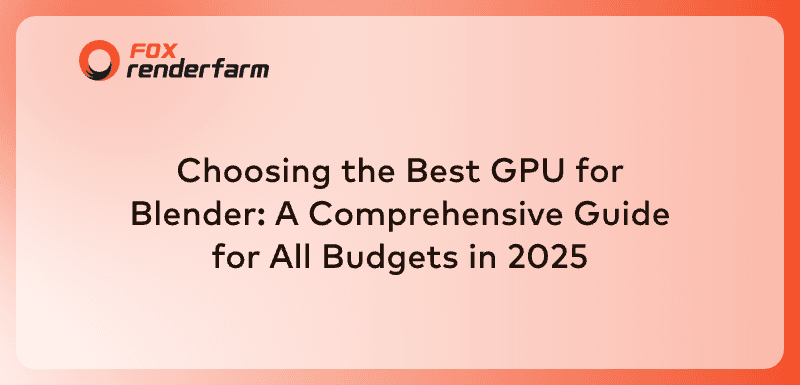
2025-07-10
Choosing the Best GPU for Blender: A Comprehensive Guide for All Budgets in 2025
Rendering complex scenes or making detailed edits usually depends on the power of your hardware. You might feel stuck when selecting a suitable graphics option, as they all offer different features. Some can offer different strengths, ranging from ultra-fast performance to strong value for money. Luckily, you don't need the most expensive models if you know what to choose.Hence, this guide on the best Blender GPU will break down everything in simple terms, highlighting the top choices across all budgets. Additionally, we will introduce an advanced option for users who struggle to render their animations on their local systems.Part 1. Factors to Consider When Choosing a GPU for BlenderUnderstanding what makes a graphics card suitable for your workflow helps you make a clear and confident choice. Thus, this section will help you know these key factors to opt for the best GPU Blender for consistent performance:CUDA and OpenCL Support: Blender makes rendering jobs faster by getting help from your graphics card, specifically through CUDA and OpenCL. A card that fully supports these frameworks will offer smoother performance and faster processing.VRAM Capacity: It directly affects how well your card handles large textures and detailed models. Graphics cards with higher video memory allow users to work on complex projects without crashes or performance drops.Viewport and Rendering Speed: A fast process can improve both lifelike previews in the viewport and the final render times. This allows users to make art-related decisions more quickly without waiting too long for updates.Driver Compatibility with Blender: Not all of them work smoothly with Blender, leading to glitches or crashes during work. A GPU with well-optimized drivers ensures more stable and reliable performance and reduces the risk of software errors.Power Consumption and Cooling: Looking for GPUs with higher performance requires more power and generates significant heat while running. A card with improved cooling and efficient energy use can enable hardware to operate longer than expected.Part 2. Best GPUs for Blender in 2025: Choosing the Right One for YouNow that you are aware of the factors to look for in an effective graphics card, it is time to explore some of the best models mentioned below:A. High-End GPUsFollow along to find out the best graphics cards for Blender that can deliver high performance and reliability:1. NVIDIA RTX 4090Artists working on large Blender scenes and detailed animations can use the 4090 series with a median score of 12,637.38 and 1,351 benchmarks for faster processing. With up to 24 GB of memory and excellent ray tracing support, it can handle heavy animation workflows without making your system slow. This graphics card stands out as the best GPU for rendering Blender, giving users faster previews and smoother project completion.2. AMD Radeon RX 7900 XTXThis model stands out as one of the best graphics cards Blender users can choose for animations. With the support of 4K playback and encoding, users can enjoy smoother animation workflows. Its Smart Access Memory feature boosts data flow between the CPU and GPU to increase the speed of rendering heavy tasks and large textures. The AMD Radeon super-resolution enhances image clarity and maintains higher frame rates during real-time Blender viewport previews.B. Mid-Range GPUsFor artists who need a solid rendering without the extreme price tag, the given options offer an excellent balance and performance:1. NVIDIA RTX 3070/3080These processors can handle heavy creative tasks and deliver excellent speed and stability for Blender projects. Its features include ray tracing that helps users create realistic effects in animations, including lighting and reflections. Besides, they both use advanced AI to help reduce rendering time and improve performance during heavy edits. The series balances power and value for creators and stands out as the best graphics card Blender users can trust. 2. AMD Radeon RX 6800Among the budget models, it offers strong performance for 3D work to support faster previews and smoother workflows. This can handle 4K decoding and encoding, which makes it easier to work with HD projects. It offers tools like Radeon Boost and Anti-Lag that improve response time while working on heavy tasks. Users can use this graphics card with Blender, with Vulkan API and enhanced sync technology, to create heavy animation files with stability.C. Budget-Friendly GPUsBelow are a few more graphics cards for those with a tighter budget, but they still support faster workflows:1. NVIDIA GTX 1660 SuperFor Blender users looking for a budget option, this GPU gives solid graphics performance without lag. GTX 1660 Super supports Turing architecture, which improves shading and memory use for smoother work. With high frame rates, scenes update faster to help artists complete tasks more quickly. Users can opt for this to handle basic tasks like sculpting, making it the best GPU for Blender.2. AMD Radeon RX 6600With this processor in hand, working in Blender can feel smoother as it offers stable performance and clear visual outputs. Its AV1 decoding improves scene previews during edits. Radeon Super Resolution and Image Sharpening enhance the clarity of animations. Its Smart Access Memory moves data more efficiently between the GPU and the CPU. These features help the AMD 6600 series serve as the best Blender GPU for users creating detailed visual projects on a limited budget.Pro Tip: Improve Blender Rendering EfficiencyWorking with the best GPU for rendering Blender can even sometimes slow down complex animation rendering and reduce productivity. Hence, offloading rendering tasks to a reliable cloud computing service like Fox Renderfarm remains the most convenient and trending option. The service runs entirely on cloud-based systems to take the load off your local computer resources. It is compatible with multiple operating systems, including Windows, macOS and Linux, with 99.99% uptime for uninterrupted rendering.You will get immediate rendering with high availability so that you can complete your tasks without waiting in long queues. Users can sign up to enjoy a $25 render coupon for a free trial. In addition, this cloud rendering service supports over 18 popular 3D software and plugins, including Maya and Blender. It supports both CPU and GPU rendering to give users flexibility and faster performance.Key FeaturesThousands of Rendering Nodes: It lets users launch thousands of rendering nodes instantly for handling high-volume and complex rendering tasks. This massive parallel processing power significantly reduces render times for large-scale animations and visual effects.Massive SSD Storage: The tool uses high-speed SSD storage to ensure fast data access for animation rendering tasks. It removes read and write bottlenecks to provide users with smoother handling of large files and complex scenes.High-speed Transmission: This advanced tool has Raysync’s transmission system, which allows real-time uploading and downloading of large files. With its fast data transfer, users can render projects containing heavy assets.API Supported: Fox’s API support lets you connect your production tools directly to the cloud render system for easier use. You can submit tasks and manage rendering without switching between different platforms.Automatic Detection: This service can automatically scan your system’s IT environment to understand its setup and needs. It then matches you with the best cloud infrastructure for optimal performance.ConclusionIn short, choosing the best Blender GPU depends on your workflow and future project needs. A well-matched graphics card can boost speed and overall output quality for rendering animations. Whether working on simple models or advanced animations, the right hardware makes a clear difference. For faster results without upgrading your system, try Fox Renderfarm and take advantage of powerful cloud-based rendering services with ease.
더 보기