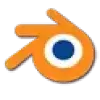Who Are We?
Fox Renderfarm is the industry’s premier cloud rendering service provider, delivering high-quality, reliable, and cost-effective solutions for your creative projects. Since 2011, Fox Renderfarm has established a solid reputation for its excellent performance, customer satisfaction, and flexible pricing scheme.
Image courtesy of Isaac Zuren

The Best 3ds Max Render Farm
Powerful
- Thousands of rendering nodes are available.
- Up to 360Gbps Storage Throughput.
- CPU & GPU rendering are both available.
- Automatically detect IT environment and match cloud infrastructure service.
Affordable
- $25 free render coupon for every new register.
- As low as $0.0306 per core hour.
- Up to 50% off discount for Diamond customers.
- Education pricing is available for teachers, educators, students and educational institutions.
Secure
- TPN-Accredited Vendor.
- ISO27001 Complied.
- Secure data transmission via proprietary protocol.
- Banking security level data center.
Reliable
- Partner of multiple-award-winning teams.
- With Hollywood level production experience for years.
- 24/7 Live customer care & technical support.
- High availability, unnecessary waiting.
Fox Renderfarm Cloud Rendering Steps For 3ds Max
With just 4 steps to render your projects
STEP 1
Registration
Create an account with us and get $25 free render coupon as a welcome gift. You can use them to access our awesome cloud rendering service for your creative projects.
STEP 2
Projects Upload
Log in and upload your projects to the web version of Fox Renderfarm.
STEP 3
Rendering
Our system will automatically analyze and render your projects.
STEP 4
Projects Download
Download the rendered frames with a few simple clicks.
User Guide for 3ds Max Render Farm

<span class='discount'>30%</span> Bonus
For New Sign-up Users First Recharge Within 48H
Fox Renderfarm News Center
- From Frames to Festivals: Fox Renderfarm’s 2025 Year in Review
- The Spirit of “Flow”: An Interview with Animation Director Léo Silly-Pélissier
- Journey Back to Pandora: Avatar: Fire and Ash in Theaters Soon!