Qu’est-ce que la topologie et la retopologie des modèles 3D ?
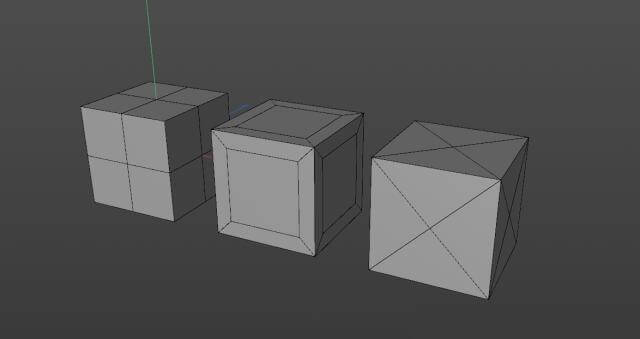
Introduction
Dans cet article, le meilleur fournisseur de fermes de rendu CPU & GPU et de services de rendu cloud, Fox Renderfarm, vous explique ce que sont la topologie et la retopologie des modèles 3D, ainsi que comment effectuer une retopologie dans C4D.
Lorsqu’on utilise un logiciel 3D pour modéliser, chacun a ses propres méthodes et processus, et la construction d’un même modèle peut varier d’une personne à l’autre. Mais qu’est-ce qui fait un bon modèle ? Et si un modèle est mal structuré, comment l’optimiser ? Ces questions touchent directement à la topologie et à la retopologie du modèle. Avec ces interrogations en tête, voyons quels sont les aspects essentiels auxquels il faut prêter attention lors du processus de modélisation.

Qu’est-ce que la topologie et la retopologie ?
La topologie traditionnelle est une discipline liée à la géométrie mathématique, mais ici, nous parlons de la topologie appliquée à la modélisation 3D. Commençons par comprendre la topologie, puis nous verrons ce qu’est la retopologie.
• Topologie
Nous savons qu’un modèle est représenté dans un logiciel 3D par une série de surfaces combinées sous différents angles. À mon avis, la topologie en modélisation 3D correspond à la distribution structurelle des surfaces d’un modèle, autrement dit, son maillage. Il existe de nombreuses façons de combiner des surfaces pour représenter un modèle 3D. Par exemple, observez le cube ci-dessous : bien que la répartition des surfaces ne soit pas identique, l’apparence extérieure reste parfaitement identique.
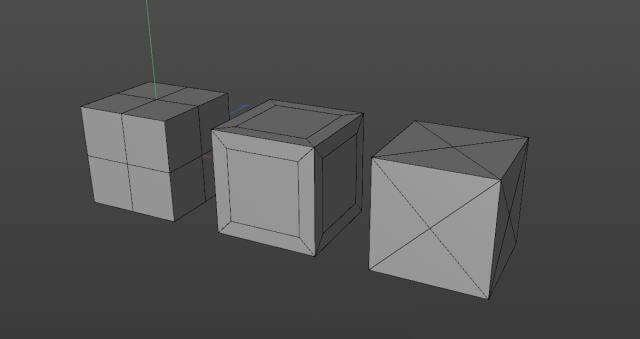
Chaque modèle possède sa propre topologie. Certains sont des modèles industriels exportés à partir de logiciels de conception industrielle comme ProE ou SolidWorks ; d’autres proviennent de scans 3D ou d’autres procédés de rétro-ingénierie ; d’autres encore sont des formats courants tels que *.obj, *.fbx, etc., exportés depuis différents logiciels 3D. Un problème peut alors se poser : même si le modèle est identique, la topologie générée différemment peut entraîner des difficultés lors de l’animation ou du post-traitement.
•Retopologie
Une fois que l’on comprend ce qu’est la topologie, la retopologie devient plus simple à saisir. Il s’agit de reconstruire et représenter un même modèle, mais en utilisant une topologie optimisée, c’est-à-dire une répartition des surfaces plus adaptée.

Lors de la retopologie d’un modèle, on accorde une attention particulière à l’utilisation d’un nombre et d’une taille de surfaces appropriés pour représenter le modèle. Et si vous devez réaliser des animations au niveau des points (animations corporelles d’un personnage, vêtements, etc.), il est essentiel de construire des structures en anneaux et en boucles, afin de pouvoir gérer les problèmes d’animation insatisfaisante (comme des collisions de modèle, des étirements excessifs, etc.) qui peuvent apparaître après l’extrusion ou l’étirement des surfaces.

Qu’est-ce qu’une bonne topologie ?
Tout d’abord, pour réaliser un bon modèle, il faut éviter autant que possible les surfaces triangulaires et les n-gones (surfaces avec plus de 5 côtés), ainsi que les pôles (points de connexion de plus de 5 arêtes) situés à des endroits importants. Sinon, des intersections de surfaces ou des effets non fluides peuvent apparaître lors des animations point par point. Par exemple, dans les modèles conçus avec des logiciels industriels, la conversion de format génère souvent beaucoup de surfaces triangulaires, ce qui complique la création d’effets de chanfrein ou l’ajout de subdivisions sur ces arêtes.

Ensuite, un bon modèle doit avoir un bon flux d’arêtes, ce qui facilite non seulement la sélection mais garantit aussi une meilleure tension dans les animations futures.

Les zones destinées à l’animation, comme les yeux et la bouche, doivent être modélisées avec des structures adaptées et un nombre suffisant de surfaces pour soutenir les détails d’animation.


Quels sont les avantages de la retopologie ?
• Une bonne topologie permet une meilleure animation
Les modèles bien structurés réagissent mieux aux déformations. Comme le montrent les trois cubes ci-dessous, selon leur topologie, certains présentent des déchirures de surface lorsqu’ils sont trop tordus.

•Les modèles bien topologisés sont plus faciles à retravailler
Lorsqu’on souhaite ajouter un chanfrein ou modifier une zone spécifique, une bonne topologie permet de le faire rapidement. En revanche, avec une topologie désorganisée, il faut multiplier les lignes de modification, ce qui est inefficace pour les structures complexes.

• La retopologie facilite le dépliage UV pour les textures
Pour la création de textures, le dépliage UV est nécessaire. Si la densité des surfaces varie trop ou si le modèle contient à la fois des triangles et des n-gones, cela rend le travail fastidieux. Grâce à la retopologie, la création et l’application de textures deviennent beaucoup plus efficaces.

Quelles sont les méthodes de retopologie dans C4D ?
Il n’existe pas beaucoup de solutions de retopologie directement dans Cinema 4D, c’est pourquoi on utilise souvent d’autres logiciels. Voici 3 méthodes couramment utilisées.
• Recréer certaines parties du modèle
Pour des structures simples, on peut directement les remodéliser en géométrie, puis les rattacher au modèle principal.

Pour certaines surfaces, on peut utiliser shrink wrap pour ajuster des surfaces réparties uniformément sur le modèle, puis optimiser et fusionner la structure. Par exemple, utilisez le shrink wrap pour adapter des surfaces uniformément réparties au modèle, puis optimisez et fusionnez la structure.

-Utilisation d'objets de volume
Dans la version postérieure à R20, l'utilisation d'objets volumiques permet de générer directement un modèle avec un câblage relativement uniforme, mais il n'y a pas beaucoup de place pour la manipulation, et parfois les bords ne sont pas idéaux. Et si vous voulez plus de détails, vous devez produire de nombreux modèles de surface.

-Utilisation de QuadRemesher
En plus des méthodes ci-dessus, on peut utiliser le plug-in QuadRemesher pour faire de la retopologie. Ce plug-in était initialement disponible pour Maya et 3ds Max, mais la version C4D est désormais sortie. Récemment, la version C4D est enfin sortie. Je peux dire que C4D n'avait pas de plug-in de retopologie facile à utiliser auparavant, donc la sortie de QuadRemesher nous permet de gagner plus de temps. Son utilisation est également très simple. Il suffit d'ajuster le nombre de surfaces générées, leur taille et leur densité pour obtenir directement un modèle idéal.

Conclusion
La retopologie permet d’obtenir un modèle plus satisfaisant, mais la façon de construire et d’optimiser un modèle dépend de vos besoins de production. Voici un bon article pour aller plus loin : Tutoriel de modélisation 3D : Ventilateur portable. Si vous ne souhaitez créer que la forme du modèle, contentez-vous de répondre aux exigences de base. Mais si vous prévoyez d’ajouter textures, animations, etc., il faudra ajouter des lignes en fonction des besoins. Une bonne structure améliore considérablement l’efficacité de la phase de post-production.
Enfin, si vous n’êtes pas satisfait du rendu dans C4D, vous pouvez faire appel à une ferme de rendu cloud comme Fox Renderfarm pour finaliser votre projet. Nous espérons que cet article vous a été utile !
Recommended reading
Top 9 Best And Free Blender Render Farms of 2025
2024-12-30
Revealing the Techniques Behind the Production of Jibaro "Love, Death & Robots", Which Took Two Years to Draw the Storyboard
2025-02-10
Top 10 Free And Best Cloud Rendering Services in 2025
2025-03-03
Top 5 Best and Free 3d Rendering Software 2025
2025-02-10
Top 8 After Effects Render Farm Recommended of 2025
2025-02-10
Shocked! The Secret Behind Using 3D to Make 2D Animation was Revealed!
2025-02-10
Easy Cel Shading Tutorial for Cartoon in Blender Within 2 Minutes
2025-02-10
How to Render High-quality Images in Blender
2024-12-04
Partners
Previous: Comment utiliser une ferme de rendu (Guide étape par étape)
Next: Tutoriel Arnold pour Maya : Comment créer un rendu en fil de fer
Interested






