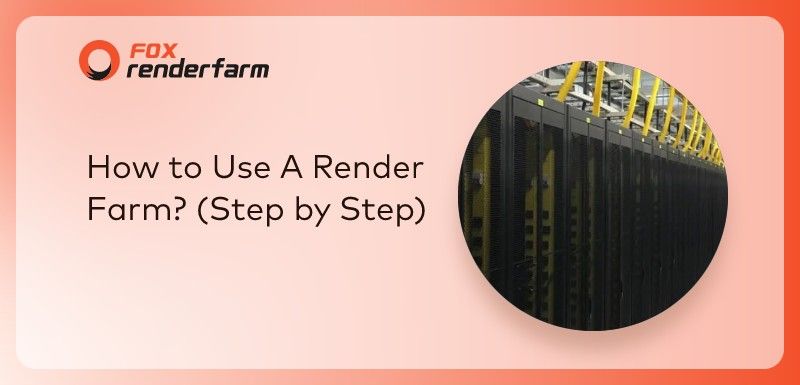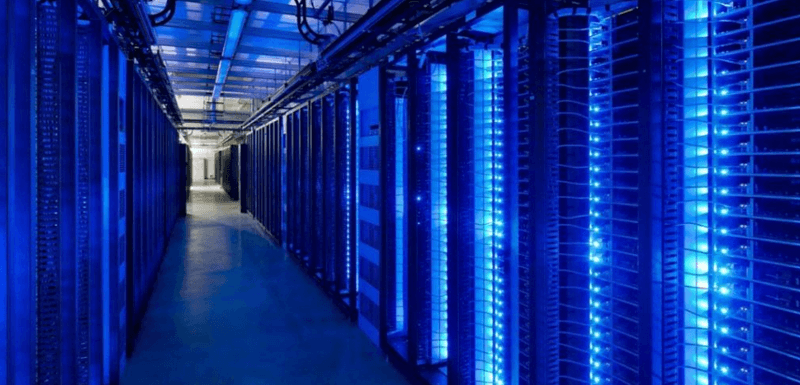3D Modeling and Sculpting of Chronos in Blender(2)

Continue the 3D Modeling and Sculpting of Chronos in Blender(1), the smarter and cheaper cloud rendering services provider, Fox Renderfarm still shares with you 3D Modeling and Sculpting of Chronos in Blender(2).
Low Poly
Most people are used to using ZBrush to make high poly and then topological low poly, but I think this method of making is more convenient for making monsters. For characters, I like to use high poly to make low poly through plug-ins or use the topology plug-in in 3ds Max to simply adjust the low poly.
In the production, we considered that there might be facial close-ups in the later stage, so we used a lot of faces in the production. The production of hair is also very simple, we need to plan the trend of the hair in advance. Considering that there may be a need for facial close-ups in the later stage, a lot of faces are concentrated on the head. When making hair, we need to pay attention to the trend of the hair. We can roughly divide the hair into several groups, and then make a model according to the trend of the hair.

In addition, the layering of the hair should be taken into consideration. In the picture below, I marked the grouping area of the hair with red lines.

If the number of faces allows, the obvious and large patterns can be made directly using the model. The pattern made by the model will look richer when viewed from other angles, and the effect of lighting can be better received in post-rendering.

Use UVS to allocate and optimize normals
Next, I will introduce the UV part. In fact, which is relatively simple. What needs attention is the position of the UV seams in case of some obvious seams. At the same time, avoiding obvious UV seams in some joints is important. Trying to hide the UV seams will greatly improve work efficiency.

Let me share with you a little experience of using UV allocation to optimize normal maps.

The following two pictures are the same model, both using 256-size textures. If the textures are smaller, the comparison will be more obvious. They have the same model, but the edges look different. It is obvious that the normal and angle of the left picture is better.

The UVs corresponding to the left and right images are as follows. It can be clearly seen that the splitting methods of the two UVs are completely different.
The method is to try to cut the UVs of the sides whose angles are greater than or equal to 90 degrees on the model. The example in the figure below uses basically all edges of the cube with an angle greater than or equal to 90 degrees, so basically, the UVs on all sides are cut. In fact, cutting methods are different for different models.

The advantage of this method is that each group of faces is a relatively independent UV, and the normal map of the edge chamfer can be better calculated in the normal generation. Although this will cause some trouble in texture drawing, it is still great for some mechanical models such as normal effects.
The last is the baking stage. The XNormal selected for baking feels that this software is very easy to use for some machines with low configuration, and it will not be limited by the number of high poly faces. Normal computers can bake High poly with a surface of 150-200W, but xNormal does not have the same baking effect for AO textures as AO textures baked by MR or Maya. Each software has its own advantages. It’s vital to choose the right software to make the right thing.
Texturing
Let me introduce the texturing process I am used to.
- Firstly, spread the colors of each part, and draw some highlights on the metal parts.

- Overlay AO textures. Sometimes the rendered AO texture is not very obvious after one layer is superimposed. At this time, we can consider overlaying two layers of AO textures. The overlay method is generally multiplied.

- Superimpose the texture of the material and add shadows in some details, such as metal edges or overlapping objects. After adding some detailed shadows, we can feel that the three-dimensional sense of the texture has increased significantly. It can be seen that the comparison in the figure below is obvious. The final effect is as follows.

- When making a transparent channel, this step is very simple if the layers are divided well in the early stage. The places that need attention are hair and eyelashes. Also, the edges of the transparency map need to be very clear. There are some brushes in Photoshop to draw the transparent channel of hair and eyelashes very well, with very sharp edges.

Recommended reading
Top 9 Best And Free Blender Render Farms of 2025
2024-12-30
What is Jibaro? Reveal the Story and Techniques Behind the Production of Jibaro "Love, Death & Robots"
2025-11-03
Top 10 Free And Best Cloud Rendering Services in 2026
2025-12-26
9 Best & Free 3D Rendering Software for Architects & Designers
2025-12-08
Top 8 After Effects Render Farm Recommended of 2025
2025-02-10
Easy Cel Shading Tutorial for Cartoon in Blender Within 2 Minutes
2025-11-26
Shocked! The Secret Behind Using 3D to Make 2D Animation was Revealed!
2025-02-10
How to Render High-quality Images in Blender
2024-12-04
Partners
Previous: 3D Modeling and Sculpting of Chronos in Blender(3)
Next: 3D Modeling and Sculpting of Chronos in Blender(1)
Interested