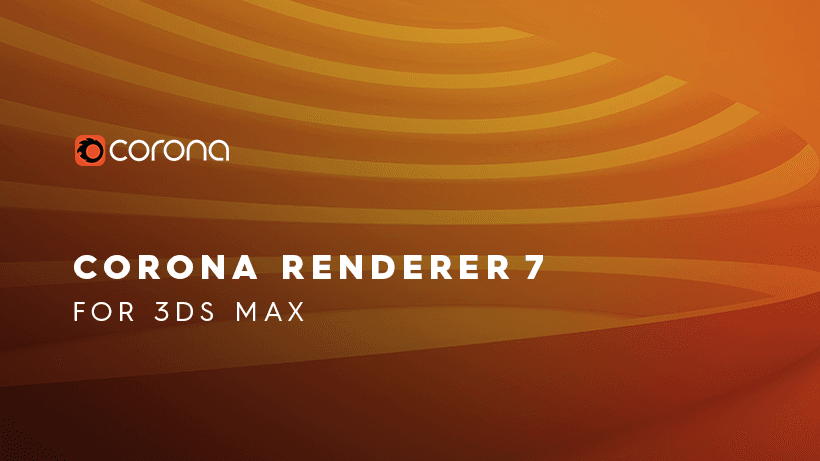A Teaching To Copy Farnsworth House Based On Corona Renderer

This is a case study based on the Corona renderer. The software used includes 3ds Max, Corona Renderer, Photoshop, After Effects, detailed tutorials, and drawing process specifications. The drawing ideas are worth reading. For users of Corona Renderer, I believe it will be more helpful.
The reason for this picture was because of a series of renderings of the Farnsworth House, so I decided to copy one, in order to make a breakthrough in the direction of the outdoor natural environment.
Here are some of the reference pictures:



The construction of the scene
- Build a model building
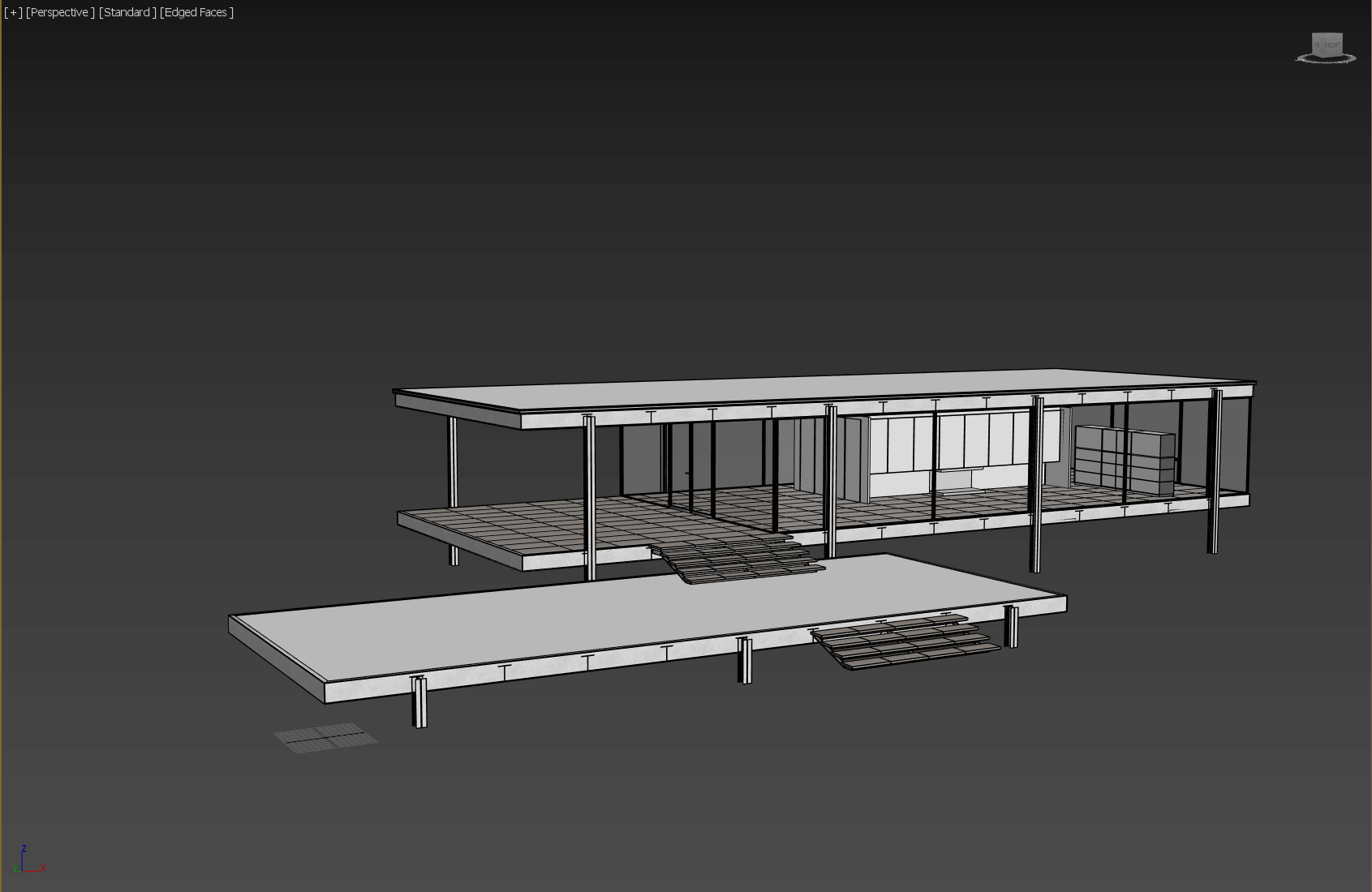
- Composition
This is the reference.

Create a new camera, select target camera, Corona Renderer has a very good feature, you can adjust the exposure parameters at any time in the cache window, it is very convenient, but you can not use this function with a physical camera.
Modify the aspect ratio of the picture in the rendering settings to match the reference picture.
Adjust the background image in the camera view:
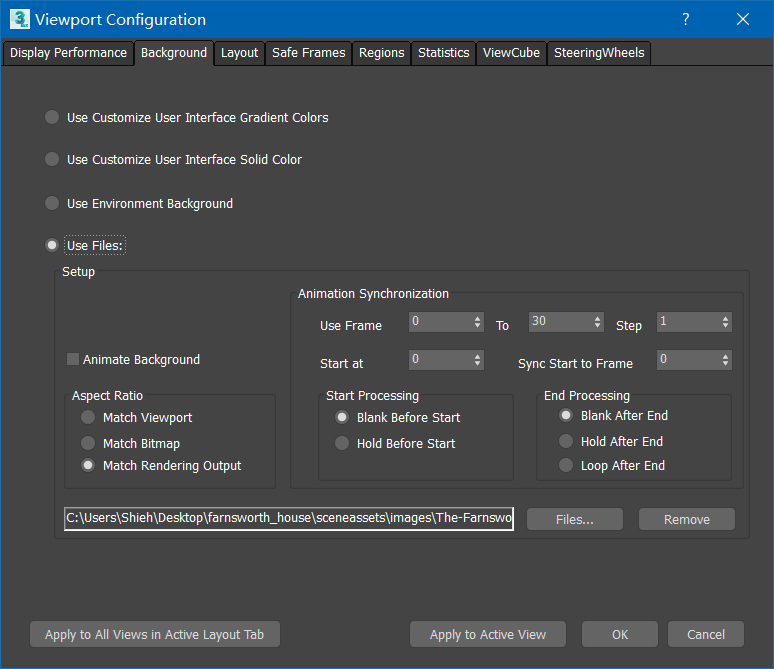
Select the camera to adjust the focus to match the background image in the property panel on the right. In the usual time we use max rendering, V-ray physical camera inside perspective correction function is very easy to use, can be quickly modified to two-point perspective, but Corona's camera modifier does not have this feature, this time we can select right click in the case of the camera:
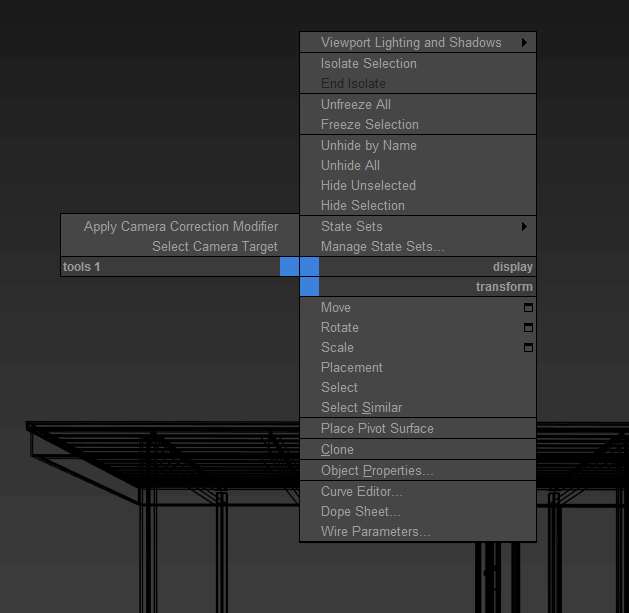
The apply camera correction modifier in the upper left corner of the figure can complete the correction of the two-point perspective. After some adjustments:

- Improve architectural model details
Compared with the reference picture, it was found that some tables, chairs and curtains were missing. The curtains were made using the 3ds Max fabric system.
Finally, the parts that can be seen in the picture are chamfered. After all, this time is to write the real rendering, there is no absolutely sharp edge in the real world.

The natural scene production
The production of the ground is very simple. You can create a new plane that is bigger than the screen. After adjusting the plane, add a noise modifier to adjust the value to a suitable value in the Z direction to complete an ups and downs ground.

Here you can see that the ground is rising at a distance because the size of the ground is not close enough to the far horizon, and the rear tree will be exposed after the rendering, so a slope is made.
The distribution of plants and the configuration of species, we can see from the environment around us that trees and shrubs, flowers and herbs are very rich, because the real natural environment is a very complex ecology.
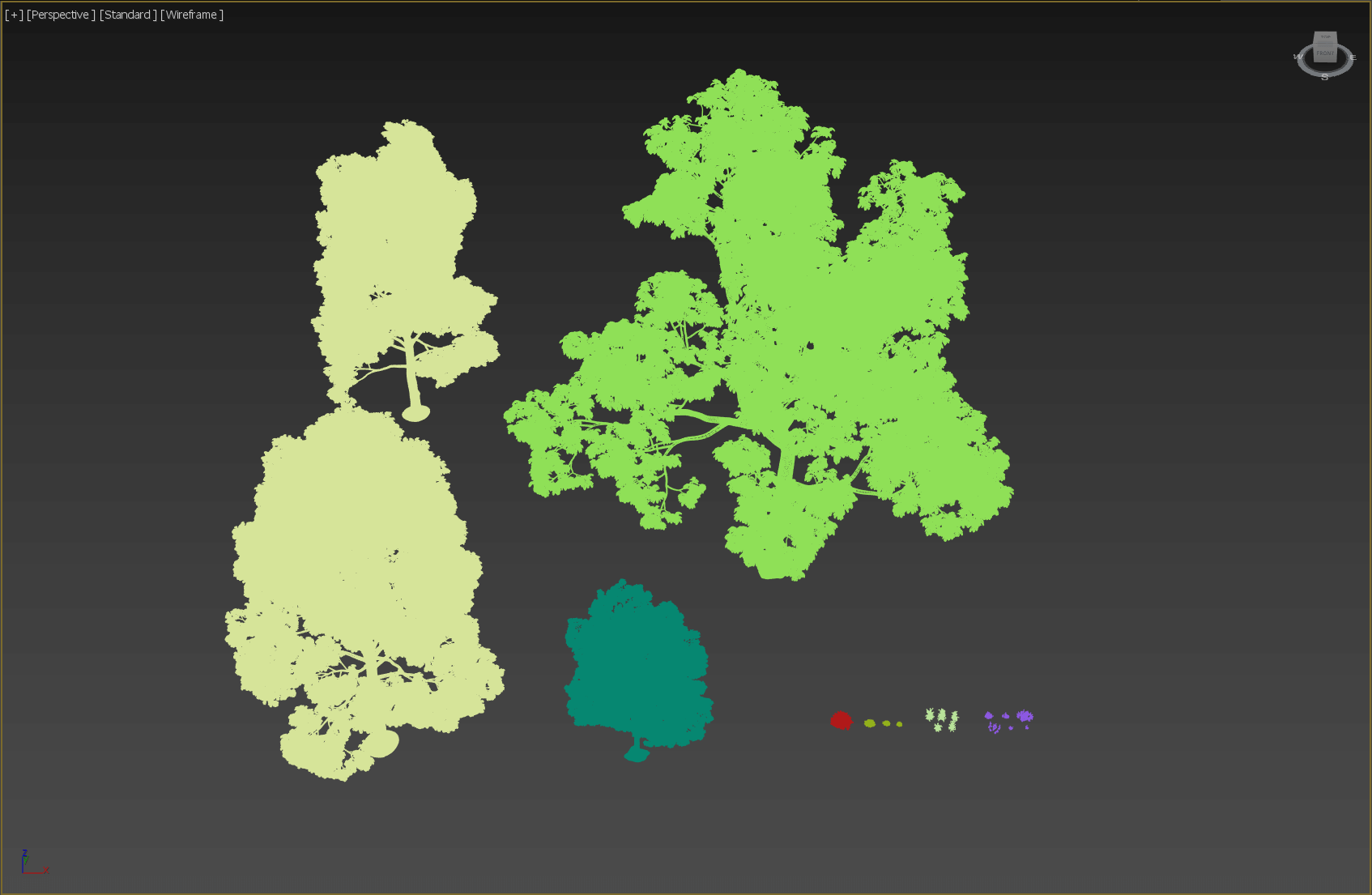
The placement of trees should take into account the difference between the front and the back.
The next step is to spread the plants.
It must be said that the Forest Pack is a very useful plug-in that can be displayed in a point cloud after the source object is converted to a proxy, which is very intuitive to observe.
- Make the foreground tree, the medium tree, the distant tree, the grass, the flowers, and the weeds into separate objects. Although some of the presets in the Forest Pack contain both flowers and grass, I think it is as independent as possible. The walking objects are more convenient to control. In the scenario of this case, there are a total of 10 scatter objects.
- Need to accurately draw the edge of the vegetation range, please select the surface object when making the Forest, only in the case of the distribution range is "face", you can use the brush tool to draw the specific range in the area rollout; To determine the approximate range, first draw the range with the curve, then select the curve when making Forest.
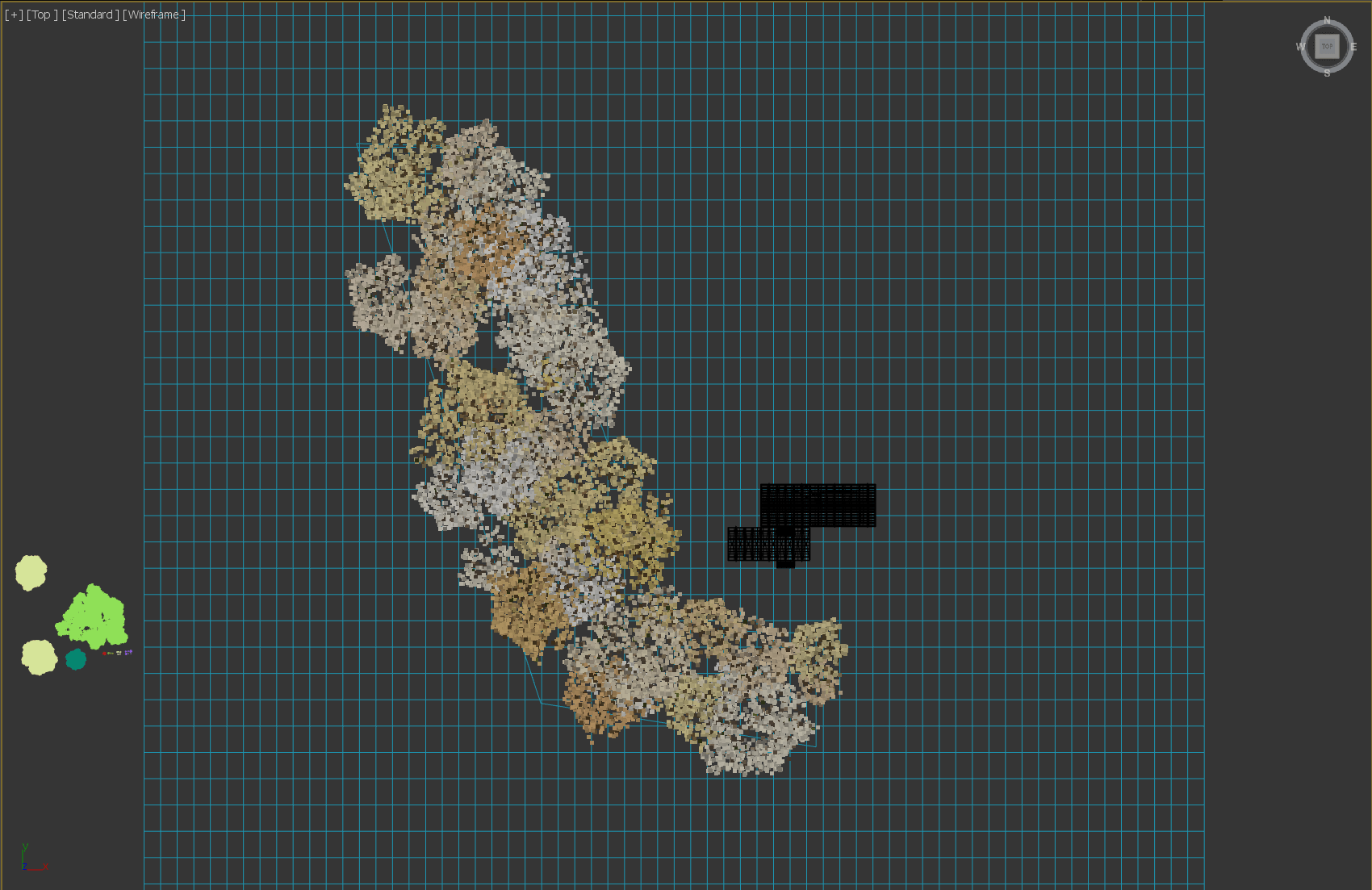
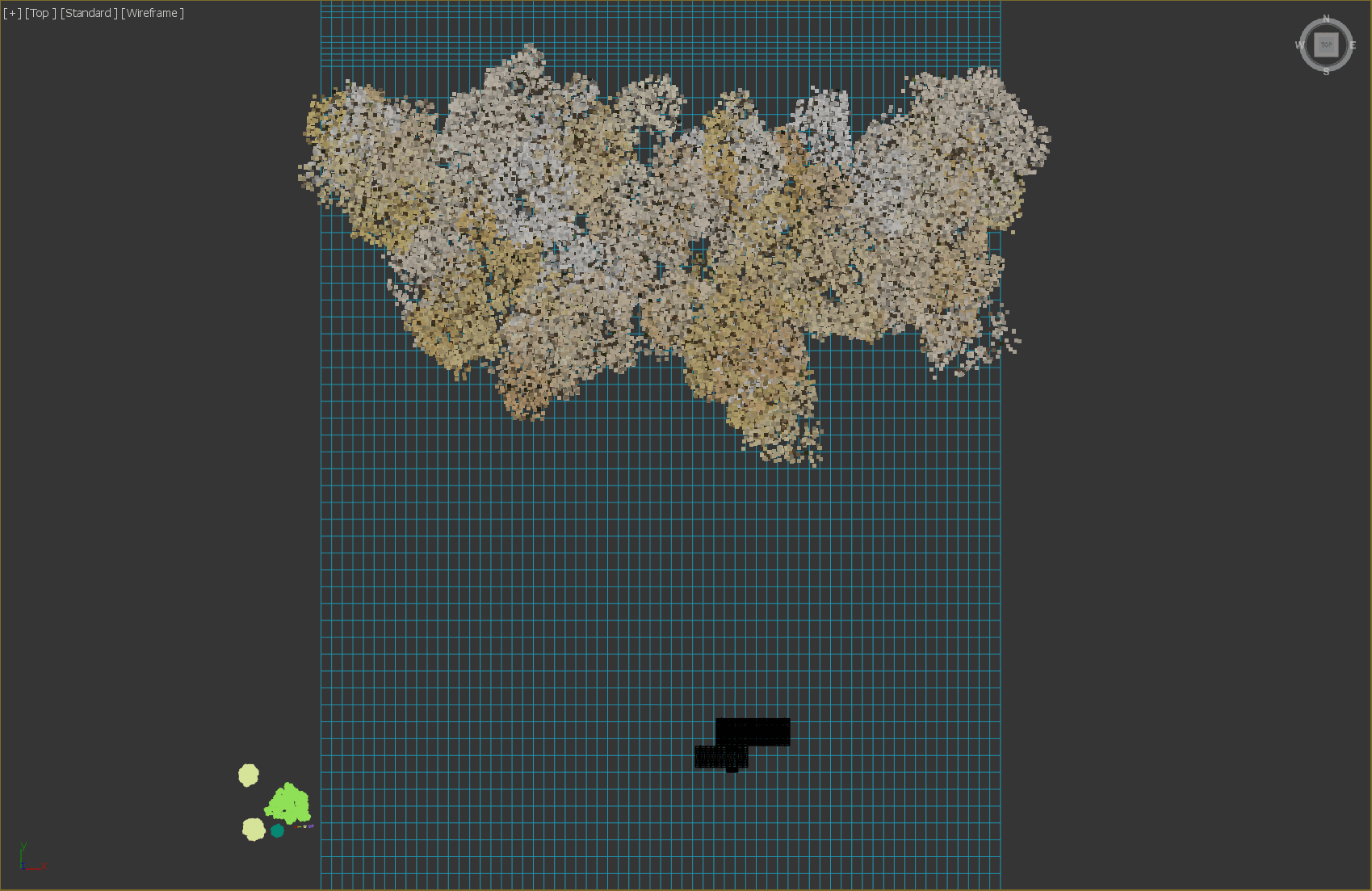
- Although the distribution of the Forest Pack can guarantee good randomness, it is mainly based on the overall automatic randomization, supplemented by local manual adjustment. In order to ensure the continuous curve shape of the distant tree crown, one is to control the boundary by brush, and then adjust the random seed to control the whole large shape; the second is to use the custom in the tree editor rollout when the overall effect is satisfactory. Tools, single adjustments to achieve the perfect composition.

- For plants of different distribution density, please use the appropriate distribution map. This option is controlled in the distribution map rollout. For example, when I spread the turf that needs to cover the entire terrain, I use the full texture. And if the distribution of other trees and flowers is more diffuse, you can choose the texture with the appropriate density.
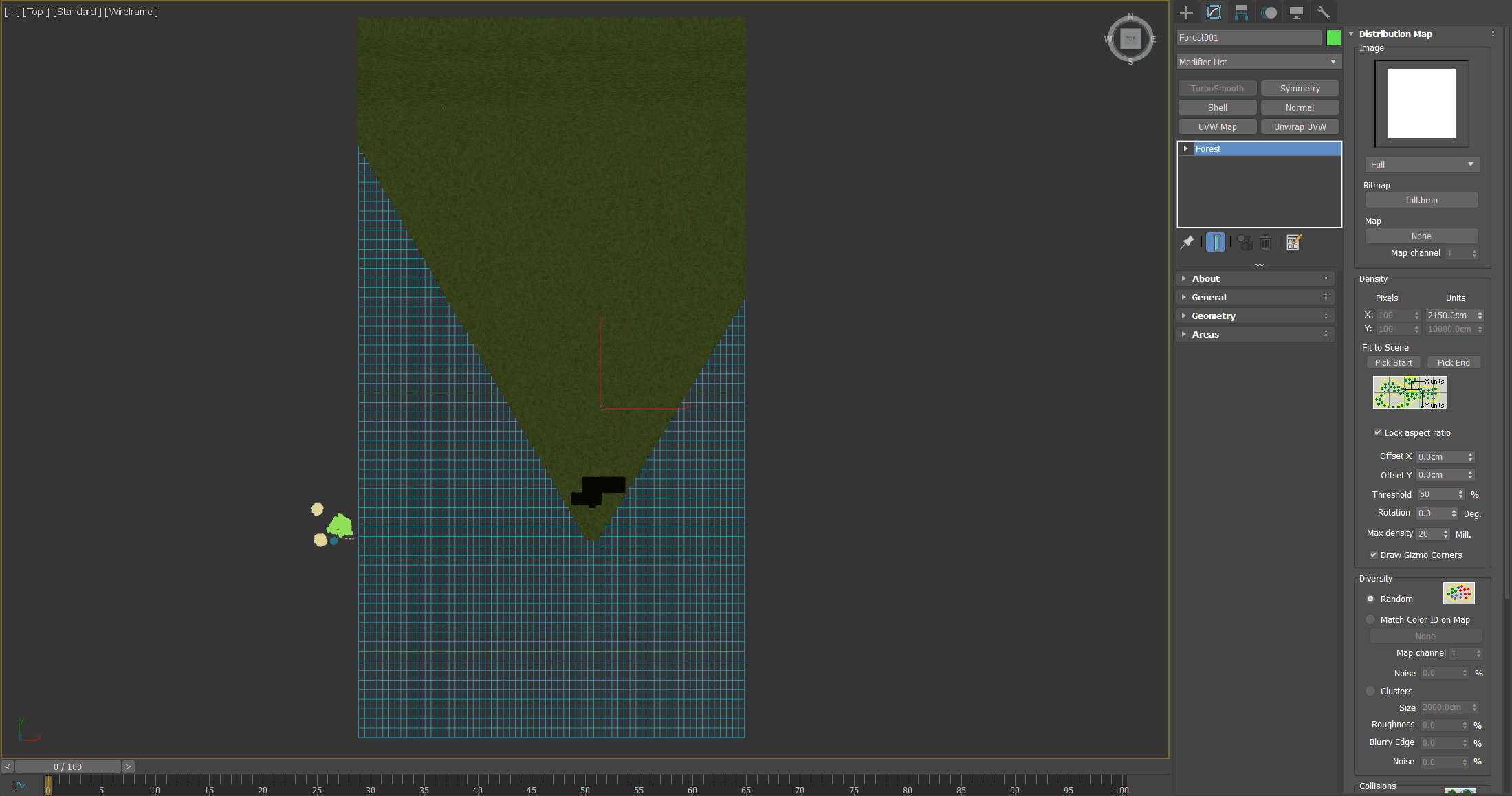
Here are some of the parameters that are scattered:
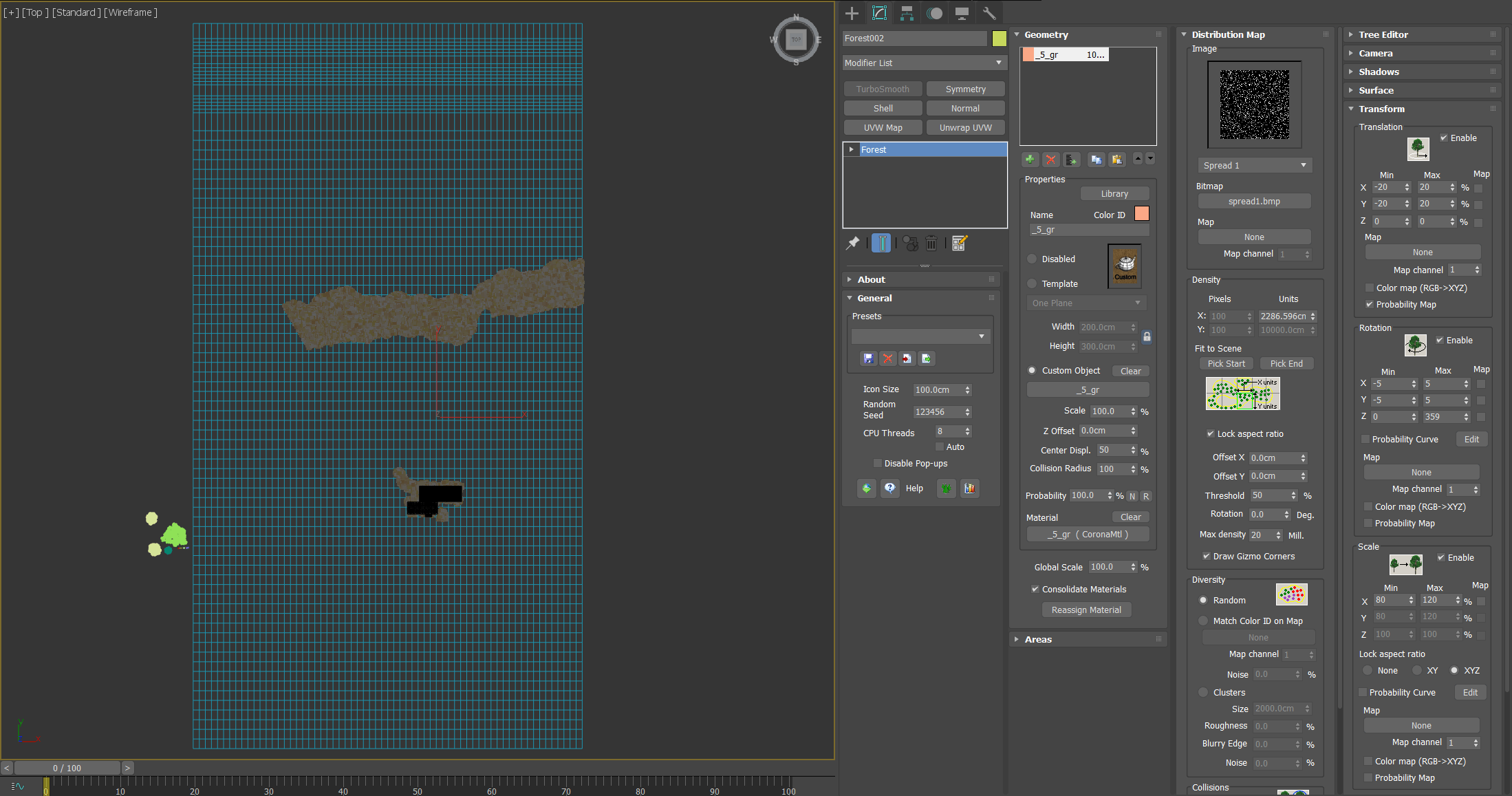
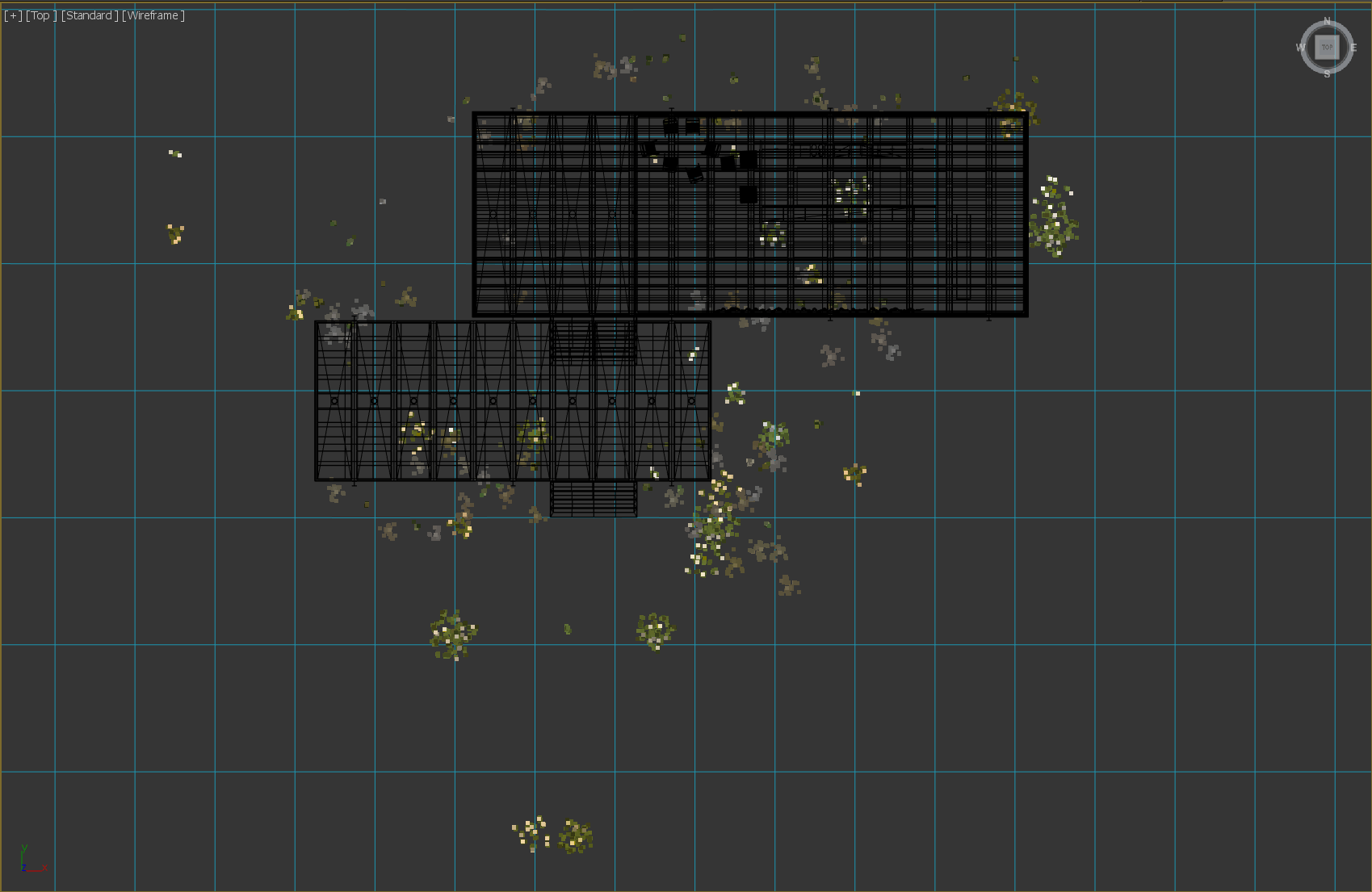
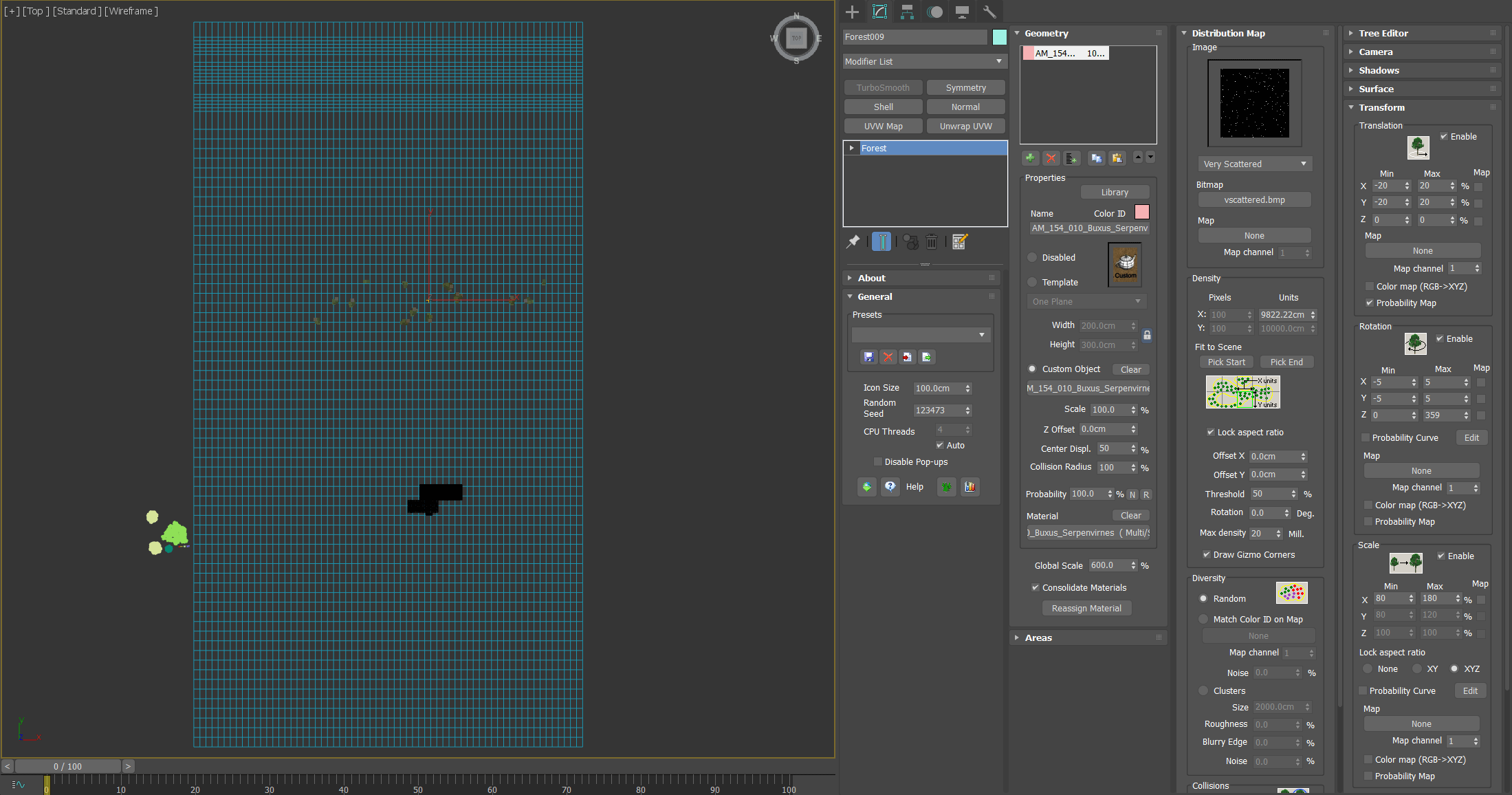
- Don't do anything you can't see in the picture.
In the context of the renderings, the walls that are blocked by the building and the wall structures that are not visible indoors should not be done.
6. The foreground and medium trees of the position need to be carefully adjusted, leaving the final adjustment position, rotation angle and size.
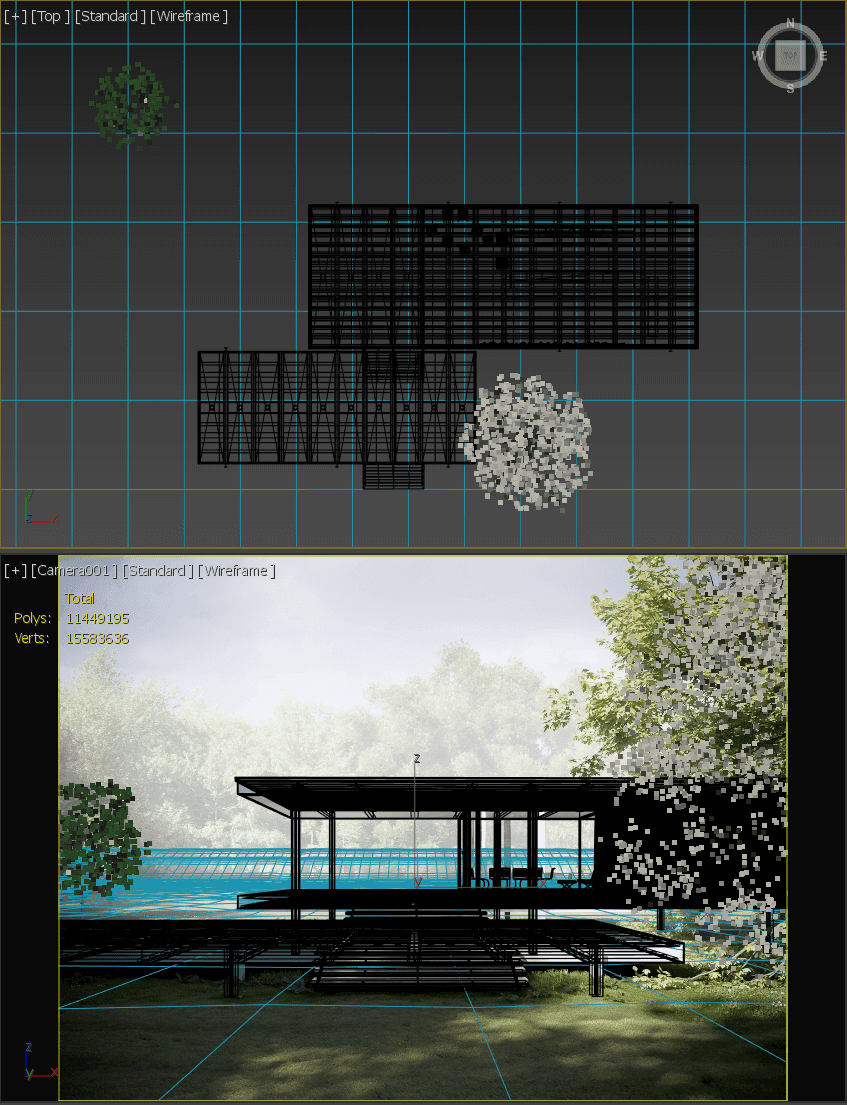
- The nearby flowers and plants, the weeds that are blocked by the building, the close-up, the medium-sized and the distant trees, the overall natural environment must have a sense of hierarchy. The level is rich enough to be true, but chaos must be avoided.

Lighting.
Create a new Corona Sun (refer to Vray Sun), adjust the sun to the same orientation as the background image according to the shadow, then link a sunny HDR in the environment panel (open shortcut: "8"), rotate the map, let The two suns coincide.
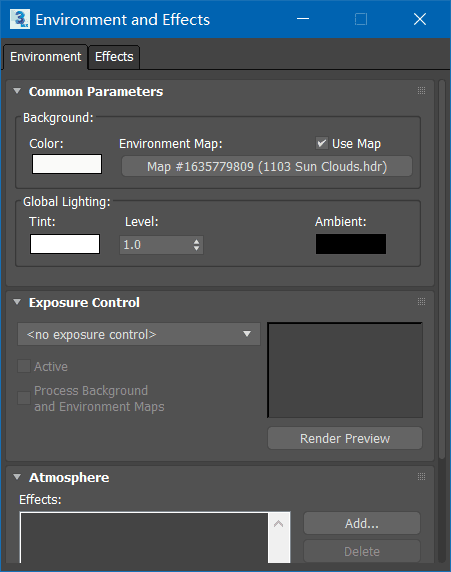

I am using a sky from Peter Guthrie. The parameters of the light are not adjusted, and the overall exposure is controlled by the exposure parameters of the frame buffer window. Remember to replace all materials with AO materials when testing light rendering.
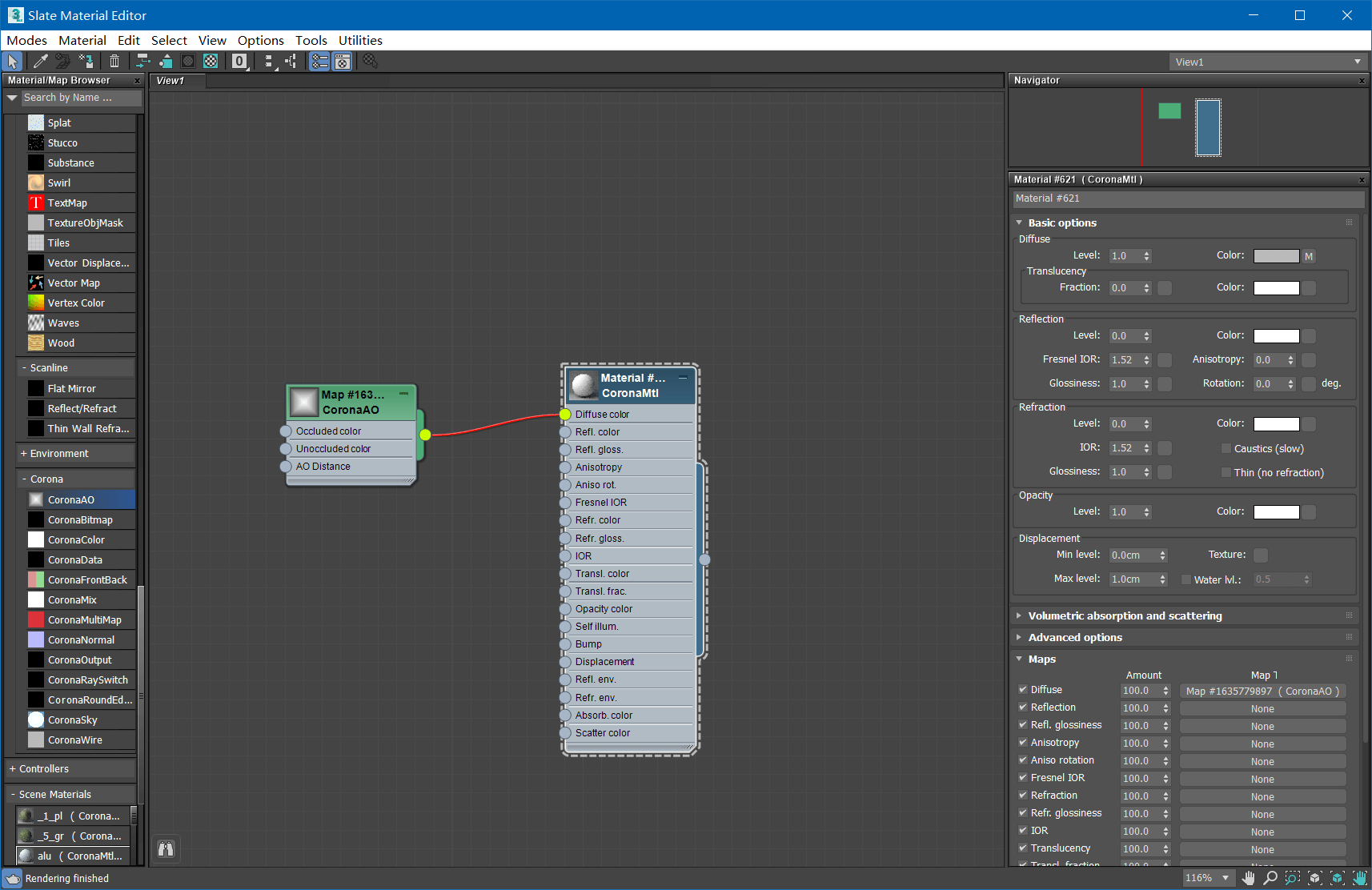
The ambient fog counts as part of the light, creating a new box to wrap the entire scene, then assigning a Corona Volumetirc Material, and adjusting the intensity of the fog by adjusting the color and distance parameters in the absorption.
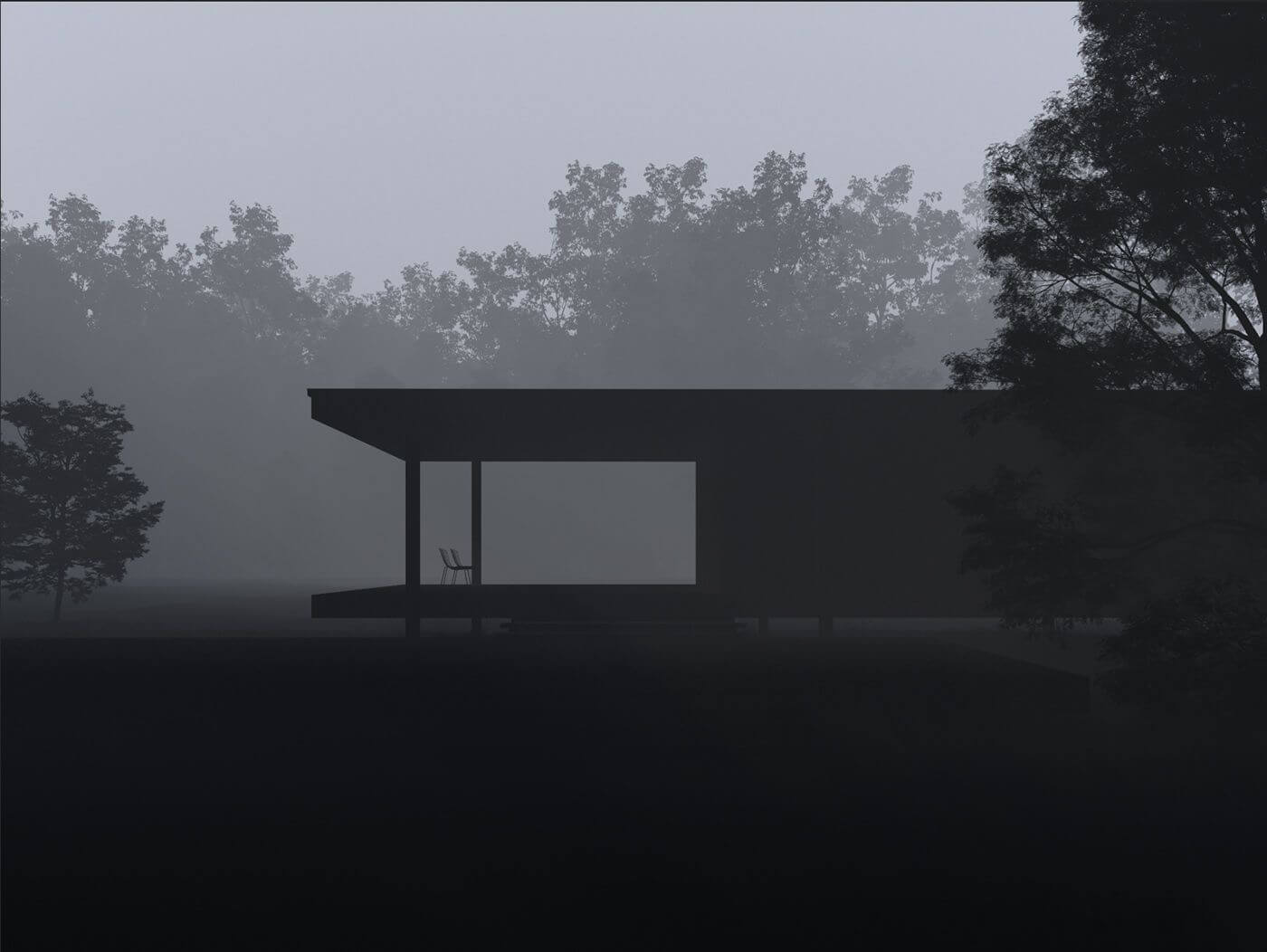
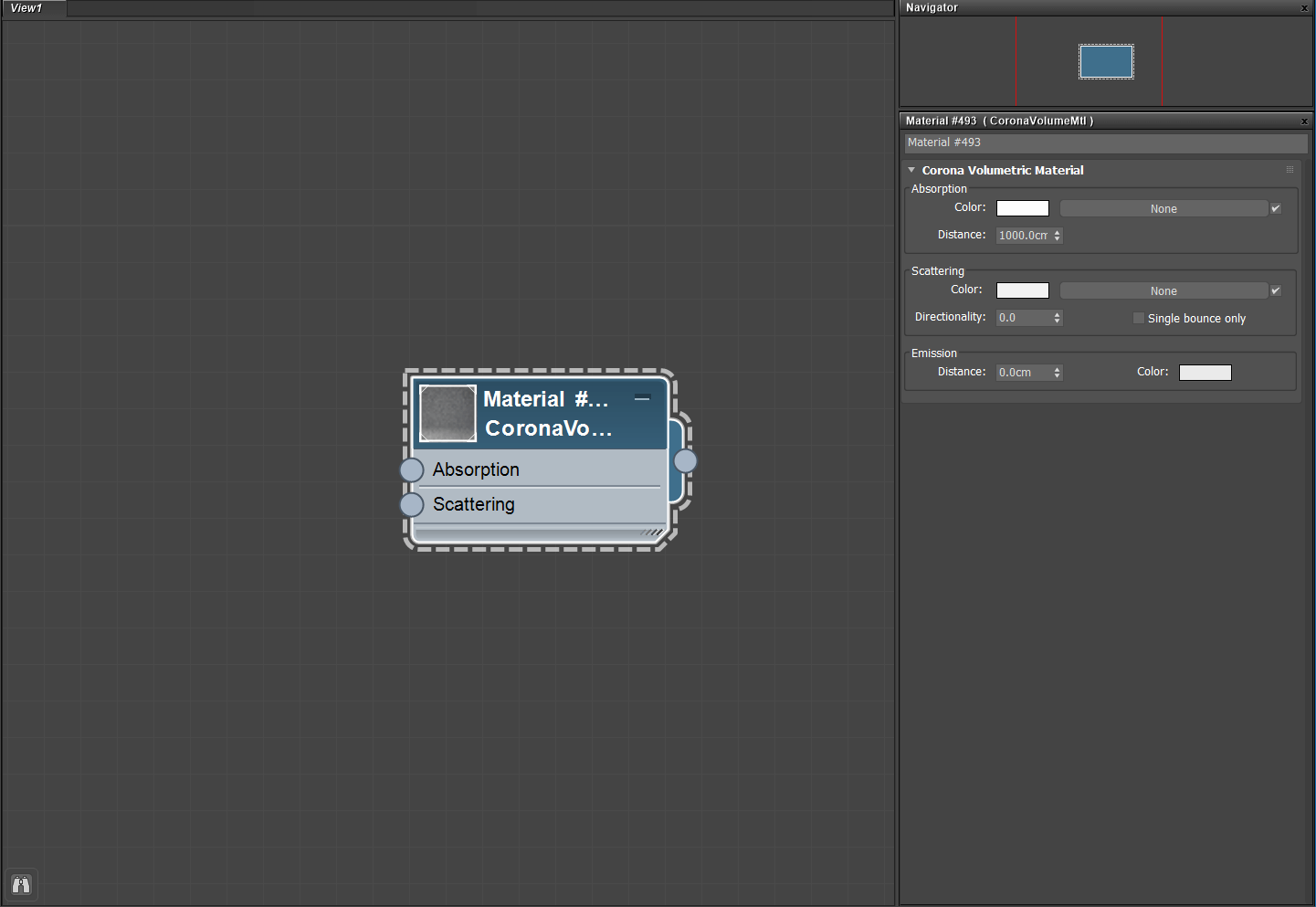
Material adjustment
The place that looks white in the picture uses the same material. The difference is only in the small size of the window frame, which increases the repetition rate of the texture (using the same material, but adding UVW to the model) The map modifier to modify the repetition rate). The color map uses a concrete bump map of Arroway, and then mixes the color map and another dirty print map with a mix map through the mix node. Finally, the reflection and reflection glossiness are linked to the concrete material. Reflection map.
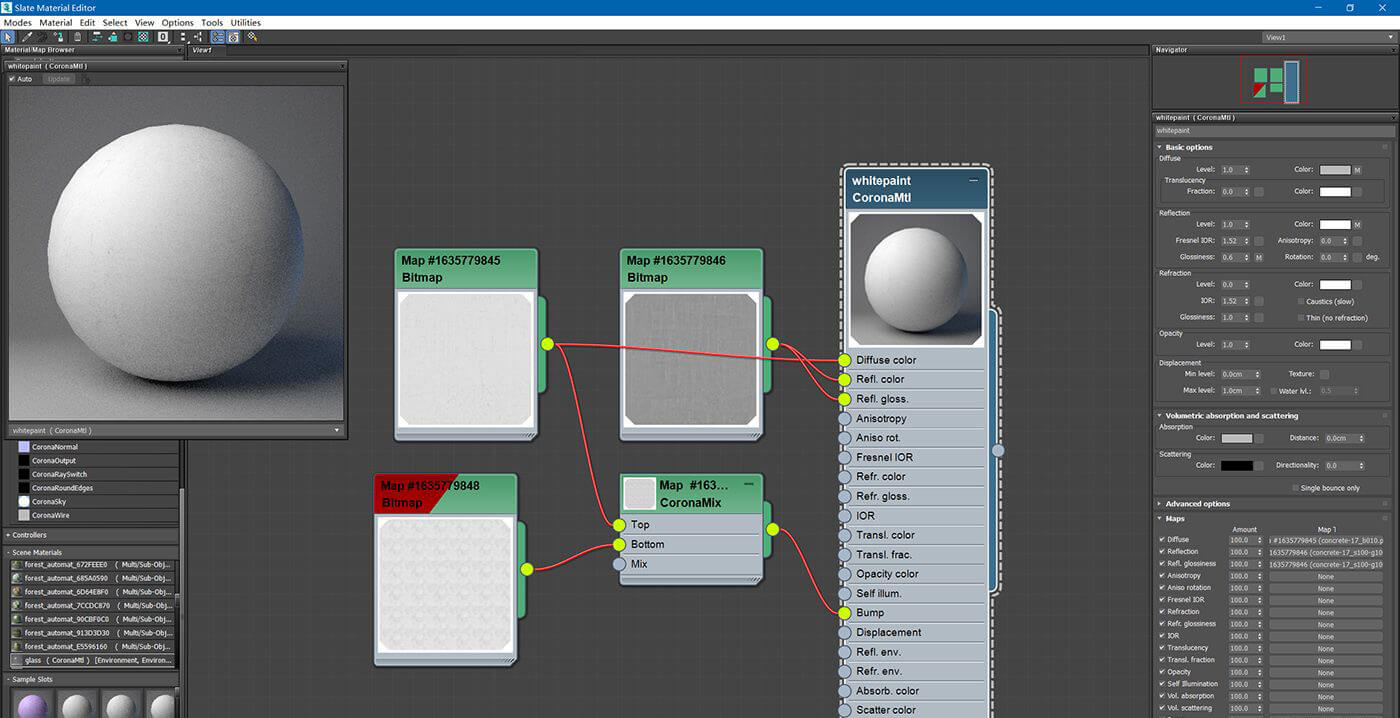
The stitching of the floor has been built in the model, and it is not necessary to rely on the texture to make the seams.
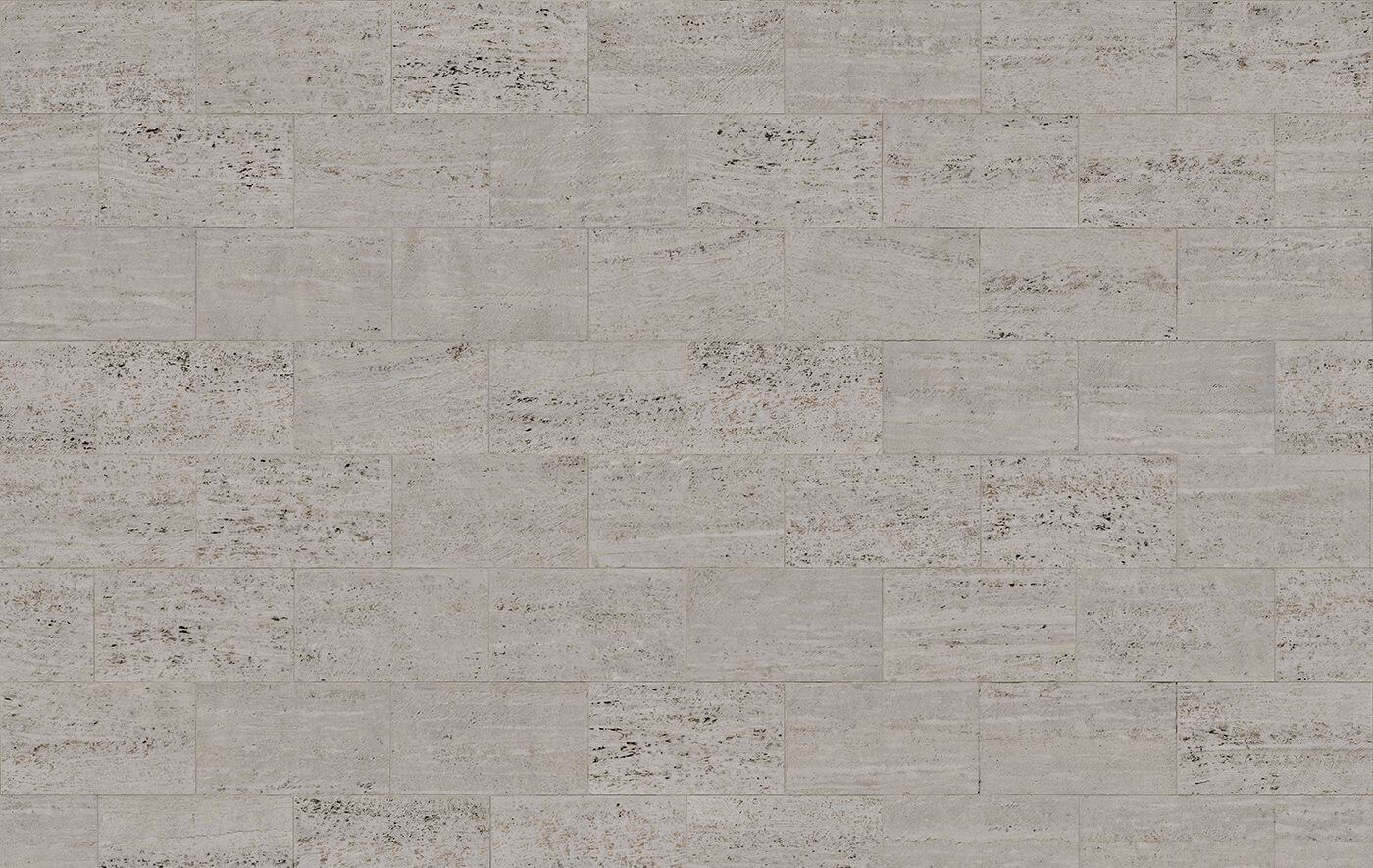

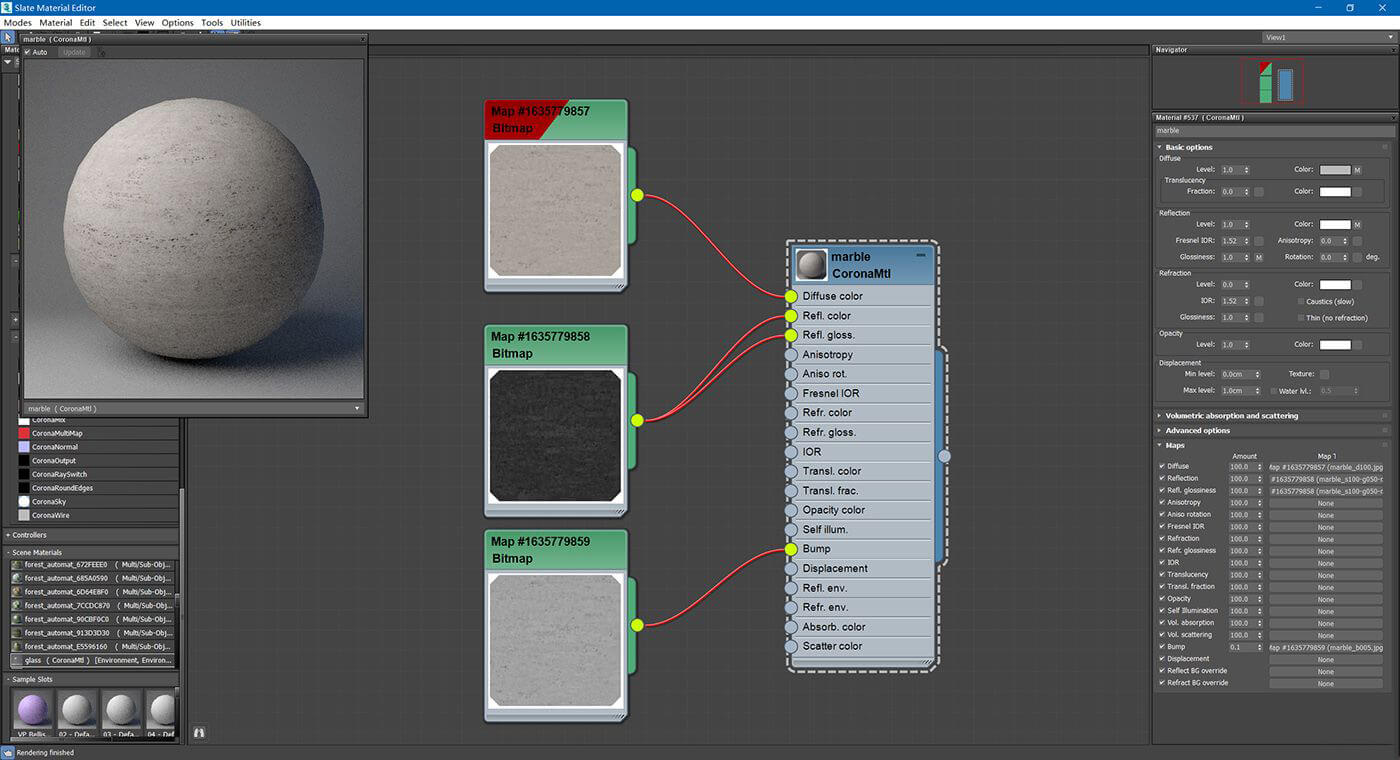
Plant material adjustment
Because the material used in the material of the plant is already very high, you only need to do some minor work:
- Reduce the texture saturation of all plant leaves, then adjust the hue to tend to be uniform.
- A Forest Color node has been added to the leaf map of the tree.
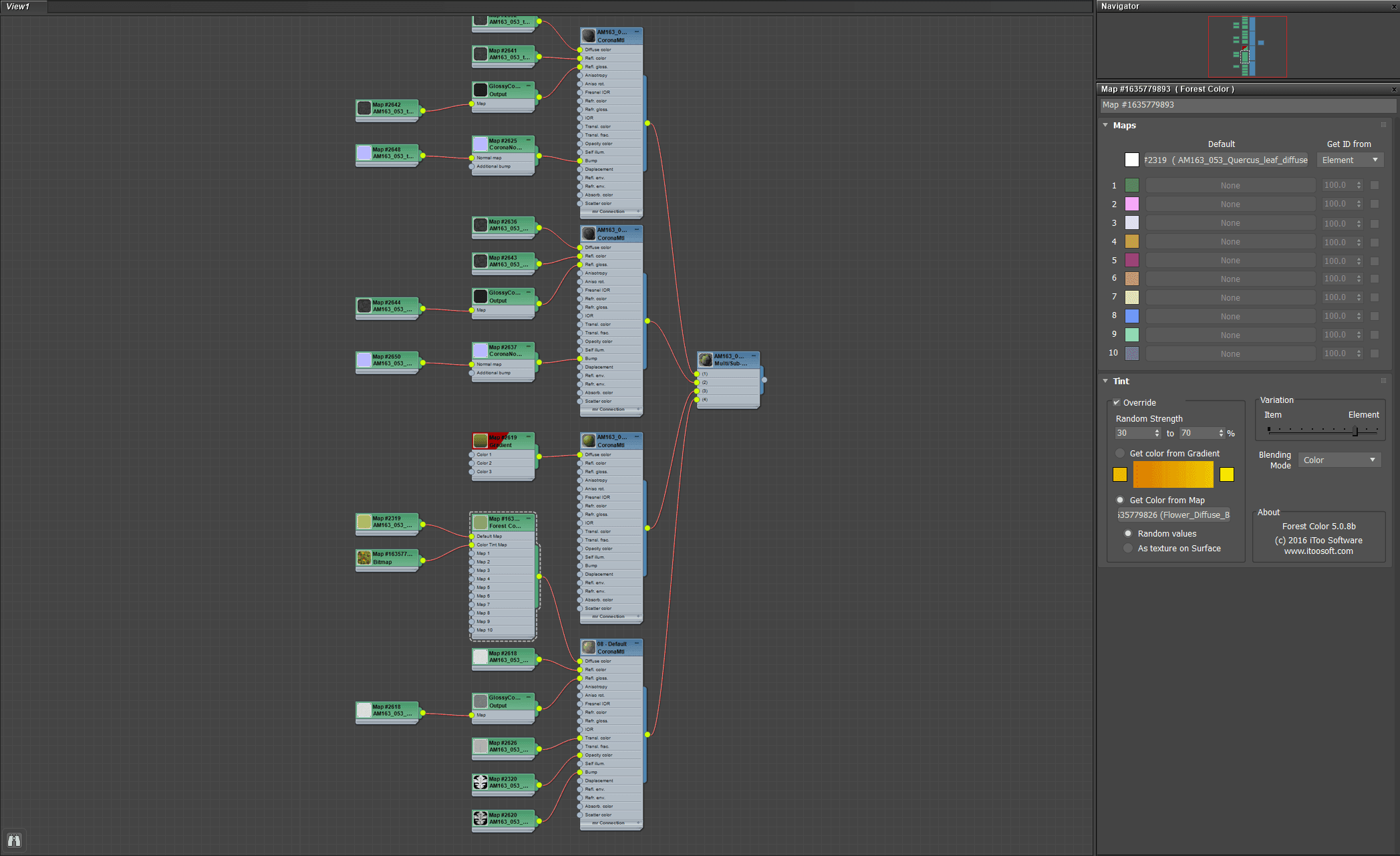
Forest Color can add rich color changes to plants. Take the material of one tree as an example. Link the leaf color map in the default map. In the color tint map, here is a texture with rich colors. Blur a bush picture. It is this picture that provides the color range of the color change.
In the right parameter panel, random strength is the blending intensity of the color change. The color source is the control option of get color from map, variation. The leftmost and rightmost correspond to the single plant as the basic element, added in the whole scattered Buri. Change, and use plant leaves as a basic element to add color changes within a single plant. Here is a demo from the official website:
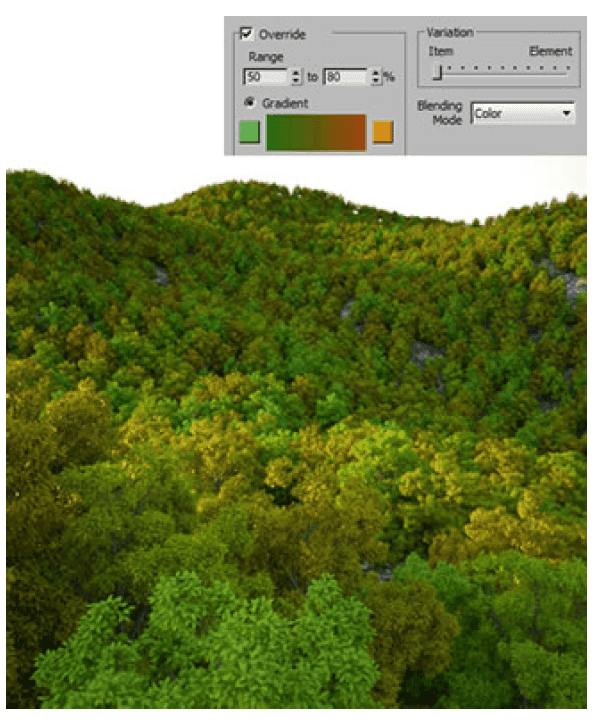
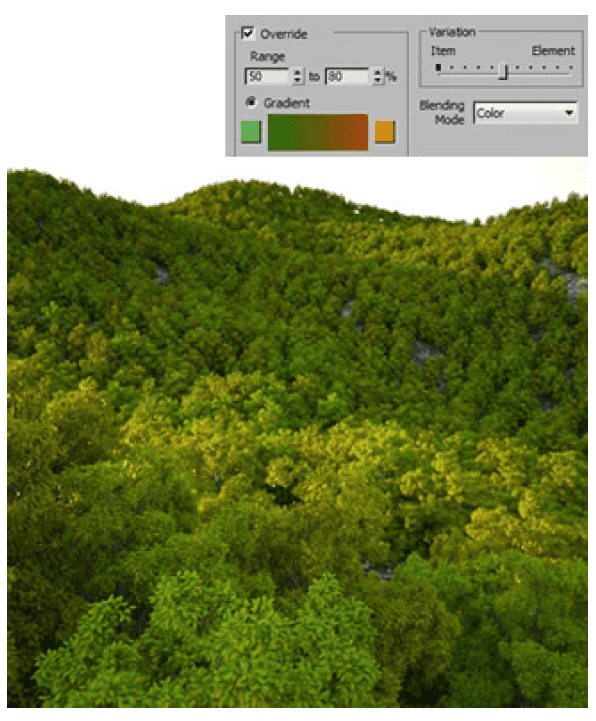
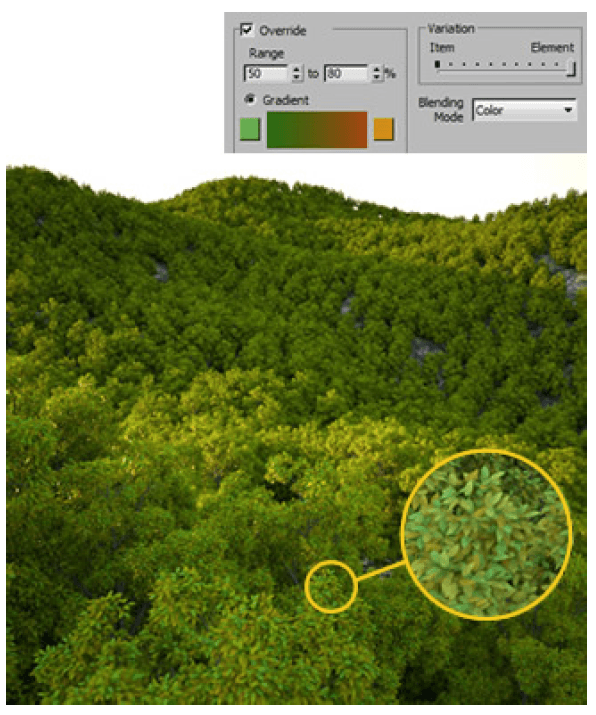

Rendered effect
The color tint map of the grass is linked to a grass map, then check the texture on surface in the parameter panel, so that the color change of the texture will be superimposed on the whole grass. Finally, adjust the repetition rate of the texture. Can get a rich grassland.
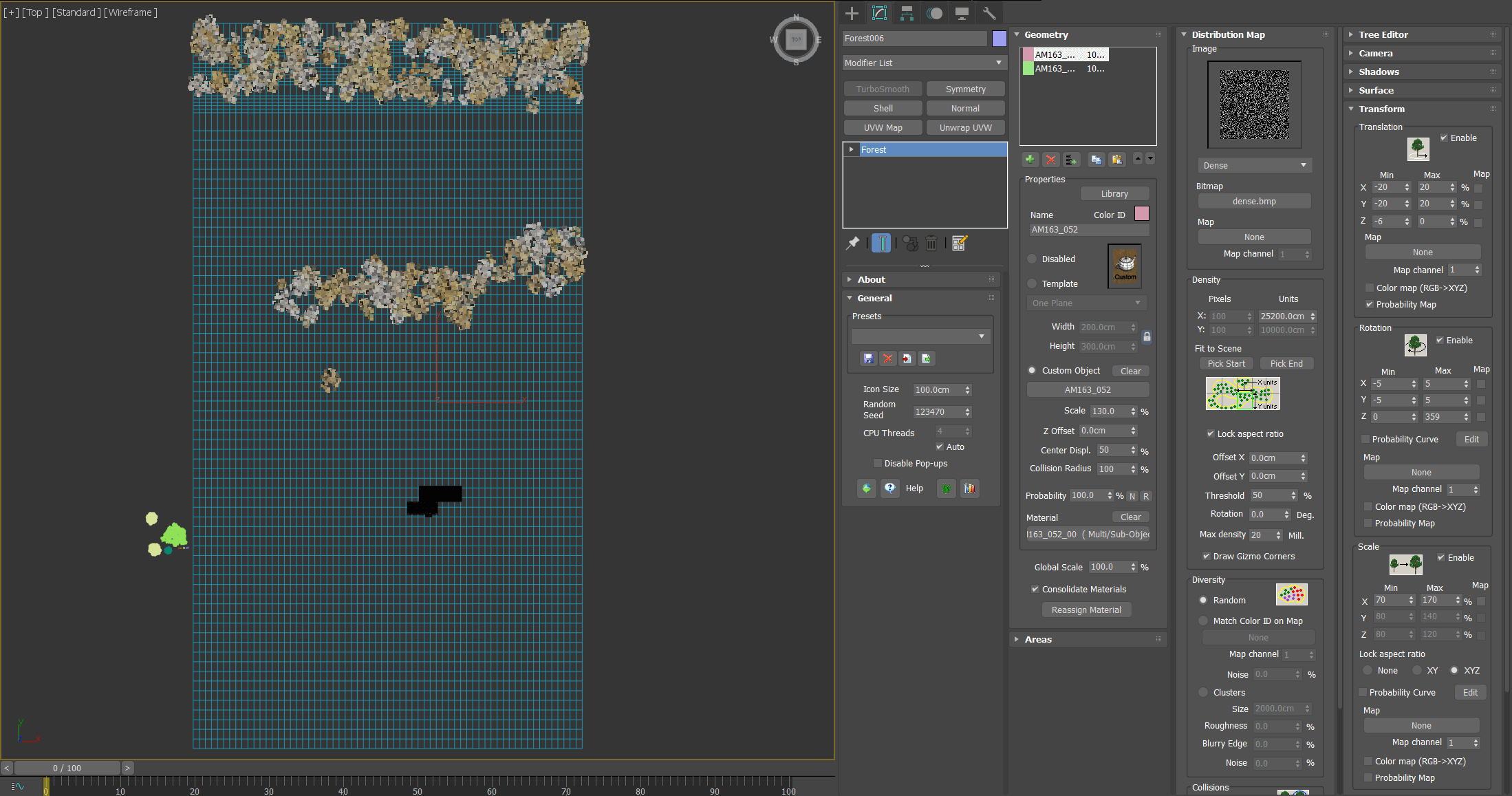

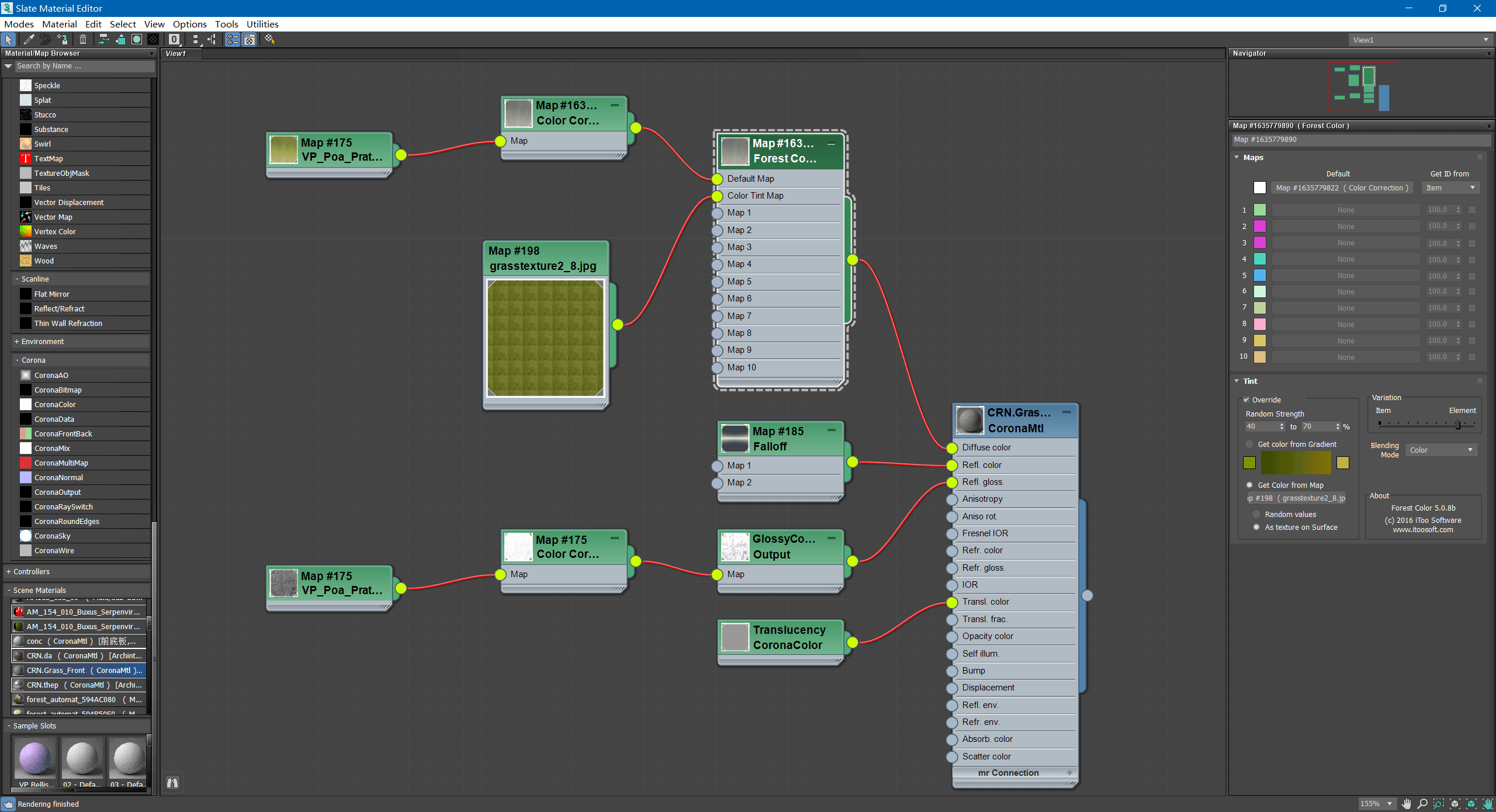

Green and yellow gradient grass, full of realism
Tthe rendering output
The rendering uses the default parameters.
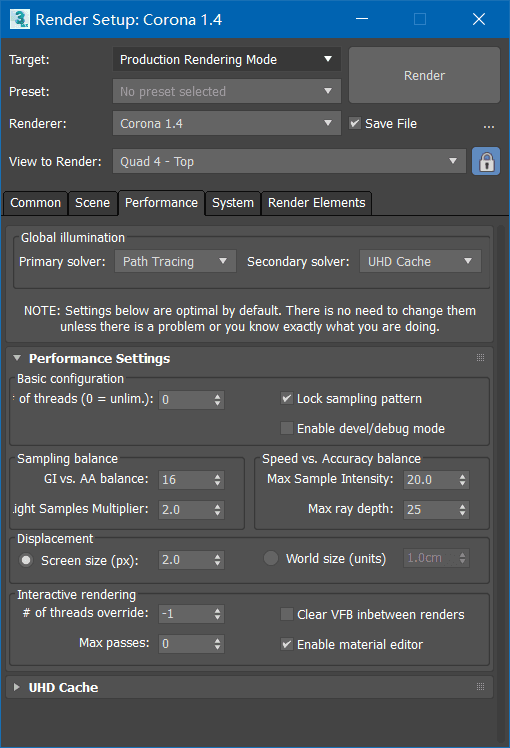

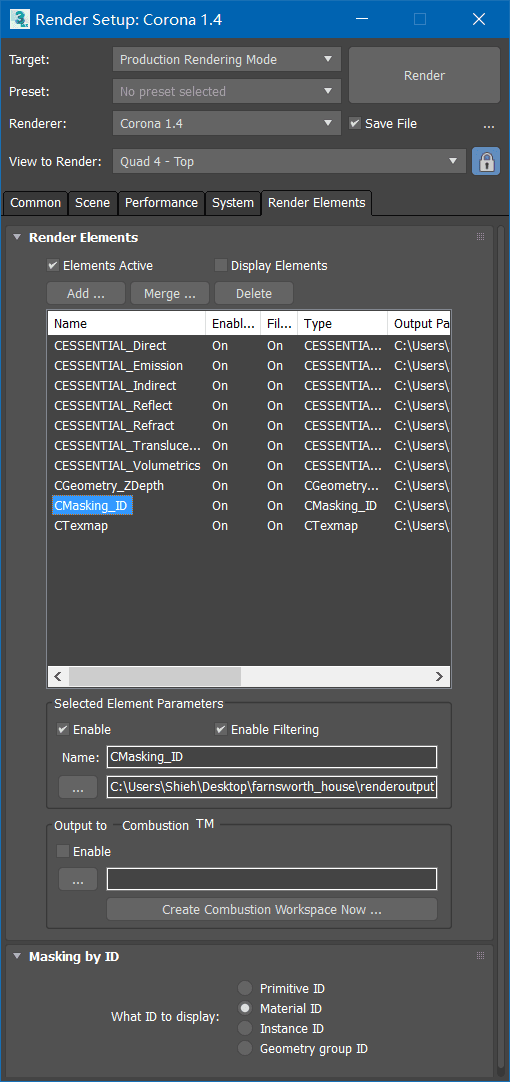

Next rendering image

Post-production adjustment
All channels are imported into the PS, the transparent portion is selected as the alpha channel, and then the main channels are superimposed in a linear dimming (adding) mode. The AO image is superimposed with positive film overlays to adjust the transparency. After the sky is smashed down, it is given a blur, and it is also superimposed with linear lightening to create a feeling of overflowing sunlight. The rest is a partial adjustment of the exposure and overall exposure fine-tuning, slightly adjusted to a little over-exposure, to show plenty of sunshine.
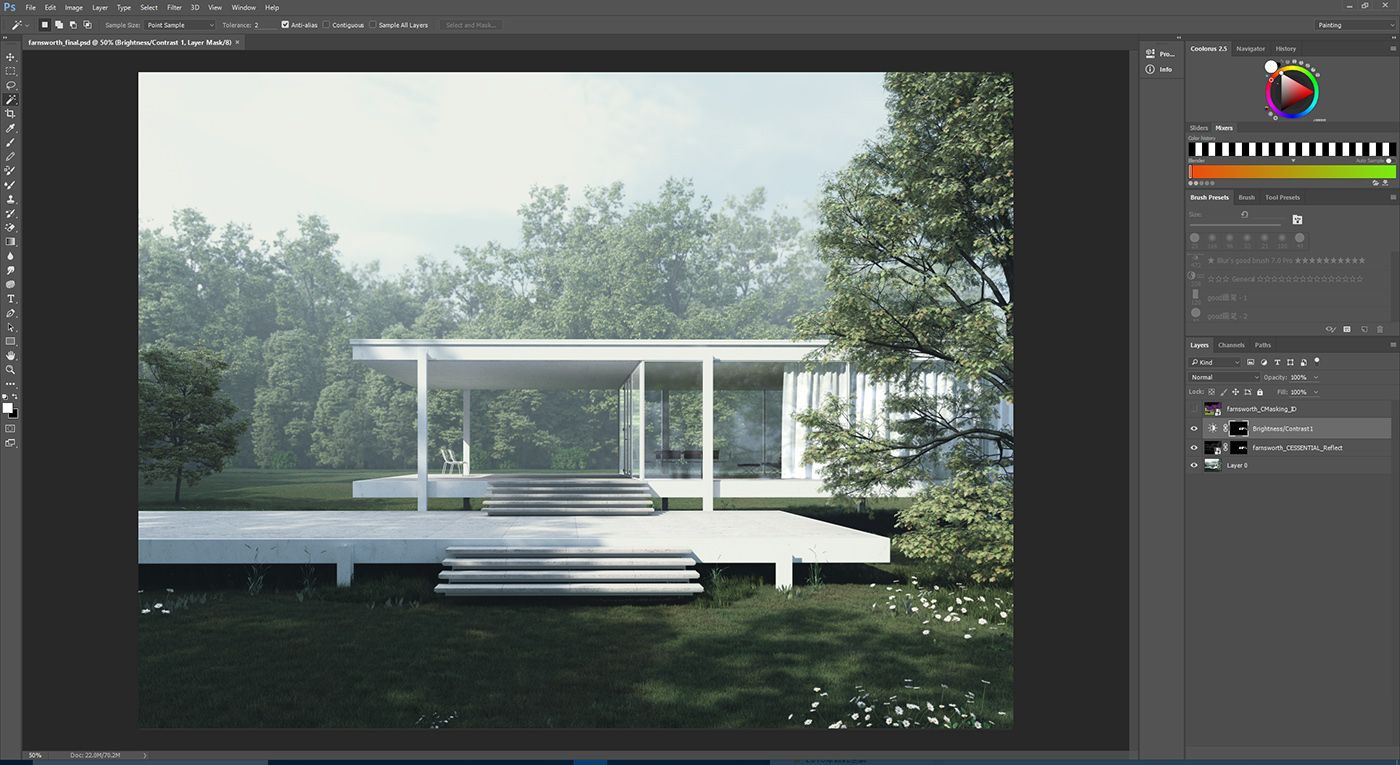
3 Extract the reflection channel separately, copy the glass part with the ID channel selection, and add a contrast tool to adjust the effect after superposition:
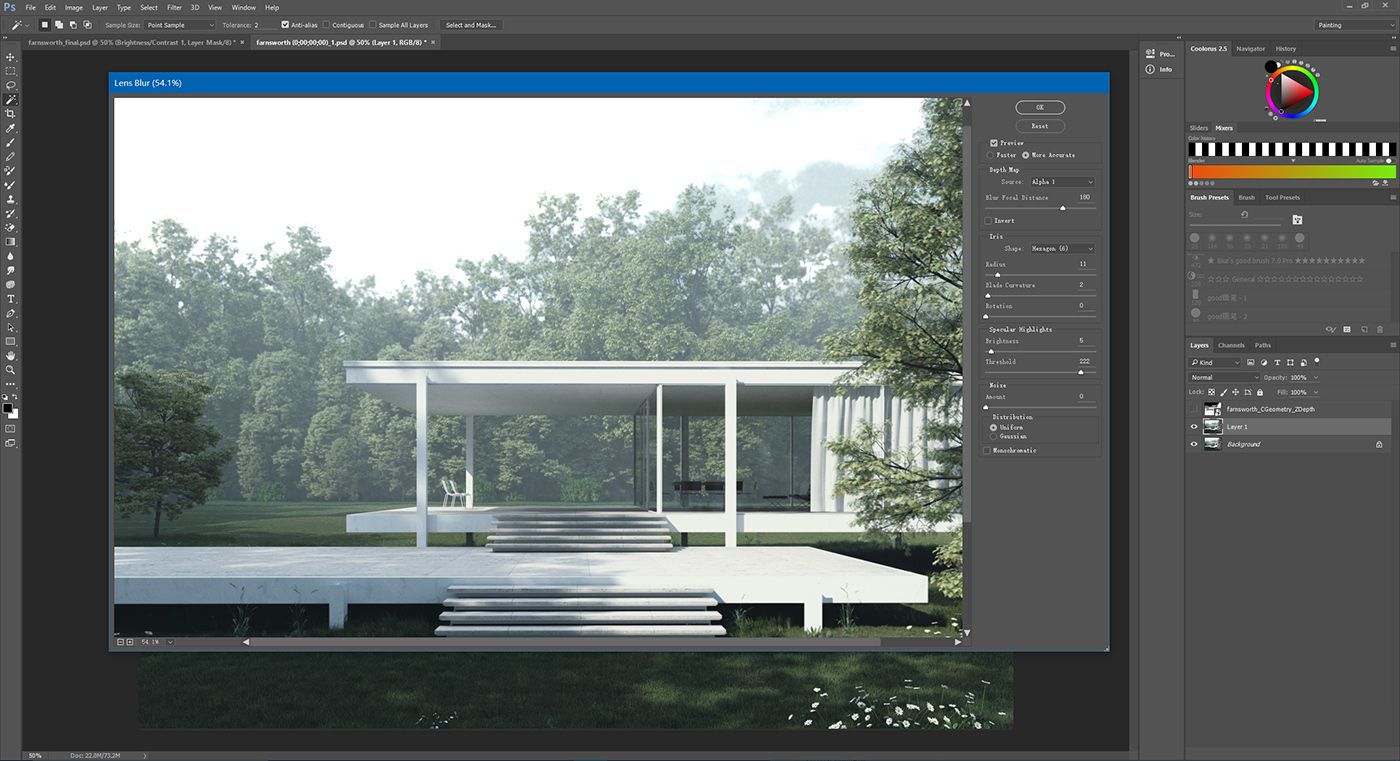
The final picture ~



Refer from Han Shilin
Recommended reading
Top 9 Best And Free Blender Render Farms of 2025
2024-12-30
What is Jibaro? Reveal the Story and Techniques Behind the Production of Jibaro "Love, Death & Robots"
2025-11-03
Top 10 Free And Best Cloud Rendering Services in 2025
2025-03-03
9 Best & Free 3D Rendering Software for Architects & Designers
2025-12-08
Top 8 After Effects Render Farm Recommended of 2025
2025-02-10
Easy Cel Shading Tutorial for Cartoon in Blender Within 2 Minutes
2025-11-26
Shocked! The Secret Behind Using 3D to Make 2D Animation was Revealed!
2025-02-10
How to Render High-quality Images in Blender
2024-12-04
Partners
Previous: Teach You The Use Of Hdr Maps In VR
Next: A Teaching Of Making Broken Glass With Thinkingparticles
Interested