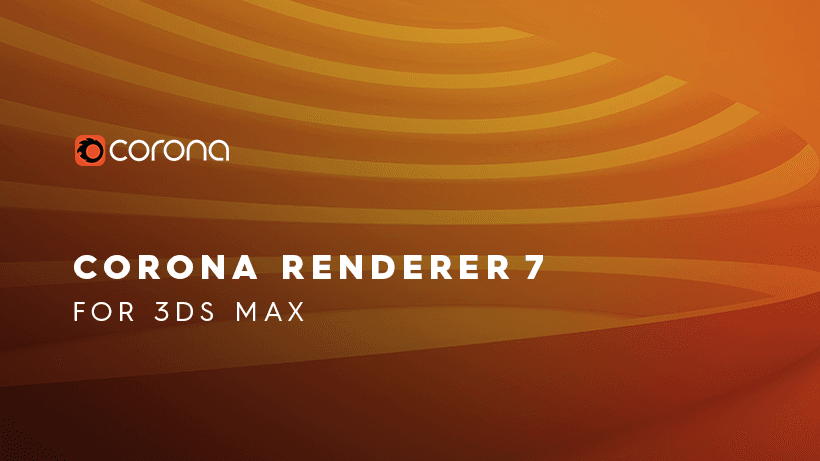How to Reduce Noise in Corona Renderer - Corona Denoising

Subtle high-frequency noise is normal for the Corona renderer, especially at the beginning of the rendering process, where bright noise and dark noise are unavoidable. To eliminate them, only increasing the number of photons, increasing the subdivision value of materials and lights, and spending a lot of time can be eliminated.
So how to reduce noise in Corona renderer? One way is to increase the hardware speed, replace the CPU, increase the memory, etc., which is undoubtedly an increase in cost; another way, relying on software to improve the algorithm, cleverly eliminate noise, both noise reduction technology.
The denoising feature was introduced in Corona 1.4, a feature that analyzes noise in 3D space and subtly reduces noise while not producing spots, maintaining sharp edges and texture details. This not only improves quality, but also reduces rendering time by 50% to 70%.
How to Use Denoising Feature in Corana Render?
As the best CPU & GPU render farm service provider, Fox Renderfarm will tell you how to reduce noise in corona render step by step.
Step 1. Enable denoising. You can enable denoising in "Render Settings - General Settings - Denoising".
| Denoising options | |
| Denoising Mode | None |
| Only Remove Firelies | |
| Full Denoising | |
| Gather Data For Later |


For example, make a scene that uses Corona's own sky, sun and camera objects. The window object PORT seals the window outside, using Portal Matrial. Then, open the Render Settings panel and set the Denoising Mode to Full Denoising.

Step 2. Start the VFB rendering window, click to render.

This is a screenshot of PASSES TATAL = 4, there is a lot of noise in the scene.

PASSES TATAL =25
This is a screenshot of 25, and there is a lot less noise in the scene. My machine used 126 seconds, this speed depends on your CPU core and clock speed. The better the hardware, the faster the speed.

Step 3. Click to pause the rendering and start the denoising program.

Comparing the upper and lower two figures, the noise is removed a lot, but the scene is a bit black.

Step 4. Go to the POST panel of the VFB window, adjust the exposure and highlight limit, and adjust the correct exposure. The current level of denoising is 0.65 by default.

Manually adjust the noise reduction to a level of 1, to see if the noise reduction is more.
The model material

16 points PASSES TATAL=10 . A lot of noise

After noise reduction processing.
Official Demo
Rendering ten minutes DOF, depth of field demonstration

The denoising function is turned off, we can see a lot of noise in the photo.
After the denoising function is turned on, no noise.
Denoising radius test:

Denoise radius: 1 Denoise amount: 1, the image is very clear, the details are many.


Denoise radius: 4 Denoise amount: 1, The noise is reduced, the image becomes blurred, and the detail is reduced.
Use the Corona renderer in C4D after opening the render settings panel -- enabling FULL DENOISING. If you use the VFB window to render, then when you manually stop, the denoising function will start automatically. If you use an interactive render window, then when you manually pause, the denoising program will not start.
Summary
This is all Fox Renderfarm's analysis of the problem of how to reduce noise in Corona render, hope you solve your problem successfully. Fox Renderfarm is a very powerful, safe and fast cloud rendering services, and you will never encounter such problem if you use Fox Renderfarm. Fortunately, Fox Renderfarm supports most popular 3D software, renderers and plugins incluindo Corona, and it offers a free $25 trial for new users who sign up, so just give it a try!
Recommended reading
Top 9 Best And Free Blender Render Farms of 2025
2024-12-30
Revealing the Techniques Behind the Production of Jibaro "Love, Death & Robots", Which Took Two Years to Draw the Storyboard
2025-02-10
Top 10 Free And Best Cloud Rendering Services in 2025
2025-03-03
Top 8 After Effects Render Farm Recommended of 2025
2025-02-10
Top 5 Best and Free 3d Rendering Software 2025
2025-02-10
Shocked! The Secret Behind Using 3D to Make 2D Animation was Revealed!
2025-02-10
How to Render High-quality Images in Blender
2024-12-04
Easy Cel Shading Tutorial for Cartoon in Blender Within 2 Minutes
2025-02-10
Partners
Previous: Why V-Ray Render is Black in SketchUp And How To Fix it?
Next: Arnold for Maya Tutorial: How to Render Wireframe
Interested