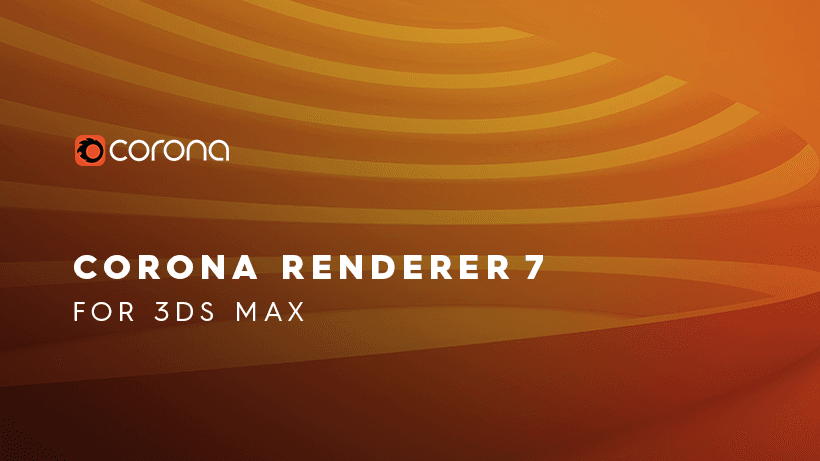Corona Renderer Tutorial: Depth of Field

For beginners of the Corona renderer, a lot of features need to be understood. As a leading cloud rendering service provider in the CG industry, Fox Renderfarm supports a variety of mainstream software and plug-ins, like 3ds Max, Maya, C4D, Blender, V-Ray, Redshift, Corona, etc. then this article introduces the depth of field in the Corona renderer, we hope to help you.
What is DOF(Depth of Field)?
When the camera's lens is sharply focused on an object, the same plane point of the vertical lens axis at the center of the lens can form a fairly clear image on the film or receiver, putting the front and back of the plane The distance of all the scenes is called the depth of field of the camera.

<p class=‘img-source’>(The focus of the camera is on the flower and the bottle)
The depth of field is related to the focal length of the lens. The lens with a long focal length has a small depth of field and a lens with a short focal length has a large depth of field. Secondly, the depth of field is related to the aperture, and the smaller the aperture (the larger the value, for example, the aperture of f16 is smaller than the aperture of f11), the greater the depth of field; the larger the aperture (the smaller the value, for example, the aperture of f2.8 is greater than f5.6) The depth of field is smaller. Secondly, the foreground is deeper than the depth of the back. That is to say, after precise focusing, the scene in the distance from the front of the focus can be clearly imaged, and the scene within a long distance behind the focus is clear.
The 3D software built-in renderer or plug-in can simulate and implement the depth of field effect of the camera. The Corona renderer also enables depth of field rendering.
How Does the Corona Renderer Set the Depth of Field?
- In the rendering settings, check DEPTH OF FIELD below, the default focus distance is 100, which is the initial setting.

- Establish an environment in the scene: sky, ground. And create a set of spheres, add a C4D camera. Change to Corona renderer and render. The DEPTH OF FIELD is activated here, but there is no depth of field DOF effect.

<p class=‘img-source’>(No depth of field, clear from front to back)
- Launch the C4D camera and right click on it to add the Corona camera tag. This converts the C4D camera into a Corona physical camera.

-
Select the C4D camera, select the "Object" panel - the target distance, use the recognizer, click on the clear object you want in the scene, and the distance will automatically calculate 1112.741CM.
-
In the scene we can see the focal plane position of the camera.

- Click on the Corona’s camera label and the FOCUS DISTANCE will automatically match the distance of the C4D camera. Check OVERRIDE to override the render settings parameters. In other words, this check, the camera's parameters are subject to this.

- The OVERRIDE in the DOF of the Corona camera tag has no effect if it is not selected. Because the render settings panel is checked, the rendering settings are dominant. If this is checked, this setting is the main one.

- Test rendering

Test Data
- Aperture: Like photography, increasing the aperture value makes the DOF effect more subtle. Decreasing the aperture value (the aperture becomes larger and the depth of field becomes smaller) will make it more visible. Aperture value = 2

Aperture value = 2 obvious DOF effect
- Aperture value = 4

Aperture value = 4 The aperture of the aperture becomes smaller, the depth of field becomes larger, the clear range becomes larger, and the DOF effect is not as obvious as above.
- Aperture value = 16

Aperture value = 16 The aperture hole becomes small, and the depth of field changes greatly. The clear range is changed greatly, and the DOF effect is lost.
- The camera focal plane is placed at the end.

- The camera focal plane is placed in the middle.

- The focal plane of the camera is placed on the front.

- The size of the sensor also affects the appearance of the DoF effect. Note: In Cinema 4D, changing the sensor size keeps the focus static and automatically changes the effect. If you want to keep the same composite image in the image, be sure to reset the field of view after changing the Sensor Size.


F-stop = 4, sensor width = 35mm

F-stop = 4, sensor width = 100mm
Corona's depth of field rendering is based on physical camera parameters. The depth of field rendering of the C4D's own renderer is analog and better controlled.
Using the 3D renderer to render the depth of field is very slow. It is better to use layered rendering, render the depth channel, and then go to the PS and AE post-compositing DOF effect, you can control any position clearly, the speed is faster than the renderer rendering, or you can use a render farm, it is more efficient.
Fox Renderfarm hopes it will be of some help to you. As you know, Fox Renderfarm is an excellent cloud rendering farm in the CG world, so if you need to find a render farm, why not try Fox Renderfarm, which is offering a free $25 trial for new users? Thanks for reading!
Recommended reading
Top 9 Best And Free Blender Render Farms of 2025
2024-12-30
Revealing the Techniques Behind the Production of Jibaro "Love, Death & Robots", Which Took Two Years to Draw the Storyboard
2025-02-10
Top 10 Free And Best Cloud Rendering Services in 2025
2025-03-03
Top 8 After Effects Render Farm Recommended of 2025
2025-02-10
Top 5 Best and Free 3d Rendering Software 2025
2025-02-10
Shocked! The Secret Behind Using 3D to Make 2D Animation was Revealed!
2025-02-10
How to Render High-quality Images in Blender
2024-12-04
Easy Cel Shading Tutorial for Cartoon in Blender Within 2 Minutes
2025-02-10
Partners
Previous: How to Render Large Scenes with Redshift in Cinema 4D
Next: How to Make Realistic Characters in ZBrush and Maya (2)
Interested