Using V-Ray For 3ds Max To Create A Real Grass Field

The fast cloud rendering services provider and GPU&CPU render farm, Fox Renderfarm will share with you a 3D tutorial. In this project, we will learn to use V-Ray for 3ds Max to create a real grass field.
Grass field is an important element of natural landscape scenes, so how can we make natural and real grass field in the simplest way? Contrast the two pictures as below, it is not difficult to find that when we are making grass for renderings, the perspective can be realized by texture mapping, and the close-up needs solid model to create a sense of reality. Of course, 3ds Max's own hair system can be used to make close-up grass field model and large area of wildflower model. The main software used is 3ds Max and V-Ray, PS. 
1. Grass Leaf Modeling
First, a separate grass is to be made, we take a kinds of grass as a reference for model making. After creating the patch, we edit the polygon, continue to segment, and slowly adjust the shape of the grass.

Establish the segment number plane
Adjust the stem shape of the grass
Continue the segmentation number to facilitate the bending deformation.
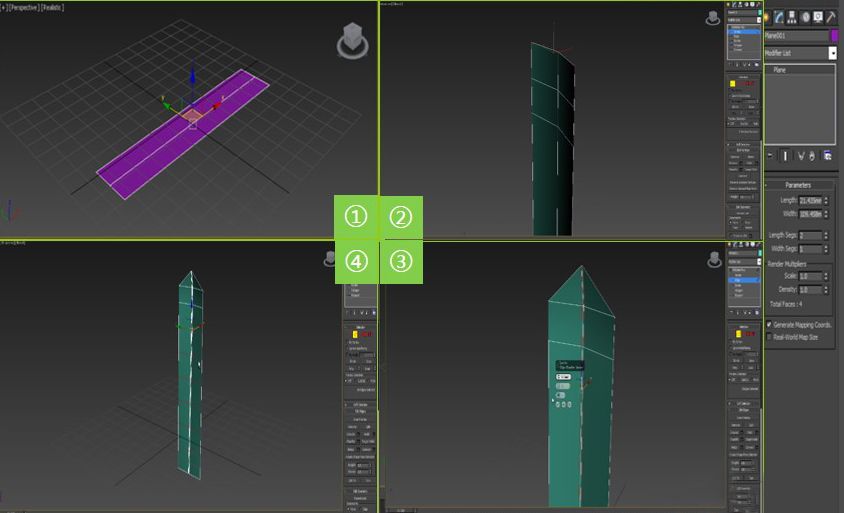
The shape adjustment of the leaf is completed
Only affect the axis measurement, center to the object, move to the bottom of the grass, rotate the direction of the axis, in order to prepare the bending command
Use the bending command to adjust
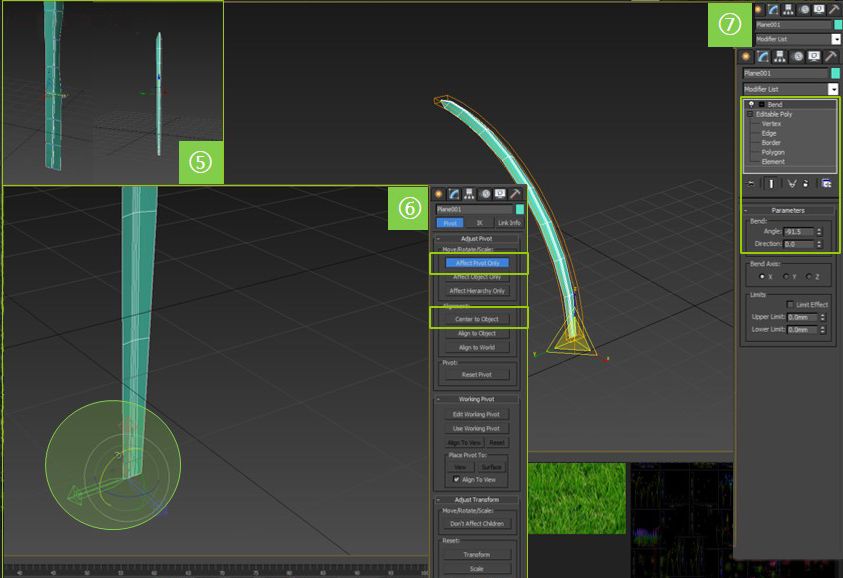
Copy a few grasses, using different bending methods and twisting operations. Since the growth law of the grass is relatively random, we try to adjust the different curvature and the size of the grass. The model of the blade is made, so that it is convenient to draw the grass for a while.
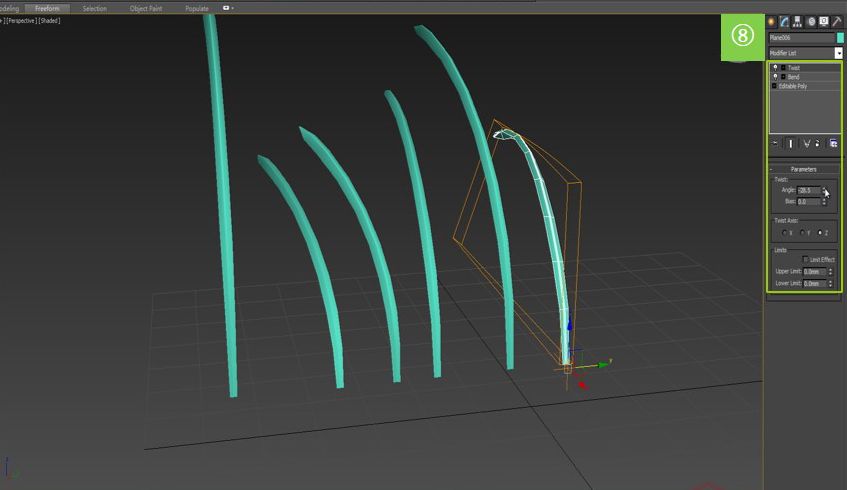
2. Make the Texture of Grass Leaf
Next, we made the texture of the grass in photoshop, created a 1000X111 size image, then used a piece of grass material as the texture, buckled the part of the blade, dragged it into the image we created, try to ps into what we want The color and texture of the foliar texture.
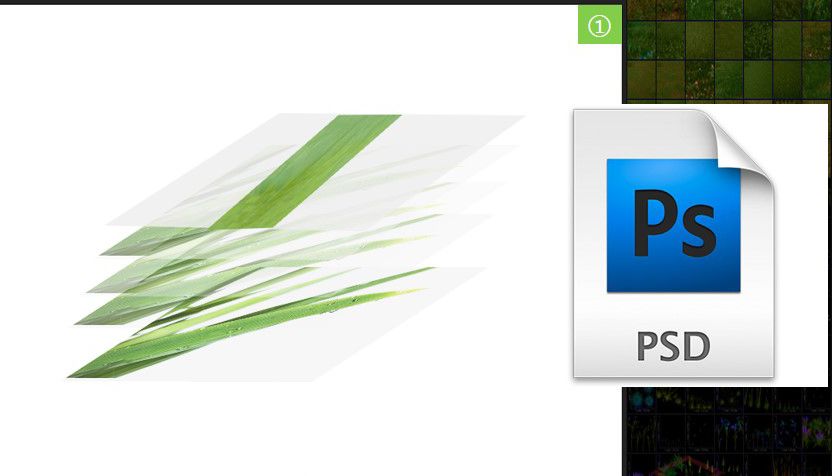
Below we use unwrap UVW to expand the model UV and then map the blade model. Then copy the model and make some edits to the copy model to make them look different.




3. Advanced Drawing
Below we draw a circle as a reference ground and then convert it into an editable polygon.
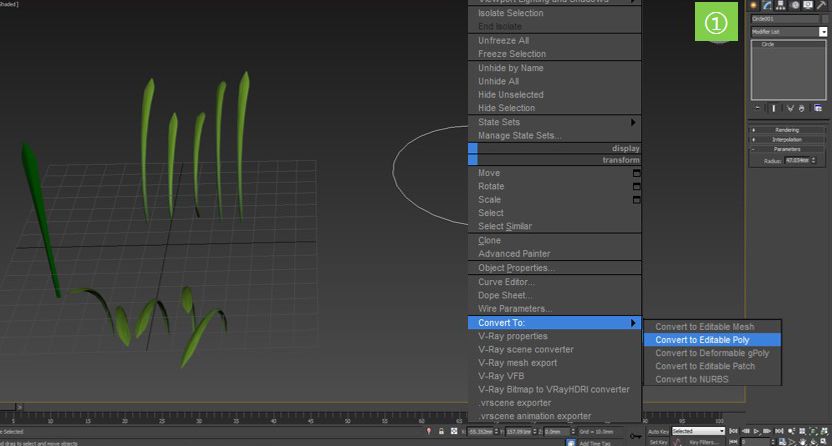
Use the plugin advpainter_1.5.1, which is a special object for making random placements, such as flowers and plants, hair, etc. Add the grass you just made to the plugin, make some numerical adjustments, and then draw.
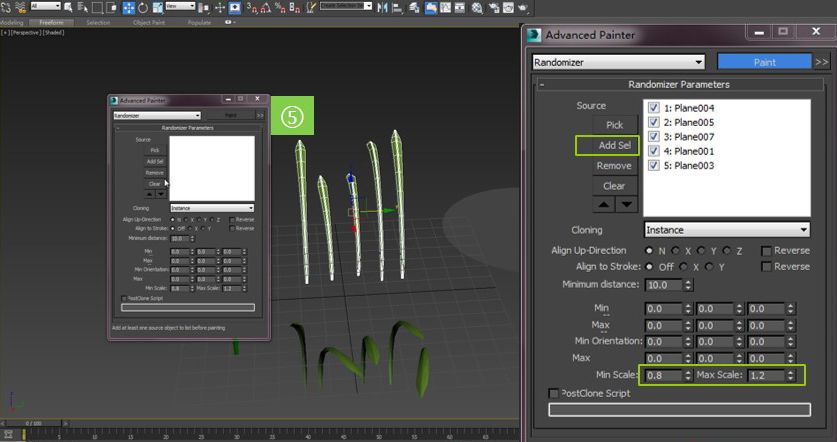
Click on Paint to draw, then we have to select the ring we just created, and it is easy to draw a piece of grass like a ps brush.
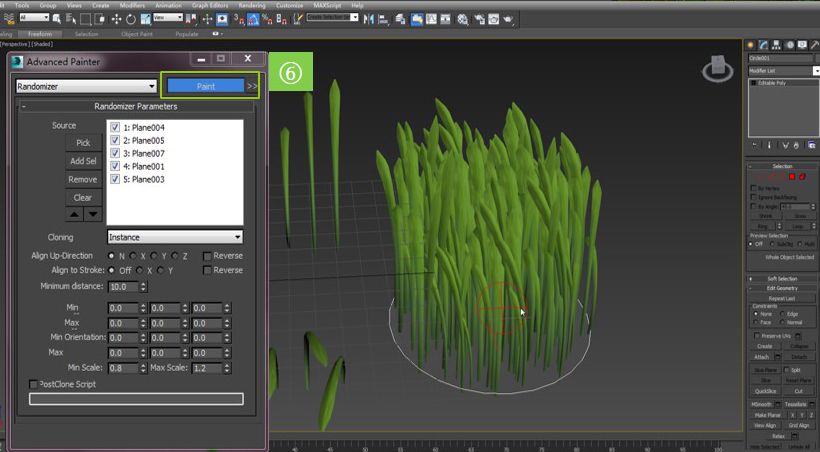
In order to avoid taking up too many points, we can edit the polygons, then export the v-ray grid and save the file.
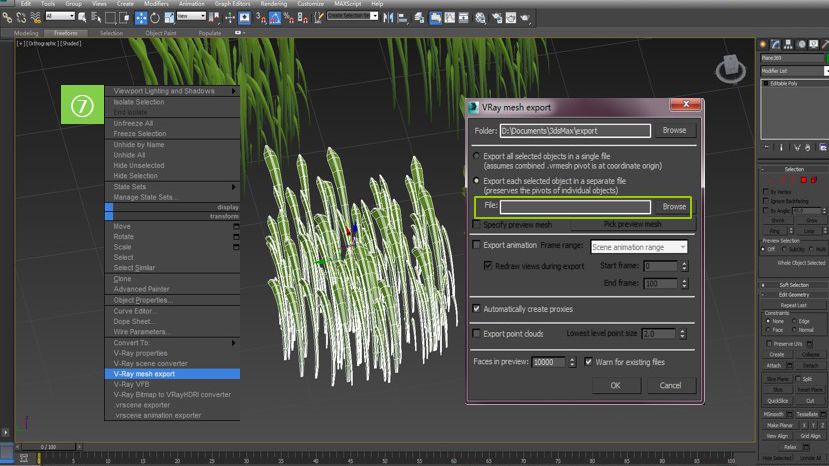
4. Fast Terrain
Create a new scene and quickly create a terrain.
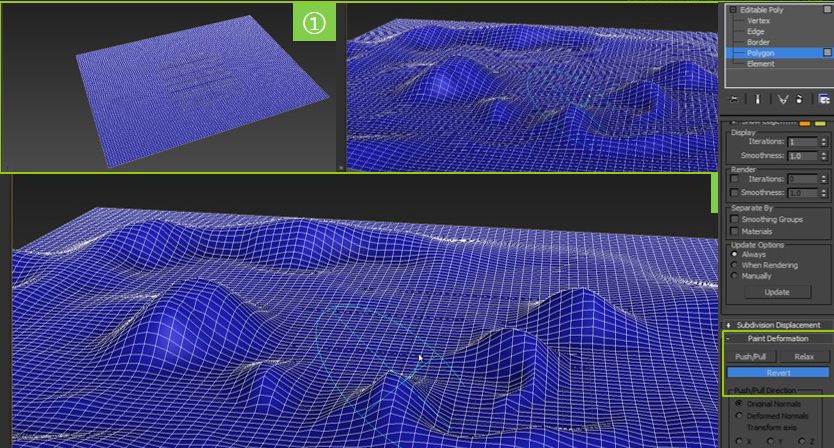
After the plane is edited to the editable polygon, the deformation is drawn, and then the terrain is given a soil material, and the haystack model just created is imported. 
Now we are starting to use the Multiscatter tool to grow grass. This plugin can quickly create large patches of grass or forest.
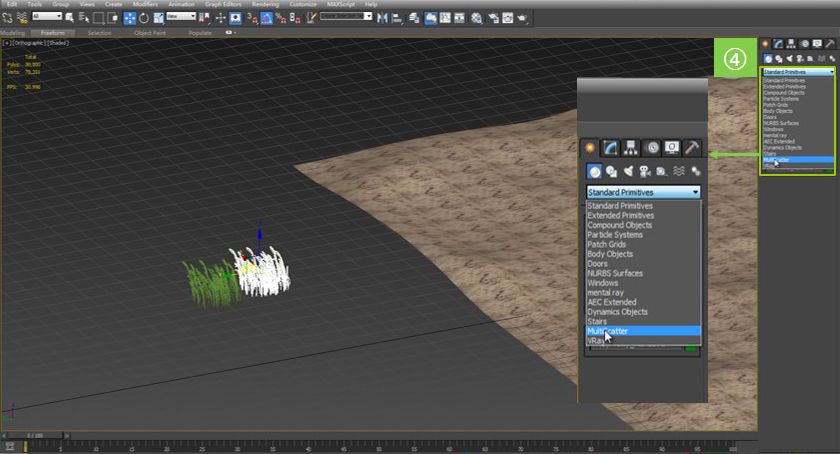
Now combine all the objects into a default object, then redistribute the inside to pick up the ground.
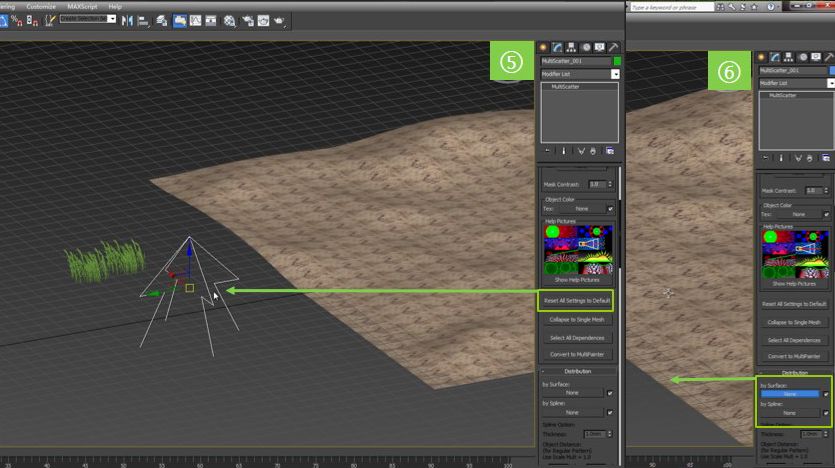
Add the two v-ray meshes we just prepared to export the object. Set the number of distributions, set the two hay objects to different shapes, and assign different colors. The way the dots are displayed and the inherent colors of the objects will make the whole scene display clearer. So we will arrange the grass, you can try different values to see the effect.
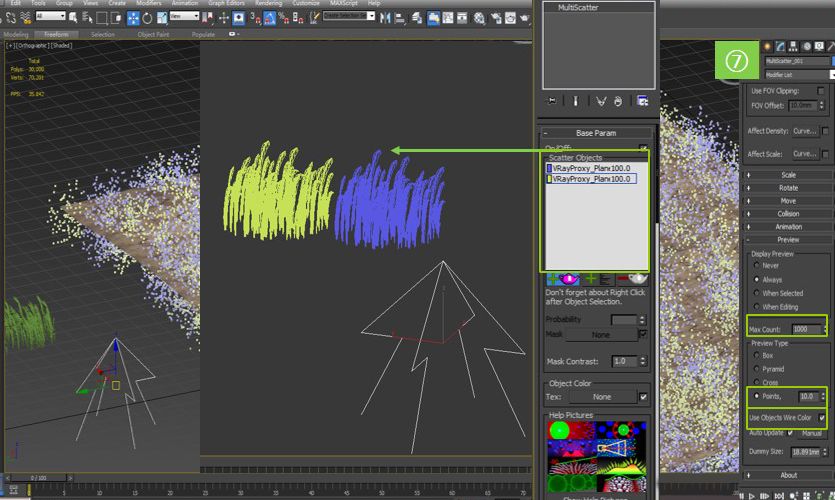
5. Scene Test
The v-ray physical camera and vraysun are used to adjust and test the scene. For the close-up part, we need to locally strengthen the ground to make the grass and the ground more integrated.


When using the Multiscatter tool to grow grass, if the terrain is too large, you can use the boundary linear cutting tool to reduce the area of the grass distribution and display only the parts that the camera can see. This form is very practical for handling large scenes.
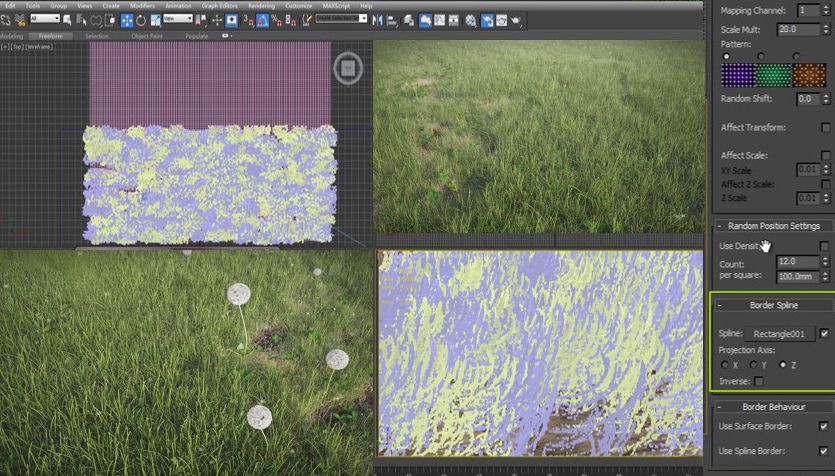
Fox Renderfarm hopes it will be of some help to you. It is well known that Fox Renderfarm is an excellent cloud rendering services provider in the CG world, so if you need to find a render farm, why not try Fox Renderfarm, which is offering a free $25 trial for new users? Thanks for reading!
Recommended reading
Top 9 Best And Free Blender Render Farms of 2025
2024-12-30
What is Jibaro? Reveal the Story and Techniques Behind the Production of Jibaro "Love, Death & Robots"
2025-11-03
Top 10 Free And Best Cloud Rendering Services in 2025
2025-03-03
9 Best & Free 3D Rendering Software for Architects & Designers
2025-12-08
Top 8 After Effects Render Farm Recommended of 2025
2025-02-10
Easy Cel Shading Tutorial for Cartoon in Blender Within 2 Minutes
2025-11-26
Shocked! The Secret Behind Using 3D to Make 2D Animation was Revealed!
2025-02-10
How to Render High-quality Images in Blender
2024-12-04
Partners
Previous: Clarisse Tutorial: Asset Path Management
Next: How To Use PBR Process In Film And Television Rendering
Interested







