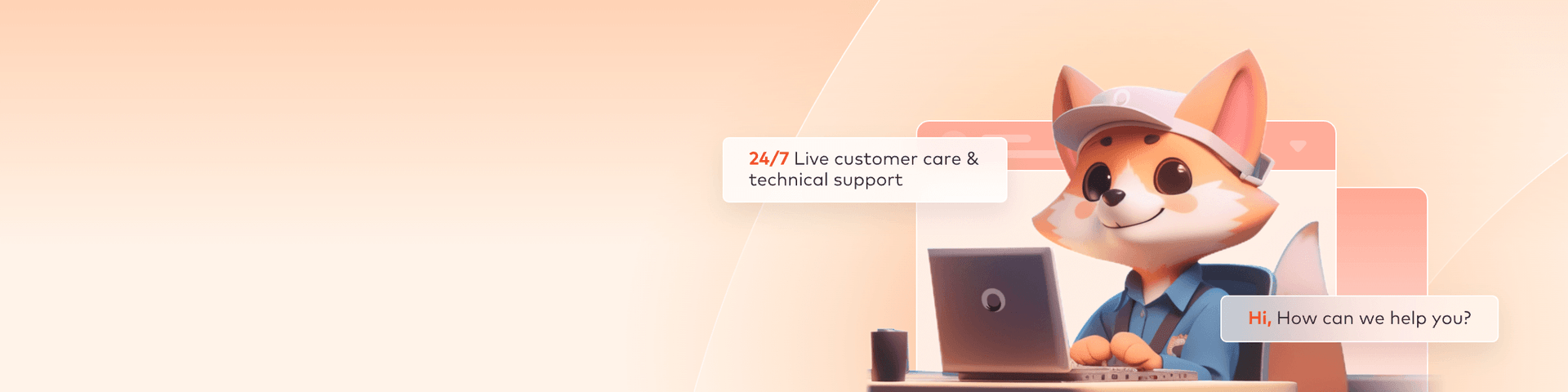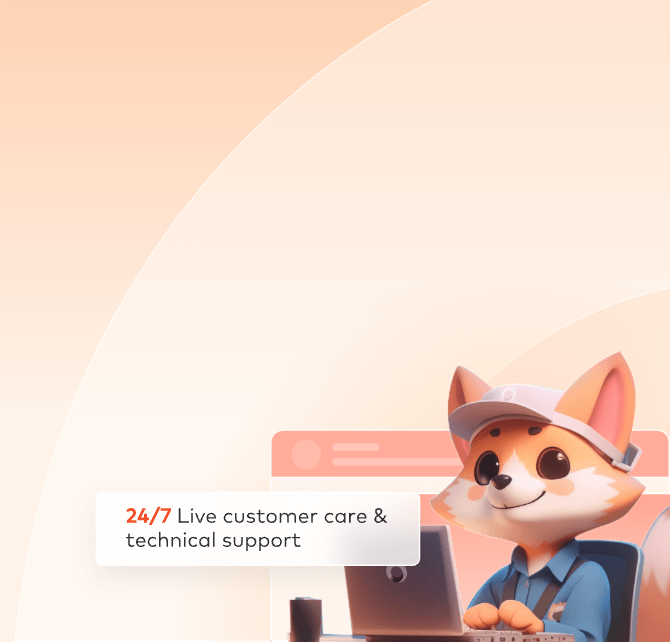
Unreal Engine Client Submission
There are two types of client submissions for Unreal Engine:
1. Movie Render Queue
2. Movie Scene Capture
In the following sections, we will provide a detailed description of each of these steps. Includes video tutorials and text description tutorials.
Movie Render Queue
Step 1: Submit
1. After starting the client app, please log in first. For users without an account, click [Register] to start creating an account.
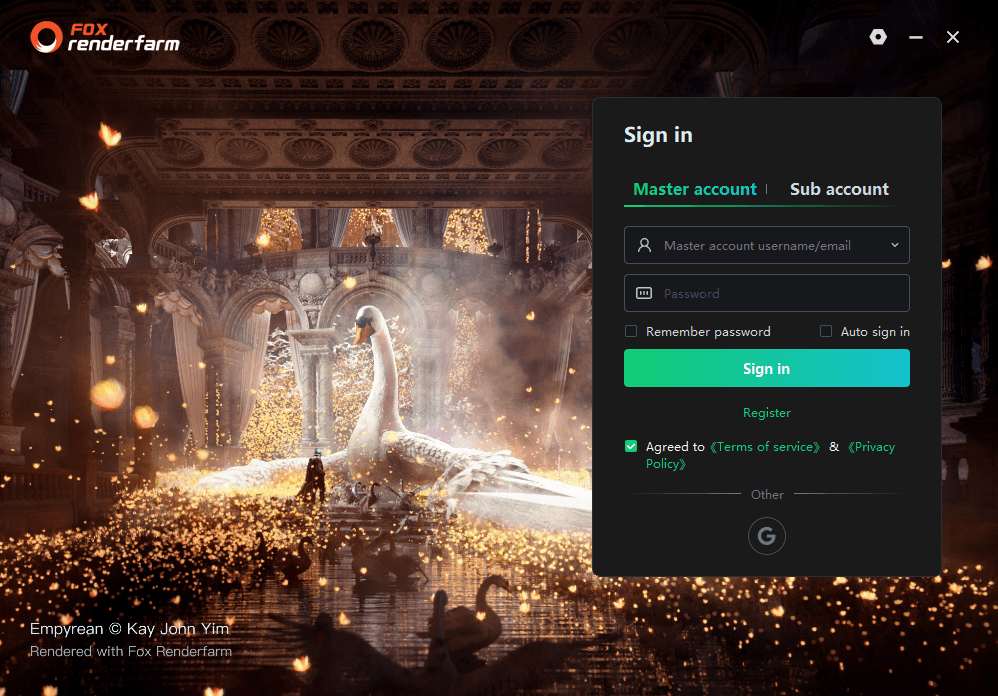
2. Select a platform and then click [Start]. Kind reminder: Currently, only the GPU1 Region supports the UE software.
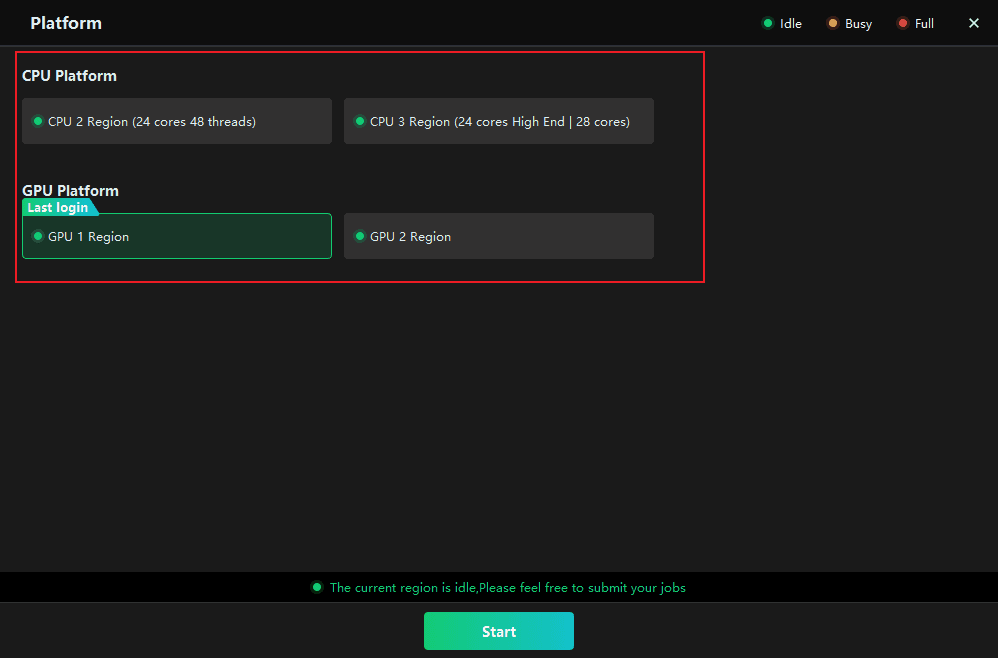
3.Drag the local Unreal Engine scene file to any location on the client interface.
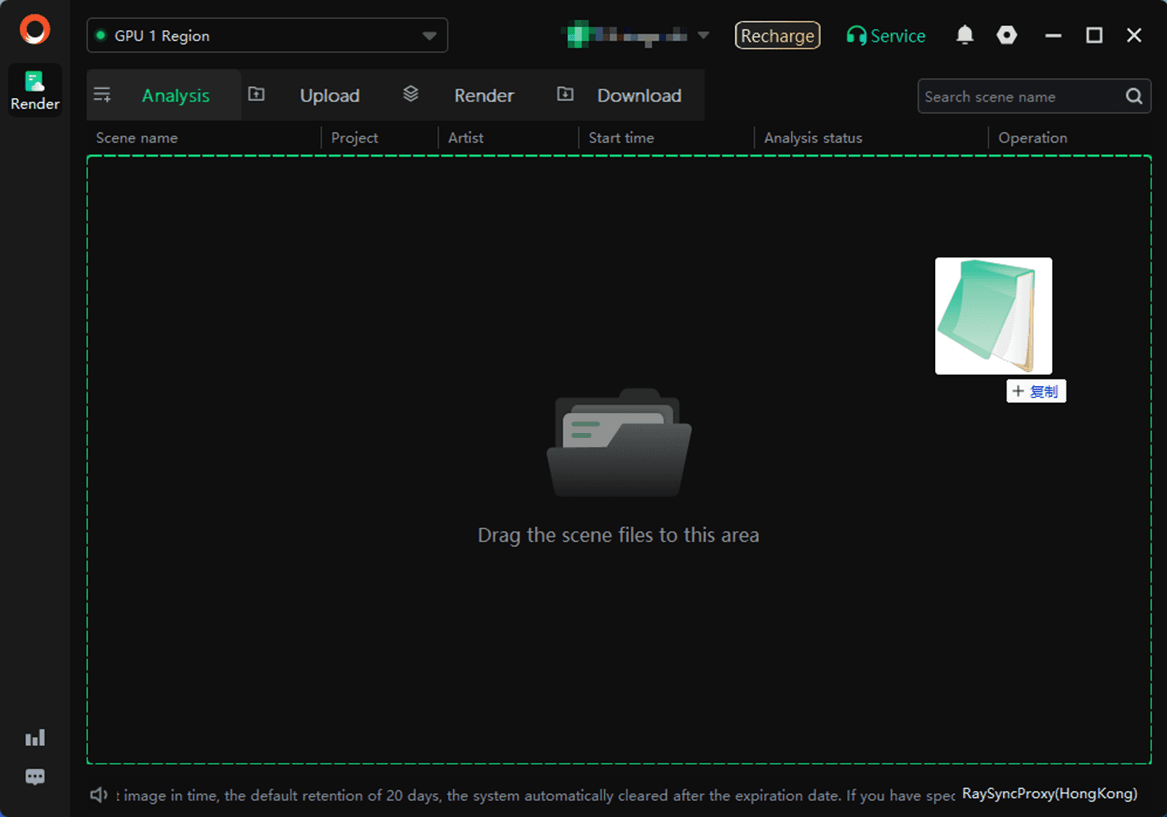
4.Add the software and plug - in configuration. In the configuration box, set the configuration name, system, software, plug - in, rendering mode(select the rendering mode that matches the rendering scene file), and the installation path of the UE software.
If the required plug - in information is not found, you can feedback to the customer service for customization.
After the settings are completed, click "Save".
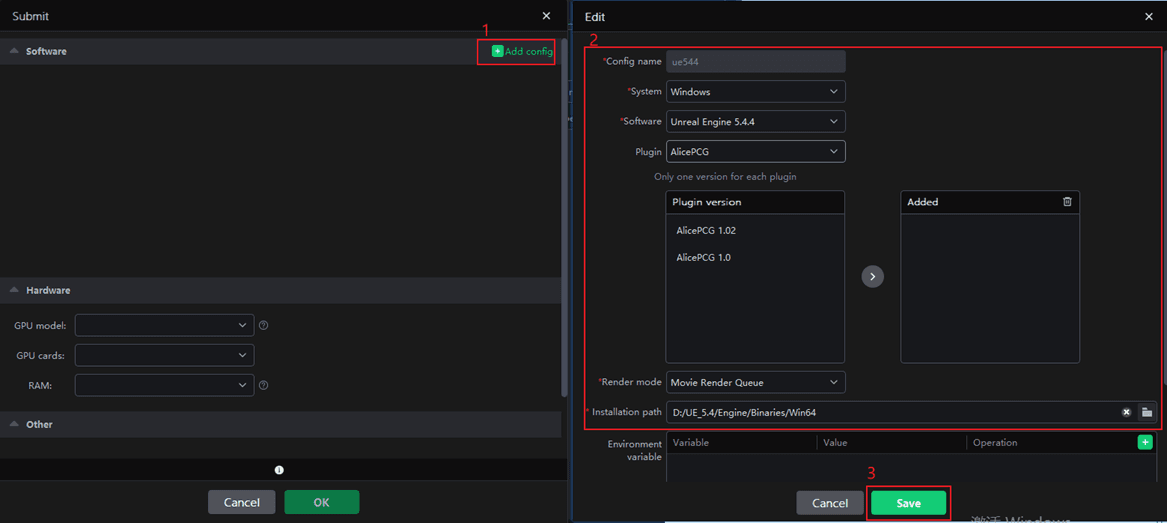
5.After configuration is completed, select the newly set software plug-in configuration and rendering machine model, then click [OK]. The job will enter the analysis phase.
Software: Ensure that the selected software and plug-in configurations match your scenes.
Hardware: Select an appropriate rendering machine per your requirements. The superior the configuration, the higher the rendering efficiency, enabling rapid completion of rendering tasks.
Otner: Select an existing project or create a new one; setting up a project facilitates subsequent verification of consumption bills.
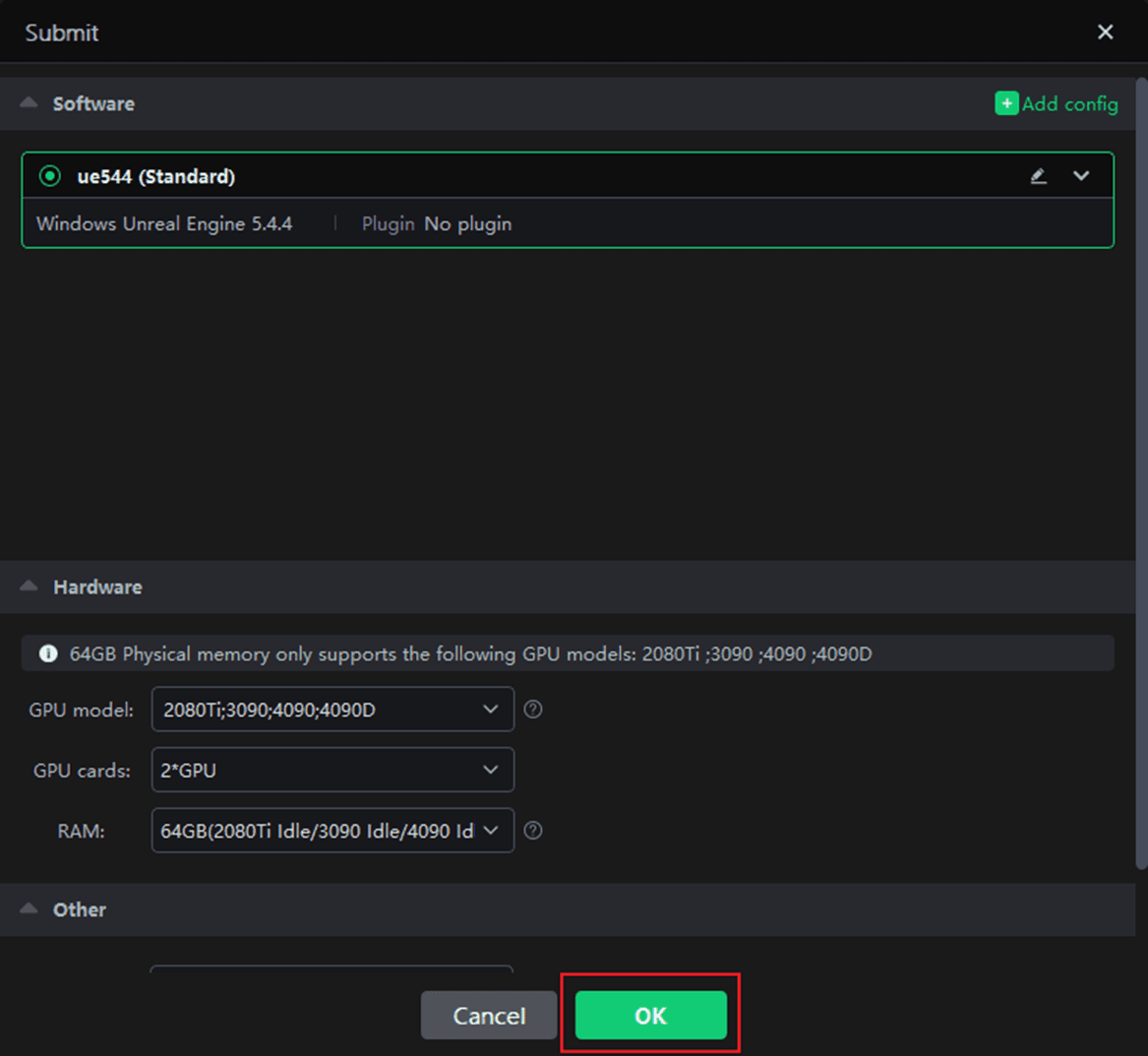
Step 2: Analyze
1.After analysis, if there are no errors or warnings, click [Next] to submit the rendering. If there are warnings, you may ignore them and proceed with submission; if there are analysis errors, please modify as prompted before proceeding.
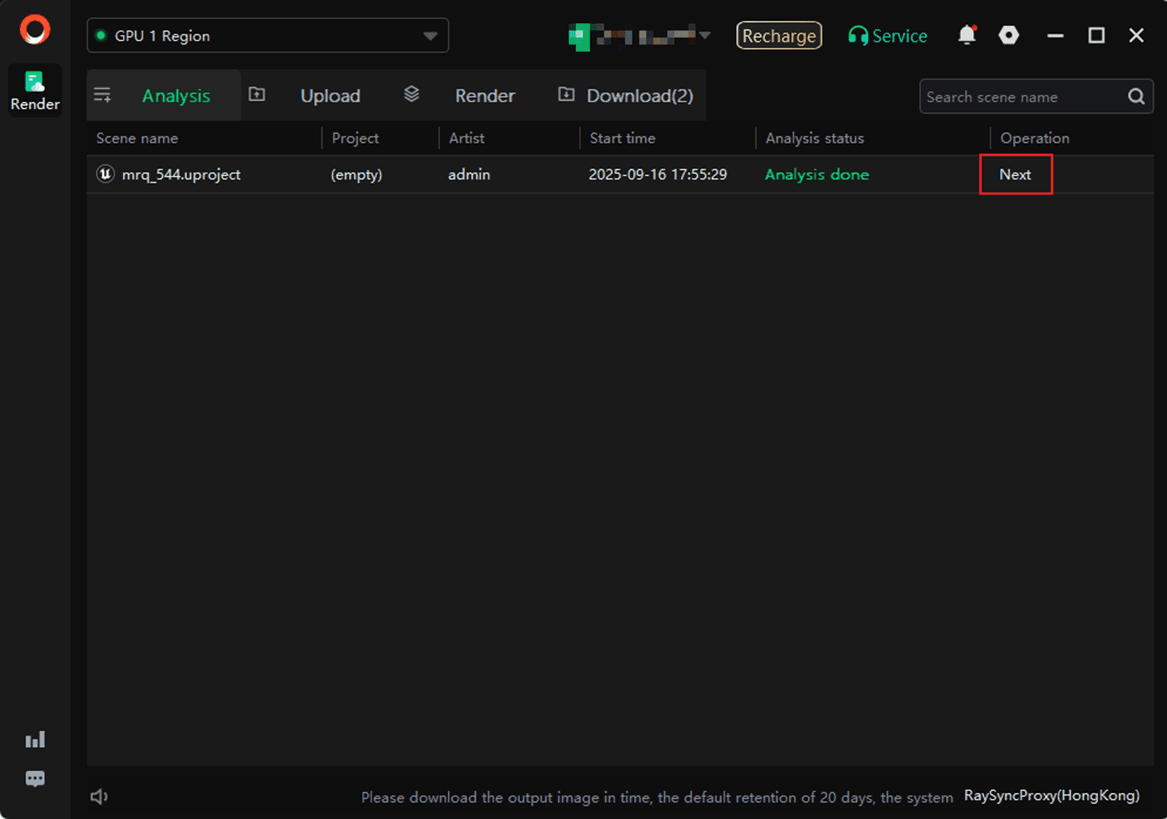
2. Set the rendering parameters. The specific parameters are as follows:
2.1 Render parameter setting
Select the Job, Game map, Level Sequence, frame range, width, and height to be rendered.
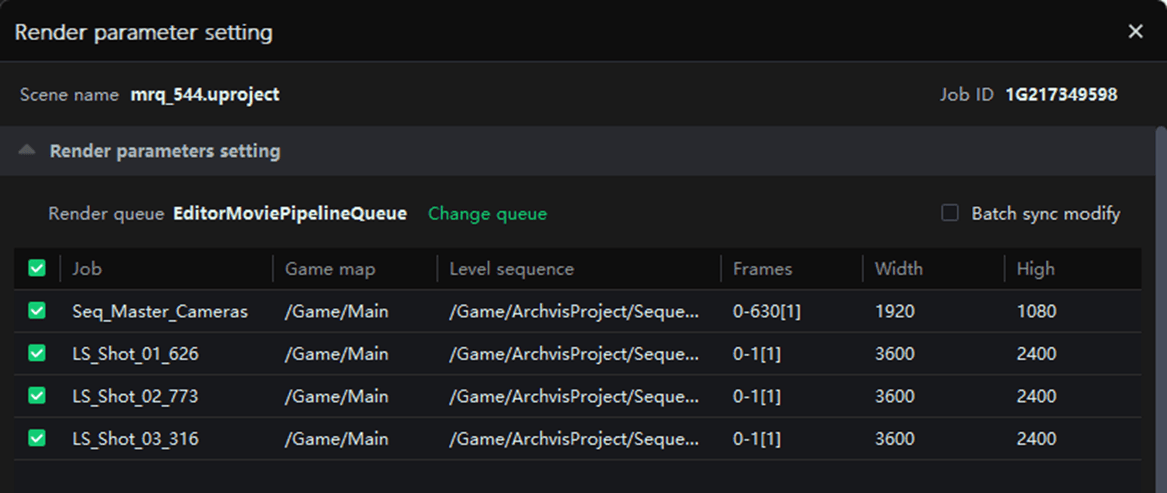
Change queue
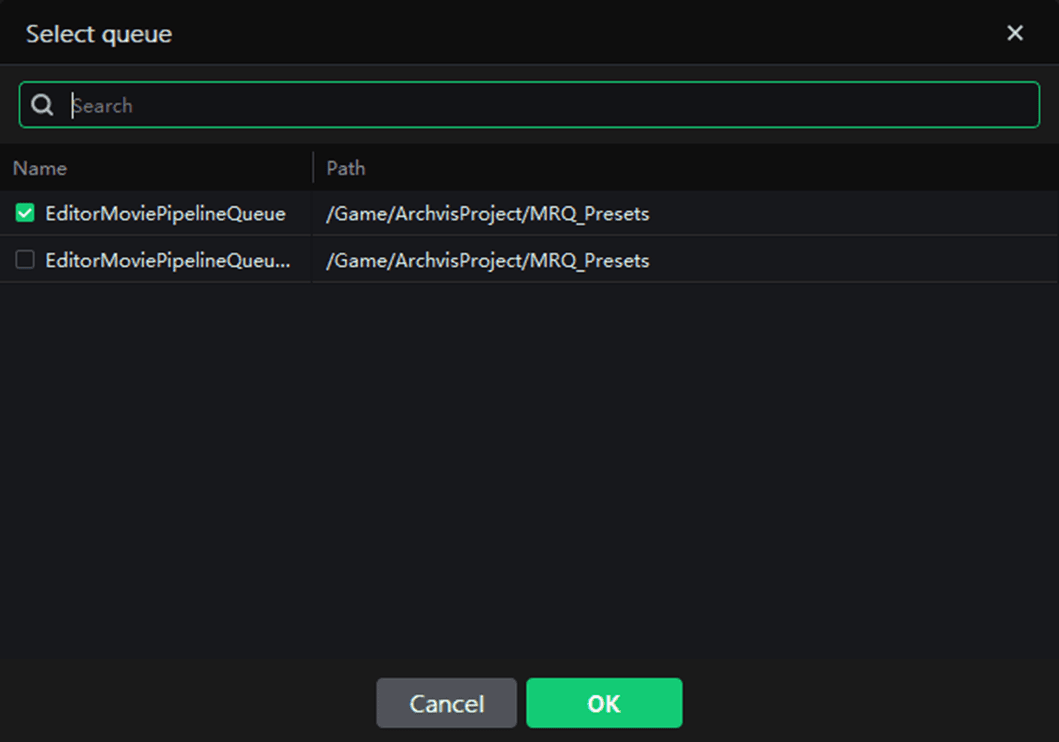
2.2 Test frame setting
To ensure optimal results, we recommend that you prioritize test frames before clicking [Submit]. After the test frames are rendered, confirm that they meet your expectations. If so, click [Render full job] in the [Render List]. If you have any questions, please contact our online customer service.
In the initial state, three frames—the first frame, middle frame, and final frame—are automatically selected.

Custom test frames are allowed, with a maximum of 10 frames that can be entered.

2.3 Advanced config
Select project: You can create a new project or select an existing project name. Adding a project will facilitate subsequent project management and billing statistics;
Frames per node: Number of frames rendered by one node(machine);
Timeout alert(h): An email alert will be sent if the rendering frame time exceeds the set limitation. The receiving email can be configured by yourself in Web->Message seetings->Job message settings;
Timeout alert(h): If the time - consuming of a rendering frame exceeds the set limitation, it will be automatically stopped and you will be informed via email. The receiving email can be configured by yourself in Web->Message seetings->Job message settings.
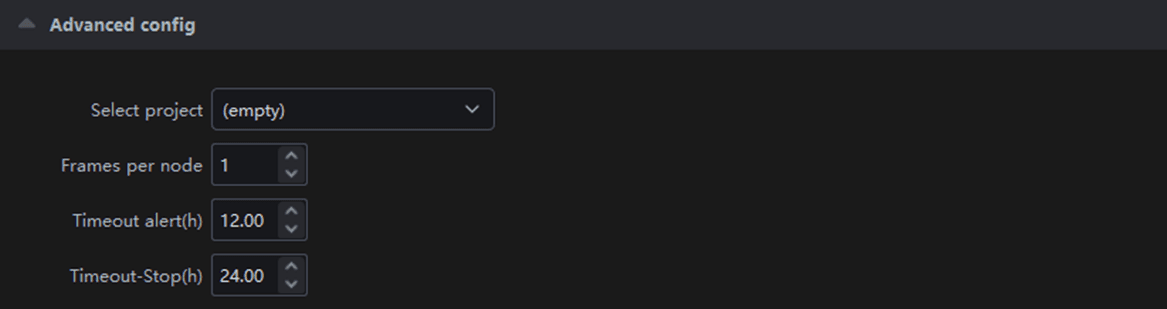
3. Submit after setting is completed.
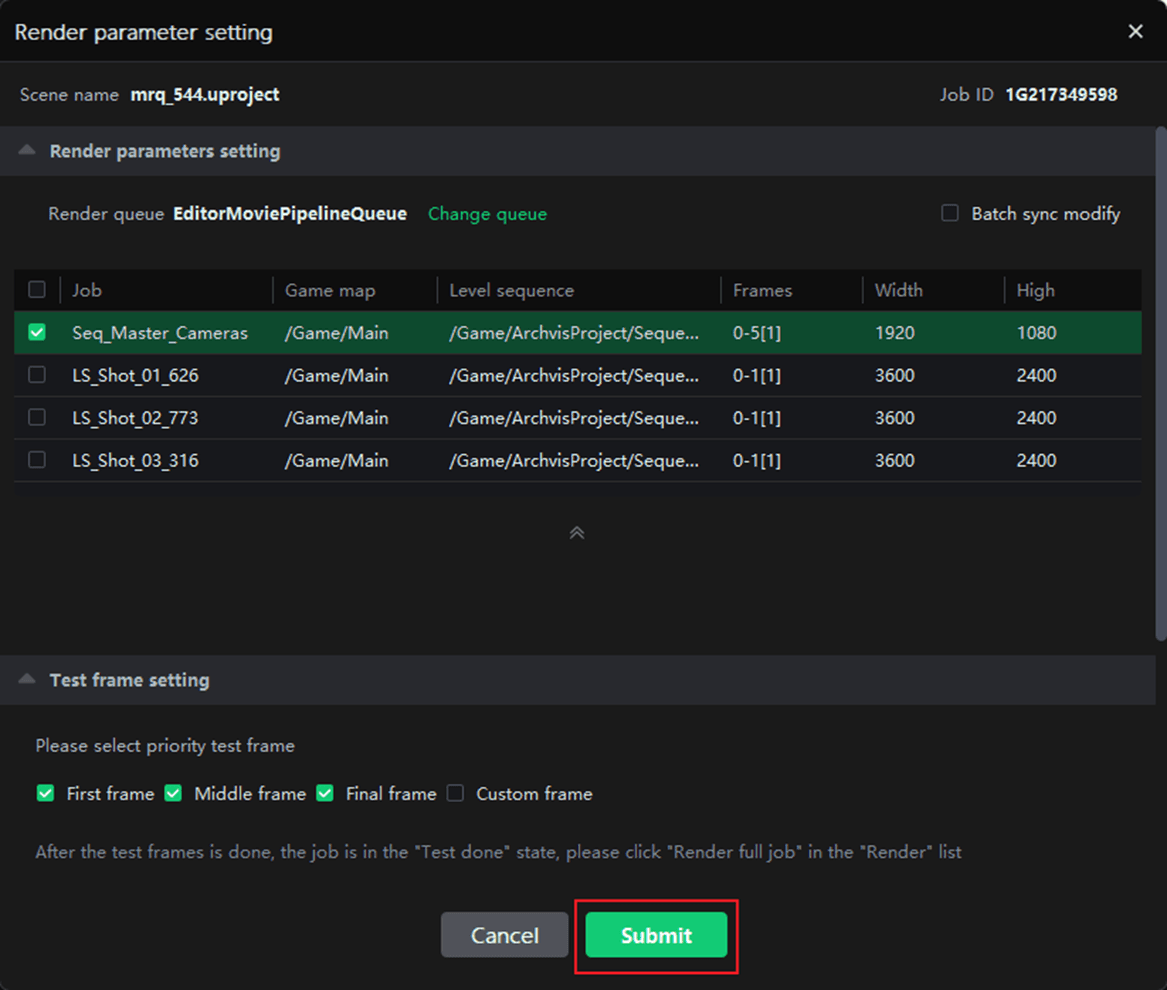
Step 3: Upload
The job will appear in Upload Page; after upload, it will automatically enter the rendering phase.
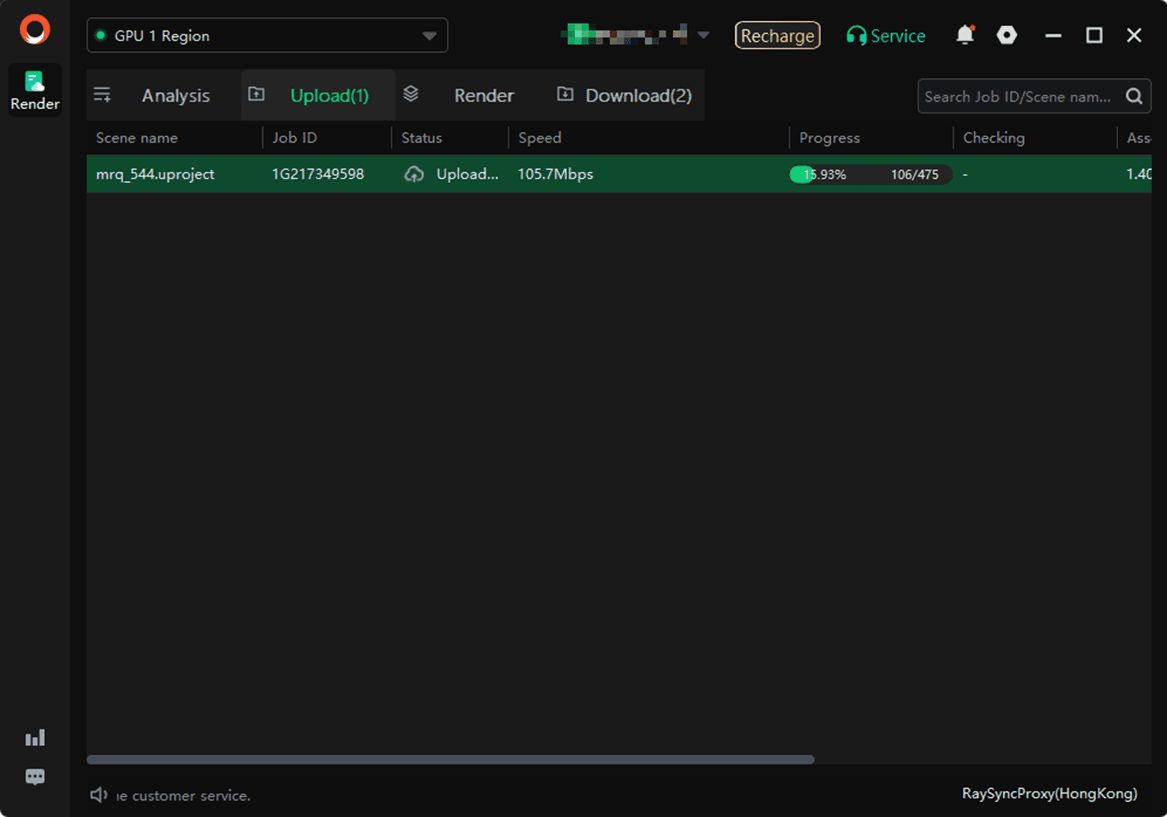
Step 4: Render and download
1.After the test frame is completed, please confirm whether it works as the expected effect. If it does, please click [Render full job] in the [Render Job] list.
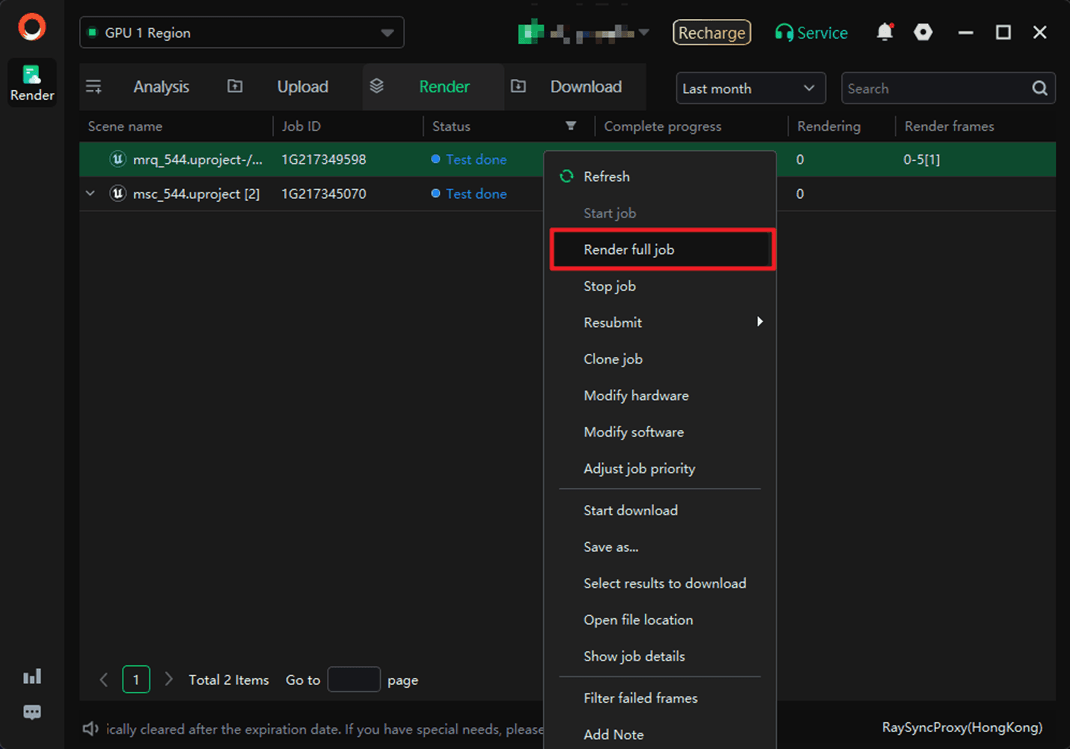
2. During rendering, double-click the corresponding job; the rendering details of the job will be displayed on the right side.
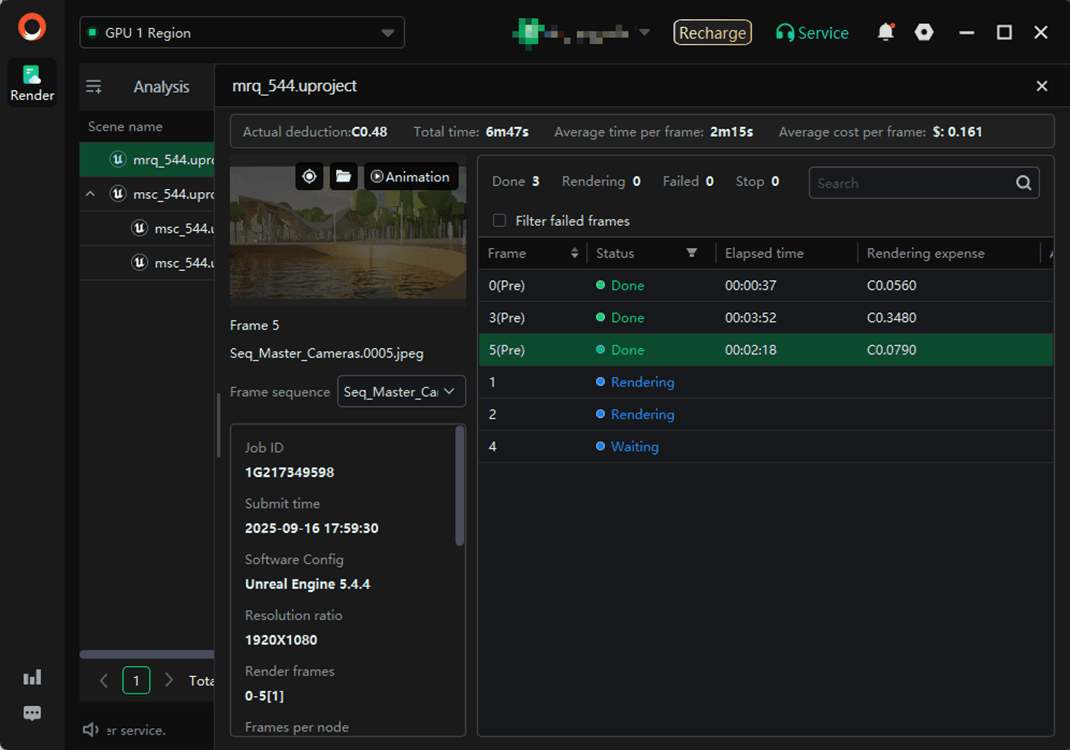
3. After rendering is completed, the file will be automatically downloaded to your computer. The relevant settings for the rendering result output path can be operated in Settings - >Download ->Default path.
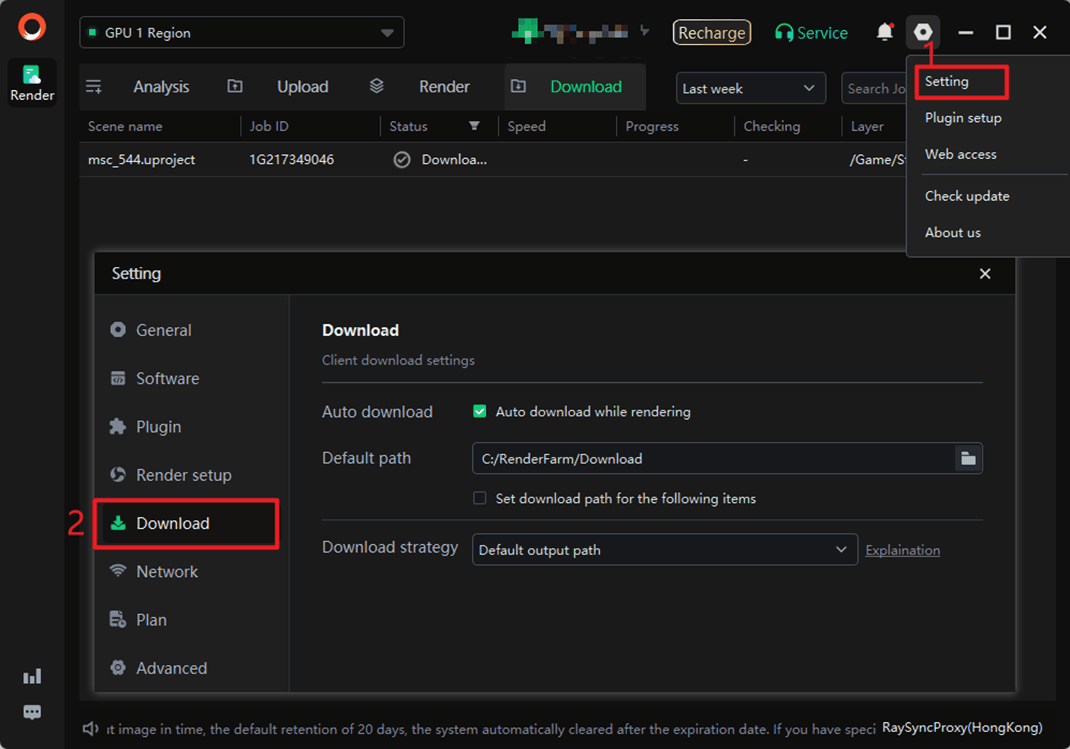
Movie Scene Capture Submission Tutorial
Step 1: Submit
1. After starting the client app, please log in first. For users without an account, click [Register] to start creating an account.
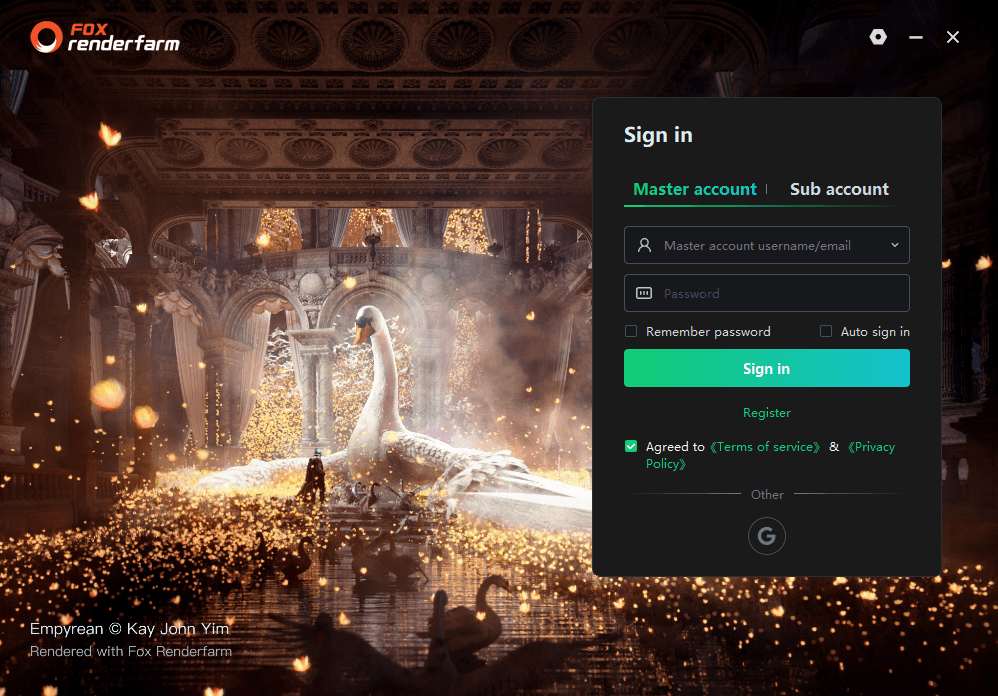
2. Select a platform and then click [Start]. Kind reminder: Currently, only the GPU1 Region supports the UE software.
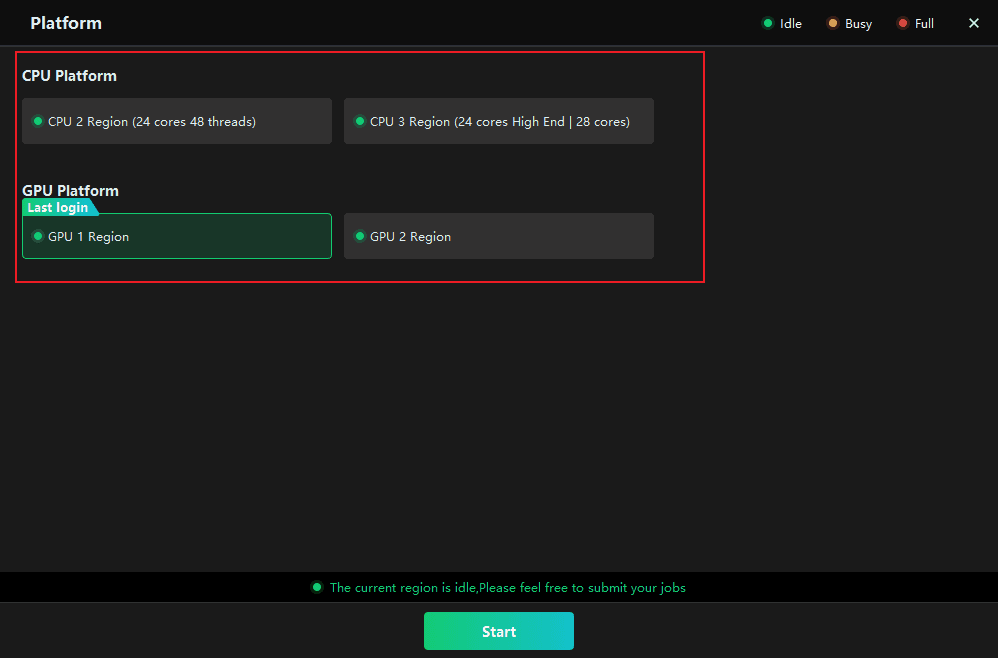
3.Drag the local Unreal Engine scene file to any location on the client interface.
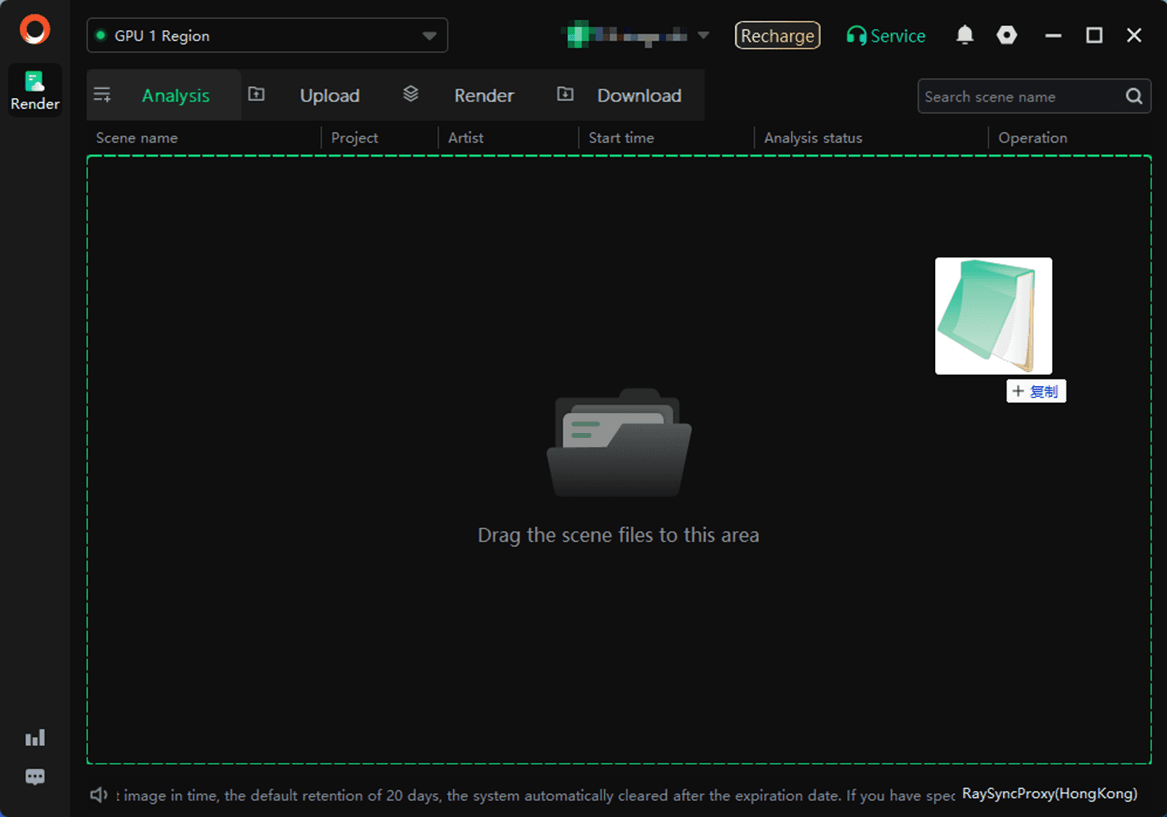
4.Add the software and plug - in configuration. In the configuration box, set the configuration name, system, software, plug - in, rendering mode(select the rendering mode that matches the rendering scene file), and the installation path of the UE software.
If the required plug - in information is not found, you can feedback to the customer service for customization.
After the settings are completed, click "Save".
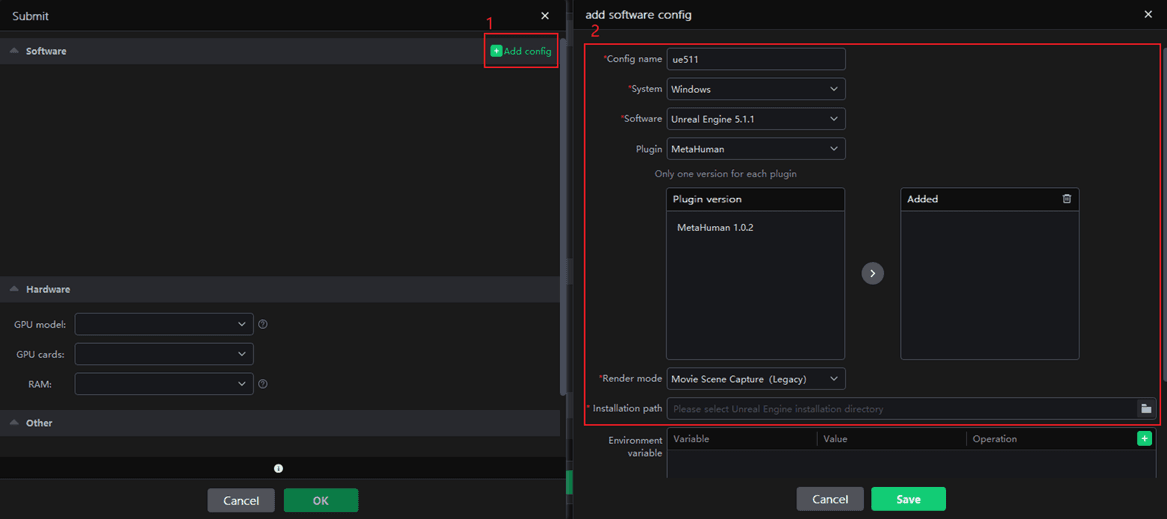
5.After configuration is completed, select the newly set software plug-in configuration and rendering machine model, then click [OK]. The job will enter the analysis phase.
Software: Ensure that the selected software and plug-in configurations match your scenes.
Hardware: Select an appropriate rendering machine per your requirements. The superior the configuration, the higher the rendering efficiency, enabling rapid completion of rendering tasks.
Otner: Select an existing project or create a new one; setting up a project facilitates subsequent verification of consumption bills.
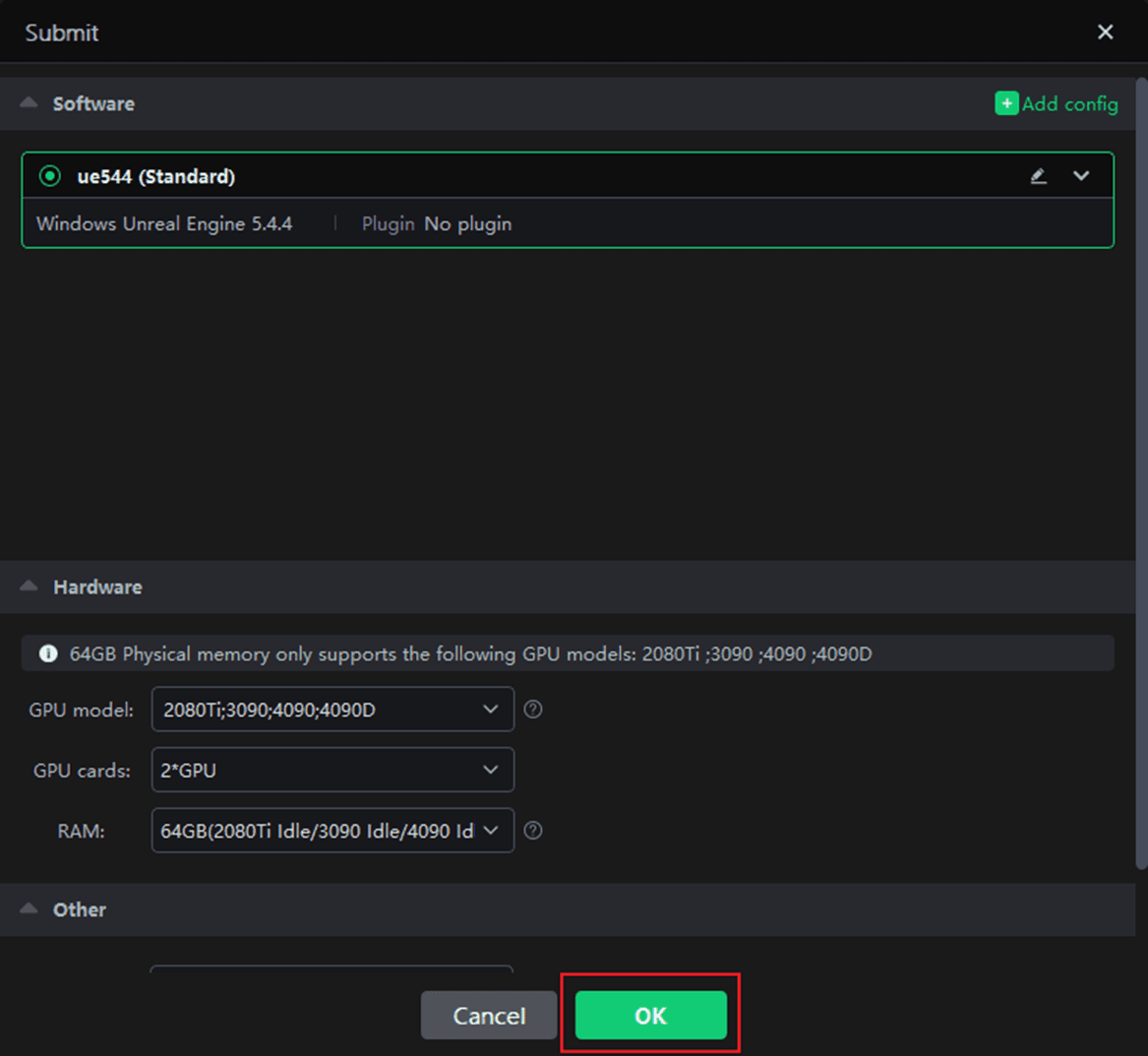
Step 2: Analyze
1.After analysis, if there are no errors or warnings, click [Next] to submit the rendering. If there are warnings, you may ignore them and proceed with submission; if there are analysis errors, please modify as prompted before proceeding.
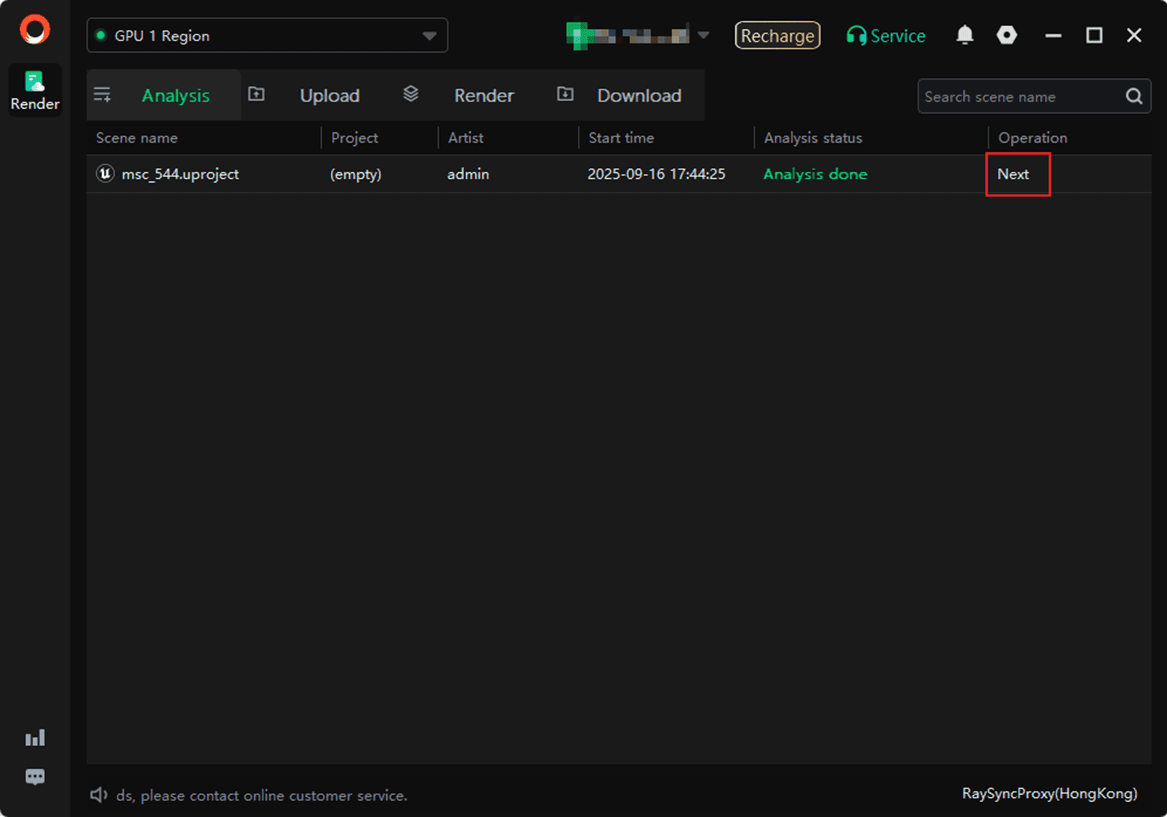
2. Set the rendering parameters. The specific parameters are as follows:
2.1 Render parameter setting
Select the Game map, Level Sequence, Frames range, width, height, output file format to be rendered.
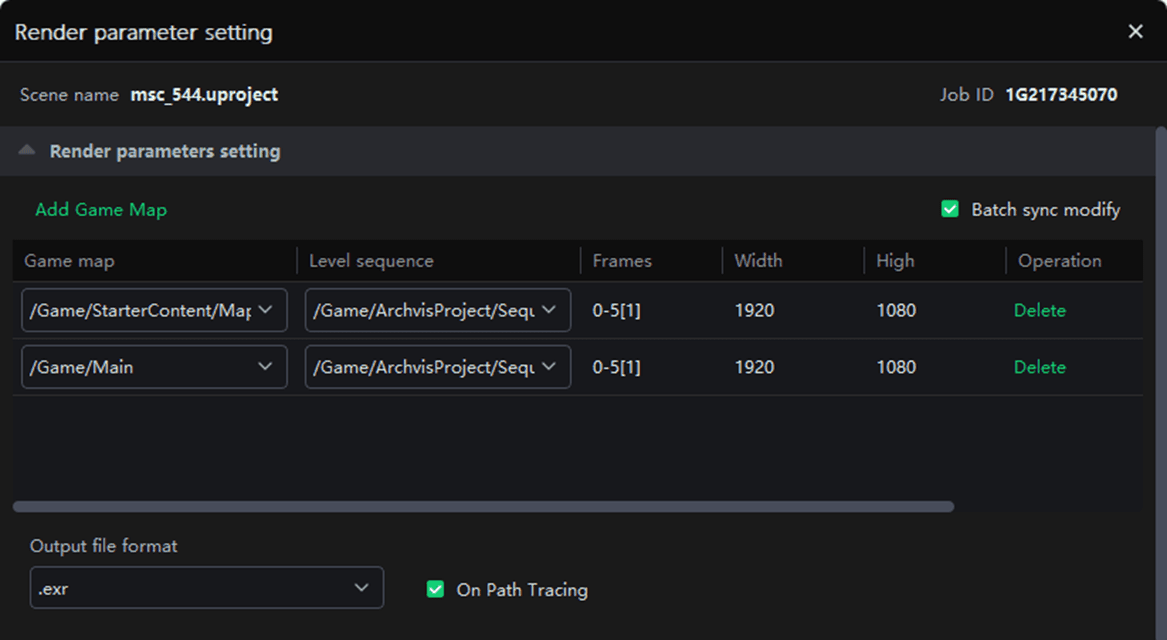
2.2 Test frame setting
To ensure optimal results, we recommend that you prioritize test frames before clicking [Submit]. After the test frames are rendered, confirm that they meet your expectations. If so, click [Render full job] in the render list. If you have any questions, please contact our online customer service.
In the initial state, three frames—the first frame, middle frame, and final frame—are automatically selected.

Custom test frames are allowed, with a maximum of 10 frames that can be entered.

2.3 Advanced setting
Select project: You can create a new project or select an existing project name. Adding a project will facilitate subsequent project management and billing statistics;
Frames per node: Number of frames rendered by one node(machine);
Timeout alert(h): An email alert will be sent if the rendering frame time exceeds the set limitation. The receiving email can be configured by yourself in Web->Message seetings->Job message settings;
Timeout alert(h): If the time - consuming of a rendering frame exceeds the set limitation, it will be automatically stopped and you will be informed via email. The receiving email can be configured by yourself in Web->Message seetings->Job message settings.
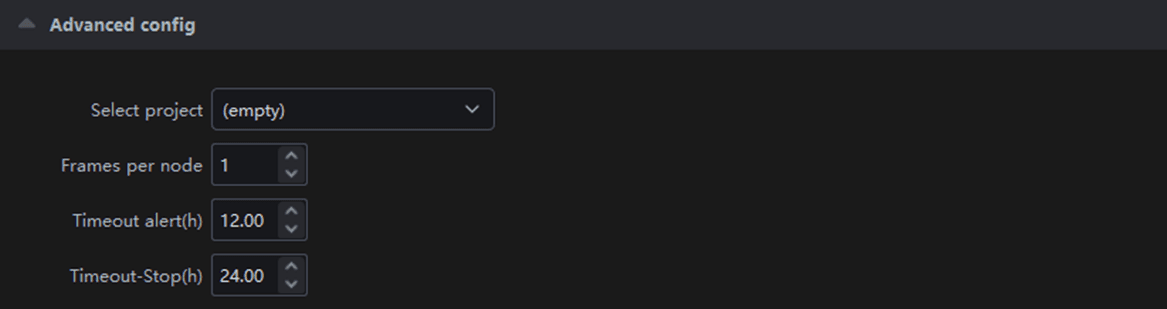
3. Submit after setting is completed.
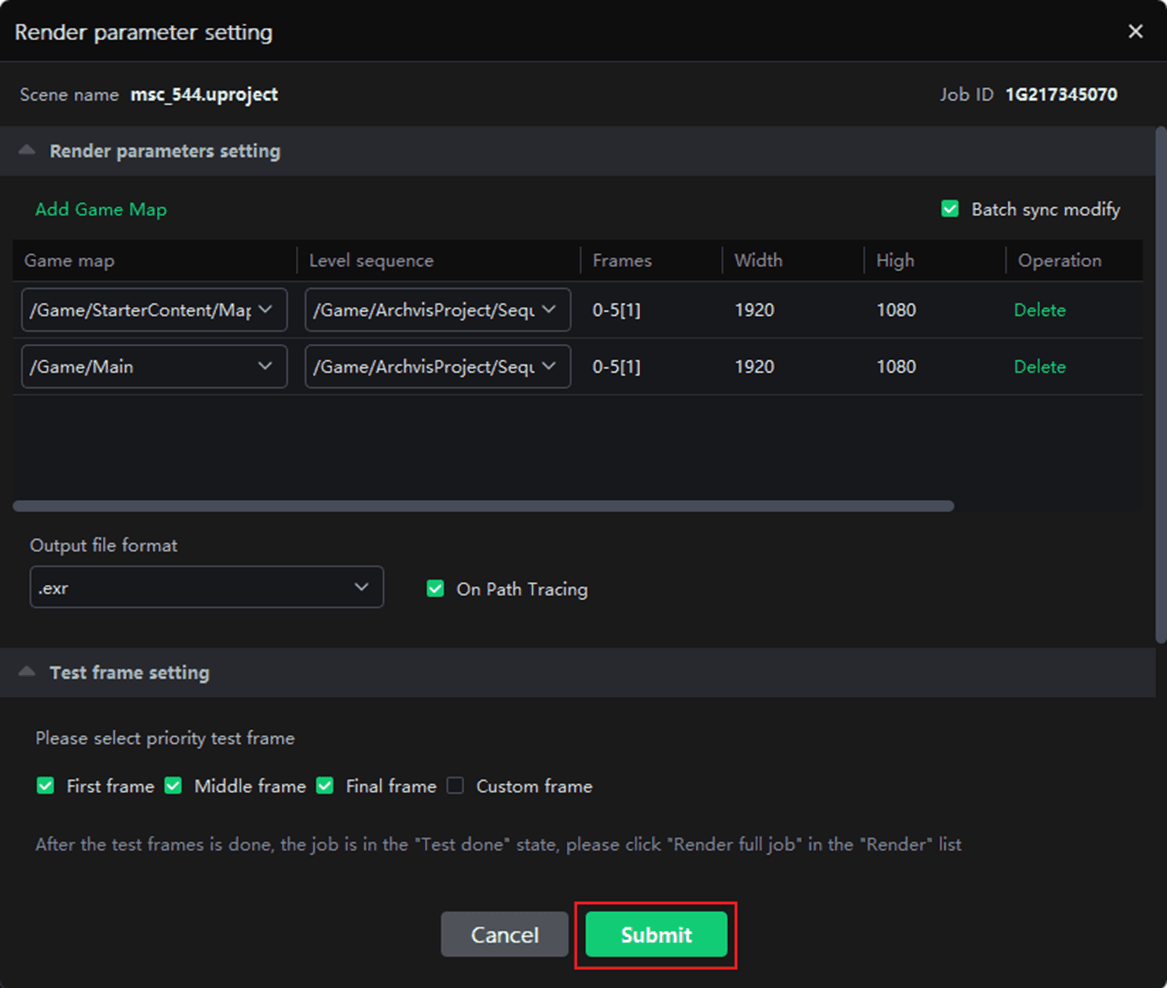
Step 3: Upload
The job will appear in Upload Page; after upload, it will automatically enter the rendering phase.
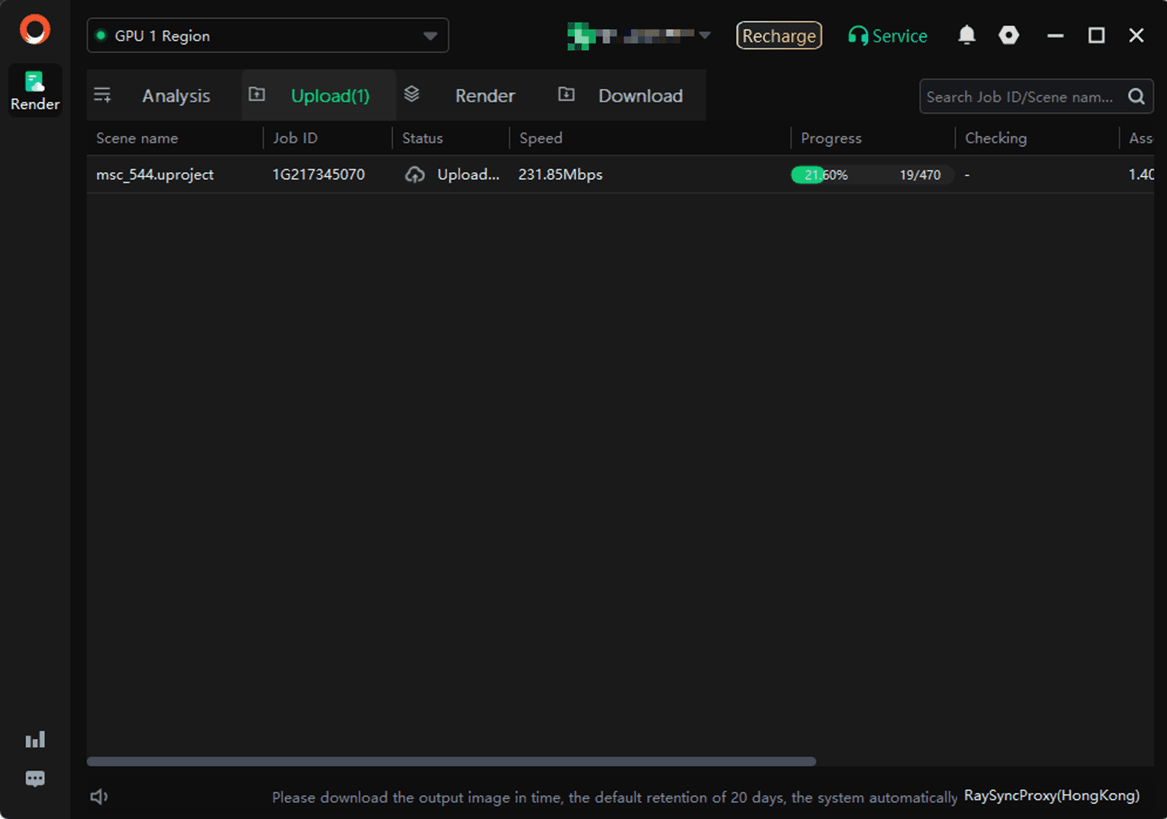
Step 4: Render and download
1.After the test frame is completed, please confirm whether it works as the expected effect. If it does, please click [Render full job] in the render job list.
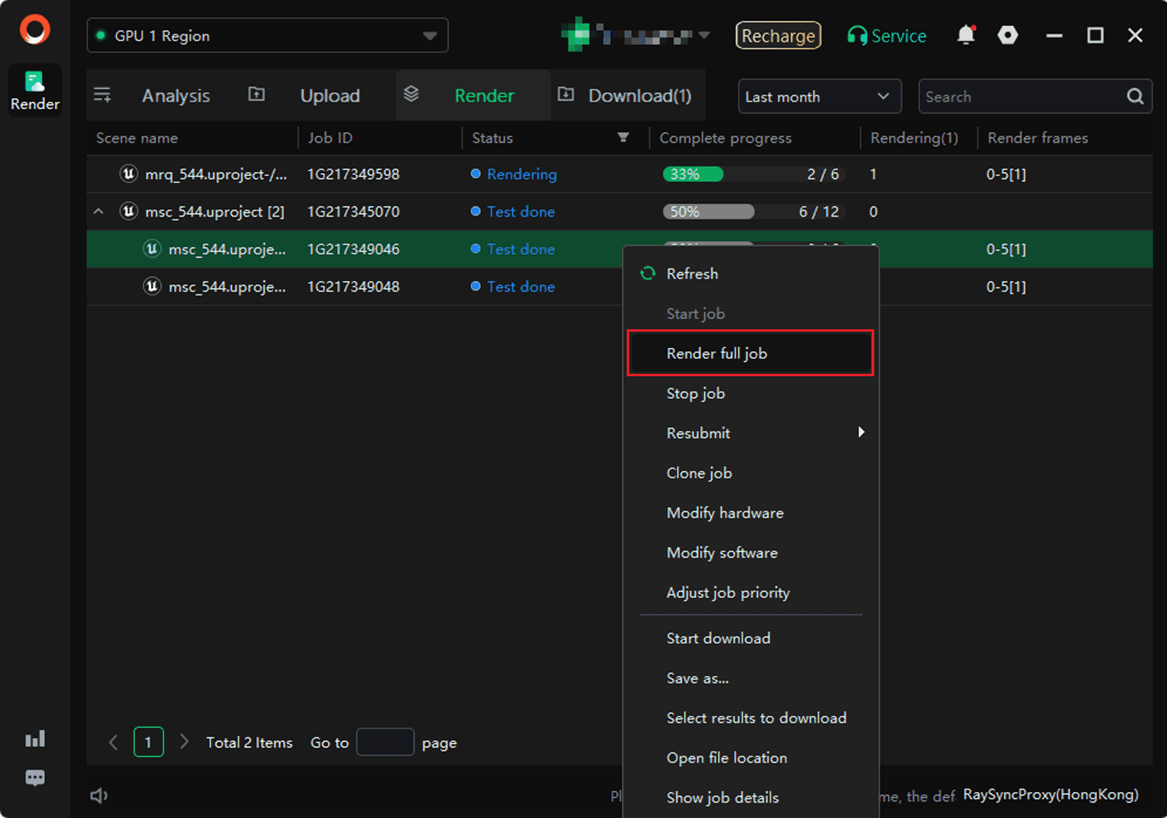
2. During rendering, double-click the corresponding job; the rendering details of the job will be displayed on the right side.
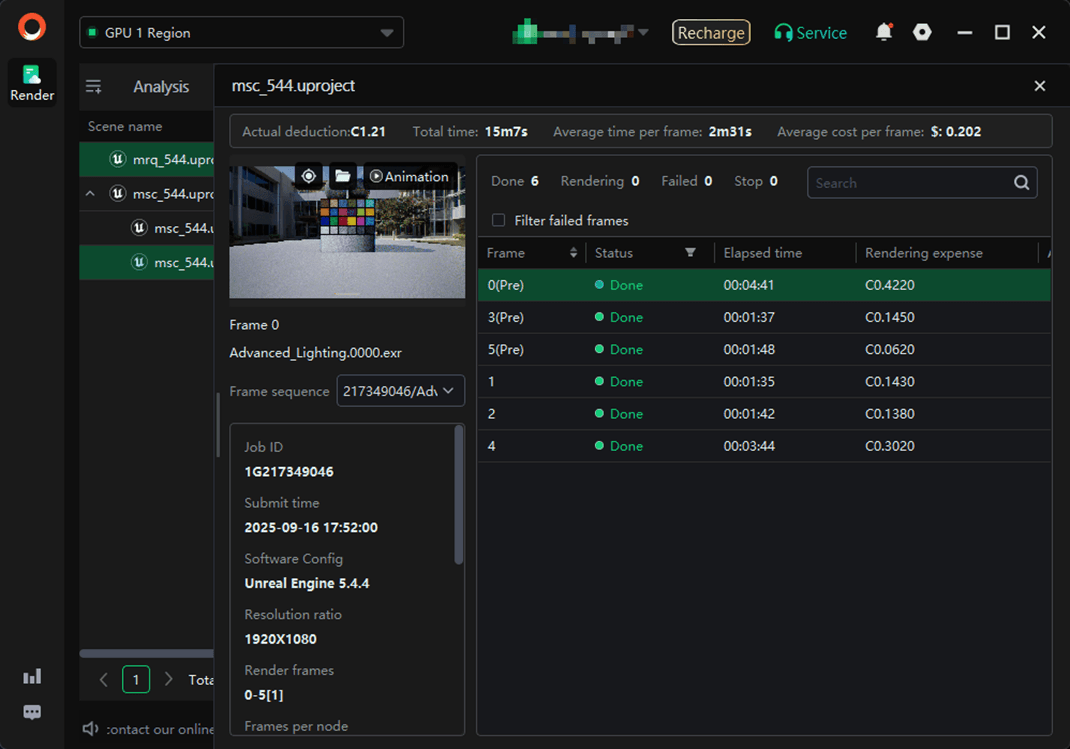
3. After rendering is completed, the file will be automatically downloaded to your computer. The relevant settings for the rendering result output path can be operated in Settings - >Download ->Default path.
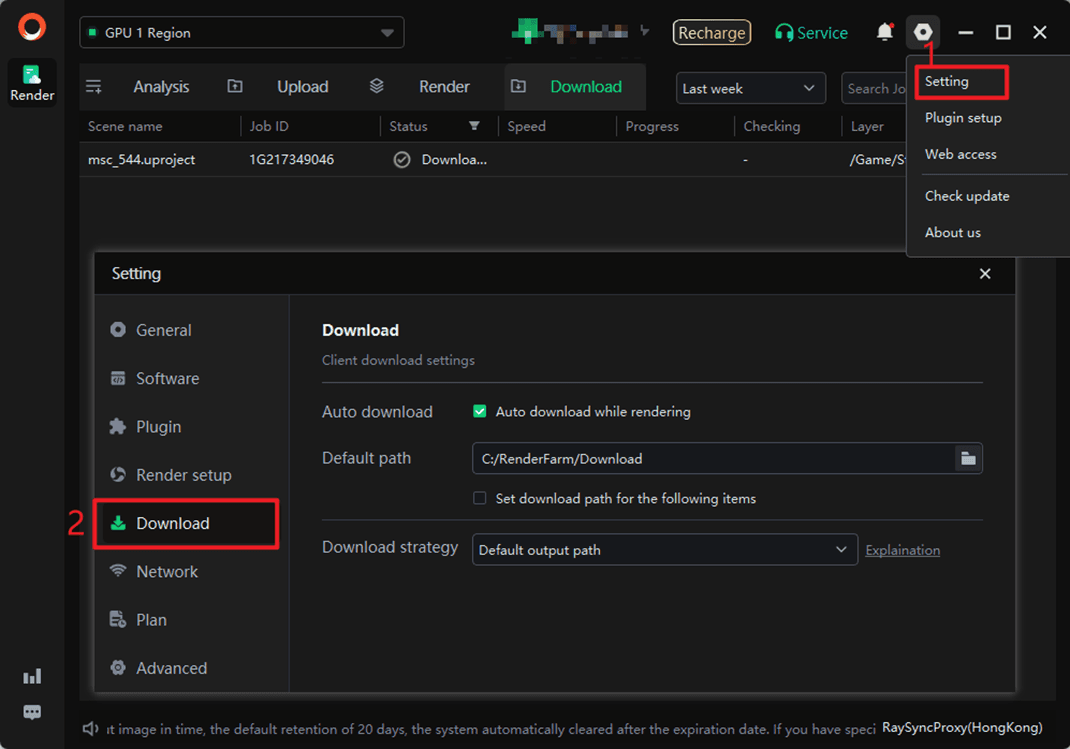
There are two types of client submissions for Unreal Engine:
1. Movie Scene Capture;
2. Movie Render Queue.
In the following sections, we will provide a detailed description of each of these steps. Includes video tutorials and text description tutorials.