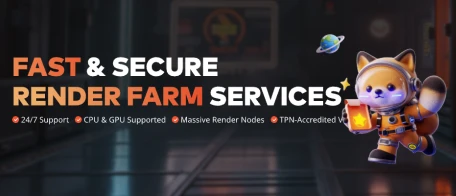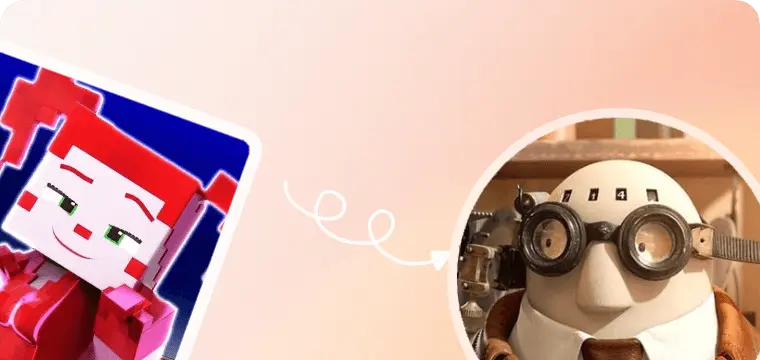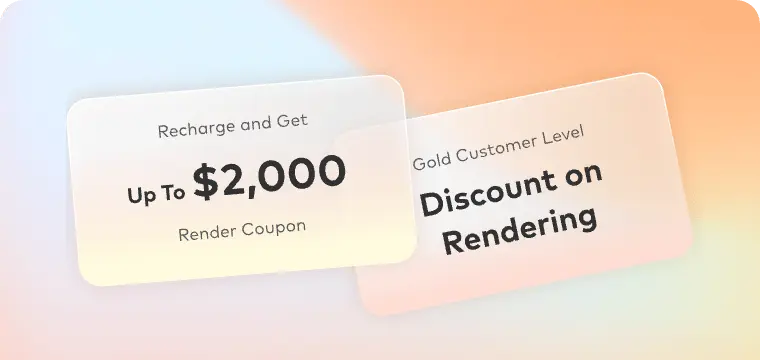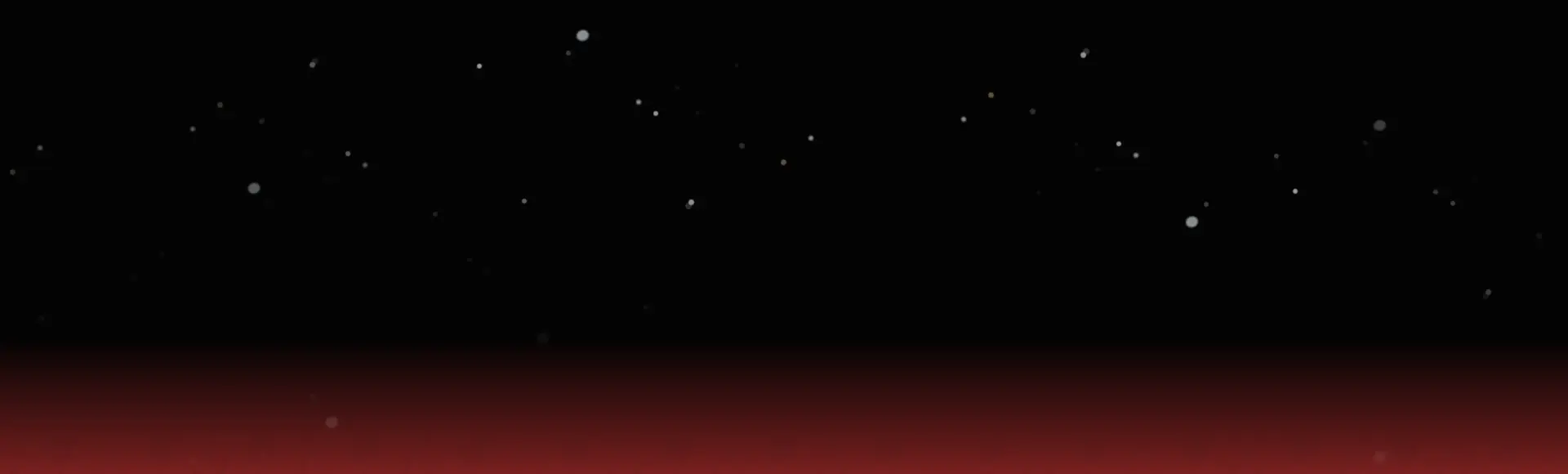
FAST & SECURE
RENDER FARM SERVICES


Why Choose Fox Renderfarm?
Get to Production Faster With On-Demand Rendering
Powerful Rendering
Secure & Confidential
Dedicated Service Team
Support Multiple Software & Plugins
Easy to Use
Flexible Render Farm Pricing
Industry Leading Cloud Render Farm Service
Thousands of Render Nodes
Fire up thousands of rendering nodes instantly
Multi-OS Support
The render farm service runs on Windows, Mac, and Linux with 99.99% uptime
Automatic Detection
Automatically detects IT environment and matches cloud infrastructure service
API Supported
Production pipeline integration via API
Immediate Render
High availability, no waiting necessary
CPU & GPU Rendering
CPU & GPU rendering are both available
Massive SSD Storage
High-performance SSD storage solution that eliminates I/O bottlenecks
High-speed Transmission
Raysync's high-speed transmission allows real-time file upload and download
Fox Renderfarm is Absolutely Secure & Confidential for Customers
ISO27001 Certification
Fox Renderfarm is ISO27001 certified to keep your assets and information secure.
TPN-Accredited Vendor
The Trusted Partner Network (TPN) is owned and managed by the Motion Picture Association (MPA), a leader in third-party entertainment industry assessments.
NDA Available
Non-disclosure agreement is available for customers to protect their rights and interests.
Dedicated Service Team
Fox Renderfarm's professional and dedicated customer service & technical support team are waiting for you!
Partner of multiple-award-winning teams
24/7 Live customer care & technical support
Contact available via WhatsApp/Email/Live chat/Telegram
With Hollywood-level production experience for years
Response time: within 15 mins
Simply Upload, Render And Download Your Projects
With just 4 steps to render your projects
STEP 1
Registration
Create an account with us and get $25 free render coupon as a welcome gift. You can use them to access our awesome cloud rendering service for your creative projects.
STEP 2
Projects Upload
Log in and upload your projects to the web version of Fox Renderfarm.
STEP 3
Rendering
Our system will automatically analyze and render your projects.
STEP 4
Projects Download
Download the rendered frames with a few simple clicks.
Testimonials for Fox Renderfarm
Over 400,000 happy customers from 100+ countries and regions.
Flexible Cloud Render Farm Pricing
Easily estimate the cost before you start rendering.
Calculate Now!
Free Trial
Register and receive $25 of free render coupon.
Competitive Pricing
As low as $0.0306 per core hour.
Render More, Save More
Volume discounts available up to 50%.
Industry Care
Special discounts for teachers, students, educational facilities, and freelancers.
Easily estimate the cost before you start rendering.
Calculate Now!
Learn more details for render farm pricing.
Fox Renderfarm News Center

2025-12-02
Pixar and Disney Leap Into a Hidden World with "Hoppers"
Pixar Animation Studios and Walt Disney Pictures have unveiled the first trailer for their next animated adventure, "Hoppers," a film that promises to take the studio's signature heart, humor, and breathtaking animation to a scale we've never seen before—literally. And it has already sparked its first adorable mystery: a beaver in a miniature crown.A Secret Society Under Our FeetThe trailer opens not on sprawling landscapes or city skylines, but on a single, dewy blade of grass. As the camera plunges, a bustling, ingeniously crafted world is revealed, built from forgotten human objects: a village in a discarded gardening pot, bridges made of clothespins, and lanterns fashioned from bottle caps. This is the world of the Hoppers, a community of tiny, ingenious creatures who have thrived in secret, living by a simple, strict rule: Never be seen by the "Giants" (humans).Our guide into this miniature universe is Pip (voiced by newcomer Milo Rivera), a curious and impulsive young Hopper who dreams of exploration beyond the safe confines of the garden. His cautious older sister, Hazel (voiced by Rachel Zegler), is his constant, worried shadow, more intent on memorizing the "Rules of Staying Hidden" than breaking them.The Adventure That Changes EverythingThe tranquil order of the Hopper colony is upended when a mysterious, glittering artifact from the human world—a simple yet wondrous soda tab—falls into their territory. When the colony's stern, rule-abiding leader, Elder Burdock (voiced by Sterling K. Brown), declares it a dangerous threat to be disposed of, Pip and Hazel find themselves on opposite sides of a growing debate. Their disagreement sparks an accidental journey that catapults them into the terrifying and awe-inspiring "Giant Zone"—a human house.The trailer thrills with sequences of both peril and wonder: Pip and Hazel dodging a colossal vacuum cleaner, using a stack of books as a mountainous climbing wall, and forging an unlikely alliance with a philosophical, retired toy robot (voiced by Keegan-Michael Key).A Regal, Rodent-Sized MysteryBut the moment that has set the internet abuzz comes in a single, blink-and-you'll-miss-it shot: a smooth-talking, confidently smiling beaver (voice yet to be revealed), perched in a tiny rowboat… wearing a perfectly fitted, jeweled little crown. The question on every fan's mind is now official: But HOW did he get a little crown?? Is he the self-appointed king of a stream? Did he win it in a showdown with a dollhouse? The mystery of the crowned beaver is now one of the film's most charming and intriguing puzzles.Visual Splendor and Emotional DepthTrue to Pixar form, "Hoppers" is visually stunning. The texture of a carpet becomes a vast forest, a sunbeam through a window is a cathedral of light, and a puddle on the kitchen floor is an inland sea. The scale allows animators to play with perspective in ways that feel both fresh and inherently cinematic.But at its core, the film asks classic, resonant Pixar questions: What does it mean to be brave? Is safety more important than understanding? Can two worlds, operating on vastly different scales, ever learn to coexist?Directed by veteran Pixar storyteller Jane Park (co-director of Luca), "Hoppers" looks to be a joyous, poignant, and adventurous celebration of seeing the world—and our place in it—from a brand new angle.The adventure begins in theaters on March 6, 2026. Bring Your Own Miniature Worlds to LifeFeeling inspired to build your own intricate worlds? Just as Pixar’s animators craft unseen universes, creators everywhere are bringing their own visions to life. This season, power your holiday projects and step into the new year with boosted rendering capabilities from Fox Renderfarm, a leading cloud rendering service provider and render farm in the CG industry.Special Holiday Offer: Get 100% CPU Render Coupons OR 50% GPU Render Coupons on every recharge above $100! There are 30 days left until the sale ends!Let your creativity shine. We provide a reliable, powerful cloud rendering solution so you can focus on what you do best: creating magic.👉 Learn more and unwrap the deal here: https://bit.ly/4pw6LcFFrom all of us at Fox Renderfarm, we wish you a festive season filled with joy, inspiration, and unparalleled creativity.
More

2025-11-28
Skeletal Animation Explained: A Complete Guide for 3D Characters
Imagine a video game where your character runs, jumps, and fights with fluid, lifelike movements. Behind these actions lies a powerful technique called Skeletal Animation, which uses a digital skeleton to control how characters move.In this article, we will dive into the world of skeletal animation, exploring its key principles, how bone-based rigging works, and popular modeling softwares used by 3D animators to create smooth 3D character animations. Part 1. What is the Skeletal Animation Technique?Skeletal Animation, also called bone animation, is a method used in 3D graphics to make characters move in a smooth and natural way. Instead of moving the whole character, one piece at a time, artists build an invisible structure inside the model. Thus, this process or structure is called a skeleton, made of joints and bones. Plus, each bone helps control a part of the character’s body, like an arm or head.Once the skeleton is added to the character, the artist can move the bones to create motion. This makes it much easier to animate walking or waving. The surface or skin of the character follows the movement of the bones, which is known as bone animation. Through bone animation, you can animate characters or objects by controlling an underlying “skeleton” structure instead of manipulating each individual vertex of a model. Part 2. How Skeletal Animation Works?Before understanding how skeletal animation works, we first need to know what it is composed of. Generally, skeletal animation consists of the following four components:1. BonesThe core structural elements of the skeleton. Each bone defines a local coordinate space and is connected to other bones. There is a hierarchical relationship between bones, meaning a parent–child structure: the movement or rotation of a parent bone affects all of its child bones.2. JointsThe nodes connecting bones, which define possible rotations and relative motion between bones.3. Skeleton RootThe root node of the skeleton, usually at the character’s center or pelvis, which defines the overall position and orientation of the skeleton.4. Mesh / SkinThe visible 3D surface attached to the skeleton. It is a polygonal mesh that wraps around the skeleton and deforms based on the movement of the underlying bones.When a bone moves or rotates, the mesh moves with it. As an example, if you move the arm bone, the whole arm of the character will follow. Artists can create movements like walking or jumping by moving and rotating these bones. This process is called skeletal animation, and it helps artists save time. Apart from redrawing every moment frame by frame, they just move the bones, and the animation updates automatically. Part 3. Main Process of Creating Skeletal AnimationMoving forward, creating skeletal animation takes a few straightforward steps that help turn a still 3D model into a moving character. Each step builds on the last to make sure the result is smooth and ready for animation. Thus, let's explore how to create skeletal animation:Modeling: The process begins with designing the 3D characters as artists create the shape and details of the model using simple tools. This stage only focuses on the outside design without adding any bones or movement.Rigging: At this stage, a skeleton is added inside the 3D model with bones and joints that act like the real body. This structure is placed with extreme precision to let the character move according to the requirements.Skinning: In this stage, the mesh moves when the bones move, as it is linked to the bones. In addition, it is the core of smooth bone animation and helps parts like arms or legs bend naturally.Animating: Artists create motion by setting bone animation positions frame by frame, which are connected to form actions like running or jumping. Plus, this timeline helps control the speed and flow of each move.Refining: Once the basic motion is ready, artists smooth out rough movements and fix minor issues. This step adds fine touches to make the animation look clean and professional.Exporting/Integration: The final animation is saved and prepared for use. Artists can export the file and add it to games, movies, or apps. Part 4. Popular Skeletal Animation SoftwareSeveral software applications are industry standards for this work.Autodesk Maya is a leading professional tool. It supports complex rigging and bone hierarchies. The software provides robust animation and deformation tools. Its strong integration with other pipelines is a key benefit.Blender is a powerful, free, and open-source skeletal animation software. It offers a complete suite of tools. These tools include modeling, rigging, and skeletal animation. Blender also handles mesh deformation and rendering.Autodesk 3ds Max is another widely used application for animated bones. It is often chosen for character and environmental animation. Its animation and rigging features are well-suited for game development and visualizations. Pro Tip for 3D Artists: Improve 3D Rendering EfficiencyAfter learning the whole process of creating skeletal animation, it needs to be rendered into images or videos. Yet, rendering can take a long time and uses up a lot of computer power. That's why many artists look for faster and smarter ways to handle this part of the project. A great solution is to use an online render farm service like Fox Renderfarm.It allows you to render your projects using powerful online servers instead of your own device. This render farm also supports many tools and plugins, including Blender, Maya and Unreal Engine. When working on a simple scene or a whole film project, opting for this service can save you hours or even days. For any sort of issues you come across at any time, contacting the support team through live chat, WhatsApp, or email is an effortless task.Key FeaturesRendering Support: It even lets you opt for CPU or GPU rendering based on your project’s needs. This flexibility is significant because some software works better with a GPU, while others may require CPU power.Safe & Secure: It is ISO27001 certified and is a TPN-accredited vendor, which means it follows strong safety rules. You can also request an NDA for added peace of mind during projects.Render Nodes: Fox Renderfarm gives you access to thousands of powerful machines called render nodes. This means your job can be divided and processed in parts, all at once.API Support: When you’re part of a big studio, you can use the API to connect Fox Renderfarm with your internal tools and workflows. It makes adding rendering to your production process easier without changing how your team works.SSD Storage: All data is saved on fast SSD drives that help prevent slowdowns or file access issues. This keeps your uploads and downloads running at full speed, even with large or complex files. Part 5. Advantages of Skeletal AnimationUpon understanding how it works, it's time to explore the key benefits. From saving time to making lifelike motion easier, bone animation offers several strong advantages in 3D production. Here are some of the key advantages of this type of animation:Reusable Skeletons: Opting for it lets you use the same skeleton on different 3D models. That capability saves hours of work because you don’t need to build a new rig for every character.Natural Movement: Bone animation allows characters to move in a realistic and flexible way. By controlling each bone, you can bend arms, legs, or the neck smoothly.Character Control: Skeletal systems make it simple to move body parts by adjusting just a few bones. You don’t need to edit the full 3D shape as it moves the skeleton faster and more precisely.Lightweight Files: Instead of saving many detailed frames, skeletal animation saves only the bone movement data. This keeps the file size small. Moreover, it’s helpful in games or mobile apps where speed and memory are important.Cheap: Since skeletal animation is flexible and faster to create, it reduces overall production time and costs. Therefore, studios can focus more on creativity rather than technical limits. ConclusionTo conclude, skeletal animation makes 3D character movement smoother and easier to manage. It helps artists save time and bring lifelike motion to games and films without redrawing every frame. To render your work quickly and with excellent quality, use Fox Renderfarm. It supports skeletal animation projects and offers strong, fast, and secure cloud rendering services for all creators.
More

2025-11-27
A Comprehensive Guide to 7 Best Free 3D Modeling Software of 2025
Did you know that 3D modeling software is the secret weapon behind some of the most jaw-dropping designs and creations today? From stunning architecture and novel video games to eye-popping product prototypes, powerful 3D modeling tools can help you turn your wildest ideas into detailed, lifelike models. Apart from that, the interesting part is that with a free 3D modeling program, anyone can explore, design, and create without investing money. To help you choose the best free 3D modeling software, this article will provide a detailed overview of the features, advantages, and disadvantages. By the end, you'll be able to create something out of the box with the free 3D software discussed in this article. Part 1. Can I Do 3D Modeling for Free?Yes, you can do 3D modeling for free with numerous free 3D software programs that offer powerful features and friendly interfaces. Additionally, these programs provide everything you need to start designing, whether planning to create a game character or an intricate architectural blueprint. Even better, these free 3D modeling software are designed to cater to both beginners and experienced professionals. Therefore, this accessibility allows students and businesses to explore their creative potential in 3D modeling without any financial barrier. Even when the advanced tools are paid, they offer free trials to help you test their features for 3D modeling. Part 2. 7 Best Freeware 3D Modeling Software in 2025As discussed, diving into the world of 3D modeling doesn’t mean breaking the bank, thanks to free 3D model-making software. With the provided list of the top 7 free options, you can explore endless possibilities, all at no cost. 1. BlenderBlender is considered the powerhouse in the 3D modeling world, which allows you to use image textures or paint directly onto the model. Furthermore, it simplifies the transition between conceptual research and final model production by offering a sculpting modeling toolset. Apart from this, free 3D software comes with built-in brushes, including crease, clay strips, grab, and many more. CompatibilityWindows, macOS, Linux Key FeaturesFacilitates individuals with Dynamic Topology, a dynamic tessellation sculpting method. Offers an impressive set of rigging tools, including easy-weight painting and mirror functionality.Allows you to draw in a 3D environment with this tool. Pros The software offers an array of video editing tools. You can control an object's animation properties. ConThe extensive number of features can be overwhelming for beginnersProvides a steep learning curve for new designers. Pricing PlansFree (Open-source) 2. Houdini ApprenticeUsing this free 3D model design software, students and artists can create personal, non-commercial projects that provide a natural node-based workflow. Moreover, it allows graphic designers and animators to use motion graphics to create interactive motion-based content. Not only this, but you can also generate broad aesthetic experience using its procedural toolset.CompatibilityWindow, macOS, Linux Key Features It facilitates users in creating virtual and augmented reality games.Creates high-quality films with dynamic sets of tools. This software uses different techniques for shaping and blending fluids. Pros Designed to let students work from home for free Offers a robust and innovative set of VFX tools. Cons It's restricted to 1289x720 when rendering. Rendering projects in other file formats will be watermarked.Pricing PlansFree 3. SketchupAnother notable free 3D design program that enables users to start modeling with its web version is Sketchup. With this platform, you can pre-build projects in 3D before you even start building. Besides, it allows you to draw and communicate your designs in complicated 3D modeling, just like drawing with a pencil.CompatibilityWeb, Windows, macOS Key Features You can create construction documents for 2D modeling with this tool. This software enables you to generate floor plans and visualize rooms in 3D. It facilitates individuals with 4 million pre-build 3D models in a 3D warehouse. Pros Produces detailed line drawings with stunning rendering. Users can create a library of custom textures and material swatches. Cons Limitation to models in the free trial. It's not ideal for parametric models. Pricing PlansFree trial with limited featuresiPad and Web: $17.99/monthMost Popular: $49.99/monthWindows Only: $749/year 4. TinkercadTinkercad is considered the first step in building product models and printable parts in stunning 3D designs. This free 3D design software allows you to add pre-existing shapes or import your own when creating a model. Plus, it enables students to place and wire electronic components to create a virtual circuit from scratch.CompatibilityWindows, macOS, Chromebook, iPad, Android, iPhoneKey FeaturesCoding foundations can be built by dropping blocks of codes and snapping them together.Assists users in adding editable properties to turn static 3D creation into customizable shapes.With this platform, individuals can adjust objects to change the shape's view.Pros Allows users to create custom shapes and build detailed models.You can prototype your circuit design with a 1:1 representation of Arduino.Cons This program isn't suitable for complex designs For complex designs, the editing process might get slow. Pricing PlansFree 5. Wings 3DWhile considering good 3D modeling software free, Wings 3D steps in and offers advanced subdivision modelers with ease of use. Moreover, it allows users to utilize standard tools, including move, scale, extrude, and weld, for free when building a model. Not only this, but it also provides a virtual mirroring capability for symmetrical modeling.CompatibilityWindows, Linux, macOSKey Features The platform provides advanced tools like sweep, plane cut, and many others.Users can add various textures to their models using its AutoUV facility. For painting and texturing, it helps you to cut and unfold images for the model’s surface. Pros Supports a wide range of interface languages. After creating a model, you can preview the results. Cons Exports to only standard 3D file formats like .obj. This platform does not support 3D animation. Pricing PlansFree (Open-source) 6. Autodesk Fusion 360If you’re looking for a free 3D modeling program for beginners, consider Fusion 360, as it includes all basic functionality for free. In addition, individuals can use its free trial to avail themselves of comprehensive CAM functionality for product development. Plus, it allows designers to do automated drawings and modeling without paying a penny.>> If you are struggle with Blender and Fusion 360, check: Blender vs Fusion 360: Full Comparison for Beginners in 2025CompatibilityWindows, macOS, WebKey Features With this platform, individuals can prototype and fabricate quickly without compromising quality. To lessen costly defects, you can also leverage data and quality management tools. From 2D to multi-axis, it provides professional-grade tools for all fabrication needs. Pros You can export and import all types of files. It provides Cloud stimulation and advanced machining upgrades.Cons For personal use, it has limited CAM functionality.Restricted 2D documentation and drawings for personal use.Pricing PlansFree for verified students, educators, and hobbyists earning under $1,000 per year.3 Years: $2,040 per year1 Year: $6801 Month: $85 7. FreeCADA handy 3D creation software for free, which provides freedom to build what you desire with the help of its 3D modelers. Furthermore, it allows you to sketch geometry-constrained 2D shapes and use them later as a base to build other objects. This software contains plenty of components to adjust dimensions or extract design details from 3D models for creating high-quality products.CompatibilityWindows, Mac, LinuxKey Features It provides tools to produce and edit full-precision models for exporting them as 3D printing.You can also create 2D models and view them for analyses, such as Finite Element Analyses. All the shapes can be recalculated on demand and are allowed for precise modeling history. Pros Supports many file formats, including DXF, OBJ, and others. Analyses and quantities data from various formats, including DWG and OBJ.Cons This platform lacks fast rendering functionality. Limited various advanced analysis tools.Pricing Free FAQs About Free 3D Modeling SoftwareQ1. Why is my render taking so long?Long rendering times can be overwhelming, especially when dealing with complex scenes, detailed render settings, and limited hardware. However, a reliable cloud rendering service can overcome this problem by minimizing the load on your PC. We recommend Fox Renderfarm, which is known for its high-speed transmission and thousands of render nodes.In addition, it has a 99.99% uptime on all platforms and is ISO27001 certified, keeping your information secure. It also delivers high performance with a massive SSD storage solution that eliminates the I/O bottleneck. This platform automatically detects the IT environment and matches the Cloud storage infrastructure.Provides non-disclosure agreements for customers to protect their rights and valuable interests. It supplies a four-step rendering process, including registration, project uploading, rendering, and downloading.Q2. How good of a computer do I need for 3D modeling?For 3D modeling, a good starting point would be a computer with a multi-core processor, at least 16GB RAM, and a powerful graphics card. Moreover, a solid-state drive (SSD) can also significantly improve the process's load time and overall speed.For more detailed information, check: How to Choose the Best PC for Modeling and Rendering? Ultimate GuideWhile high-end machines are ideal for complex projects, you can still work with free 3D software through Fox Renderfarm cloud rendering services, which requires minimal performance from your local device.Q3. Does 3D modeling require drawing skills?When considering 3D modeling, drawing skills can be helpful, but they aren’t strictly required. In addition, 3D modeling is all about understanding shapes, proportions, and spatial relationships, unlike traditional drawing art. Also, having a keen eye for design, form, or detail skills can be honed through drawing and can significantly enhance the overall process. ConclusionIn conclusion, with plenty of free 3D design programs discussed in this article, you can learn, design, and build detailed models without spending any cost. Whether you’re testing ideas, studying 3D design, or working on creative models, these free 3D modeling softwares make it easy to start and grow your skills. And if you need faster rendering for your 3D projects, you can always use FoxRenderFarm, which supports the major 3D software and helps you speed up final production.
More