Top 6 3D Jewelry Design Software: From Rhino to Tinkercad

Struggling to cut through the noise and find the right software for 3D jewelry design? You're not alone. If you've been searching for answers, only to be left wondering, "Are these truly 3D design programs, and where do industry-standard tools like Blender fit in?", this guide is for you.
This post will clear the confusion by introducing the best dedicated 3D jewelry design software, clarifying the role of common multi-use programs, and specifically answering which 3d jewelry design software is the best. You will learn exactly which tools professionals use to model, render, and prepare designs for 3D printing, finally giving you the clear, actionable answers your search didn't provide.
You May Also Like
8 Best & Free 3d Rendering Software for Architects & Designers
List of Top 3D Jewelry Rendering Software for 2025
What is the best 3d software for jewelry design?
Among the 3D jewelry design programs below,
Rhino is frequently recommended for those looking for precision and versatility. Paired with the Rhinogold, which includes features specifically tailored for jewelry design, Rhino offers precision modeling and specialized jewelry tools.
Matrix is another specialized software option designed specifically for jewelry design. It offers advanced features for creating professional-quality jewelry models and are widely used in the industry.
After creating your models, consider Fox Renderfarm for fast, high-quality rendering to produce stunning, photorealistic presentations of your designs efficiently!
Rhino: Industry Standard for Design Software
When precision, flexibility, and industry adoption are paramount, Rhino (Rhinoceros 3D) stands out as the undisputed frontrunner in professional 3D jewelry design software. Its powerful NURBS-based modeling engine allows designers to create incredibly complex, organic, and mathematically precise forms that are essential for high-end, manufacturable jewelry. Unlike many other programs, Rhino provides unparalleled control over every curve and surface, ensuring models are perfectly watertight for flawless 3D printing and casting.
This is the best jewelry design software, combined with dedicated jewelry plugins like Matrix Gold and RhinoGold, streamlines specialized tasks such as stone setting, band creation, and photorealistic rendering. For serious jewelers who demand uncompromising quality and want their digital skills to translate directly into an industry-standard workflow, Rhino is the most powerful and reliable jewelry-making software to master.

Matrix Gold: Multi-feature 3D Jewelry Design Software
For the professional jeweler seeking a purpose-built, all-in-one solution, MatrixGold stands out as one of the best jewelry design software programs available. Built on the powerful, precise Rhino engine, it combines industry-standard modeling capabilities with an extensive library of intelligent, automated jewelry-specific tools. This unique design software allows you to effortlessly create 3D models from complex pave settings and intricate engravings to custom wedding bands, all while maintaining a perfectly watertight model ready for 3D printing.
Its integrated rendering studio enables you to generate stunning, photorealistic presentations without ever leaving the program. By merging unparalleled power with streamlined jewelry workflows, MatrixGold eliminates the need for multiple software packages, making it the ultimate versatile tool for efficiently transforming creative concepts into production-ready masterpieces.

Blender: Free Jewelry Design Software
For jewelers seeking a powerful, completely free 3D modeling software, Blender stands unparalleled. This open-source powerhouse offers a formidable suite of tools that rival expensive competitors. Its exceptional sculpting capabilities allow for the creation of intricate, organic forms and detailed wax-carving-like models that are difficult to achieve in other programs.
Coupled with its robust rendering engine, Cycles, Blender enables you to create stunning, photorealistic presentations of your jewelry without any additional software costs. While its interface has a steeper learning curve and it lacks some jewelry-specific automation, its immense flexibility, active global community, and zero financial barrier make it the best free software for ambitious designers willing to invest time to master its vast potential.
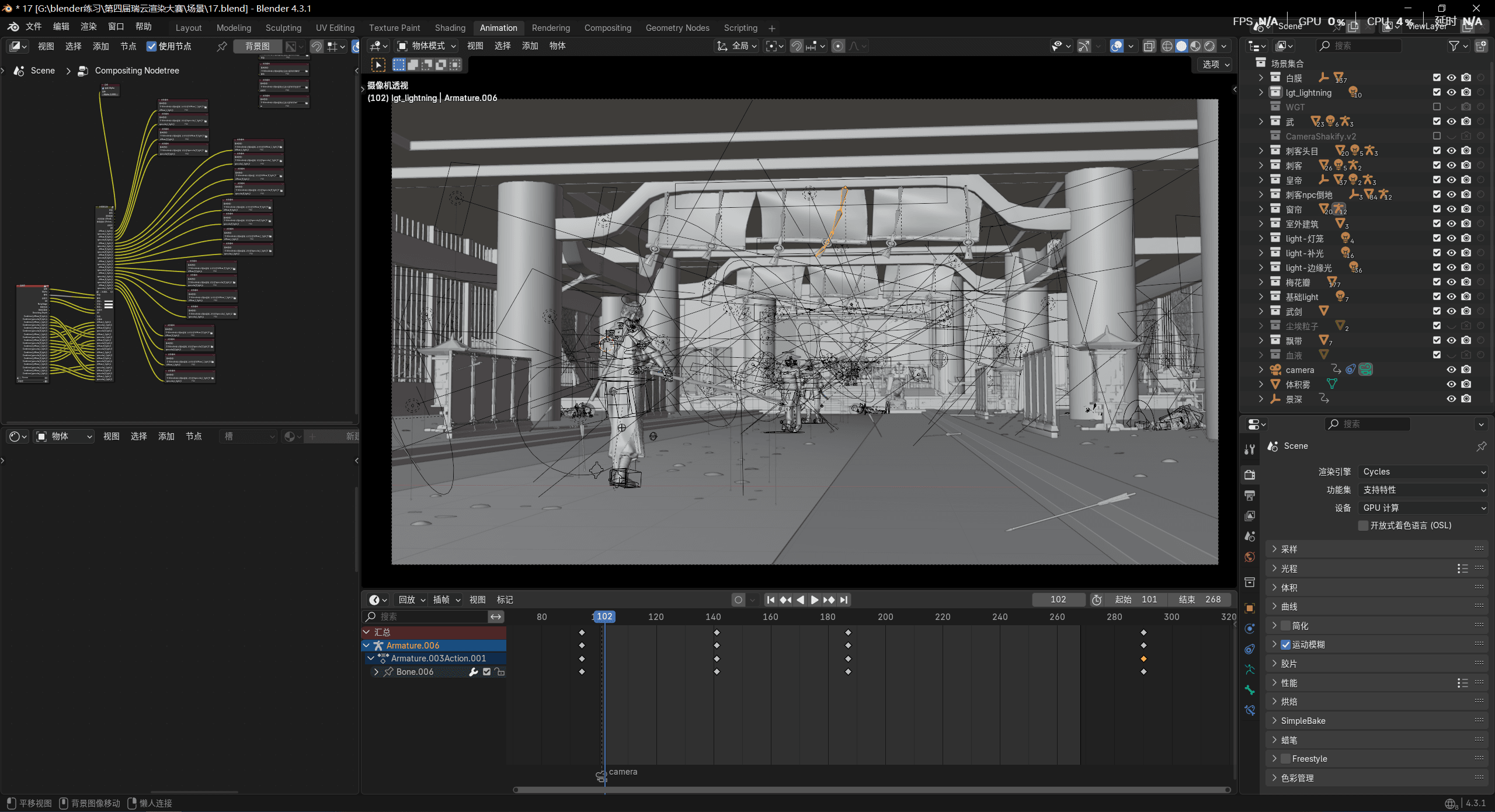
ZBrush: 3D Design Software for High-end Jewelry
For jewelry designers who prioritize organic, sculptural artistry, ZBrush is the industry's digital wax carver. It is unparalleled in its ability to produce high-quality poly work using its extensive range of brushes, allowing you to intuitively sculpt intricate details, textures, and complex geometries as if working with a physical material. A key advantage of jewelry is its ability to create incredibly realistic-looking models that are not polygon-heavy, optimizing them perfectly for 3D printing without sacrificing detail. This makes it exceptional for designing intricate pieces like signet rings, nature-inspired motifs, and detailed talismans.
While not free, its specialized power for organic creation makes it an indispensable tool for bringing high-end, artistic jewelry visions to life with digital precision. It is very extensive and therefore requires time to learn it well and use its full capabilities, but this is such a small disadvantage against the background of many advantages.

SketchUp: Best 3D Jewelry Design Software for Beginners
For jewelers who need to quickly visualize an idea or create a presentable mock-up for a client, SketchUp is an excellent tool for rapid 3D design. Its greatest strength is its intuitive, user-friendly interface, which makes it incredibly quick to mock up to-scale drawings and geometric forms. While not as precise as NURBS-based software for final manufacturing, it excels at producing high-resolution models that are great for quick renderings and presentations.
It is easy to add color and materials, and its extensive warehouse of extensions allows you to create surprisingly realistic renderings with minimal effort. The integration of new AI features further streamlines this process, generating polished presentation images in seconds. For speed and visual communication over technical fabrication, SketchUp is a highly effective choice.

Tinkercad: Best Jewelry Design Software for Beginners
If you're a jewelry designer new to the world of 3D modeling and printing, Tinkercad is the perfect platform to begin your journey. Designed with absolute beginners in mind, it requires no complex software installation and runs directly from your web browser. Its intuitive, drag-and-drop interface allows you to quickly combine primitive shapes like rings, tubes, and gems to construct your designs without a steep learning curve.
Within a very short time, you can effortlessly translate your creative ideas into tangible, workable 3D models ready for casting or printing. Tinkercad removes the technical intimidation, letting you focus purely on bringing your unique jewelry concepts to life.

Fox Renderfarm: From Design to Render: Bringing Your Jewelry to Life
Once your stunning 3D jewelry design is complete, the next step is bringing it to life through photorealistic rendering—a process that demands significant computational power. This is where Fox Renderfarm excels. As a leading cloud rendering service, Fox Renderfarm provides the powerful, scalable resources needed to transform your complex Rhino, ZBrush, or Blender scenes into high-resolution images and animations without overwhelming your local computer. Their platform is optimized for all the major software and plugins discussed, ensuring compatibility and a streamlined workflow.
By handling the heavy processing in the cloud, Fox Renderfarm drastically reduces rendering times from hours to minutes, freeing you to continue designing. For jewelers, this means you can rapidly iterate on presentation materials, create breathtaking client visuals, and produce marketing assets with incredible speed and professional quality. It is the indispensable final tool for taking your meticulous digital craftsmanship and presenting it in its absolute best light.

FAQ about Jewelry Modeling and Design Software
What is the industry standard for jewelry design?
The industry standard for jewelry design is Rhino 3D (Rhinoceros), particularly with the Matrix or Goldsmith plugins. This combination is dominant because it offers unparalleled precision for complex organic shapes and intricate details required for high-quality pieces. Its powerful NURBS-based modeling tools are specifically tailored for creating manufacturable designs for casting, making it the preferred choice for professional jewelers and master model makers.
Which software has the best tools for rings settings?
For dedicated ring setting tools, RhinoGold (a plugin for Rhino) is widely considered the best. It offers an extensive library of pre-designed, parametric settings for prongs, bezels, channels, and pavé, allowing for incredibly fast and precise creation. Its tools are specifically built for jewelry manufacturing, ensuring settings are structurally sound and ready for casting and stone setting.
Sum Up
Your journey to find the right 3D jewelry design software ends by matching a tool to your specific goals, skill level, and budget. Whether you choose the precision of Rhino, the artistry of ZBrush, the power of Blender, or the simplicity of Tinkercad, each program offers a unique path to bring your ideas to life.
Once your design is ready, bring it to life with photorealistic renders. Fox Renderfarm is a powerful cloud-based render farm that integrates seamlessly with all major design software. It drastically cuts rendering times from hours to minutes, allowing you to create high-resolution, stunning visuals without being limited by your computer's power. This lets you iterate faster and present your work with flawless quality, ensuring your digital creations are presented perfectly.
Recommended reading
Top 9 Best And Free Blender Render Farms of 2025
2024-12-30
What is Jibaro? Reveal the Story and Techniques Behind the Production of Jibaro "Love, Death & Robots"
2025-11-03
Top 10 Free And Best Cloud Rendering Services in 2025
2025-03-03
9 Best & Free 3D Rendering Software for Architects & Designers
2025-12-08
Top 8 After Effects Render Farm Recommended of 2025
2025-02-10
Easy Cel Shading Tutorial for Cartoon in Blender Within 2 Minutes
2025-11-26
Shocked! The Secret Behind Using 3D to Make 2D Animation was Revealed!
2025-02-10
How to Render High-quality Images in Blender
2024-12-04
Partners
Previous: What is Jibaro? Reveal the Story and Techniques Behind the Production of Jibaro "Love, Death & Robots"
Next: 6 einfache Schritte zum Erstellen eines Wasser-Shaders in Blender
Interested







