9 Best & Free 3D Rendering Software for Architects & Designers
Have you ever felt limited by your current 3D rendering software? Whether you've just started exploring render engines like V-Ray, or you're an experienced artist looking for alternatives better suited to product rendering, architectural visualization, interior design, or something else, you’re not alone. Many users reach a point where they are tired of their existing 3D rendering software and seek more powerful, efficient, or fast rendering tools.
That’s why we’ve put together this guide. In this post, we've compiled the top 9 3D rendering programs and reviewed them from standout features and rendering quality to software compatibility and integration. Whether you’re a professional designer, architect, or a curious beginner diving into the world of 3D rendering, you’ll discover valuable options here and bring your designs to life. Check them out!
Quick Rundown: Choose Most Suitable 3D Rendering Software
1. TwinMotion: Beginner-Friendly and Fully Loaded
2. Blender: Free and Open-Source, Most Widely Used 3D Renderer.
3. KeyShot: Best for Industrial Design
4. Lumion: Best Rendering Tool for Architects
5. V-ray: Perfect for Interior & Exterior Design
6. Fox Render Farm: 3D Cloud Render Farm. Fastest way to render 3D model projects and large scenes.
7. Corona: Used for House Exterior and Interior Design
8. Octane Render: Best for Product Rendering
9. Arnold: Popular 3D Rendering Software
1. TwinMotion: Beginner-Friendly and Fully Loaded
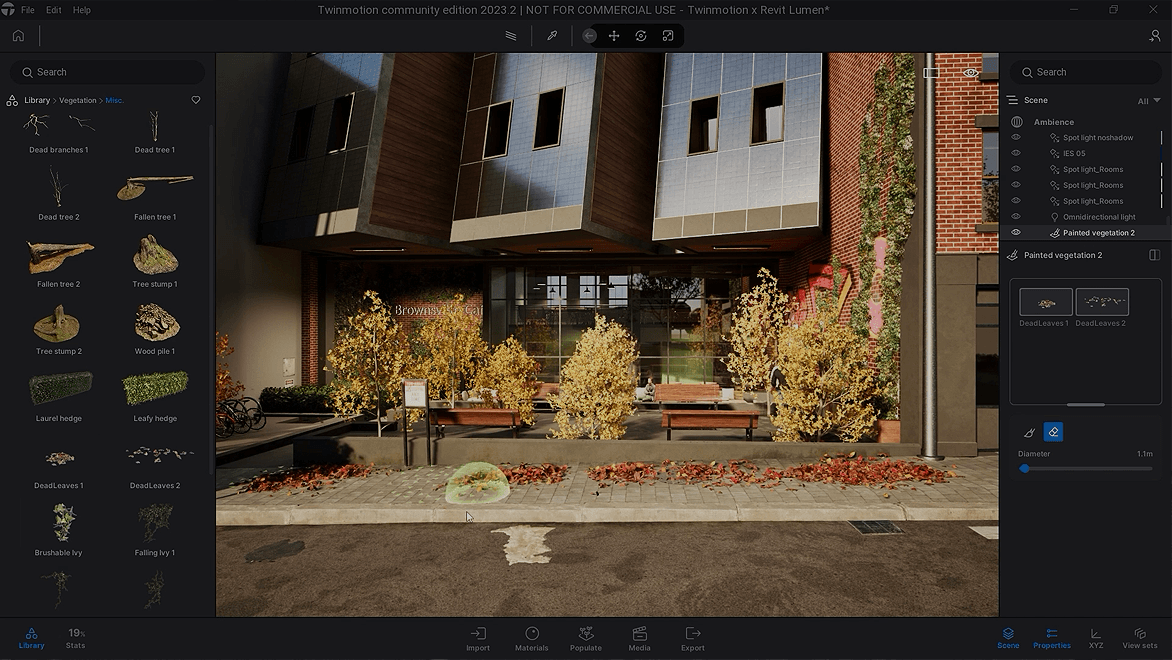
TwinMotion is a beginner-friendly real-time 3D rendering software for visualization. It offers essential environmental features like lighting, weather, props, and sky, making it ideal for beginners to better understand optimal scene arrangement, camera angles, and how lighting and weather impact the scene. With its built-in extensive asset library, you can construct an ideal scene directly through drag-and-drop. Moreover, TwinMotion supports Nanite, helping you handle massive details without overloading memory, which is particularly advantageous for large-scale scenes.
Best of all, if you are a student, educator, hobbyists, individuals, or operating a small company (with annual revenue below $1M USD), you will be eligible to use TwinMotion for free.
What We Like
User-friendly real-time visualization
Provide community forums for learning
What We Don't Like
Limited partial rendering capabilities on Mac (Path Tracer, VR)
Bit hard to handle large scenes
2. Blender: Most Widely Used 3D Rendering Freeware

As the open-source 3D software, Blender is both a 3D modeling software with rendering engines. Best of all, it is for sure being 100% free out there. Equipped with 3D modeling and rendering features, Blender can help you model and render. It provides two rendering engines: Cycles, which delivers high-quality photorealistic results, and Eevee, designed for rapid previewing and real-time rendering. Therefore, Blender is widely utilized in architectural visualization, animation production, and simulation projects.
It enables incredibly lifelike images, such as global lighting and ray tracing. While it's complex for beginners, there are tons of resources and a robust community to get you back. This makes it a great option for users of all skill levels, especially new artists without a budget.
What We Like
100% Free to use
Full features for modeling and rendering
What We Don't Like
Steep learning curve
Can be slow for high-quality rendering
Read more:
- Blender Architecture Render Techniques for Beginners and Pros
- How to Render Faster in Blender [Full Guide]
3. KeyShot: Best for Industrial Design

For industrial design, KeyShot is the industry standard. It stays ahead in terms of time/result. With an extensive library of scientifically accurate, physically-based materials, KeyShot captures everything from subtle textures and authentic metal finishes to complex transparencies and coatings with stunning precision. This elevates your designs to look very professional. The 3d design rendering software creates exceptional material realism and meticulous details for furniture, jewlry rendering, sculptures, and product design.
The only frustrating part is that it takes more time to render if lots of effects are added. And it has limited procedural materials and is different for interior and product design. Overall, it can still be the best rendering software to present 3D models and products.
What We Like
Simple to use. Good for quick initial renders
Large collection of materials
What We Don't Like
Slow rendering
Causal random crashes
Limited procedural materials and lighting settings
4. Lumion: Top-notch Rendering Engine for Architects

Realistic and immersive visualizations are the main focus of Lumion, the best intuitive 3D rendering software for architecture. It makes realistic 3d renderings of the structures, and is easy to start making 3d, axonometries, and plan view renderings. Lumion has a ton of library of materials or models (human figure, trees, vehicles) that can be added to your building design project to make it eye-catching and more realistic.
Moreover, Lumion produces fast 3D large scene renderings with its integrated environmental assets, helping you quickly populate scenes with contextual elements like buildings and vegetation. It is a popular choice among architects, designers, and visualization professionals to bring their architectural exteriors and landscape designs to life and communicate their vision effectively.
Before using it to render your scenes, make sure you have a powerful computer. Since this is a high-power rendering engine, this software needs higher processing power. You need a good graphics card to get the best results.
What We Like
Easy and quick rendering for large scenes
A large collection of materials and models for architecture
What We Don't Like
Take time for rendering very complex building designs
Does not support Mac computers
5. V-ray: Perfect for Interior & Exterior Design

Different from Lumion, V-Ray is a 3D rendering plugin best for interior and exterior design. It is known for its high-quality photorealistic rendering capabilities like realistic textures and excellent lighting quality. That's why it is used in various industries such as architecture, design.
With the many lighting and material options that V-Ray provides, users may produce incredibly realistic and eye-catching effects. It has stunningly realistic lighting and shadows, offers a vast library of materials, and manages 3D large scenes quickly. V-Ray will be better for architecture notably, probably not for product rendering.
What We Like
Compatible with popular 3D modeling and animation software
Enhance realism in architectural visualizations and renders
What We Don't Like
A steep learning curve
Require significant time for rendering
6. Fox Render Farm: Incredibly Fast, Easy & Secure Rendering Platform
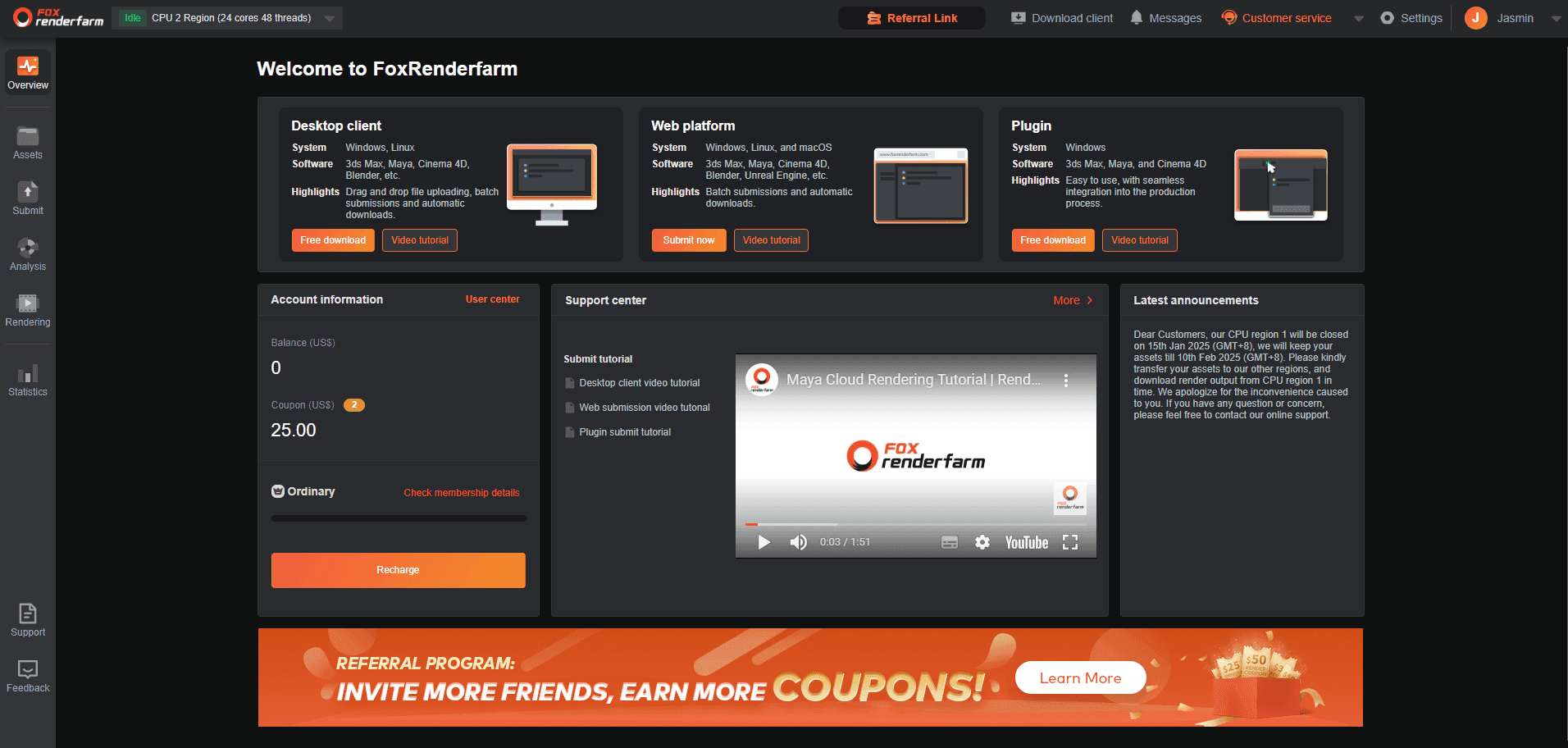
When using 3D rendering plugins and software, a common issue is slow rendering. This is because these rendering applications rely on your computer's hardware, which can be painfully slow cause by low laptop specifications. This is frustrating, especially when working under tight deadlines or with complex, high-resolution scenes. This local rendering bottleneck often leads to frustrating delays and workflow interruptions.
For a faster, more efficient solution, try Fox Render Farm, the fastest cloud render platform. With the power of distributed cloud computing, Fox Render Farm offers incredibly fast rendering using both CPU and GPU nodes, supports all major software and formats, and is designed for ease of use. Consider Fox Render Farm to render large projects, complex scenes, and 3D animations.
Get started right away. New users receive a $25 trial credit to test the service and experience the speed of cloud rendering.
Fox Render Farm: Make 3D Rendering Fast and Easy
- Compatible with most 3D modeling software & plugins - Include 3Ds Max, Maya, and more
- Thousands of nodes - Process multiple tasks simultaneously at a lightning-fast speed
- Enterprise-grade Security - Project files are automatically and permanently deleted from our servers after job completion.
- 24/4 Customer Support - Contact us whenever you need. Solve the issues anytime.
7. Corona: Used for House Design & Beginners

Corona is a highly regarded 3D rendering solution for realistic visuals. You can use it to create interior and exterior visualizations and its renders are realistic and of high quality. Another standout feature lies in its ease of use. For students or new designers, Corona can be a solid option. It is known for its simple interface and settings. New users can quickly get up to speed. The interactive rendering is fast and responsive, which makes it easy to test ideas quickly and iterate on visuals.
Since Corona is CPU-based, instead of GPU-based, the renders can take some time. It lacks built-in asset libraries. And some users complain that there is noise in Corona Renderer. >> Read More: How to Reduce Noise in Corona Renderer.
What We Like
Easy to get to work with
Photorealistic renders and stunning visuals
What We Don't Like
Limited material library and 3D models
Only for 3dsmax
No real-time rendering
8. Octane Render: Best for Product Rendering

Enough about architecture rendering, next let's present you a very good program for product renderings - Octane Render. It has nice lighting, texturing, and shading. For designers and artists, this 3d product rendering software delivers exceptional visual fidelity. As a rendering engine that runs on a GPU, Octane Render is optimized to give results quickly.
Octane Render offers a free rendering version that is adequate for most users in addition to a paid version with more capabilities. Professionals in the field love it for its physically accurate lighting and real-time rendering capabilities. Since Octane Render easily interfaces with widely used 3D modeling tools, many designers and artists find it to be a useful option. >> Related: 4 More 3D Rendering Tools for Product Design
What We Like
Exceptionally realistic material and lighting
Superior real-time preview
Widely compatible with major DCC applications
What We Don't Like
Expensive subscription
Live rendition window may fail with a lot of objects with materials
9. Arnold: Popular 3D Rendering Engine

Arnold is a popular standalone Render Engine just like V-ray, MentalRay, Redshift, etc. It is renowned for producing realistic images and outstanding performance. With sophisticated lighting and shading features, Arnold creates photorealistic renderings of a home with accurate lighting and surface.
It provides both CPU and GPU rendering options, giving users flexibility in choosing the most suitable hardware for their rendering needs. However, Arnold is not compatible with lots of the 3D software programs like Maya. This makes it less competitive.
What We Like
Physically accurate and realistic rendering with minimal noise and jitters
Straightforward to use. Don't need to go through many tutorials
What We Don't Like
Render time can be lengthy
Limited Compatibility
Need to improve GPU rendering
Conclusion
To sum up, the previously mentioned list of the top 9 3D rendering software options for 2025 provides a variety of features and capacities to meet different needs. All these 3D rendering programs are all fantastic options that can assist you in realizing your artistic ambitions, regardless of whether you're a professional or a hobbyist artist.
Besides, if you want the fastest rendering, you can choose Fox Render farm, a cloud rendering farm for architecture, product design, animation, and more. Now we offer a $25 free trial to every new user. Try it Now! Do not miss out!
Recommended reading
Top 9 Best And Free Blender Render Farms of 2025
2024-12-30
What is Jibaro? Reveal the Story and Techniques Behind the Production of Jibaro "Love, Death & Robots"
2025-11-03
Top 10 Free And Best Cloud Rendering Services in 2025
2025-03-03
9 Best & Free 3D Rendering Software for Architects & Designers
2025-11-07
Top 8 After Effects Render Farm Recommended of 2025
2025-02-10
Easy Cel Shading Tutorial for Cartoon in Blender Within 2 Minutes
2025-11-26
Shocked! The Secret Behind Using 3D to Make 2D Animation was Revealed!
2025-02-10
How to Render High-quality Images in Blender
2024-12-04
Partners
Previous: Let's Take A Look At Blender's Growth In 25 Years!
Next: What is Jibaro? Reveal the Story and Techniques Behind the Production of Jibaro "Love, Death & Robots"
Interested







