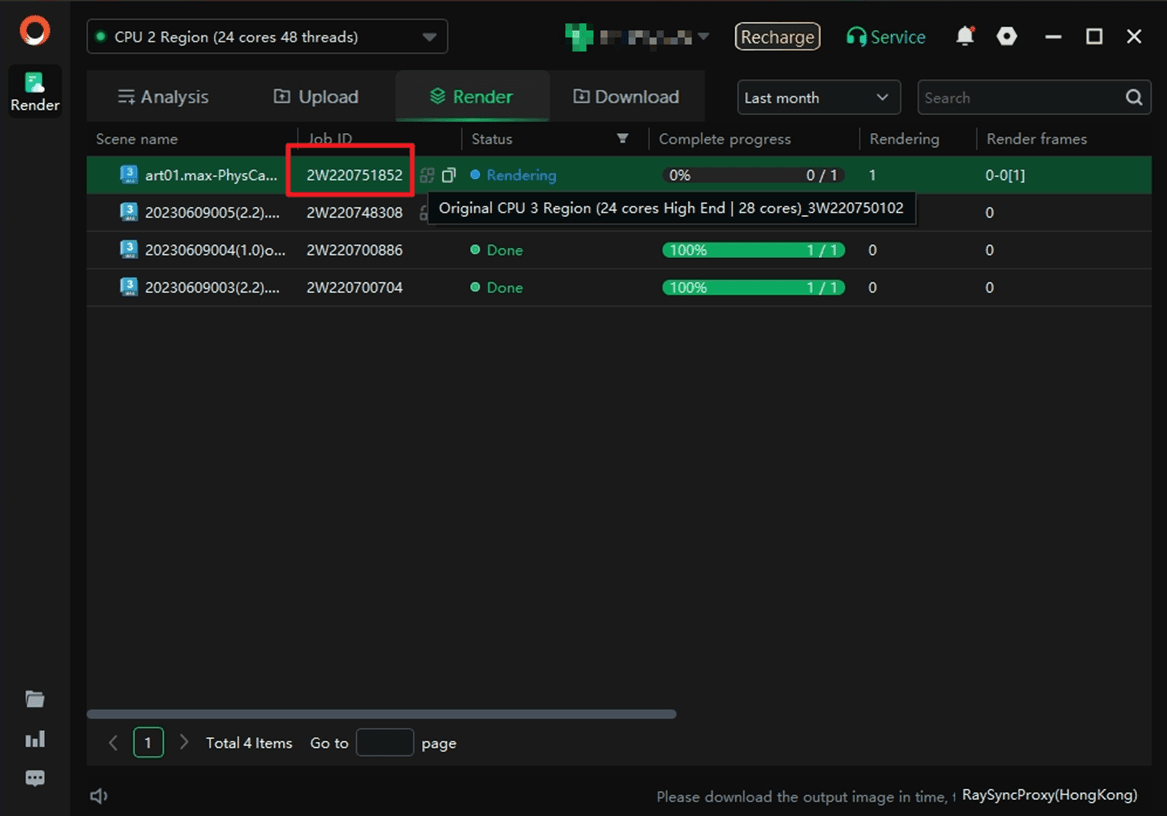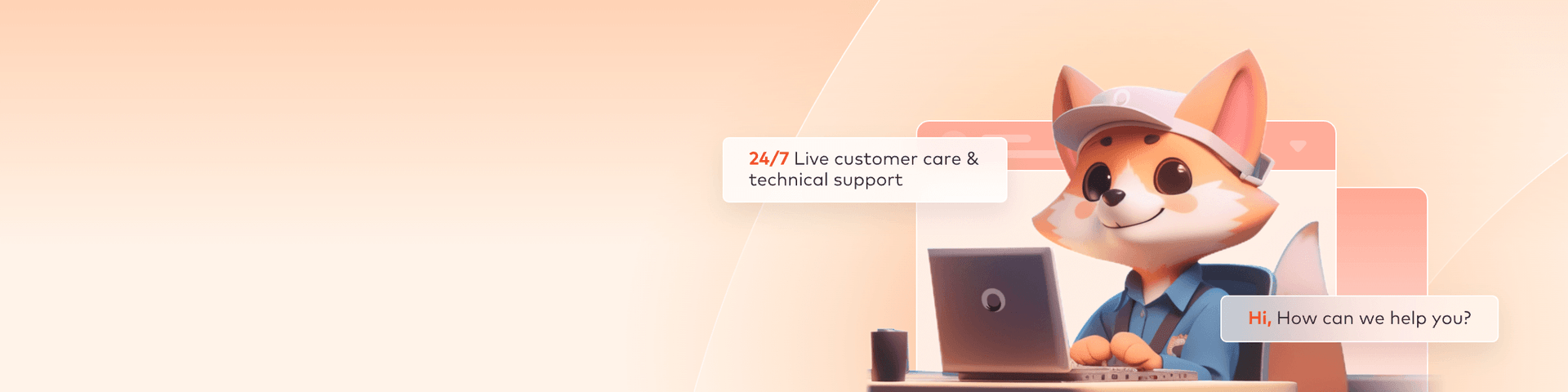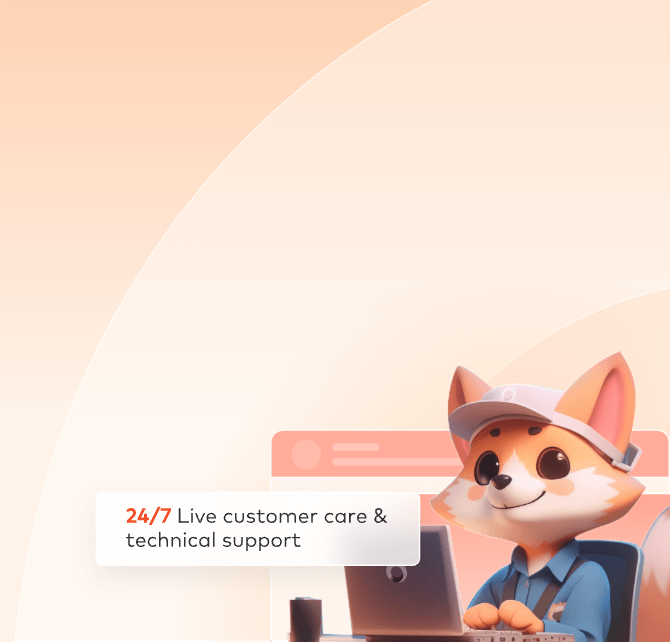
How to clone cross platform
Function Description:
1. Only jobs submitted via the client or web are supported for cross-platform cloning.
2. The following tasks/jobs are not supported for cloning: one-machine multi-frame tasks, chunked tasks, Houdini simulation tasks, photon tasks, and jobs containing both photon files and main images.
3. After a job is done, you must first perform the "Cross-Platform Job Asset Transfer" operation. Only after this operation is completed , you can initiate the cross-platform job cloning process.
4. Specific restrictions apply to cross-region platform cloning:
- CPU platform jobs can only be cloned to the CPU region.
- GPU platform jobs can only be cloned to the GPU region.
- Mutual cross-platform cloning jobs between CPU and GPU platform is not supported.
Web Operation Process
Step 1: Transfer Asset Cross Platform
1.Select the target job, click the [Transfer asset cross platform] button, and confirm the operation in the pop-up window, then select the target platform to transfer.

2. After a successful operation, navigate to [Asset] → [Asset Transfer List] to check the transfer progress and result of the job assets.
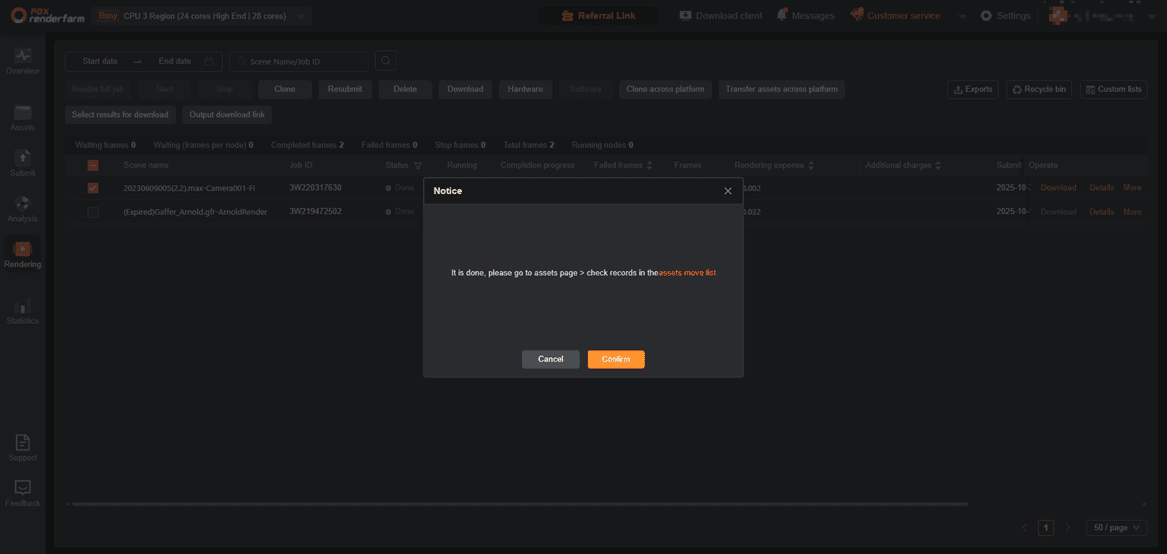
Step 2: Clone cross platform
1. After the job assets are transferred successfully, click the [Cross-Platform Clone] button corresponding to the job to initiate the cloning process.
- After cross-platform cloning, the pending frames of the current job will switch to "Stopped" status, while the status of other frames won't be affected.
- After cross-platform cloning, a new job will be generated on the target platform. Please go to the target platform to view and operate the new job.
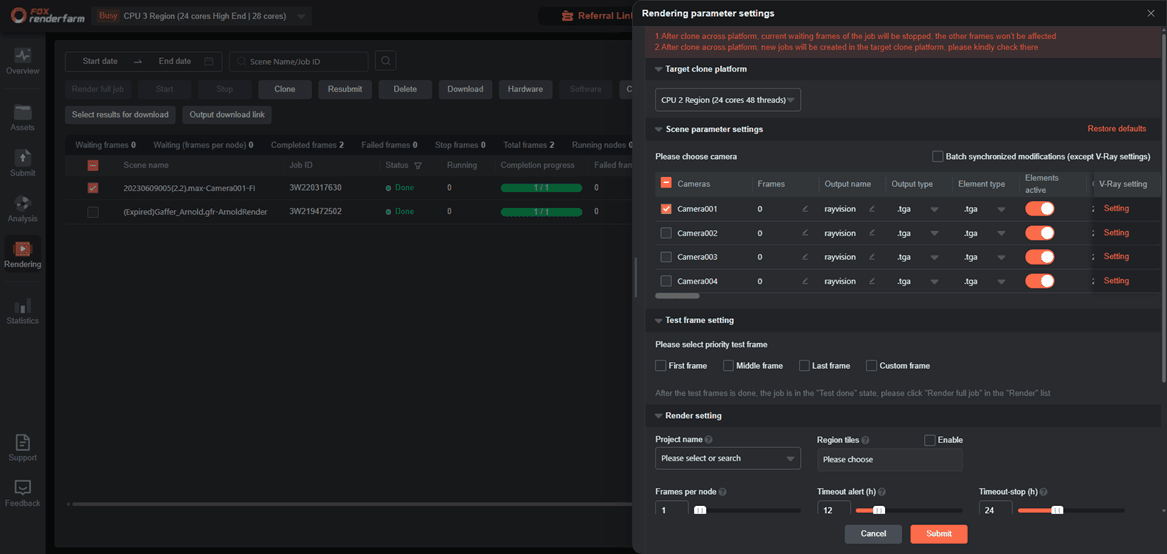
2. After successful cloning, navigate to the [Rendering Page] of the target platform to view the newly generated cloned job.
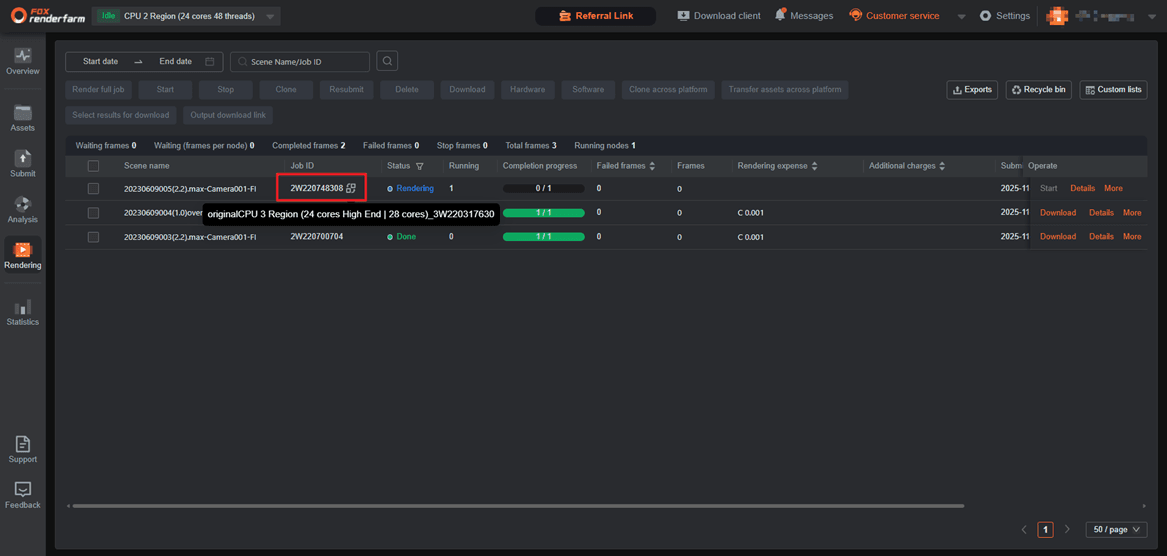
Client App Operation Process
Step 1: Transfer Asset Cross Platform
1. Find the [Asset Management] entry in the left function bar and click it to open the Asset Management page.
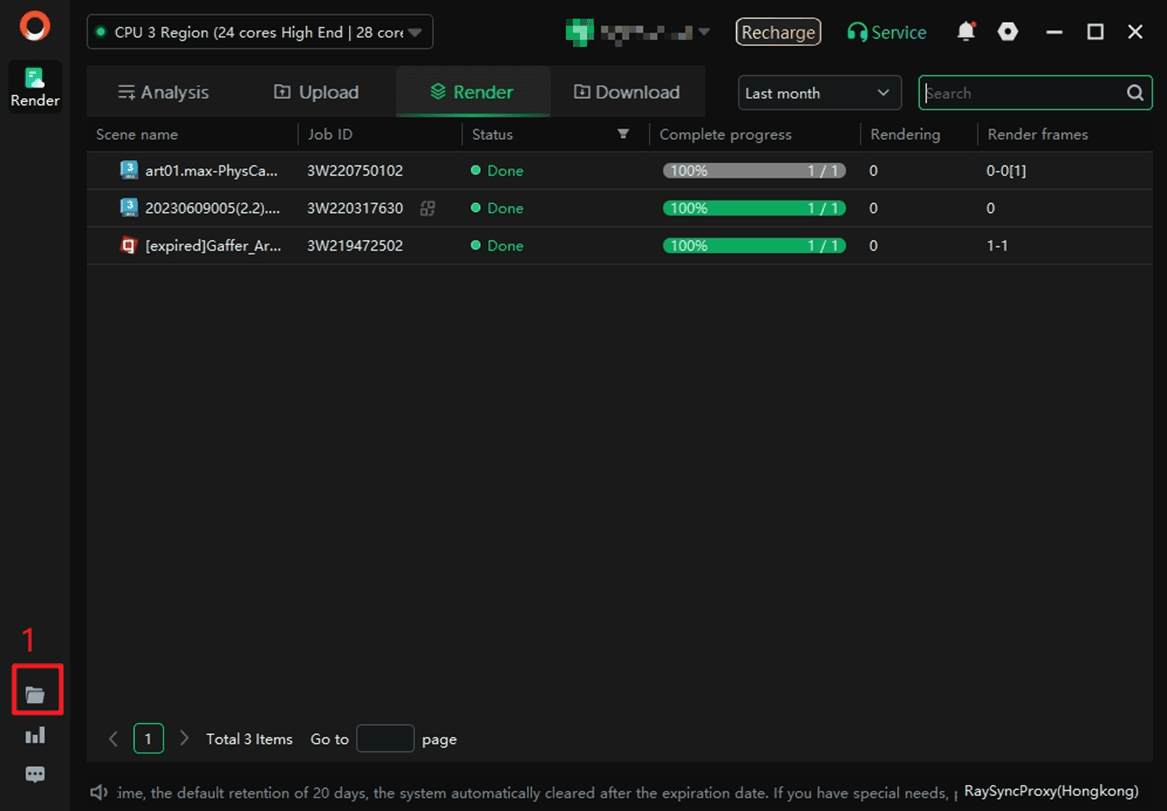
2. On the Asset Management page, locate and click the [Cross-Platform Job Asset Transfer] button. An input box will pop up; enter the ID(s) of the job(s) ID to be transferred and select the target platform.
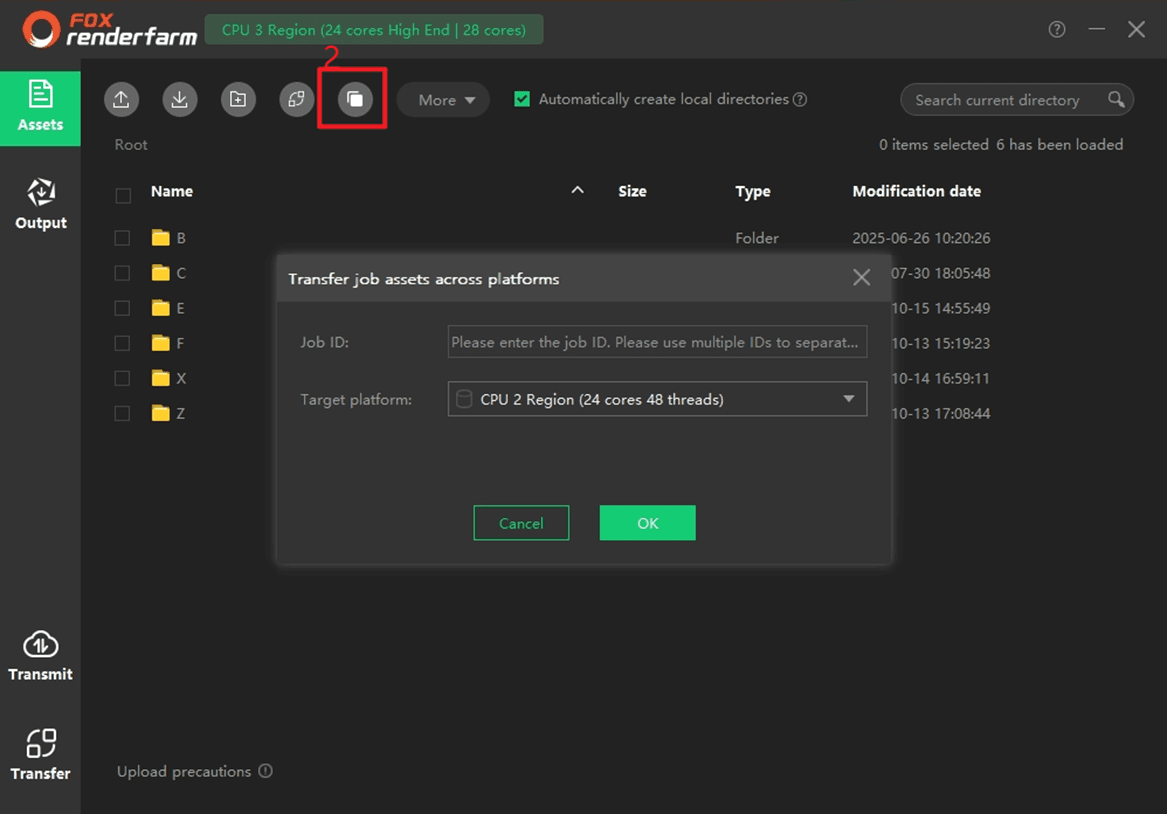
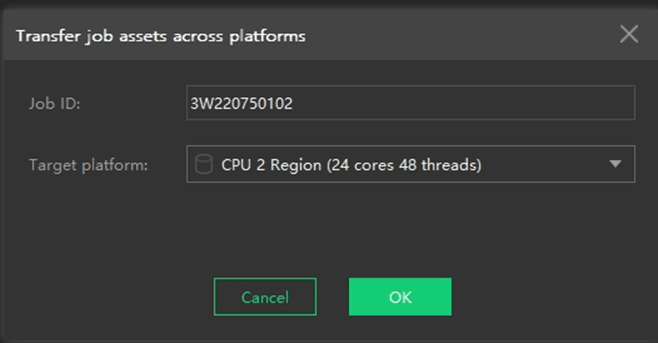
3. After a successful operation, go to the Asset Transfer List to check the status of the job asset transfer.
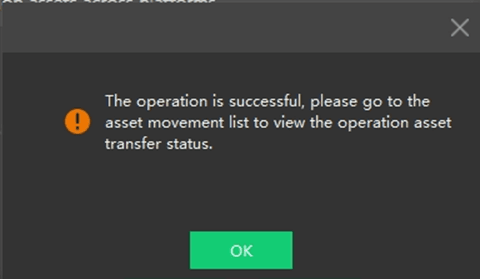
Step 2: Clone cross platform
1. After the job assets are transferred successfully, click the [Cross-Platform Clone] button corresponding to the job to initiate the cloning process.
- After cross-platform cloning, the pending frames of the current job will switch to "Stopped" status, while the status of other frames won't be affected.
- After cross-platform cloning, a new job will be generated on the target platform. Please go to the target platform to view and operate the new job.
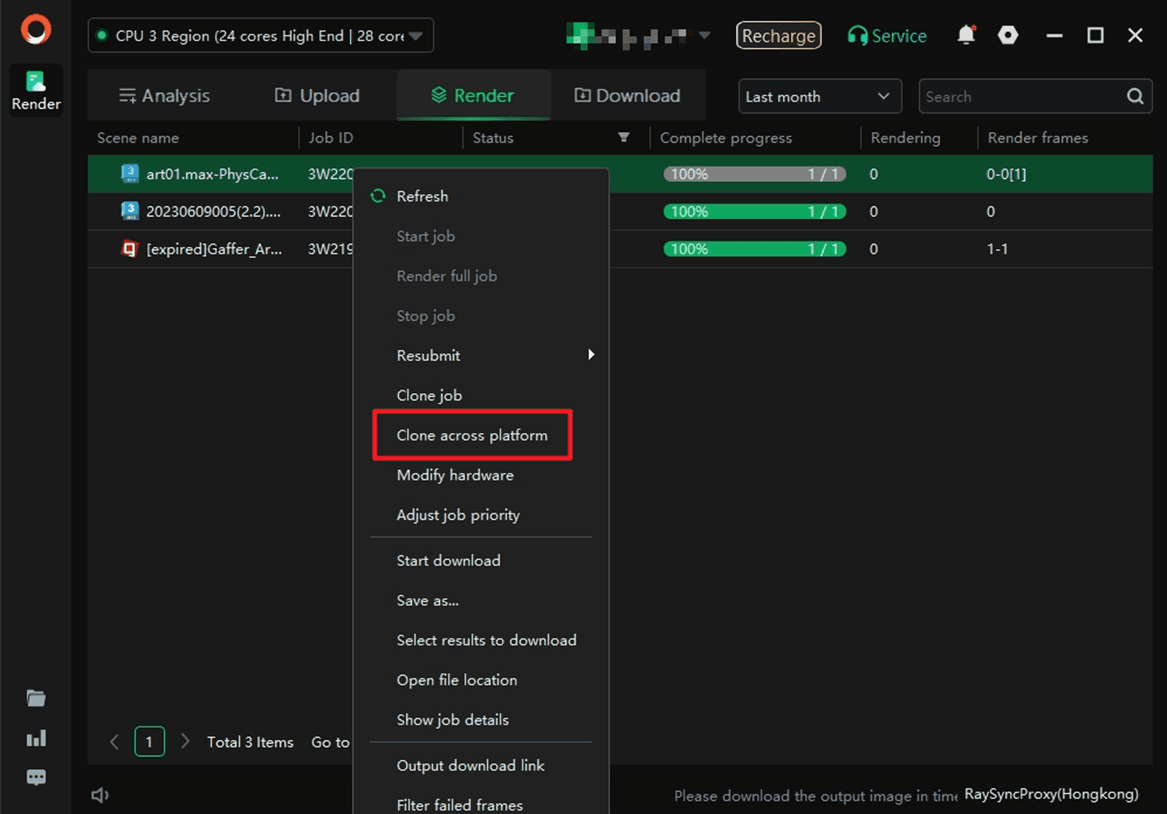
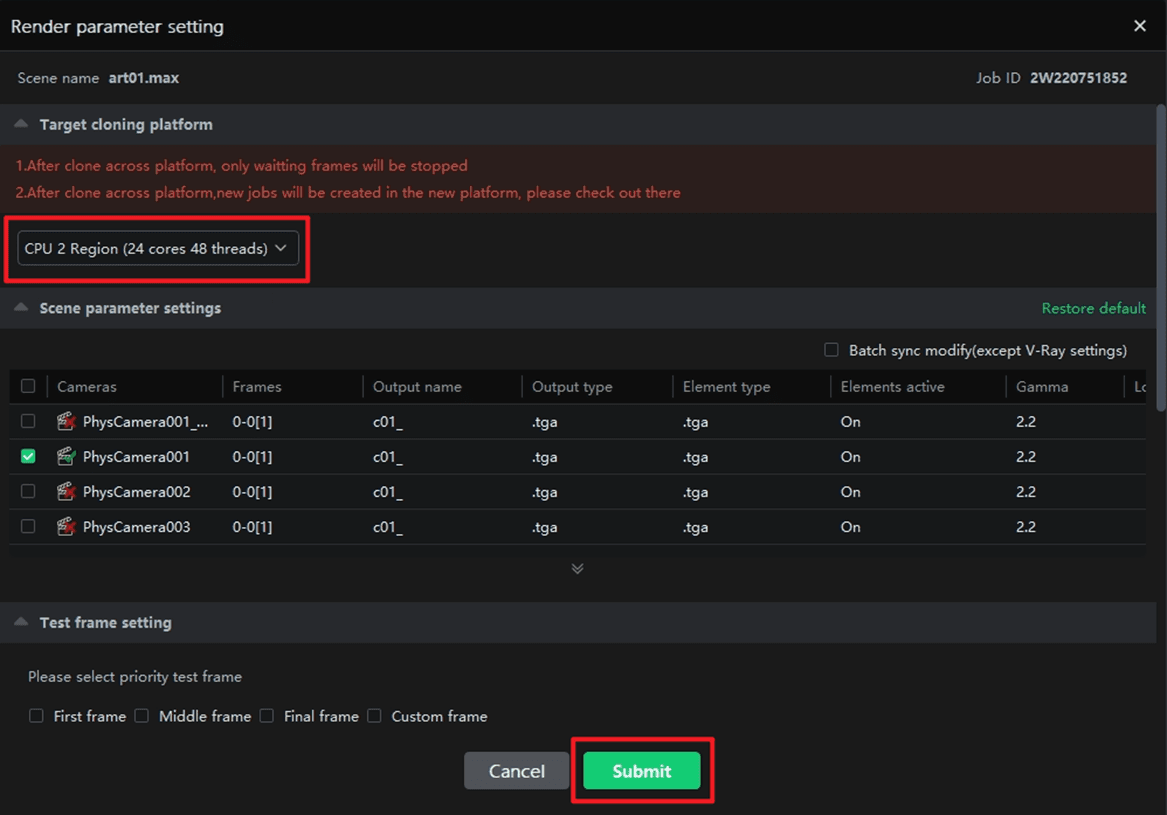
2. After successful cloning, navigate to the [Rendering Page] of the target platform to view the newly generated cloned job.