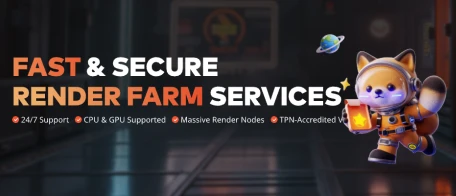FAST & SECURE
RENDER FARM SERVICES



Partner with Us for Global Success
Join Fox Renderfarm as a global distributor to deliver exceptional rendering services, expand your reach, and access exciting growth opportunities.
Learn More
Invite Friends
Earn CPU Render Coupons!
Discover Referral Program
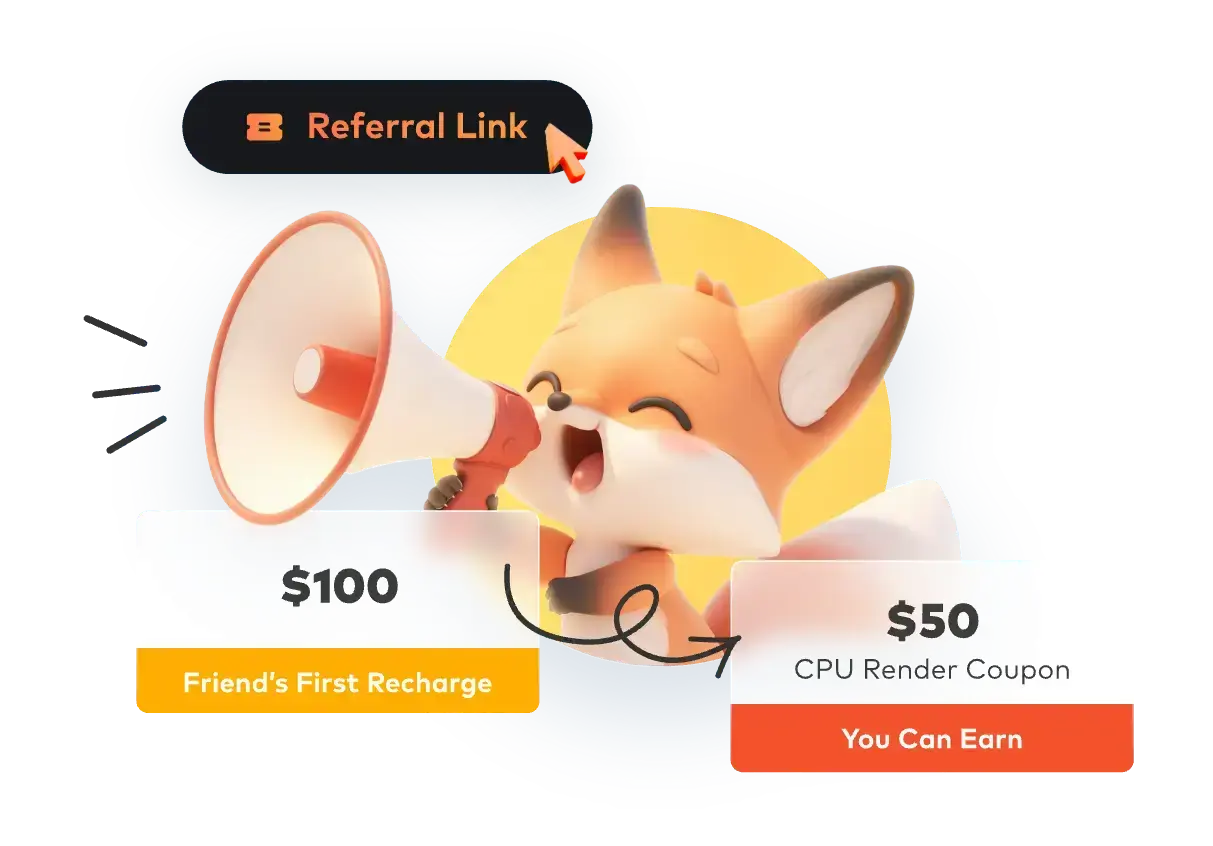
Why Choose Fox Renderfarm?
Get to Production Faster With On-Demand Rendering
Powerful Rendering
Secure & Confidential
Dedicated Service Team
Support Multiple Software & Plugins
Easy to Use
Flexible Render Farm Pricing
Industry Leading Cloud Render Farm Service
Thousands of Render Nodes
Fire up thousands of rendering nodes instantly
Multi-OS Support
The render farm service runs on Windows, Mac, and Linux with 99.99% uptime
Automatic Detection
Automatically detects IT environment and matches cloud infrastructure service
API Supported
Production pipeline integration via API
Immediate Render
High availability, no waiting necessary
CPU & GPU Rendering
CPU & GPU rendering are both available
Massive SSD Storage
High-performance SSD storage solution that eliminates I/O bottlenecks
High-speed Transmission
Raysync's high-speed transmission allows real-time file upload and download
Fox Renderfarm is Absolutely Secure & Confidential for Customers
ISO27001 Certification
Fox Renderfarm is ISO27001 certified to keep your assets and information secure.
TPN-Accredited Vendor
The Trusted Partner Network (TPN) is owned and managed by the Motion Picture Association (MPA), a leader in third-party entertainment industry assessments.
NDA Available
Non-disclosure agreement is available for customers to protect their rights and interests.
Dedicated Service Team
Fox Renderfarm's professional and dedicated customer service & technical support team are waiting for you!
Partner of multiple-award-winning teams
24/7 Live customer care & technical support
Contact available via WhatsApp/Email/Live chat
With Hollywood-level production experience for years
Response time: within 15 mins
Simply Upload, Render And Download Your Projects
With just 4 steps to render your projects
STEP 1
Registration
Create an account with us and get $25 free render coupon as a welcome gift. You can use them to access our awesome cloud rendering service for your creative projects.
STEP 2
Projects Upload
Log in and upload your projects to the web version of Fox Renderfarm.
STEP 3
Rendering
Our system will automatically analyze and render your projects.
STEP 4
Projects Download
Download the rendered frames with a few simple clicks.
Testimonials for Fox Renderfarm
Over 400,000 happy customers from 100+ countries and regions.
Flexible Cloud Render Farm Pricing
Easily estimate the cost before you start rendering.
Calculate Now!
Free Trial
Register and receive $25 of free render coupon.
Competitive Pricing
As low as $0.0306 per core hour.
Render More, Save More
Volume discounts available up to 50%.
Industry Care
Special discounts for teachers, students, educational facilities, and freelancers.
Easily estimate the cost before you start rendering.
Calculate Now!
Learn more details for render farm pricing.
Industry Care From Cloud Render Farm

Education Discount
Education Program to help CG students and educators realize their dreams.
Learn More
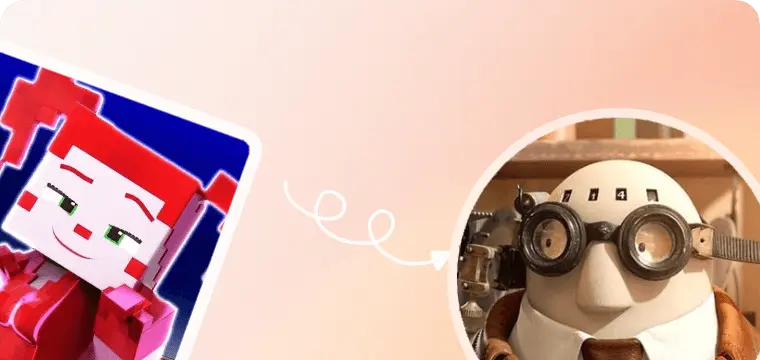
Get Sponsored
Get Sponsorship for Your Rendering.
Learn More
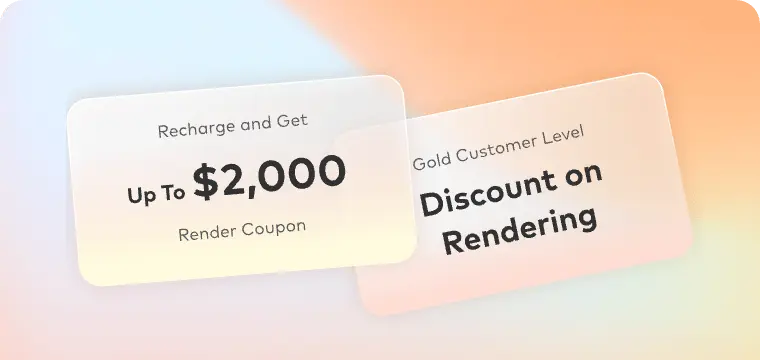
Freelancer Support
Freelancer Program to empower CG freelancers to focus more on creation.
Learn More
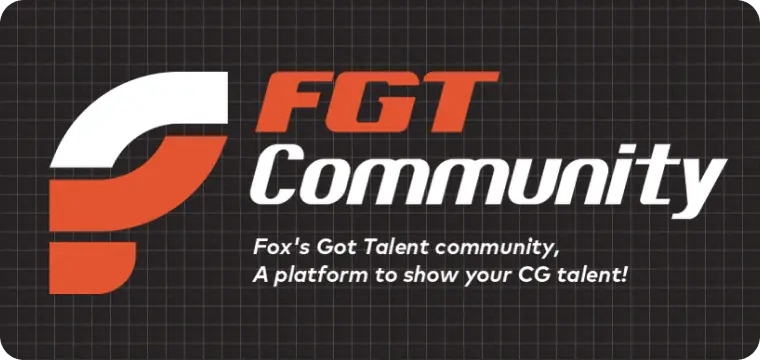
FGT Community
Welcome to join our FGT ART campaign and FGT 3D challenge to share your artwork and win great prizes.
Learn More
Fox Renderfarm News Center

2025-06-18
How to Add a Texture in Maya: Tips to Enhance Your 3D Work
As many artists know, the journey of turning a simple 3D model into something realistic starts with one important step, which is known as textures. It basically helps creators bring depth and detail to their creations, whether working on a game or 3D animation. Without them, even the most carefully built model can look plain or unfinished.At this point, many beginners feel unsure when it comes to working with textures in Maya. That's why this article will guide you through the full process of learning how to add texture in Maya. We will show you how to apply the texture correctly and render your final result. Alongside that, you will find a helpful tip to improve rendering speed and fix common issues.Part 1. How to Add Texture in Maya?When you are unsure where to start, this part will show you in detail how to add texture in Maya without confusing anything:Preparing a Model: You should start by creating a UV map with the help of Maya’s UV Editor, which acts like a layout guide. This map basically tells Maya how to place your flat texture on your 3D shape. Create a Texture: Upon setting the UV map, the next step is to import your texture into the tool. Here, you can design textures using tools like Photoshop or Substance Painter or utilize ready-made textures from online libraries to apply to your model.Apply the Texture: Following that, opt for Maya's Hypershade editor to create a material and connect your texture to it. This lets you see how the texture appears on your model in real-time and helps you make quick changes if needed.Rendering the Textured Model: To render your textured model in Maya, use the Arnold renderer to produce quality results. At this stage, adjust the lighting and shadow of your mode, which helps you see how the textured model will appear in a scene.Pro Tip for Maya Artists: Improve 3D Rendering EfficiencyIt is quite evident that rendering is the slowest step in 3D modeling. This is a common issue many creators face when they use limited local devices or large render files. To speed up this work, opting for an online rendering service is a smart solution. Thus, one highly recommended option is Fox Renderfarm, which is a fast and secure service. This cloud render farm uses powerful servers, which help you finish tasks faster without waiting hours on your local computer. Alongside that, your files and other data are kept safe with its ISO27001 certification and TPN accreditation. Plus, new users get a $25 coupon when registering, so they can use this platform to test the service before paying. Whenever you face any problem, its 24/7 customer support team can help solve the issues within minutes.Innovative FeaturesRender Nodes: Fox Renderfarm’s thousands of rendering machines are always ready to handle multiple tasks at once. It means your project will ultimately be rendered without delays, even during busy hours or peak times when many users are online.File Transfer Speed: This advanced platform uses Raysync technology for fast file uploads and downloads. Thus, you don’t have to wait long to send or receive your project files, even if they are large in size or contain many textures.Different Rendering Support: In addition, artists can choose between CPU and GPU rendering depending on their project's needs. This flexibility means your scenes will be rendered effortlessly, with better performance and results based on your selected settings and file size.Plugin Compatibility: The platform supports various plugins, such as Arnold and Octane, which are very helpful for artists. Hence, you can keep using your favorite tools and settings without compatibility issues when you upload your project for rendering.Auto Project Analysis: Once you upload your files, Fox Renderfarm automatically checks your project settings. Alongside that, it detects errors or missing parts, helping you avoid failed renders and saving time on corrections or resubmissions.Part 2. Troubleshooting Common Texture Issues in MayaEven after mastering how to add texture in Maya, you might face issues with how textures show up or behave. Below, we will explore some common causes that can happen anytime in this editing tool while adding texture:1. Texture Not Showing in ViewportMany times, after knowing how to add a texture in Maya and applying the same procedure, results may not appear in the viewport. This usually happens due to missing connections or the wrong view mode. At this point, you should consider switching to the “Textured” mode by pressing the 6 key. Besides, check the Hypershade settings and confirm that the texture is properly linked to the material.2. Missing a Few TexturesWhenever your model shows black or missing some textures, it’s likely that Maya cannot locate the image file. Beyond learning how to apply texture in Maya, always place the texture files in the project’s “sourceimages” folder. In addition, re-link the missing file using File Node to help Maya find and apply the image correctly.3. UV Mapping ProblemsAnother major issue upon adding textures in this editing program is broken or stretched UV maps. At this point, you have to open the UV Editor to check for overlapping or missing UVs. Alongside that, fixing or redoing the UV layout usually solves the problem and improves the texture placement.4. Blurry TexturesApart from the above issues, blurry textures actually come from using low-resolution images or incorrect filtering settings. Before following how to apply texture in Maya, you need to make sure the image size is high enough. You can even open the material settings and try adjusting the filter type to make the texture sharper.5. Wrong Texture Scale or RotationEven when you know how to add a texture in Maya, you might see that it is too small or even rotated oddly. This is actually a mapping issue, which is caused by incorrect UV placement or repeat settings. Alongside that, opt for the Attribute Editor to adjust scale and rotation settings under the designated nodes.ConclusionIn conclusion, adding textures is a key step to making your 3D model look appealing and polished. When you learn how to add texture in Maya, you can easily bring more detail and depth to your design. Apart from that, all artists know that rendering large texture scenes can slow them down. For faster results, it’s smart to use Fox Renderfarm, which can help you render even complex projects effortlessly.
More

2025-06-17
Blender vs. Maya: Choosing the Right 3D Software for Your Projects
Many beginners want to create moving characters and animations but don't know which software is better. This confusion can happen because tools usually look similar or have a complex interface that most people can't navigate. Similarly, some tools are free while others require payment, which adds more questions. That's why people look around for comparisons between tools to see which one is better for them.Two famous tools in this regard are Blender and Maya, which are widely used across industries to create animations and designs. Hence, this article will explain the Blender 3D vs. Maya comparison in detail and help you make a choice. In addition, we will introduce a powerful online render farm service that you can use with these tools for improved workflows.Part 1. What are Blender and Maya?Among the options, Blender is an open-source program that enables users to build and shape digital characters and animations. In addition to being an open-source resource, it is free to use and supports professional animation creations. It comes with tools like sculpting and animating, as well as basic video editing and rendering options. Like most tools, it supports adding extensions for extended features and additional resources.Continuing the Blender vs. Maya discussion, the latter is a paid software from Autodesk and is used widely across large studios and experienced artists. As compared to its competitors, it has strong tools for building models and adding movements. That's why many films like Avatar and Transformers and games are made using this tool. Furthermore, Maya supports character work and different lighting setups at a higher level.Part 2. Blender vs. Maya: Comprehensive ComparisonNow that you know the basic introduction of both these animation tools, let’s discuss the differences between Blender and Maya in detail:1. User Interface and Learning CurveBlender has a clean layout and huge support platforms with various video tutorials to guide users in operations. The platform has separate workspaces for tasks like sculpting, UV editing, etc. Similarly, it has different tab sections that allow better organization, while the panels make it easier to access various properties. Additionally, the UI is highly customizable through Python scripting and splitting viewports.In comparison of Blender vs. Autodesk Maya, the latter’s viewport is made according to industry standards and allows navigation through shortcut keys. Its Outliner helps with understanding the workflow by displaying the object hierarchy in the scenes. Furthermore, its Shelves save the tools and commands that are regularly used for quick access. The tool also has a Time Slider, which allows navigation through the timeline, but the tutorials are usually complex.2. Modeling ToolsAlthough it is more focused on beginners, Blender offers powerful modeling tools, like Modifiers, to automatically perform different effects. Similarly, UV Unwrapping allows for quick unwrapping of your mesh within the tool and fast use of textures and paints. In addition to cubes and cylinders, it offers different camera projections. Besides, Retopology helps in reducing the polygon count on an HD model while also preserving its structure.When you compare Autodesk Maya vs. Blender, it has stronger modeling tools, especially directed towards film and game development. Quad Draw and Boolean operations make Polygon modeling easier in this tool. Above all, it has strong support for NURBS and curve modeling to help with film VFX effects. What’s more, the Deformers in this tool help the modeling process by allowing the addition of tensions and shrinkwrapping onto objects.3. Texturing and MaterialsIt doesn’t matter much if you choose Maya or Blender, as both offer advanced built-in texturing tools. Blender has the Shader Editor, which lets users build material setups using nodes. This node system can mix colors and patterns and add effects quickly to the targeted animations. As for texturing, it supports procedural textures like Noise and Voronoi, etc., in addition to basic masking and stencils.Conversely, Maya uses the Hypershade Editor, which is also a node-based material creation feature. The feature also supports Arnold Standard Surface Shader, which produces many types of materials on its own. Furthermore, it relies heavily on external tools like Substance Painter for painting and texturing. While it includes a 3D paint tool and supports procedural texturing, these functionalities are very limited.4. Animation and RiggingBoth Maya and Blender support advanced animations, with dedicated features for rigging the characters. Starting with Maya, it comes with Auto-Rig Pro and Rigify features for industry-standard rigging. Additionally, the platform allows the creation of custom pose libraries for future rigging purposes. As for animation, it comes with the Graph Editor and Dope Sheet options for hybrid animations. Similarly, basic keyframes and shape animations are quick to make in this powerful tool.Maya comes with HumanIK and Quick Rig tools that provide a complete character keyframing environment for rigging. Similarly, it comes with AdvancedSkeleton, a group of tools that allow unlimited body configurations. The program has deep animation tools and editors like the Graph Editor and the Dope Sheet for visualizing the concepts. Moreover, it has built-in tools for motion capture, like MotionBuilder for retargeting mocap data.5. Rendering and LightingSince Blender is beginner-friendly, it comes with basic rendering and lighting capabilities yet is still capable of handling complex tasks. It has a system called Cycles for realistic lights and shadows, while its Eevee system is useful for fast previews. Plus, it supports HDRI and light probes to control the lighting in animations. Similarly, users can enhance the platform's rendering capabilities by using the services of platforms like Fox Renderfarm.When comparing Blender 3D vs. Maya, the latter uses the Arnold render engine for ray tracing and supports outside engines, like RenderMan. These options allow better control of overshadows and light colors in complex animations. As for lighting, it comes with physical light types and IES profiles that can create realistic effects. You can adjust the render settings with AOV controls and utilize the AI denoising feature for a polished look.6. Cost ConsiderationsThe good thing about Blender is that it is completely free of cost and provides regular updates without worrying about costs. Since anyone can access its features without paying a penny, it is widely used by new artists and beginners. Similarly, it is completely open-source, and the features are free for commercial usage. Moreover, the tool offers thousands of free or cheaper community add-ons for additional features.However, as Maya is designed for complex commercial usage, it works on a premium pricing model and costs $255 per month. It also requires a paid license, even for individual use or small studios. Yet, it helps students by providing access to its tools at a discounted price. In short, Blender and Maya both offer many free add-ons, but the paid extensions for Maya are more expensive.7. Community and SupportBlender has a huge community of users around the world who not only create tutorials and add-ons but also guide others through forums. Different blogging sites and YouTube channels provide tutorials for both beginners and advanced animation enthusiasts. Furthermore, its official Blender Studio training and extensive documentation help users understand its core features.Comparing the support of Autodesk Maya vs. Blender, users primarily get help from the platform's official team since it is a paid tool. While its tutorials are not as abundant, the community support is still enough to guide beginners properly. In addition, it has detailed documentation that guides its usage from personal to commercial usage.Pro Tip for 3D Artists: Improve Animation Rendering EfficiencyNow that you are done choosing your desired animation program from Maya and Blender, let's discuss an additional solution that can make your work easier. While these software are optimized for best performance, they still need lots of resources that can slow down your system. Hence, Fox Renderfarm is recommended as the render farm service that takes away the load from your system and renders animations online.This cloud rendering service allows you to render your small animations on its CPU-powered servers while complex designs on GPU-focused servers. Furthermore, it shoots thousands of rendering nodes at the targeted animation to instantly stream it on the screen. Apart from that, the platform is also highly focused on user safety and is ISO27001 certified. The platform rewards new users with a $25 reward to experiment with its services.Key FeaturesTransmission Speed: The tool relies on RaySync’s advanced transmission technology, which means you can upload your files at a quick speed. Upon uploading and rendering the animations, the same technology helps with downloading them quickly.SSD Storage: The servers use SSD storage, which ensures the animation files are moved around without any delays. Hence, the delays that occur while giving inputs or receiving outputs go away.System Support: Apart from the web, Fox Renderfarm is accessible through desktop clients on all major operating systems. So, you can access it on your Windows, Mac, and Linux systems through the dedicated programs.Compatibility: Fox Renderfarm’s services are compatible with all the major animation programs to assist with the rendering process. Furthermore, the service is compatible with the most famous animation plugins and doesn’t disturb their functionality.API Integration: Industries and studios can make it a part of their production pipeline using its API keys. That way, it becomes easier for them to render their 3D artworks while also saving money on unnecessary upgrades.Part 3. How to Make the Right Choice Between Blender and Maya?As the detailed Blender vs. Autodesk Maya comparison has highlighted the differences, you should be able to choose one for yourself by now. In summary, Blender is the better choice if you're just starting the journey and don't want to spend much on resources. In contrast, if you want to work in large studios and want to create complex projects, Maya might suit you better.ConclusionTo conclude, while both Blender and Maya are powerful tools, each serves different users. Blender is free and ideal for people working on small projects. Conversely, Maya is more powerful and is recommended for studio-level works.So, the Blender 3D vs. Maya comparison showcases how the former is for basic usage while the latter helps with complex tasks. Moreover, complementing them with Fox Renderfarm improves the workflow significantly.
More

2025-06-13
Explore Maya Render Animation: From Scene Setup to Final Export
Many people enjoy watching animated videos or characters, but their movement is only one part of the animation. Once the movements are complete, the last step is to turn everything into a smooth and detailed video. Since beginners don’t know how to prepare their scenes for this final step, they get stuck at this point. That’s because they don’t understand how to set up and render the animated scenes properly.Modern animation tools like Maya make the process easier by allowing various features and integrations. Therefore, we will explain the steps of using Maya render animation, along with a proper overview of the advanced tool. Furthermore, the guide will explain a cloud render farm service that you can use along with Maya to enhance efficiency and streamline the workflow.Part 1. Overview of Maya as a Tool for Animation RenderingAmong the best available options, Maya is a powerful software used to make animated movies and games. It allows artists to create detailed models and bring them to life using simple or complex movements. Similarly, many studios and professionals use this advanced Autodesk software because it gives full control over how things look and move on screen. You get useful polygon and NURBS modeling tools with the Maya animation render software.In addition to creating characters and modeling them, it lets you add textures and manage the lighting of the animations. Furthermore, although it takes lots of resources, the tool can render and turn your animations into a final video. You can also use its integrated Arnold renderer or let it use your GPU or CPU for power. While rendering, this innovative tool allows shaders and manages the colors in the animations.Part 2. How to Render Animation in Maya?As a reliable tool for creating animations, Maya offers many tools that also assist in rendering your digital creations. You can learn how to render an animation in Maya by going through the following steps:1. Preparing the Animation for RenderingBefore starting, make sure your animation plays smoothly from start to end. Look over the details, like characters' movements and textures, to confirm everything looks correct. Then, fix any errors you notice because they will appear in the final output. Furthermore, you should clean up the scene by removing any unused objects or materials. In the end, make sure to save the project before moving forward to avoid any loss.2. Choosing the Right Rendering EngineThe animation tool's dedicated rendering engine, Arnold, can render and process your complex creations easily. This advanced rendering engine is capable of managing complex animations by offering features like ray tracing and global illumination. Similarly, you can learn how to render a Maya animation in this engine using the tutorials shared by the platform.3. Configuring Render SettingsNow, you need to adjust the settings of the rendering engine according to your animation needs. The software provides options like ray depth and sample rates to process your animation at different speeds and quality. Similarly, adjust the frame range to choose how much of the animation you want to process or export. You should also pick the size of the image, like HD, and the file format, like PNG or EXR.4. Lighting Setup for RenderingWhile learning how to render an animation in Maya, give special attention to learning lighting angles. Good lighting makes your animation look real and attractive, so add lights to match the mood of your scene, like sunlight or a spotlight. You get options like area or directional lights to illuminate the animations according to your needs. Besides, shadows and highlights should be checked so that objects look three-dimensional.5. Texturing and Shading ConsiderationsTextures give your objects color and surface look, like wood or metals, in a properly created animation. Hence, make sure all your textures are linked properly so nothing appears grey or missing. Plus, the shading of objects should be checked to see which affects how light reflects on them. Furthermore, Maya allows you to add shaders like Standard Surface in Arnold, so use it to make surfaces look soft or rough.6. Rendering the AnimationOnce everything is set, you can start turning the animation into image frames. You can use the Batch Render option to create one image for each frame of your animation and save them in the folder you selected. While learning how to render Maya animation, you will see that the process slows down your computer. Therefore, third-party services like Fox Renderfarm can be used to render the animations efficiently.7. Post-Processing the Rendered AnimationAfter completing the rendering, you will have a set of image files, one for every frame. From here, compositing comes to help, where you combine rendered elements to create a final visual result. You can use editing programs, like After Effects, to mix the layers and apply motion blur. In this way, the animations look more realistic and polished to be shared with others.8. Exporting and Saving the Final RenderNow that you know the major steps in learning how to render animation in Maya, the last step is to export the final results. Therefore, collect all the image frames and join them into one video using video editing tools that let you export a video file in formats like MP4 or MOV. Similarly, you have to choose the right resolution and settings based on where you plan to show it.Pro Tip for Maya Artists: Improve Animation Rendering EfficiencyWhile learning Maya how to render animation, we discussed how rendering pressurizes your system and suggested using Fox Renderfarm. This online platform provides cloud rendering options and lets you choose from CPU and GPU-powered processing options. In this way, your computer becomes free for more important tasks, like post-production of the animations. Furthermore, it releases thousands of nodes to process your animations quickly.You can even use this render farm for animation projects that include complex scenes, since the tool supports Hollywood-level production. Users and studios can use the platform without any security concerns, as Fox Renderfarm is ISO27001 certified. Another highlight of this tool is its ability to provide 24/7 support. The rendering service allows signing NDAs to ensure your uploads are not disclosed publicly.Key FeaturesAPI Integration: Studios can make Fox Renderfarm a part of their production pipeline using its API keys. Hence, it becomes easier and quicker for them to render their animations while saving costs on unnecessary upgrades.System Support: The online render farm service is accessible on all major operating systems. You can also access it on your Windows and Linux systems via desktop clients.Transmission Speed: Since it uses Raysync’s advanced transmission technology, it ensures quick upload of the animation files. In the same way, you can download the processed animations at the same quick speed.Quality Storage: The render farm service makes use of the SSD storage to keep your animation files for rendering. Thus, you don’t face any bottlenecks during the input or output of your files.Widespread Compatibility: The platform works with all the major animation programs to help with the rendering process. In addition, it is compatible with most animation plugins and enhances their functionality.ConclusionTo conclude, Maya renders animation using its Arnold rendering engine, which supports complex visuals with ease. Steps like adjusting lighting and compositing the final results may seem simple, but special attention is needed to get lifelike results. Similarly, you will need the help of Fox Renderfarm to process the animations on its online servers. The advanced online solution has various rendering options to offload pressure from your computer.
More