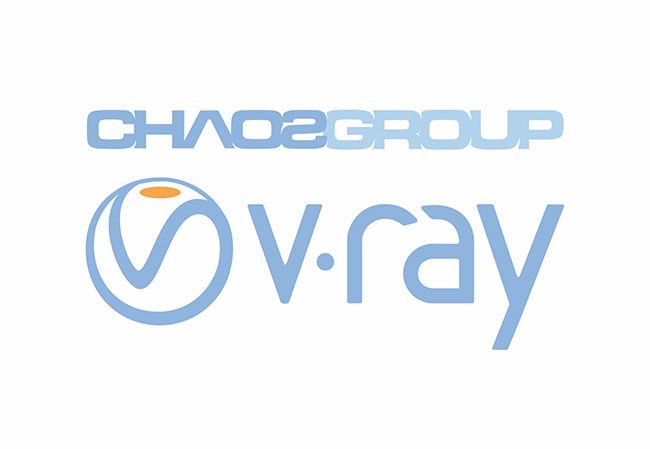Behind the Scenes: Avatar of A Man
![]()
Fox Renderfarm, your TPN-Accredited render farm, bring you a production process sharing from the 3D artist Lee Guagua about the use of V-Ray for Maya to make the film and television model "Avatar of An Old Man". This is a realistic character production process, I hope that some skills and methods in this production process can help everyone.
Inspiration
Before making a production, you must choose a reference and get inspiration, whether it is a CG artwork of another person or a real person. In the process of the overall shape of the character, you must choose a reference. This is very important. You can get inspiration or you can refer to the process of making your own.
![]()
Head blocking
The base of the head is the basic model used in ZBrush, and using the existing head model as a starting point can save a lot of time.
![]()
Head carving effect
Head sculpting requires a long accumulation of experience. Facial dissection is a very important basic knowledge. Only on this basic knowledge can there be good works.
After the overall shape is sculpted, next are some secondary shapes, continue to adjust the transition, add a richer sense of muscle to the model, make the character look more natural, and finally add pore details.
![]()
Costume carving
Regarding the production of clothing, I want the character to look like a gentleman, so I found a lot of middle-aged European and American men as a reference basis for reference, and then made a little clothing matching, which is more retro in style. My plan is to put on a sweater with a shirt and jacket.
![]()
![]()
Clothing renderings
Some textures on the clothing can be properly added using Noise and texture brushes, and then the carved head and the reduced subdivision surface number of the clothing can be imported into Maya for integration.
![]()
After importing Maya, you can first change the perspective of the camera, and then change the Film Gate to 35 mm full aperture, and the middle distance portrait Film Gate is about 35 mm.
Then split the UV of the model, and then enter Mari to draw a color map and XYZ replacement.
![]()
In fact, the number of faces of the model does not need to be as much as it is used now, because the renderer will have a subdivision agent when rendering, and then there will be replacements, as long as the model does not have obvious edges or corners, otherwise it is not good to add node shape changes.
![]()
Mari
XYZ displacement drawing
Before Mari draws the texture, subdivide the model, otherwise, the model imported into Mari will have hard edges, which is not conducive to observation. Mari supports models with very high surface counts. If you want to draw more delicate textures, you can also export a model with a higher subdivision level to Mari in ZBrush.
Then import the XYZ replacement material at hand into Mari's Image Manager for texture drawing.
The next step is to create a 16-bit channel because the XYZ material is 16-bit, the size is modified, and then start drawing XYZ texture.
![]()
It is actually very simple to draw XYZ texture. Just place it in a good position, and then project with Wrap, Clone Stamp, Blur and other tools. The most difficult thing is to position in the mouth. Here, you need to project with UV mode, and then use the Wrap deformation tool to fine-tune it.
One is the projection of large areas of texture in the ears and the back of the head, which is to use Tile continuous texture to stack up. Convenient and fast, pay attention to the value of Tile, and the size is reasonable. (If the XYZ material is too large, it can also be cropped in Photoshop, which relatively reduces the burden on the computer)
![]()
Color map drawing
In the same way, create a new 8-bit channel to draw a color map.
Because it is a middle-aged male, I used a group of matte images with relatively matching ages to map. The details of the face of middle-aged men vary a lot, so it is recommended to find corresponding materials to map. For young women, you can use small The Dull Picture of the child.
![]()
After drawing the basic color texture, it is necessary to adjust the hue and color distribution of the wave. First of all, the human face is divided into three colors, the forehead part is yellow, the cheekbone part is reddish, the jaw and the masseter are both Cyan side. During the adjustment process, make full use of Mari's mask and adjustment layer functions.
![]()
Now I have to draw the highlight map together. This step can be done after the test because I don’t know the performance of the XYZ and the matte map in the renderer. Of course, some excellent artists can draw directly.
Here you need to use the previously drawn XYZ replacement, give it a Copy Channel, select the green channel display, and one is to add a one-level adjustment layer to strengthen the green channel XYZ contrast so that you can draw rich highlight details.
![]()
Several highlights on the face require obvious highlights. The first is the forehead, brow arch, and then the nose and cheekbones. The most important thing is the mouth. It might look Sexy like this. Finally, Mari's work is completed. At this time, you must export the drawn texture.
![]()
It should be noted that when exporting, if the texture drawn in Mari is Udim multi-quadrant, then pay attention to the named suffix in the export settings. Mari automatically recognizes Udim, so the $ Udim after the name cannot be deleted, otherwise, the exported pictures will be stacked together.
Test rendering
Test the performance of the texture. It should be noted that before the test, you need to go to ZBrush to export the normal map of the replacement and clothing, and then go to Substance Painter to make the clothing material.
![]()
After completion, test to see the effect of displacement and color rendering. First, connect the material node and use the V-Ray renderer.
![]()
The most important thing to note here is that after importing the texture into Maya, you need to change its color space, otherwise you will make mistakes. Then, add the replacement node of V-Ray and the subdivision node of the renderer.
Start rendering
![]()
Substance Paint makes clothing materials,
Manufacture of specific materials for apparel jackets.
![]()
First, create a new Layer layer and give it a basic intrinsic color. I am used to adding a noise-like generator to this layer. The normal strength of Matfinish Grainy can not be too strong, a little weak, it can make it a little basic sense.
Secondly, I found two procedural textures for large details. The first one is to make the material have a large area of dark changes, and the second one is similar to the texture of leather.
![]()
Then continue to give it a textured texture, the normal intensity is slightly higher, worn out, there can be only one texture, this is slightly monotonous,
![]()
Finally, the processing of the leather edge is mainly to add a little wear and tear, as well as some miscellaneous points, although the rendering may not be seen. The roughness of the worn edge should not be too high, lower than the overall. Then you can add a layer of AO to make it feel bulkier. Of course, this sense of volume can also be achieved in the renderer. Games are more commonly used. Then export the texture into Maya rendering.
![]()
![]()
XGEN hair articles
Hair making
When making hair beards and eyebrows, it is best to go to ZBrush to sculpt a rough shape that can be referenced, which helps to create curves.
Or if you are familiar with ZBrush's Fibermesh, you can also brush the hair directly in ZBrush, and finally guide into Maya to directly generate the guideline.
First, reduce the surface of the ZBrush model and import it into Maya, turn on the magnet adsorption, and then click the curve directly under Shelf to create the curve on the model.
After the curve is created, because the curve is adsorbed on the surface of the model, you need to adjust it so that the root of the curve is slightly inserted into the scalp, otherwise, the rendering may be interspersed.
![]()
Then use Select First CV and Last CV to select the root or top of the curve, and then open the soft selection to pull the root of the curve toward the scalp a little.
![]()
After the curve part is adjusted, we can select the scalp model to create the Xgen project file.
![]()
The next step is the process of adjusting the guideline. You need to find more references during production, and open and refresh the hair from time to time to see the adjustment effect.
![]()
The first step is to draw a Density Mask to the hair to control the hair growth area. (Remember, reference is important!)
![]()
After the Density Mask is painted, you can continue to add a Region Mask to divide the hair if you can.
![]()
![]()
After these basic steps are completed, you can start making nodes and expressions.
First, add a Clumping to it. This allows hair to have a basic clustering effect.
Of course, this node should not be too much. It depends on the effect. Then, after adding the Clumping node, there may be hollowing out and other situations in some places. Here you need to go back to the front and continue to guide the relationship.
![]()
When adding the Clumping node, pay attention to the hair at the ear position, it is easy to intersect with the ear, then you need to carefully adjust the direction of the guideline, and then cooperate with the Clumping Mask to process.
Next, trim the hair to make the length of the tail of the hair change. Then add a few layers of Noise nodes to it, the look of two or three layers, the feeling of flowing hair is also made by this node.
![]()
Production of sweat
The production of sweat hair, beard, eyebrows, and eyelashes are basically similar to hair, and hair will use another model of Xgen.
First, copy one on the head, and then delete the invisible areas and the areas where the eyes and the mouth are not fluffy.
![]()
After creating the Groom mode, Xgen will grow a large area of guidelines on the face.
![]()
If you can't see the guidelines you created, it's because Groom mode is different from Splines to view the guidelines.
Groom's view is to check Visibility under Grooming.
![]()
Width and Length below this panel adjust the width and length of the guideline. Then look at how to adjust the tip and tail of the guidewire.
![]()
After the adjustment of the foundation, these guidelines are given the direction of growth, and the fluff does not grow vertically like thorns.
![]()
Use the tool Bend under Grooming to follow the direction of the facet joint to brush the direction of the guideline.
In this way, the guideline is almost the same. Finally, add Modifiers.
Also, trim the fluff and add a cut. Then add another Noise to make the hair stand up a bit.
![]()
Finally, look at the effect.
![]()
There is also a cardigan, which is also directly generated using the Groom mode. It is the same as the fluff, except that its Noise intensity needs to be increased.
![]()
This completes all the hair.
Because of the hair material, V-Ray is used for rendering. V-Ray has its own hair material. Then adjust the parameters, and add the appropriate node control.
![]()
Finally, integrate and render the final effect.
![]()
![]()
Recommended reading
Top 9 Best And Free Blender Render Farms of 2025
2024-12-30
Revealing the Techniques Behind the Production of Jibaro "Love, Death & Robots", Which Took Two Years to Draw the Storyboard
2025-02-10
Top 10 Free And Best Cloud Rendering Services in 2025
2025-03-03
Top 8 After Effects Render Farm Recommended of 2025
2025-02-10
Top 5 Best and Free 3d Rendering Software 2025
2025-02-10
Shocked! The Secret Behind Using 3D to Make 2D Animation was Revealed!
2025-02-10
How to Render High-quality Images in Blender
2024-12-04
Easy Cel Shading Tutorial for Cartoon in Blender Within 2 Minutes
2025-02-10
Partners
Previous: Octane for Cinema 4D Tutorials: Making Cups and Grapes (1)
Next: Corona for 3ds Max Tutorial: Modern Minimalist Style Loft Production Analysis
Interested