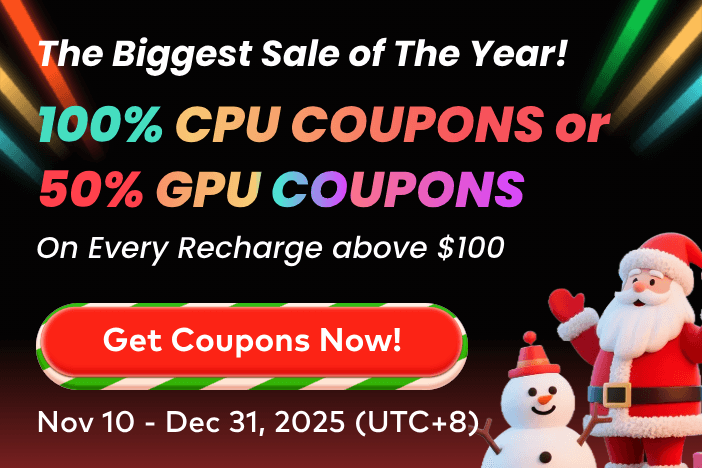Many people enjoy watching animated videos or characters, but their movement is only one part of the animation. Once the movements are complete, the last step is to turn everything into a smooth and detailed video. Since beginners don’t know how to prepare their scenes for this final step, they get stuck at this point. That’s because they don’t understand how to set up and render the animated scenes properly.
Modern animation tools like Maya make the process easier by allowing various features and integrations. Therefore, we will explain the steps of using Maya render animation, along with a proper overview of the advanced tool. Furthermore, the guide will explain a cloud render farm service that you can use along with Maya to enhance efficiency and streamline the workflow.
Part 1. Overview of Maya as a Tool for Animation Rendering
Among the best available options, Maya is a powerful software used to make animated movies and games. It allows artists to create detailed models and bring them to life using simple or complex movements. Similarly, many studios and professionals use this advanced Autodesk software because it gives full control over how things look and move on screen. You get useful polygon and NURBS modeling tools with the Maya animation render software.

In addition to creating characters and modeling them, it lets you add textures and manage the lighting of the animations. Furthermore, although it takes lots of resources, the tool can render and turn your animations into a final video. You can also use its integrated Arnold renderer or let it use your GPU or CPU for power. While rendering, this innovative tool allows shaders and manages the colors in the animations.
Part 2. How to Render Animation in Maya?
As a reliable tool for creating animations, Maya offers many tools that also assist in rendering your digital creations. You can learn how to render an animation in Maya by going through the following steps:
1. Preparing the Animation for Rendering
Before starting, make sure your animation plays smoothly from start to end. Look over the details, like characters' movements and textures, to confirm everything looks correct. Then, fix any errors you notice because they will appear in the final output. Furthermore, you should clean up the scene by removing any unused objects or materials. In the end, make sure to save the project before moving forward to avoid any loss.

2. Choosing the Right Rendering Engine
The animation tool's dedicated rendering engine, Arnold, can render and process your complex creations easily. This advanced rendering engine is capable of managing complex animations by offering features like ray tracing and global illumination. Similarly, you can learn how to render a Maya animation in this engine using the tutorials shared by the platform.

3. Configuring Render Settings
Now, you need to adjust the settings of the rendering engine according to your animation needs. The software provides options like ray depth and sample rates to process your animation at different speeds and quality. Similarly, adjust the frame range to choose how much of the animation you want to process or export. You should also pick the size of the image, like HD, and the file format, like PNG or EXR.

4. Lighting Setup for Rendering
While learning how to render an animation in Maya, give special attention to learning lighting angles. Good lighting makes your animation look real and attractive, so add lights to match the mood of your scene, like sunlight or a spotlight. You get options like area or directional lights to illuminate the animations according to your needs. Besides, shadows and highlights should be checked so that objects look three-dimensional.

5. Texturing and Shading Considerations
Textures give your objects color and surface look, like wood or metals, in a properly created animation. Hence, make sure all your textures are linked properly so nothing appears grey or missing. Plus, the shading of objects should be checked to see which affects how light reflects on them. Furthermore, Maya allows you to add shaders like Standard Surface in Arnold, so use it to make surfaces look soft or rough.

6. Rendering the Animation
Once everything is set, you can start turning the animation into image frames. You can use the Batch Render option to create one image for each frame of your animation and save them in the folder you selected. While learning how to render Maya animation, you will see that the process slows down your computer. Therefore, third-party services like Fox Renderfarm can be used to render the animations efficiently.

7. Post-Processing the Rendered Animation
After completing the rendering, you will have a set of image files, one for every frame. From here, compositing comes to help, where you combine rendered elements to create a final visual result. You can use editing programs, like After Effects, to mix the layers and apply motion blur. In this way, the animations look more realistic and polished to be shared with others.

8. Exporting and Saving the Final Render
Now that you know the major steps in learning how to render animation in Maya, the last step is to export the final results. Therefore, collect all the image frames and join them into one video using video editing tools that let you export a video file in formats like MP4 or MOV. Similarly, you have to choose the right resolution and settings based on where you plan to show it.
Pro Tip for Maya Artists: Improve Animation Rendering Efficiency
While learning Maya how to render animation, we discussed how rendering pressurizes your system and suggested using Fox Renderfarm. This online platform provides cloud rendering options and lets you choose from CPU and GPU-powered processing options. In this way, your computer becomes free for more important tasks, like post-production of the animations. Furthermore, it releases thousands of nodes to process your animations quickly.

You can even use this render farm for animation projects that include complex scenes, since the tool supports Hollywood-level production. Users and studios can use the platform without any security concerns, as Fox Renderfarm is ISO27001 certified. Another highlight of this tool is its ability to provide 24/7 support. The rendering service allows signing NDAs to ensure your uploads are not disclosed publicly.
Key Features
- API Integration: Studios can make Fox Renderfarm a part of their production pipeline using its API keys. Hence, it becomes easier and quicker for them to render their animations while saving costs on unnecessary upgrades.
- System Support: The online render farm service is accessible on all major operating systems. You can also access it on your Windows and Linux systems via desktop clients.
- Transmission Speed: Since it uses Raysync’s advanced transmission technology, it ensures quick upload of the animation files. In the same way, you can download the processed animations at the same quick speed.
- Quality Storage: The render farm service makes use of the SSD storage to keep your animation files for rendering. Thus, you don’t face any bottlenecks during the input or output of your files.
- Widespread Compatibility: The platform works with all the major animation programs to help with the rendering process. In addition, it is compatible with most animation plugins and enhances their functionality.
Conclusion
To conclude, Maya renders animation using its Arnold rendering engine, which supports complex visuals with ease. Steps like adjusting lighting and compositing the final results may seem simple, but special attention is needed to get lifelike results.
Similarly, you will need the help of Fox Renderfarm to process the animations on its online servers. The advanced online solution has various rendering options to offload pressure from your computer.