Arnold Renders Motion Vector Channel
 Arnold's motion vector channel has always been a bug.
Arnold's motion vector channel has always been a bug.
Today the best render farm are talking about another way to implement the correct Arnold motion vector channel.
Step 1: Turn on Motion Blur
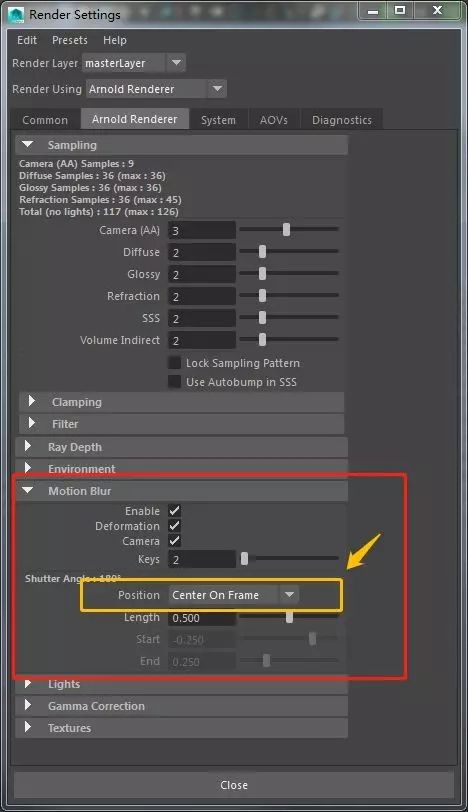
Step 2: Manually create an MBlur channel (named according to your preferences)
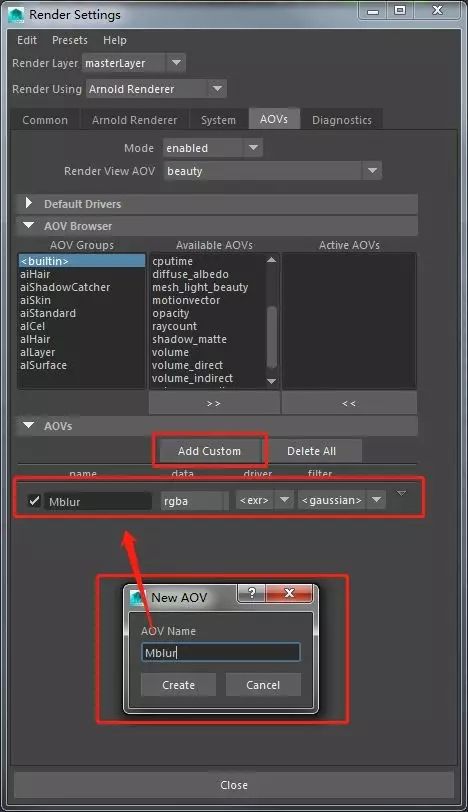
Step 3: Create two nodes aiUtility and aiMotionVector respectively
Tick aiMotion Vector's Encode Raw Vector Assign aiMotionVector to aiUtility's color Change aiUtility's Shade Mode to Flat


Step 4: Change Shutter Start and Shutter End to 0.5 under the camera property Arnold menu that you are rendering.
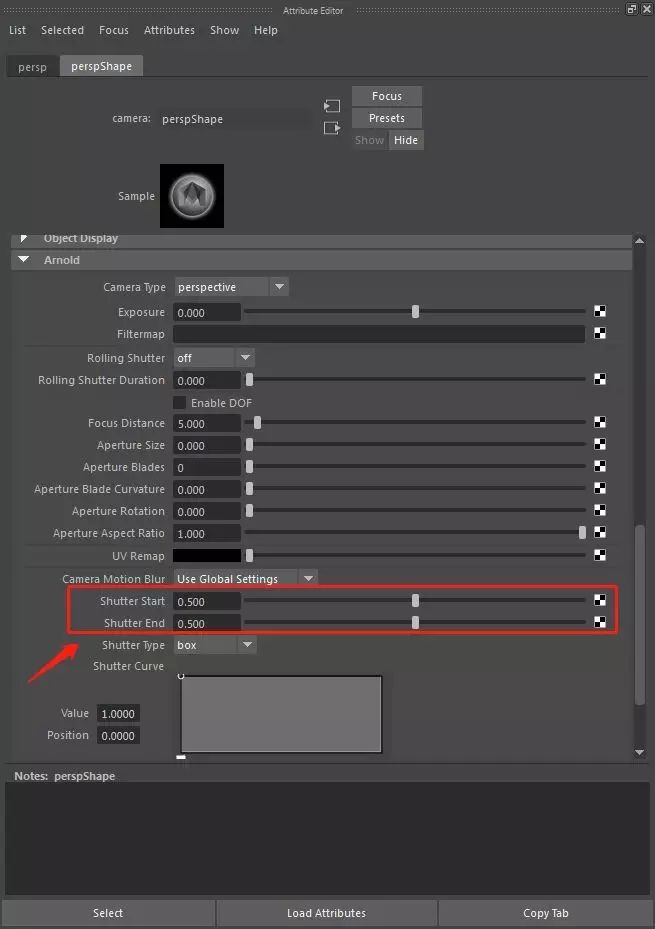
This ensures that the rendered material layer is free of motion blur and that the AOV channel has the correct motion vector channel.
Cloud rendering give you a note: The values of Shutter Start and Shutter End under the camera properties for the three motion blur modes.



Fox Renderfarm hopes it will be of some help to you. As you know, Fox Renderfarm is an excellent cloud rendering farm in the CG world, so if you need to find a render farm, why not try Fox Renderfarm, which is offering a free $25 trial for new users? Thanks for reading!
Recommended reading
Top 9 Best And Free Blender Render Farms of 2025
2024-12-30
Revealing the Techniques Behind the Production of Jibaro "Love, Death & Robots", Which Took Two Years to Draw the Storyboard
2025-02-10
Top 10 Free And Best Cloud Rendering Services in 2025
2025-03-03
Top 8 After Effects Render Farm Recommended of 2025
2025-02-10
Top 5 Best and Free 3d Rendering Software 2025
2025-02-10
Shocked! The Secret Behind Using 3D to Make 2D Animation was Revealed!
2025-02-10
How to Render High-quality Images in Blender
2024-12-04
Easy Cel Shading Tutorial for Cartoon in Blender Within 2 Minutes
2025-02-10
Partners
Previous: 3D Maya Tutorial: How to Make an Old-growth Forest in Maya (1)
Next: Tutorial: V-Ray for 3ds Max Making Forest Park Restaurant
Interested



