How To Submit Maya In Using Vray Plugin Task On Cloud Rendering
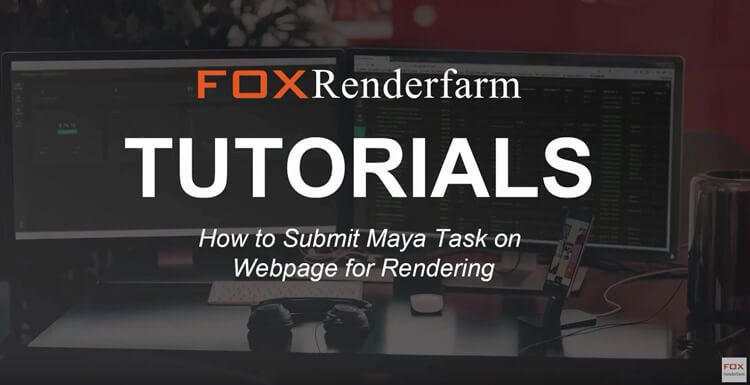
This is a tutorial shows you how to submit Maya in using Vray plugin project on cloud rendering for rendering.
Steps1: Click the Register button:
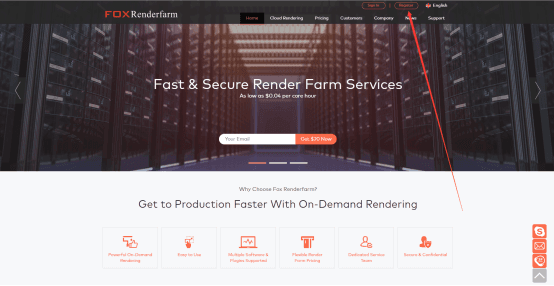
After finishing the registration then Login your Fox account, and then start to upload your assets.
Press the Assets button on your left column and then press the upload button. Choose upload your assets folder or assets file.
Note: All file path on Foxrenderfarm storage will be the same as your local path, including drives.
Attention: Not support drive A, B, C, D, if you use absolute path on scene file.
Not support IP path of your files,such as \\192.168.0.2\..\\computer name\..
In these pics, I already upload my assets folder with E drive.


When you press the upload button, This file transfer MessageBox will automatically pop out, So please make sure you have installed our transfer plugin, If you already install it please make sure to initiating it.
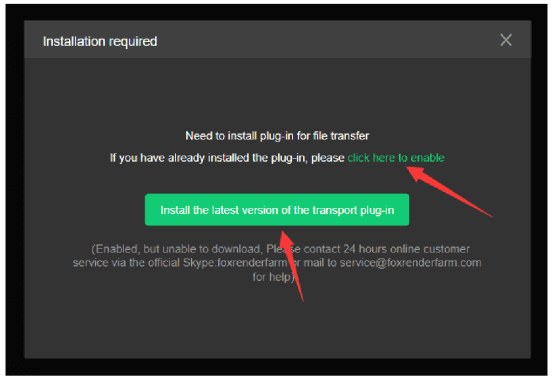
Step2: Choose the Maya file you wanna upload. Then you'll see the transmission list and you could monitor the transmission speed.


Step3: When you finished the transmission, Please Press the New Job button to submit your Maya assets (That mean to create a new Render Task on our farm.)
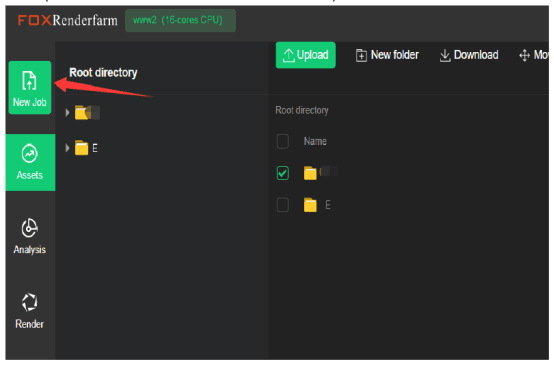
Then Please select the asset directory and choose the render scene file you just uploaded, Press the Continue.
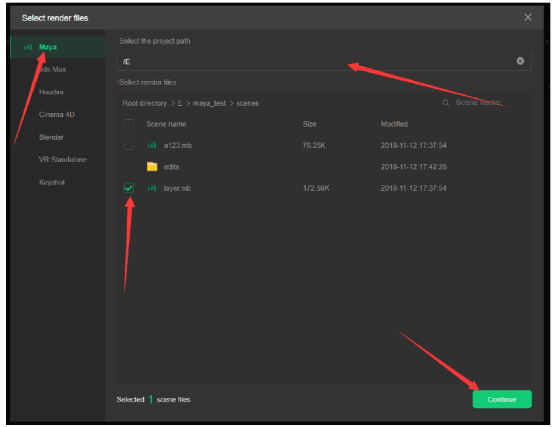
And add render software and plugin version (in this case you need to choose the Maya 2016 and the plugin is Vray for Maya 3.10.01.)
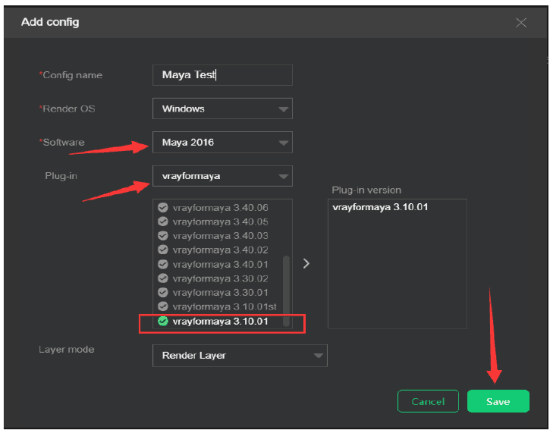
Then Save the config and press the Go Analysis button.
Step4: When you finish the Analysis phase you might wanna some changes on the common settings
You can modify all those common settings as you wish.
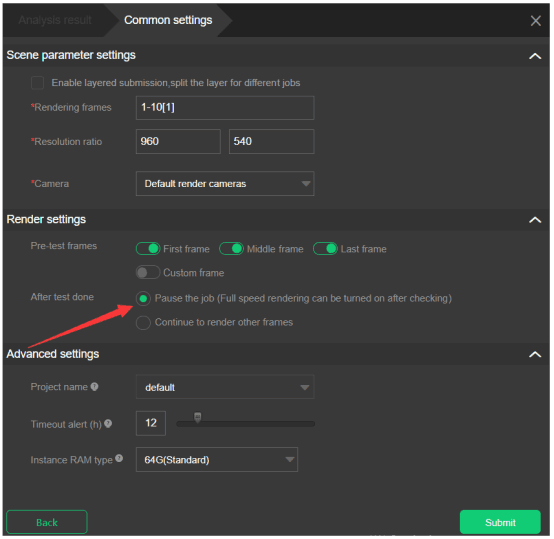
(We Highly suggest you turn on the Pre-test frames and After a test has done Pause the job. When you turn that on, will running the three pre-test frames first, and when this three-frame finished, the whole job will pause, Then you can check if the results are what you expected. If everything is alright then you can start the rest of the frame.)
When you finish all your settings, please click the Submit button to go the final render phase.
Recommended reading
Top 9 Best And Free Blender Render Farms of 2025
2024-12-30
Revealing the Techniques Behind the Production of Jibaro "Love, Death & Robots", Which Took Two Years to Draw the Storyboard
2025-02-10
Top 10 Free And Best Cloud Rendering Services in 2025
2025-03-03
Top 8 After Effects Render Farm Recommended of 2025
2025-02-10
Top 5 Best and Free 3d Rendering Software 2025
2025-02-10
Shocked! The Secret Behind Using 3D to Make 2D Animation was Revealed!
2025-02-10
How to Render High-quality Images in Blender
2024-12-04
Easy Cel Shading Tutorial for Cartoon in Blender Within 2 Minutes
2025-02-10
Partners
Previous: The Method to Make LightGroup of Arnold 5.1
Next: Hum3D’s Winner Announcement - Newsletter
Interested






