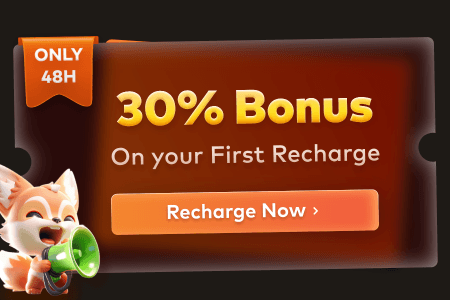When people try to make things move in their digital projects, they usually get confused about how to do it. Simple movements like a ball rolling or a character waving may not work as expected. This is where learning the basics of animations becomes very important. Hence, animators look for easy ways to create smooth and natural movements in their scenes on Blender.
However, without clear tips, they end up using the wrong tools for creating animations that do not feel natural. For this reason, we have created this Blender animation tutorial beginner guide to walk you through the process in a simple way. Along the way, we will introduce a powerful rendering tool to help you visualize how your animations work.
Part 1. Is Blender Animation Good for Beginners?
Yes, it is a great choice for beginners who have just started learning to create animations. It includes vast tools like sculpting and animation tools to help you bring 3D models alive. Blender is an open-source software that lets users without any sort of experience use its features. The tool works smoothly on Linux, Mac, or Windows, which makes it a perfect option for users who are new to this.

Considering this animation tutorial Blender, users can get everything they need to create a full animation from start to finish, all in one program. Within this solution, you can explore tools like motion tracking and compositing without needing to install anything new. Plus, the interface keeps everything connected, making it easy to navigate from one part of the process to the next.
Part 2. Creating Your First Animation: Blender 3D Animation Tutorial
Before jumping into complex projects, it is important to get familiar with the basics of animation creation. If you are wondering how to use Blender 3D animation effectively, follow the steps carefully to build life-like movements:
- Step 1. Commence the process by downloading and setting up the tool, from where you need to access the file menu and opt for the "Import" button to add your file.

- Step 2. In the Animation workspace, access the Timeline in “Frame 1.” Then, click to select a bone and hit the “G” button on the keyboard to shift its position and adjust its angle. After that, press “Shift + I” to pick “LocRot” to save its position as a keyframe, and repeat the process to set more keyframes.

- Step 3. Making character animations more realistic involves using reference images or videos. In Blender, press "Shift + A" to select the image and choose "Background" or "Reference" to load your visuals. Follow the pose closely to adjust the size to make natural movements.

- Step 4. Open a new panel to switch to the “Dope Sheet” under the “Animation” tab to adjust the keyframes of your desired axis.

- Step 5. Now, access the “Graph Editor” by pressing the “Ctrl + Tab” keys over the Dope Sheet. Select a channel and hide others with “Shift + H,” then adjust keyframe handles by dragging to smooth or shape the motion curves as needed.

- Step 6. After following the above steps, it is now time to add sounds to make them more lively. Open the “Video Sequencer” and hit the “Shift + A” keys to choose the preferred background voice from the “Sound” tab. Here, change the “No Sync” to “Av Sync” from the “Playback” button at the bottom to get better synchronization.

- Step 7. Before rendering, set the correct frame rate to match your animation. Finally, click the "Render" to choose "Render Animation" from the drop-down menu. Then, export your Blender animation with the proper visuals and sound.

Tip: Improve Blender Animation Rendering Efficiency
Apart from learning how to make a character in Blender, we all know that rendering is the final step. While Blender’s rendering engine is capable, it can be slow, especially on lower-end systems. This is where using an online rendering service can make a big difference. Among the options, Fox RenderFarm is the best platform that does not run on your computer but instead on the cloud for better results.

This cloud rendering service connects to thousands of rendering nodes, allowing faster image processing and quicker animation previews. Moreover, the tool provides instant results without letting you wait in a long queue. Fox Renderfarm also supports over 20 major 3D software, including Blender and Maya. Unlike other tools, it offers a $25 coupon credit for newly registered users. This rendering service supports Windows, Mac, and Linux by providing a reliable performance of up to 99.99%.
Key Features
- CPU and GPU Rendering: It has both processing options available, giving you flexibility based on your projects. Alongside that, users get faster rendering and higher quality output based on their hardware setup.
- Huge SSD Storage: Creators will also get high-performance SSDs to load scene files without slowing down the pipeline. It ultimately prevents lag during heavy read/write operations in simulations and composition tasks.
- Transmission Speed: This service transfers large files and caches at significantly higher speeds using Raysync’s technology. Thus, you can reduce long waiting times during file syncing and keep rendering tasks moving without interruption.
- API Support: The tool provides API support, allowing studios to integrate cloud rendering directly into their production pipeline. This enables automated task submission and progress tracking from existing tools.
- Automatic Detection: Fox Renderfarm automatically scans your IT environment to understand hardware and software configurations. Further, it enables you to select the most suitable cloud infrastructure settings for better performance.
Part 3. Troubleshooting Common Issues in Blender Animation for Beginners
Now that you understand learning Blender animation is important for beginners, artists now need to look at some common roadblocks. Listed below are the issues and their solutions that a newbie might face while creating moving projections via Blender:
- Object Not Moving Properly: The character stays still and does not make any motion when the keyframes are not inserted at the correct frames in the animation timeline. Animators can select the object and place the proper keyframes at the desired frame number to define visible motion.
- Animation Not Showing Up: It sometimes seems to be missing when keyframes are placed outside the visible playback range set in the timeline bar. For this, open the timeline settings, increase the start and end frames to include all keyframes, and check the Dope Sheet to confirm if they are placed correctly.
- Wrong Object Selected: There may be instances when movements appear on the wrong object when the incorrect model is selected from the viewport or outliner. Therefore, carefully choose the correct object by clicking it directly and adding keyframes to ensure the desired object moves during playback.
- Movements Are Too Fast: Speedy motions occur when keyframes are placed too close together or the frame rate is set too high. A better approach is to make the spacing more balanced between the keyframes to optimize the object movement.
- Object Resetting Position: During playback, an object may move back to its original place, which happens due to extra keyframes existing on location or rotation channels. Reviewing the animation in the Graph Editor reveals these unintended keyframes scattered across different properties.

Conclusion
In summary, this Blender animation tutorial beginner guide shows how to create proper character movements and animations with ease. The steps are structured to help users understand tools and apply them effectively without confusion.
From keyframes to sound syncing, every detail supports better results. For faster and high-quality rendering without stressing your system, try Fox Renderfarm, which speeds up your animation workflow with cloud efficiency.