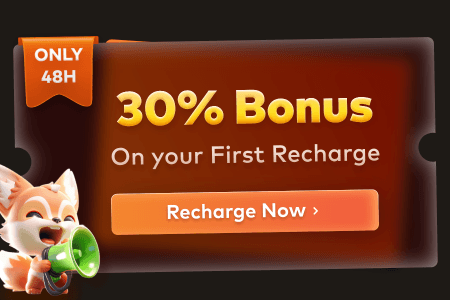Many people want to use the footage they capture in real life and integrate 3D objects into animated scenes. This includes adding digital effects and enhancing the scene with moving elements that were not originally in the footage. Yet, the issue with merging these two things is that added objects usually don’t follow the same movement or angle as the camera that filmed the original video.
This mismatch in motion creates scenes that feel off or out of place, and viewers can quickly tell that something is not right. Therefore, this article will introduce you to Blender 3D motion tracking and explain how it helps match your camera’s movement with added objects. We will walk you through the full process of using this feature and introduce an additional resource to make the procedure smoother.
Part 1. What is Motion Tracking in Blender?
Motion tracking is a process that allows you to analyze a video and understand how the camera that recorded it moved. It then helps with recreating that movement digitally inside the software and applies it to new objects or effects. In this way, any object or text you add to the scene will follow the exact same motion as the original video.
![]()
Thus, the added items blend perfectly and look like they were always there in the video. It is used in short films and product showcases to make the final video more attractive due to its visual appeal. The feature allows adjusting the focal length and automatically creating a scene that matches the tracked video. It also involved object tracking, which allows the placing of elements that move with subjects.
Part 2. How to Do 3D Camera Tracking in Blender?
Now that you know what Blender 3D camera tracking is, let's move on to learn how you can use this feature in simple steps. Therefore, the following guide discusses the detailed steps to utilize motion tracking in this animation tool:
Step 1. Ensure you have footage with 8 visible markers on its surface from where you want to capture the motion. Afterward, launch “Blender” and adjust the frame rate according to your video. Then, press the “Plus” button in the top menu, choose “VFX,” and select “Motion Tracking.” Later, import your footage, and when it loads, access the "Clip" section and click the "Prefetch" button.
![]()
Step 2. Reach the first frame of the video and go to “Tracking Settings” in the “Track” tab. Here, enter “Motion Motion” and select “Affine” from the options. Afterward, switching on the “Normalize” option will make the results more stable.
![]()
Step 3. Moving forward, enter the “Track” tab and utilize the “Detect Features” button under the “Marker” section.
![]()
Step 4. Now, you have to select all the markers and adjust the points using the “Track Forward” or “Track Backward” buttons.
![]()
Step 5. Head to the “Solve” tab and press the “Solve Camera Motion” button. Wait until the process completes and ensure the average solve error is below 1.
![]()
Step 6. Following that, navigate to the “Tracking” workspace and select any three points on the footage. Next, switch to the “Solve” tab and hit the “Floor” button under the “Orientation” section.
![]()
Step 7. Finally, hit the “0” button on your keyboard and enter the “Camera Properties” tab. Here, you have to turn on the “Background Images” option and then the “Active Clip” option in the “Movie Clip” section. In the end, press the “Shift + A” keys to insert elements in the clip and adjust them accordingly.
![]()
Pro Tip: Improve Blender Animation Rendering Efficiency
With the above steps, you should be able to use the Blender camera track feature easily in your animations. You can also improve the overall speed of this process by outsourcing the rendering of the task through services like Fox Renderfarm. This online service is certified by the Trusted Partner Network, which is an organization managed by the Motion Picture Association. Furthermore, ISO27001 certification guarantees the security of your uploaded animations.
![]()
Moreover, this render farm service automatically detects your system’s IT network and adjusts its infrastructure accordingly to ensure quick integration. In this way, it lets you use CPU-powered servers when the animations don’t require many resources. However, it suggests using GPU-powered servers when there are large animations that take more resources than usual. Similarly, it captures uploaded animations instantly by firing up thousands of rendering nodes within seconds.
Key Features
- Transmission Speed: The platform uses powerful transfer technology from RaySync, which allows users to upload animation files much faster. This process ensures your projects move quickly between your local system and the cloud to improve workflows.
- SSD Storage: All the files are stored and moved using SSDs, which offer faster performance than regular hard drives. There’s very little delay when giving input commands or retrieving final outputs, which helps improve your workflow.
- System Support: Besides the browser version, this service can be used through a program you install on your computer. Similarly, the program supports widely used systems, including Windows, macOS, and Linux.
- Compatibility: The service works well with the standard animation programs, making it easy for users to connect their existing tools to the rendering system. It also supports widely used animation plugins, so you don’t have to worry about breaking your current setup.
- API Integration: Studios and professionals can connect the service directly to their existing work systems using API keys. This allows them to send animation projects for rendering automatically without needing manual uploads each time.
Part 3. Common Errors and How to Fix Them
Even with the above guidance and the support of Fox Renderfarm, you can face problems while doing Blender camera tracking of objects. Among these issues, a few prominent ones are explained below, along with their solutions:
Error 1. Tracking Markers Slide or Break During Playback
While doing Blender motion tracking, you can solve this issue by using regions with sharp corners or small textured spots that stay visible throughout the video. Similarly, always monitor markers after tracking to ensure they remain stable from start to finish.
![]()
Error 2. Solve Error Is Too High (Above 1.0)
You can replace shaky or fast markers with clean points from different parts of the screen when there is a high solve error during Blender 3D camera tracking. Furthermore, ensure markers are spread across corners and center areas for better coverage.
Error 3. Digital Object Doesn’t Stick to the Ground
This common error can be corrected by selecting at least 3 solid markers that touch the surface and marking them as the floor using the Set Floor tool. Apart from that, you should use the Set Origin feature to anchor the scene’s starting point in the correct location.
![]()
Error 4. Markers Disappear or Don’t Track Full Video
Track only the sections of the video where these points stay clearly visible without distortion or blur while using Blender 3D motion tracking. In addition, avoid placing the search area slightly to improve tracking across fast movement.
Error 5. Lens Distortion Creates Warped Tracking
When facing this error while using the Blender camera tracking object, use the program’s Movie Clip Editor to apply lens correction before starting any tracking task. Additionally, you can enter known camera details like sensor size and lens type for improved precision.
![]()
Conclusion
To conclude, you can match digital elements to real-world video with high accuracy through Blender 3D motion tracking. This process aligns added objects with the original camera movements to ensure a seamless visual experience.
The article detailed steps for using this feature and addressed common errors like marker issues and high-solve errors. For efficient rendering, Fox Renderfarm is recommended due to features like fast transmission and broad compatibility.