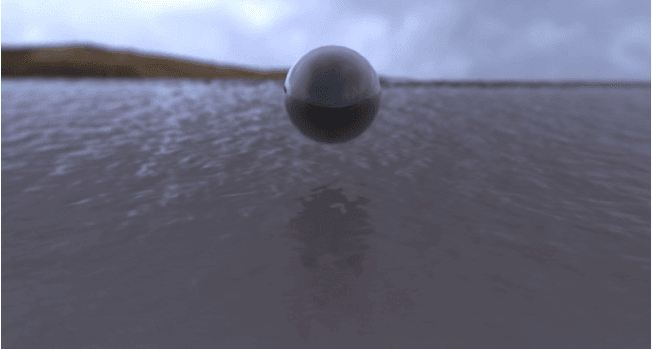4 Ways To Make Guns Quickly With 3ds Max

Fox Renderfarm, as your TPN-accredited cloud render farm, we will often collate some shared experiences from outstanding 3d artists for you, hoping to help your learning. This article is about the four methods of 3ds Max from the artist JFD to make guns quickly. The main content is to explain the 4 methods of making high-profile models, which involves many methods and techniques, which can help you quickly make hard surface models such as guns.

The final effect
Collection of original paintings and reference pictures

Before starting the production, you must understand the basic information of the resources you want to make. Whether it is weapons or characters or props, you must first understand the characteristics of the things you do.
Collect reference drawings from different angles to understand the structure, materials, and functions of each location. In this way, things can be made close to reality.
Medium model construction
The scale and structure of the model are mainly determined based on the reference diagram.
Personal habit: Use splines to make large scales, draw sides, use turning commands to quickly generate models, etc. 3ds Max 2019 has a plane line boolean function that can be applied.

High model building
Method 1: 3ds Max graphite tool line and suspension model
First, analyze the model edge line production

The line segment between the two lines becomes arc-shaped, the farther the distance is, the larger the arc, and the closer the distance, the smaller the arc
Model edge line production: There are several groups of pictures below for comparison between wired models and models without added lines

Briefly introduce the common modeling commands for graphite tools: Graphite modeling toolset:
-
Shortcut settings: Custom panel, set common shortcuts: maximize the window space bar
-
"Modeling" tab: modify the selection panel, edit (quick cycle Alt + T, quick slice), and contain the most commonly used polygon modeling tools.
-
"Freeform" option, the most important thing is the topology function
-
"Select" provides a variety of tools specifically for sub-object selection. For example, you can select a concave or convex area, a sub-object facing the window, or a point in a certain direction.

Example of graphite tool card line: conversion of flat structure into 3D structure (a more practical method for making tires)
A hole was dug in the model:
- Turn into a circle: line editing / loop panel / loop tools
- Make a plane before digging and then make it into 3D
- Bend command Bend, the X-axis is bent 360 degrees to become a cylinder

Retopology
1.Edit model panel 2. Model topology selection 3. Select the diamond slash

Floating model
Points to note: The model requires 2-pixel edges. The perfect floating structure is obtained after the turbine is smooth. The model floats on the surface of the model, leaving a little distance. The structure of the groove or protrusion should not be completely perpendicular to the normal direction, otherwise the effect will be worse when baking the normal.
Advantage:
Does not destroy the wiring of the model itself, which is easy to modify and can be deleted at any time
Disadvantages:
There will be some shadow errors when baking AO, and there will also be structural error shadows when rendering high polygons.



Method 2: Chamfer cut angle modifier, fast smooth model.
Chamfer modifier is a new modifier added by 3ds Max 2017. 3ds Max 2020 has some improvements. The functions are more practical. It can quickly smooth the edges of the model. Boolean and chamfer modifier can greatly improve work efficiency.


Method 3: 3ds Max 2019 CreaseSet + OpenSubdive
CreaseSet:
CreaseSet is new in 3ds Max 2017. With the CreaseSet modifier, you can create and delete multiple crease sets; you can also derive crease sets from the basic settings of the modifier stack; the application can work with multiple objects use.
OpenSubdive:
The OpenSubdive tool added in 3ds Max 2016 is an advanced model mesh subdivision technology developed by Pixar. It is used to model and produce subdivision surface animation on massively parallel CPU and GPU buildings. OpenSubdiv in 3ds Max The implementation contains three modifiers: "OpenSubdiv", "Crease", and "CreaseSet". OpenSubdiv performs subdivision, smoothing, and creases, and Crease lets you programmatically select edges and vertices of objects and apply crease values to them.
Compared with the old version of Turbo Smoothing, the performance is N times higher. It turned out that adding Turbo Smoothing Machine two times would cause the machine to freeze. 3ds Max hardware requirements are relatively high. OpenSubdive saved 3d Max users.


3ds Max boolean + ZBrush boolean, Dynamax + polished
3ds Max Boolean: ProBoolean, select Compound Objects and ProBoolean.
- 3ds Max Boolean cut out the approximate model.

- Import ZBrush. Before importing the model into ZBrush, it is important to convert it to a quadrilateral (plus a quadrilateral modifier). Otherwise, the ZBrush model will be messed up.
ZBrush 2018 Dynamax, automatic smoothing




Some people may ask since ZBrush Boolean is so convenient, why do we still use 3ds Max Boolean?
Because the number of 3ds Max Boolean models is relatively low, and the number of segments of the subset model can be modified, simple modifications can be used as low modes, without re-topology, which is very convenient and improves work efficiency. KeyShot for 3ds Max rendering introduction
- Set the material ID in 3ds Max before exporting the model, and give the same material ID to the same texture structure
- Export OBJ format
- Import settings: keep proportion and fit the ground
- KeyShot 9 new features, AI noise reduction, rendering speed is super fast, usually in a few seconds to map.


The following are hard surface works made with 3ds Max,


Fox Renderfarm hopes it will be of some help to you to make guns with 3ds Max. As you know, Fox Renderfarm is an excellent cloud render farm in the CG world, so if you need to find a render farm, why not try Fox Renderfarm, which is offering a free $25 trial for new users? Thanks for reading!
Recommended reading
Top 9 Best And Free Blender Render Farms of 2025
2024-12-30
Revealing the Techniques Behind the Production of Jibaro "Love, Death & Robots", Which Took Two Years to Draw the Storyboard
2025-02-10
Top 10 Free And Best Cloud Rendering Services in 2025
2025-03-03
Top 8 After Effects Render Farm Recommended of 2025
2025-02-10
Top 5 Best and Free 3d Rendering Software 2025
2025-02-10
Shocked! The Secret Behind Using 3D to Make 2D Animation was Revealed!
2025-02-10
How to Render High-quality Images in Blender
2024-12-04
Easy Cel Shading Tutorial for Cartoon in Blender Within 2 Minutes
2025-02-10
Partners
Previous: How to Make A Stylized Gun with 3ds Max
Next: C4D Tutorial: How to Make Dynamic Wallpaper
Interested