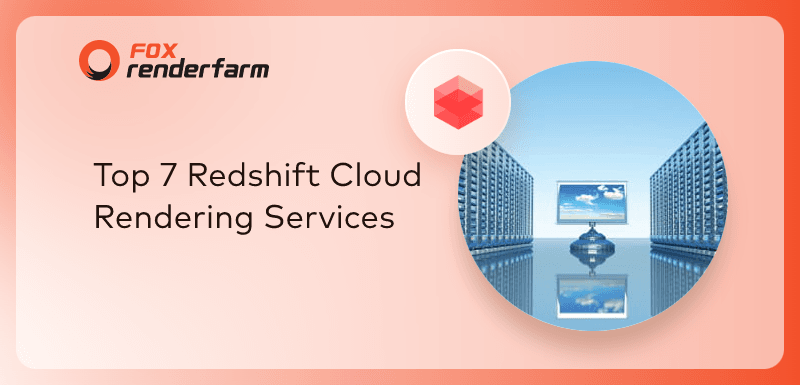Redshift for Cinema 4D Tutorial: Interior Design Rendering

This time, the CG industry's leading cloud rendering service provider, Fox Renderfarm brings you a case study tutorial of Redshift for Cinema 4D for interior rendering. This is a basic case of Redshift's interior rendering, so the case uses an existing interior model, the focus of this case is the lighting adjustment and rendering settings.
The effect in the image below is to use the Octane renderer, which will now be recreated using Redshift.

Lighting adjustment
Before you make the lights, turn on the GI and choose the most appropriate way for this scene. The Primary GI Engine chose Irradiance Cache, and the scone GI Engine chose Irradiance Poince Cloud.

In order to match the light source, an Area Light is placed in each window to simulate the skylight. The advantage of using three lights separately is that it can be adjusted separately and saves rendering efficiency.

The default material for Cinema 4D will be darker, so before the rendering test, you can create a new Redshift material, adjust the Color Picker up to 70%, and turn off the Weight. Give the material to the model, and the rendering test shows that the model is much brighter.

Now you can see that the overall color of the light is white, so you need to adjust the color, first change all the light modes to Temperature, the window light is blue, and the room is warm. And make up a light on the left side.

Adjust the brightness of the light to the right position. If the picture is still dark, you can also adjust the camera's Film Speed (ISO). Now you can see that the light is no longer a problem.

Material
Use glass material. First adjust the glass material, you can directly use the preset glass material that comes with Cinema 4D. You can make a material and copy it to adjust other glass materials on this basis. Next to the toilet and sink, the bathtub is made of ceramic material, and the Chrome ball is used here.
The hangers and door handles are made of metal. You can also create a preset metal ball to give them and adjust them on this basis.
The mirror material uses the Material shader, and the Reflection/Fresnel Type is changed to IOR, and the IOR is changed to 30, which is basically a mirror effect.

The following content is selected from other materials. The wall uses a tile-like texture with wood grain on the floor. Because this material is built into the model, so just paste it back, but the details can be adjusted.

Now you can see that the material of the large model has been adjusted, leaving some details, such as baskets, branches in vases, books, bath towels, etc.

If the scene is exposed, you can adjust the value of the camera's Exposure/Tone Mapping/Allowed Overexposure, where the value that allows exposure within the camera is controlled.

Put it into Photoshop after rendering, the final result,

Fox Renderfarm hopes it will be of some help to you. As you know, Fox Renderfarm is an excellent cloud rendering farm in the CG world, so if you need to find a render farm, why not try Fox Renderfarm, which is offering a free $25 trial for new users? Thanks for reading!
Content quoted from:
Https://www.bilibili.com/video/av15713359?from=search&seid=5150307806316506488
Recommended reading
Top 9 Best And Free Blender Render Farms of 2025
2024-12-30
Revealing the Techniques Behind the Production of Jibaro "Love, Death & Robots", Which Took Two Years to Draw the Storyboard
2025-02-10
Top 10 Free And Best Cloud Rendering Services in 2025
2025-03-03
Top 8 After Effects Render Farm Recommended of 2025
2025-02-10
Top 5 Best and Free 3d Rendering Software 2025
2025-02-10
Shocked! The Secret Behind Using 3D to Make 2D Animation was Revealed!
2025-02-10
How to Render High-quality Images in Blender
2024-12-04
Easy Cel Shading Tutorial for Cartoon in Blender Within 2 Minutes
2025-02-10
Partners
Previous: How to Quickly Create an Object ID For Arnold in Maya
Next: Blender vs Maya vs Cinema 4D, Which One Is The Best 3D Software?
Interested