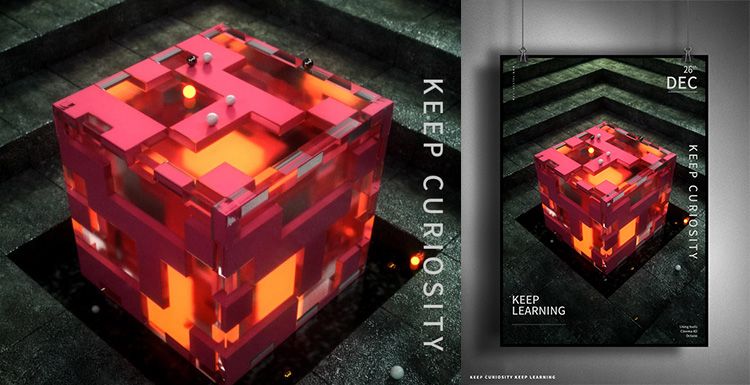Using Octane for C4D to Make a Natural Scenes (1)

As the leading Cinema 4D render farm in the CG industry, Fox Renderfarm will always gather some tutorial about 3D software, renderers. In this article, we will teach you how to make a natural scene in Octane for C4D. In terms of scenes, there are many types, like sci-fi scenes, realistic natural scenes, cartoon scenes, and so on. Different scenarios have different ways of creating them.
We will use one of the production methods to explain the process and ideas of the creation of realistic natural scenes.

Realistic natural scene reference
Scene Construction
Taking the reference picture as an example, the scene ground is mainly divided into two materials, the middle is the road, and the two sides are the muddy mountains.
According to the reference picture, the middle ground is a long road, so first create a ground in the C4D according to the reference picture, then use an ‘Octane Daylight’ to properly adjust the angle of the light to simulate the sunset.

Firstly, creating a standard shader to make the land, in the mountains you can turn off some unwanted reflections, just use diffuse reflection, then add color, AO, Normal map, and adjust the UV mapping.


The next step is to add plants using Cinema 4D’s Forester Tree and modify the tree type in the Tree Library. Before the modification, you can look at the trees in the reference picture and modify the size, height, color of the leaves, length of the branches, etc. according to the reference trees. After modifying the parameters,

Before using cloning, you need to make several different shapes of trees. Adjust the height and shape of the tree to use as a cloning template to avoid being too repetitive in the final use.

Here we use the Octane’s Clone. First, create an ‘Octane Scatter_Tree’ group and drag the three trees you just made below the ‘Octane Scatter_Tree’. Then use ‘Octane Scatter’ to clone the tree onto the ground of the well-prepared land.
Changing the way of generated trees by Distribution to clone in the Surface.

Add a layer of Noise in the Distribution under ‘’Octane Scatter to find the appropriate Noise type. Adjust the size of the tree and the direction of rotation.

Now adjust the material of the leaf, first convert the material to the material of Octane, and then adjust. Copy a copy of Diffuse to the Transmission to increase the transparency of the leaves and look closer to the real feeling.

Then adjust the trunk to achieve the final effect.

Next, use Multiflora under Forester to select a suitable grass for adjustment.


Use Multiflora to add some other plants.

Continue to add other plants, adjust the size and position of the plants, make the grass look diverse, and adjust the plant material.

The big environment has been built, and we will publish the part 2 next time.

Now follow the leading cloud rendering services provider, Fox Renderfarm to read the next part: Using Octane for C4D to make a natural scenes (2)
Article written by 3d artist Qixi.
Recommended reading
Top 9 Best And Free Blender Render Farms of 2025
2024-12-30
Revealing the Techniques Behind the Production of Jibaro "Love, Death & Robots", Which Took Two Years to Draw the Storyboard
2025-02-10
Top 10 Free And Best Cloud Rendering Services in 2025
2025-03-03
Top 8 After Effects Render Farm Recommended of 2025
2025-02-10
Top 5 Best and Free 3d Rendering Software 2025
2025-02-10
Shocked! The Secret Behind Using 3D to Make 2D Animation was Revealed!
2025-02-10
How to Render High-quality Images in Blender
2024-12-04
Easy Cel Shading Tutorial for Cartoon in Blender Within 2 Minutes
2025-02-10
Partners
Previous: Using Octane for C4D to make a natural scenes (2)
Next: C4D Tutorial: How to Make a Doraemon Modeling And Rendering
Interested