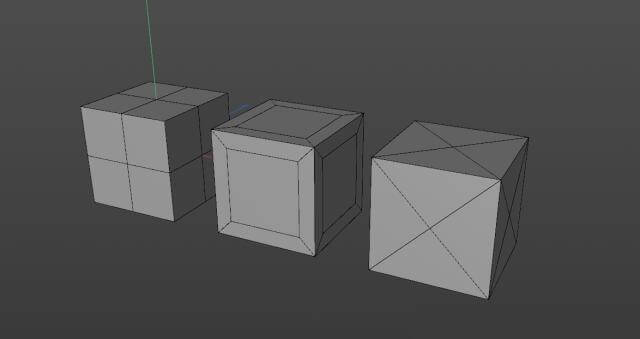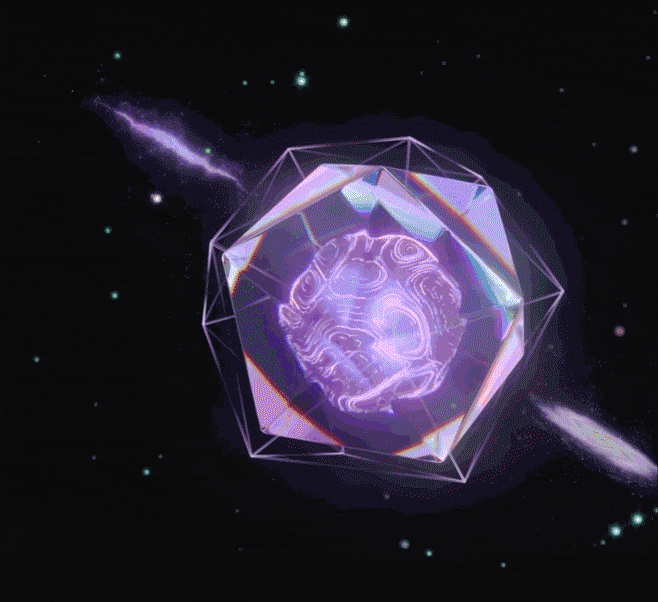Using redshift to render a work Zen Bamboo

This time, the cheapest cloud render farm for VFX, animation, CGI projects in the world, Fox Renderfarm wants to use a case to show the powerful rendering features of Redshift.
In this case, C4D and Redshift are used to render a photo-level picture of fresh bamboo. The main elements in this picture are composed of several parts, bamboo and glass bottles, which are the most prominent places in the picture. The difficulty lies in the part of the bamboo, especially the part of the bamboo texture.
Scene construction
The elements of the scene are simple, including tables, books, clocks, bottles and plants in the foreground. It is also possible to use some existing models directly, and choose an angle that shows the bamboo. It is still very simple to see the entire project now.
The bottle uses an existing model and there is a layer of water inside the model.
There is still a problem. The bottle is empty and needs to add some stones and bamboo. So, to make a stone first, you can add a launcher under Simulate / Particles / Emitter to make a stone.

Transmitter settings,

Create a sphere to make a stone, then make a different shape, drag all the stones under the emitter, then play to a suitable height and convert the stone into an object. The floating stones can be hidden.

Create a bamboo using a Tube.


Create other items for the scene, the wall and the wooden table.

Place the camera:

Material
The material starts from the simplest. All the props do not use the Redshift material, but use the Cinema 4D's own shader.
The background wall adds a default material to place the lights.

Add wood grain to the board.

Next, the bottle material uses the default Glass. After adjusting the value, copy a layer of glass material to the water level, modify the preset Water, and continue to adjust the value.

The stone material uses a random color that makes the stone look more versatile.

The bamboo material uses a gradual overshoot to increase exposure.

Make a bamboo node using Vertex Attribute and Ramp.

Lighting and adding other items
In addition to Dome Light, you need to add an Infinite Light to change the brightness and keep the scene from being too bright. Adding a plant from the own plant library to the foreground of the lens, you can see that the effect of the lens is already very good. But trying to achieve the best results requires constant experimentation.

Add other items, clocks, books, milk cartons, and photo frames to the scene, all using existing models and materials. Then output the test results.

Post-production adjustment
Adjust brightness, contrast, exposure, and change colors.

Recommended reading
Top 9 Best And Free Blender Render Farms of 2025
2024-12-30
Revealing the Techniques Behind the Production of Jibaro "Love, Death & Robots", Which Took Two Years to Draw the Storyboard
2025-02-10
Top 10 Free And Best Cloud Rendering Services in 2025
2025-03-03
Top 8 After Effects Render Farm Recommended of 2025
2025-02-10
Top 5 Best and Free 3d Rendering Software 2025
2025-02-10
Shocked! The Secret Behind Using 3D to Make 2D Animation was Revealed!
2025-02-10
How to Render High-quality Images in Blender
2024-12-04
Easy Cel Shading Tutorial for Cartoon in Blender Within 2 Minutes
2025-02-10
Partners
Previous: Behind the Scenes: Cafed Kona
Next: Exclusive Interview with Aaron Daly
Interested