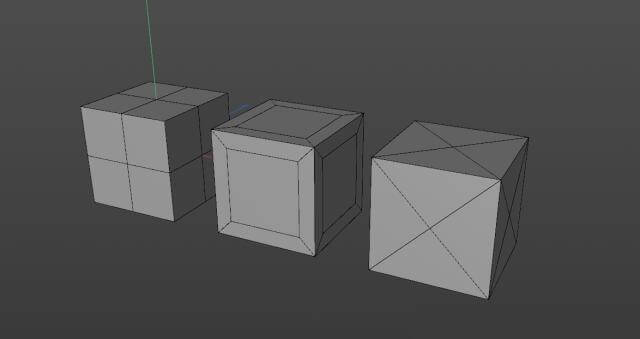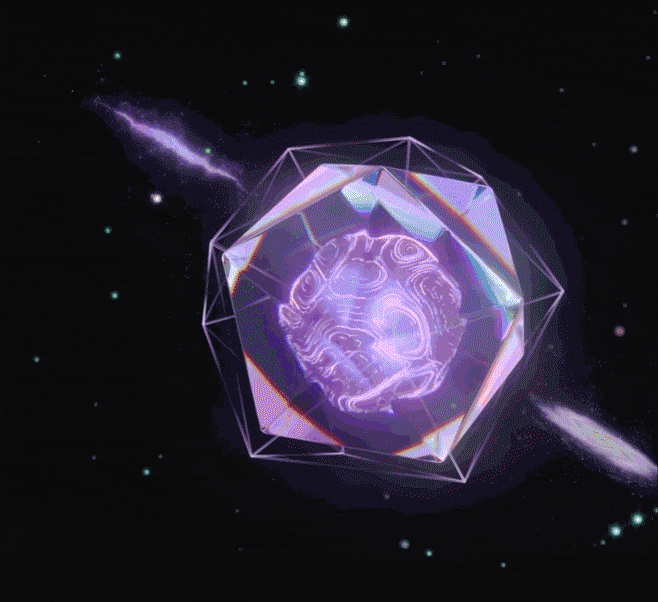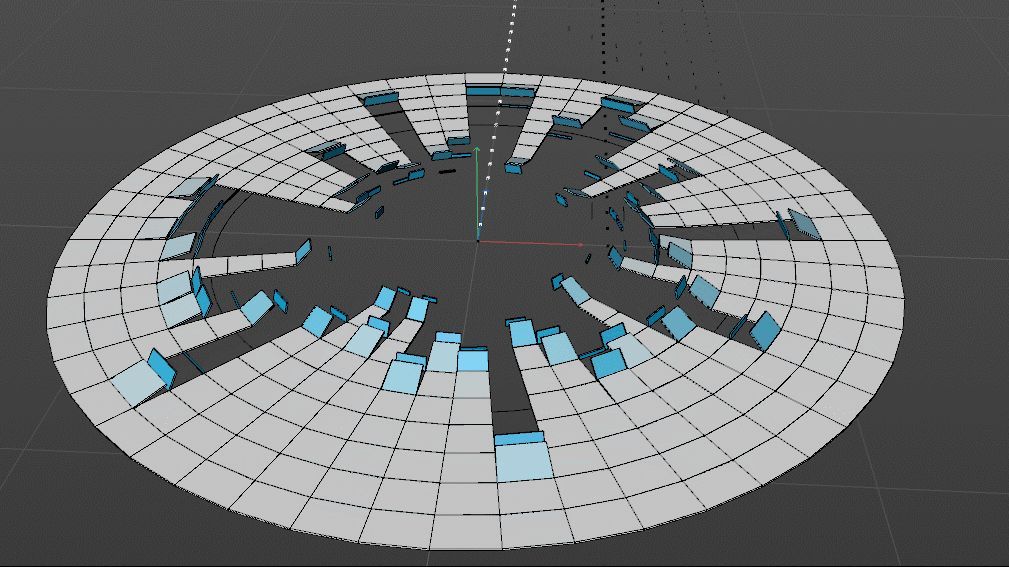Is There Any Good Service for Cinema 4D Cloud Rendering?

Maxon's Cinema 4D is a powerful 3D computer animation, modeling, simulation and rendering software, and it is also widely considered to be one of the easiest 3D software to learn and use. The existence of Cinema 4D can be seen in the many works created by CG companies or artists. Cinema 4D also supports many renderers, such as Arnold, Redshift and Octane, which is a great help for its rendering.
After making a scene or model in Cinema 4D, the last step of rendering sometimes takes a long time, and then your computer is also occupied with this work without being able to do anything else. The rendering speed depends on many factors, such as the amount of rendering work, camera, models, etc. So how to improve C4D rendering? As a leading C4D render farm and C4D cloud rendering service provider in the CG industry, Fox Renderfarm will introduce you some ways to speed up C4D rendering.
How to Speed up C4D Rendering?
1. Update your software and renderer to the latest version.
2. Optimize the polygon mesh. For the far view you can reduce the number of unnecessary mesh faces.
3. Optimize the objects or polygons in the scene as needed. Some places that the camera can't shoot, such as the reflection of lights, refraction, glossiness, etc., can be hidden or deleted.
4. Reducing the rendering accuracy as needed can speed up the rendering speed.
5. Use Cinema 4D cloud rendering service for batch rendering and speed up Cinema 4D rendering.
There are many render farms that offer cloud rendering services for Cinema 4D, but here we introduce you Fox Renderfarm, which also supports renderers Arnold, Redshift and Octane.
Advantages of Fox Renderfarm
- Powerful On-Demand Rendering
- Multiple Software & Plugins Supported: 3ds Max, Maya, Arnold, V-Ray, Redshift, etc.
- CPU & GPU Rendering Are Both Available
- Secure & Confidential: TPN-Accredited Vendor
- Oscar-Winning Entries Service Team
- 24/7 Live Customer Care & Technical Support
- Massive SSD Storage System to Solve the I/O Bottleneck
- Program to Help CG Students and Educators Realize Dreams

Let's take a look at the tutorial for using C4D cloud rendering online.
Step 1. Preparations for Cinema 4D web submission:
1.1 Register to get an account with $25 free trial.
1.2 Compare the local and could asset directories.

Step 2. Cinema 4D web submission process (4 steps: submit > analyze > render > download):
2.1 Click the “Submit” button on the left, select the software for submission > set a project path (Note: this project path contains all the materials used for the Max file) > select the document for rendering, after that, click “Continue”.

2.2 Select software version and hardware configuration corresponding to the file (Note: selection of the rendering system), click "Go Analysis", and wait patiently for the analysis to complete.


2.3 Click the job with “Analysis Done”, set render parameters and then submit it for rendering (Note: the actual rendering only starts at this job)

2.4 On the rendering page, click the job > export the file > download.

That is all about tutorial of Cinema 4D cloud rendering online. If you have anything else you don't understand, you can consult the customer service or your account manager, but remember to sign up to get an account, and the benefit for new users is a $25 free rendering voucher. If you are a student or educator, you can get a bigger discount, by checking out our GoCloud Program. Fox Renderfarm is always committed to providing better and more affordable cloud rendering services for everyone in the CG industry!
Recommended reading
Top 9 Best And Free Blender Render Farms of 2025
2024-12-30
Revealing the Techniques Behind the Production of Jibaro "Love, Death & Robots", Which Took Two Years to Draw the Storyboard
2025-02-10
Top 10 Free And Best Cloud Rendering Services in 2025
2025-03-03
Top 8 After Effects Render Farm Recommended of 2025
2025-02-10
Top 5 Best and Free 3d Rendering Software 2025
2025-02-10
Shocked! The Secret Behind Using 3D to Make 2D Animation was Revealed!
2025-02-10
How to Render High-quality Images in Blender
2024-12-04
Easy Cel Shading Tutorial for Cartoon in Blender Within 2 Minutes
2025-02-10
Partners
Previous: The Best Unreal Engine Render Farm Recommended
Next: 3ds Max Cloud Rendering Tutorials and Render Farm Recommendations
Interested