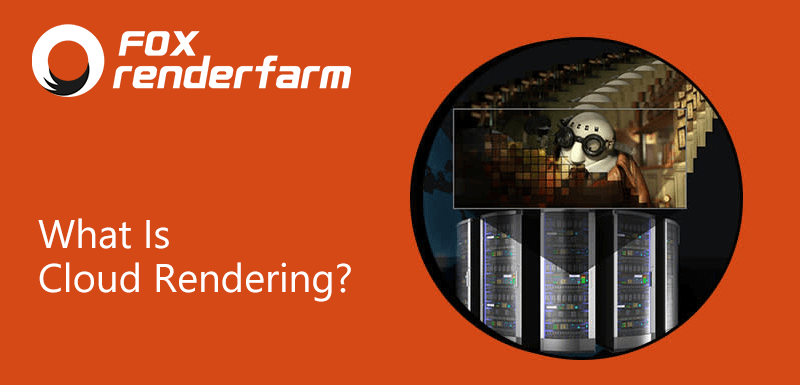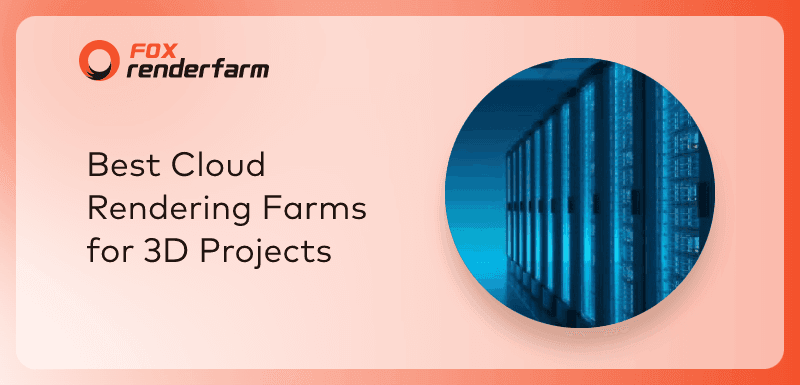Complete Render Farm Tutorial for 3D Artists in 2024

Rendering projects can be challenging for 3D artists and 3D studios, especially when there are complex scenes and high-quality outputs are required. This is where render farms come into play. Understanding how to maximize the potential of a render farm can highly enhance project efficiency. This tutorial aims to introduce what a render farm is, how to select the right one, and how to use it with a step-by-step walkthrough.
What is a Render Farm?

In simple terms, a render farm is a high-performance computer system, networked together to render computer-generated imagery (CGI), usually for film and television visual effects, more efficiently and faster. It exploits distributed computing to render images more quickly than is possible on a single workstation.
How to Choose a Render Farm?
Choosing a render farm involves several crucial factors. The first consideration should be pricing - an ideal render farm should offer competitive prices yet not compromise on quality. The second factor is service - an effective customer support system is invaluable in solving issues and obtaining guidance. Lastly, you must identify whether the render farm supports the software and device you use, ensuring compatibility with your workflow.
How to Use a Render Farm?
Using a render farm like Fox Renderfarm can be a brilliant way to save time and resources on your 3D rendering projects. They offer a free trial worth $25 to welcome new users. The process of using Fox Renderfarm can be summed up in two major parts: signing up and navigating through the online rendering platform.
Part 1: Sign Up

Proceed to the Fox Renderfarm's website and hit the "Register" button. Fill in the necessary fields and you will receive two emails from Fox Remderfarm.
Find the "Fox Renderfarm Activation Link" email and select it to finalize the setup. If you're interested in receiving updates on news, events, software upgrades, etc. from Fox Renderfarm, subscribe to the Newsletter.
Upon successful email activation, a $20 render coupon will be awarded to you. You'll then be directed to the "Check the Software" page where you can specify your preferred software and secure the remaining $5 render coupon.
Ultimately, you will land on the Fox Renderfarm web rendering platform which will be your launchpad to the cloud rendering experience.

Part 2: Navigating the Online Rendering Platform
Take 3ds Max cloud rendering as an example, it consists of four steps in total, upload, submit job, analyze, and rendering & download.
Step 1: Upload
1. Access the web interface and proceed to the Assets page, download and install the transfer tool. Once the installation is done, launch the transfer tool.
2. Check the "Maintain the local directory structure when uploading" box. By doing so, the cloud will replicate the local directory's structure, ensuring that the cloud and local storage paths are consistent. If this box isn't checked, you have to create folders in the cloud prior to uploading files.
3. Open the local folder where your project files are saved. Choose the project file you wish to render and press "Upload". (Please note that it's vital to update and save your rendering settings in 3ds Max before uploading.)
4. Click on the submit button to proceed to submission.

Step 2: Submit Jobs
1. In the submission section, choose the software that your rendering files belong to. Select the rendering files and then hit "Continue".

2. The next step is software configuration. Click on "Add Config" to add software and plugin configurations. In the configuration panel, set up the Config name, Render OS, Software, and Plug-in. If the needed plugin details aren't available, you can reach out to customer service about adding them. Once everything has been set up, click "Save".

3. Once the render software configuration is done, hit "Go Analysis". This will submit your files and they'll move to the analysis stage.

Step 3: Analyze
1. During the analysis, you can click on the project to view the details of the analysis process.
2. Once the analysis is finished, if there are no errors or warnings, click "Continue" to start the rendering. If a warning pops up, you can just disregard it and then click "Continue". To understand specific analysis errors and warnings, you can visit the 3ds Max troubleshooting page
3. Establish your rendering parameter.
4. Press "Submit to Render" and start cloud rendering.
Step 4: Rendering and download
1. Select jobs to view the details of the rendering process.
2. After the rendering is finished, select files for download in "Output File". You may also return to the Assets page, click on "Output," and choose the files you wish to download.
Conclusion
Rendering can be a complex process, but the use of a render farm like Fox Renderfarm can alleviate a substantial portion of this process. As seen from the step-by-step walk-through, render farms simplify the often cumbersome process of cloud rendering. It is an easy-to-navigate, efficient, and cost-effective solution for 3D artists and 3D studios. Whether you're working on a massive project or something smaller, the render farm's robust capabilities and resources are designed to help you achieve the best possible end result. Greatly streamline your rendering process and enhance the quality of your work by giving Fox Renderfarm a try. Don't forget, a $25 free render coupon is waiting for you!
Recommended reading
Top 9 Best And Free Blender Render Farms of 2025
2024-12-30
Revealing the Techniques Behind the Production of Jibaro "Love, Death & Robots", Which Took Two Years to Draw the Storyboard
2025-02-10
Top 10 Free And Best Cloud Rendering Services in 2025
2025-03-03
Top 8 After Effects Render Farm Recommended of 2025
2025-02-10
Top 5 Best and Free 3d Rendering Software 2025
2025-02-10
Shocked! The Secret Behind Using 3D to Make 2D Animation was Revealed!
2025-02-10
How to Render High-quality Images in Blender
2024-12-04
Easy Cel Shading Tutorial for Cartoon in Blender Within 2 Minutes
2025-02-10
Partners
Previous: Which is the Best Render Farm in 2025?
Next: Corrida para Bônus: Bônus de 100% no seu Primeiro Depósito
Interested