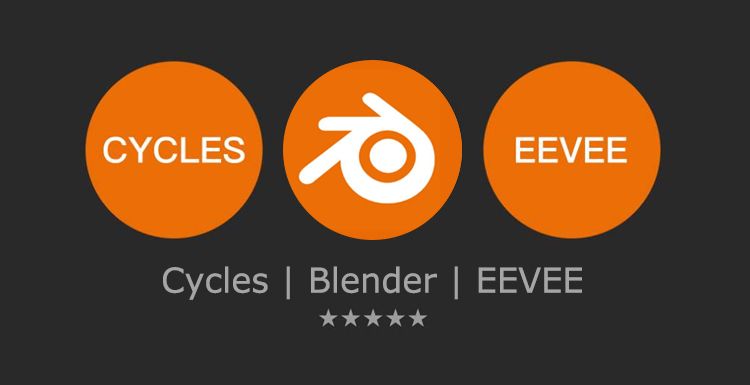Create a Cute 3D Cat with Blender and Substance Painter
In this article, the best CPU & GPU cloud rendering service provider, Fox Renderfarm, will share with you how a 3D art student creates a cute 3D cat with Blender and Substance Painter.
The author created this work, a 3D cat during his holiday. He used Blender for modeling, Substance Painter for mid-term texture painting, and completes the final rendering in Blender. Now, he will share his production process in detail.

Part 1. Preliminary Idea

This is the sketch he drew in the early stage. He is not used to spending too much time on the plan drawing. The author just uses it to determine "what to draw" and the general framework. As for "how to draw", it is directly implemented in 3D software. Now, the basic elements have been determined: the main object is a cat flying in the sky with the help of a jet. This is an adventurous little guy. It looks ahead with firm eyes and uses the map to guide it to its destination.
He wanted to add some anthropomorphic features to this 3D cat, so the milk tea around its neck and the goggles it was wearing were decided early on. He also wanted to add other interesting critters to the picture. At first, the author wanted some birds, and later changed to snack fishes spilling out of his bags (oh poor little kitty).

The author searched on major graphic websites and collected references that may be used. He used the powerful reference graphics software PureRef to organize and use the reference graphics. The observation of the reference graphics ran through the entire process.
First of all, sculpting. Blender's sculpting is really good, and is even more convenient than ZBrush when facing such less complex tasks. With the help of dynamic topology and mesh reconstruction, he can quickly sculpt the desired shape.
Body sculpture

Facial details

In addition to the 3D cat’s body, the author made other models using PolyMesh. The main production process is to add Instance, Subdivision and Bevel to the opposite side. Modifiers allow us to build shapes very quickly and easily while allowing us to control the model and further refine it.

Keep adding details while controlling the whole.

The PolyMesh of the cat model obtained by sculpting is messy, and the subsequent texture drawing and animation processes require the model to have scientific and reasonable lines. So it needs to be retopologized. Since the model is relatively simple, the author retopology it manually.

This is a mesh comparison between topological and untopological models. After topology, the distribution of lines is much more reasonable, and they all follow their own structure. After that, we can get all the previous details with the help of Subdivision and Shrinkwrap Deform. Polygonal models sometimes have wiring issues, and we also need to optimize the mesh after applying all the Deforms (remember to back them up!).

The pleasing lines
Once the model is built, we need to import it into Substance Painter for texture painting after further processing. Of course, some preliminary preparations are required.
Part 2. Differentiate the Materials
After modeling, we need to differentiate the materials of the model in Blender. We need to create materials to the corresponding Mesh, and Substance Painter will recognize this data. Remember, Substance Painter's texture set equals to Blender's material slot.
The author divided this cat into 9 materials, because each material corresponds to a full set of 4K mapping, so the number is relatively large.
By setting the view color of the material, you can visualize the distribution of the material, which in other words, models of the same color share the same material.
At the same time, the meshes with the same material share a UV mapping, and we need to do UV editing.
Part 3. UV Editing
All objects under each material need to be UV edited, here are two examples.
UV Layout of cat’s body

UV Layout of bag

We control the expansion of the UV by marking the stitching edge. First, we must ensure that each area after expansion is as flat as possible without obvious stretching. Then, on the premise of ensuring flatness, unnecessary segmentation should be avoided to facilitate UV layout. Finally, split lines should avoid important parts, because it is easy to make small shading mistakes at the seams. For example, for the cat’s face here, the author stretched it so that the front face has no seams, which is also a common practice for UV mapping of human faces.
The 1:1 UV window represents the mapping pixels, so in order to save assets, the UV must fill the window as much as possible without overlapping. Generally, the proportions of each part are the same, but there are exceptions. For example, the author zoomed in on the area of the cat's face obviously, because the face requires more mapping resolution than the body.

After finishing the UV editing, the cat is finally imported into Substance Painter. The fbx format will retain all the information about the model's UV layout, materials, vertex colors, vertex normals, etc., so don't worry about information loss.
Bake Mapping
Before starting to paint, we need to bake the model mappings in Substance Painter. Unlike the passes mapping, the model mapping is automatically calculated by Substance Painter based on the model structure. It will help us create effects faster. There is an introduction to some useful types of mapping.
The World Space normal mapping will indicate the world space normal of each surface of the model. For example, we can use it to make the effect of material transition from a certain direction:

ID mapping. We can use ID mapping to subdivide different areas on the same texture set. It will help us quickly add masks to materials, which is very convenient.

Ambient Occlusion. We can use Ambient Occlusion to create effects like dirt in the crevices.
Curvature mapping. We can use the curvature of the model to create the effect. The wears at the metal edges and corners are achieved by it.

Thickness mapping, as the name implies, is often used to define subsurface scattering and transmission effects.

Start painting
The Smart Material in Substance Painter is so convenient. It is a composite material made by Substance Painter and contains multiple layers. It can achieve the mixing effect between different materials with the model mappings introduced earlier. With the ID mapping, we can quickly distinguish different areas, while using Smart Material to get good results.

Take this injector, for example, a Smart Material works well enough to automatically generate wear at the edges and corners, revealing underlying metal and surface stains.

Of course, we can't just rely on Smart Material, a further polish for the details with manual painting is needed.

Adding further layers
Use the alpha mapping made in AI as a mask to add an icon to the emitter (it feels like the forward speed is slowed down) and other patterns.


Add further details, such as traces of fluid leakage at the seams, and scratches above the steel marks, for increasing realism. The making of other parts are similar process, with the appropriate Smart Material being created first, and then further tweaked manually.
On the whole, this is the initial Smart Material (the cat is filled with solid color).
This is after manual painting.
Substance Painter is similar to Photoshop. The layer-based painting makes it different from the Blender‘s node-based way. It is convenient to add details. The train of thought for painting is not to use the base layer, but to use the fill layer while adding a mask at the same time, and painting on the mask, which is easy to control.
This is the display of some layers of the bag.
We can control all passes on a fill layer to get details on multiple passes such as Base Color, Roughness, Height, Metallic, etc.
Some details:
Details of front face:

Details of bags and snacks:

Output mapping
Once the painting of mapping is completed, we bake the passes mapping. First of all, it should be set to a format suitable for Blender.

The output of this work has six passes: Base Color, Roughness, Normal, Metallic, Opacity, and Height. Take the goggles as an example to show each mapping.
This is the UV mapping on which other mappings are based.
This is the Base Color:

This is the Roughness:

This is the Metallic:

This is the Normal:

This is the Opacity, that gray part is the position of the lens:

This is the Height:

Connect the corresponding passes in Blender's material node, of course you can add other nodes to further adjustment.

Our 3D cat is then back in Blender and test rendering:

Part 4. Hair
Blender's hair system works very well. The author divided multiple hair systems on this cat based on Vertex Weight.
Each area has about 5,000 parents, and there are 50-150 children hairs under the parents. The author control the overall effect of the hair by controlling the parents.

Just like combing hair in reality, it is very fun:

Slowly cover its body, and take care to avoid the straps of the bag.
The hair’s material is based on the skin’s material. We can adjust its thickness and shape, control its clump and kinking, as well as edit its roughness and random values to create the desired effect. The effect with the hair on is as follows.

Part 5. Rendering
In order to complete the final render, we need to add other things.
Put the background image directly behind, simple but works well.



Set up the volume material to get the fire effect.


Create the clouds we want with blender's Volumetric Cloud, and then take a little time to set the lighting and camera angle. Now this 3D cat is completed.

Conclusion
The above is the whole process of making this cute 3D cat with Blender and Substance Painter. We hope this tutorial can be of some help to you. As the leading cloud render farm service provider, Fox Renderfarm continues to bring you the latest news about 3D art! Thank you for reading!
Recommended reading
Top 9 Best And Free Blender Render Farms of 2025
2024-12-30
Revealing the Techniques Behind the Production of Jibaro "Love, Death & Robots", Which Took Two Years to Draw the Storyboard
2025-02-10
Top 10 Free And Best Cloud Rendering Services in 2025
2025-03-03
Top 8 After Effects Render Farm Recommended of 2025
2025-02-10
Top 5 Best and Free 3d Rendering Software 2025
2025-02-10
Shocked! The Secret Behind Using 3D to Make 2D Animation was Revealed!
2025-02-10
How to Render High-quality Images in Blender
2024-12-04
Easy Cel Shading Tutorial for Cartoon in Blender Within 2 Minutes
2025-02-10
Partners
Previous: CG Bilby Production Process Technical Analysis
Next: 3ds Max Tutorials: CG Production Process of The Iris Flower
Interested