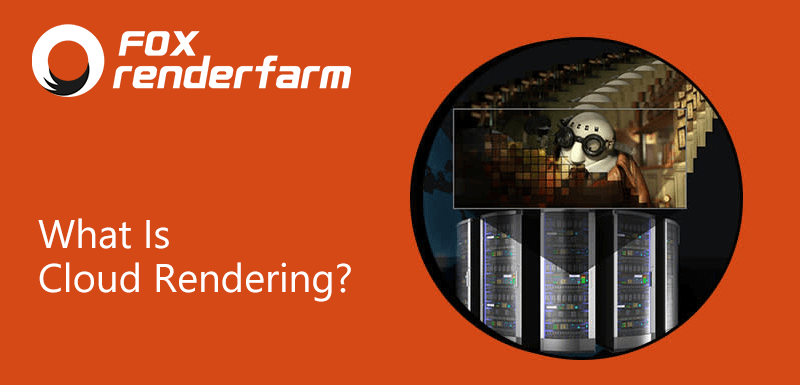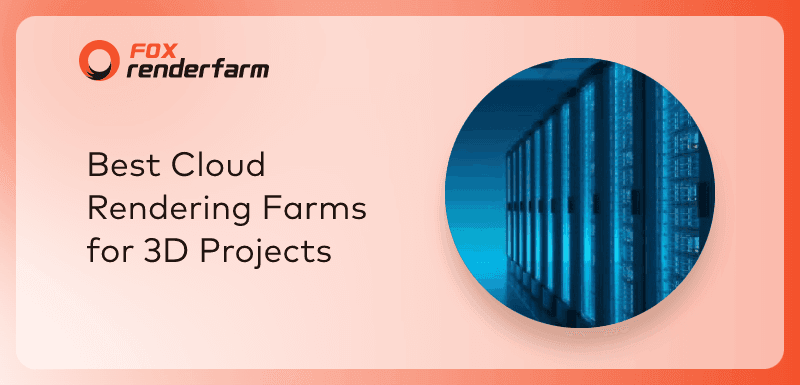How to DIY Render Farm On Your Own?

A render farm is a rendering cluster composed of many machines, usually used to render your single-frame effects or animation projects. With the power of render farms, we can meet the demand of looming 3D project submission time. When you try to render a complex animation project on your own machine, it may take dozens of hours of waiting time, but a render farm can finish rendering your project in a few hours or even less.
So how do you DIY render farms? What is the configuration to build a render farm? As a leading cloud rendering services provider in the CG industry, Fox Renderfarm will explore with you together in this article.
Preparing Software
1. Operating System
The operating system has to be installed on all machines throughout the render farm. You can save money by using the Linux platform, but not all CG software is cross-platform (there is no Linux version for 3ds Max, for example).
2. CG software, Plug-in License
The corresponding CG software and plug-ins should be installed on each render node in the render farm. The render node should install the entire software environment with the same software and plugins that were used to create the scene.
3. Render Manager Software
To manage the tasks and machines for cloud rendering, there is a system to do the scheduling of this rendering work. Commonly known as "Render Manager Software", also known as scheduler. There are common render manager software on the market, including commercial software and open source software. Although open source software is free, it is important to consider the functionality and security of this software.
4. Operating Software
When there is a certain volume of rendering nodes, the management of nodes is also a project.
System: Windows, Linux, Mac.
System deployment management: diskless, virtual machines and other hardware monitoring systems, etc.
Tips: Remember that it is best to buy official software, otherwise you will encounter infringement problems.
Preparing Hardware

Rendering node machine: large memory, high basic frequency and multithreading for CPU, and high performance graphics card for GPU rendering.
Network equipment: network cables, routers...
Storage: high concurrency, large i/o.
Hardware cost is essential, less money on rendering nodes, rendering time will be longer. If storage is not enough, there will be problems reading assets when multiple nodes are concurrent, and the rendering may not be smooth. Also need to consider the depreciation problem, generally three to five years the hardware configuration should be updated.
Preparing Staff
1. Operations Personnel
After the number of node machines has a certain scale, there should be professional operations personnel to maintain the normal use of the machine.
2. Render Farm Manager
When the software does not meet your needs, personnel who can do secondary development are needed.
3. CG Production Related Personnel
Commercial render farms require CG related personnel to solve client's rendering problems.
Summary
Building a render farm allows efficient use of existing machines for rendering needs and also requires a cluster rendering management system. A rendering cluster has good scalability and enables subsequent additions of rendering nodes to be automatically added to the scheduling system. After DIYing your render farm successfully, you may need to think about what to do with these resources during idle periods.
If you don't have enough money, it is recommended that you can use an existing powerful render farm, such as Fox Renderfarm. Using Fox Renderfarm will allow you to focus more on content creation and have professional technicians available around the clock to assist with technical difficulties, which is more efficient than spending a lot of time trying to find a solution yourself.
Right now Fox Renderfarm is offering a $25 free trial to all new registrants, so why not give it a try!
Recommended reading
Top 9 Best And Free Blender Render Farms of 2025
2024-12-30
Revealing the Techniques Behind the Production of Jibaro "Love, Death & Robots", Which Took Two Years to Draw the Storyboard
2025-02-10
Top 10 Free And Best Cloud Rendering Services in 2025
2025-03-03
Top 8 After Effects Render Farm Recommended of 2025
2025-02-10
Top 5 Best and Free 3d Rendering Software 2025
2025-02-10
Shocked! The Secret Behind Using 3D to Make 2D Animation was Revealed!
2025-02-10
How to Render High-quality Images in Blender
2024-12-04
Easy Cel Shading Tutorial for Cartoon in Blender Within 2 Minutes
2025-02-10
Partners
Previous: The Advantage And Disadvantage of Using Cloud Rendering
Next: KeyShot 10 Tutorial: How to Render a Perfume Bottle
Interested