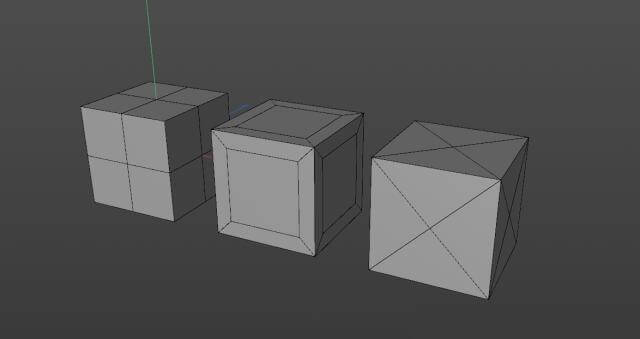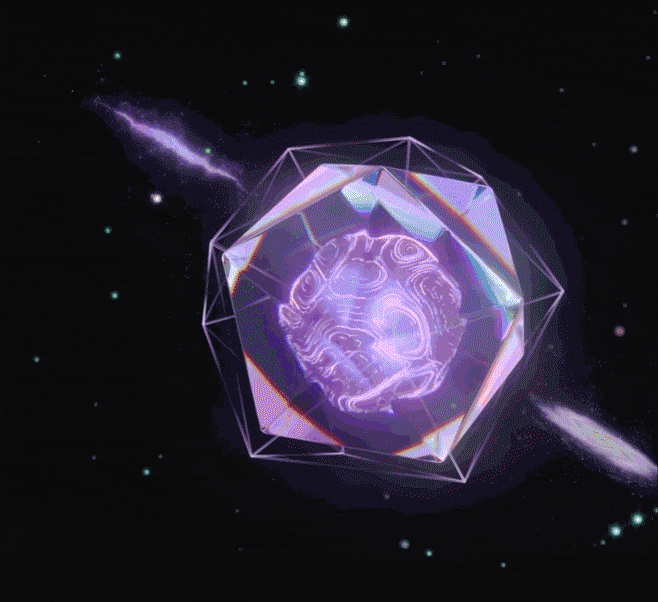How to model a Bing Dwen Dwen with C4D?

Beijing 2022 Winter Olympics held in China have just ended, and its mascot panda "Bing Dwen Dwen" is almost popular around the world, so how can we get this cute panda?
If you can't buy a real Bing Dwen Dwen, why not make one yourself. Now the best CPU & GPU cloud rendering service provider, Fox Renderfarm, will share with you a Cinema 4D tutorial about how to use C4D to make this mascot.
The main body of Bing Dwen Dwen is composed of two parts. Its structure is similar to the egg shell we often draw, but compared with the shape of a general egg, its model has ears, nose and limbs.

Its overall shape is a chubby ellipsoid, which can basically be abstracted into an eggshell like the one below.

The type of sphere I chose is a hexahedron, or it can be obtained by using a cube with subdivision surface, then stretching it about 115% longitudinally. The structure and wireframe are shown below.

A similar approach is used for making the nose, ears and limbs. Taking its ear as an example, we need to select the corresponding polygon face on the sphere and then turn it into a circle.

Then comes the basic operation, adding and extruding the surface, and using tools such as sliding and scaling to an appropriate shape.

After adding subdivision surface, we get a smooth shape. Since Bing Dwen Dwen is a left-right symmetric structure, we only need to model one side and then use the symmetry tool.

The modelings of nose and mouth are also the same way. First, select the appropriate surface to extrude a shape, and then adjust it according to the reference picture.

After the overall appearance is done, it is time to make its outermost transparent shell, which is adding a cloth surface with a certain thickness. It should be noted that Bing Dwen Dwen’s face is not covered by the shell, so the corresponding part of the shell should be removed.

The modeling of the main body is simple, and the next step is material production. The materials here are mainly black and white, we can choose the polygon faces to add materials respectively. And the outermost material is transparent plastic texture. Then the difficult thing comes to the material of the Winter Olympic Games’ logo.

As the texture of the logo is not complicated, you can select some of the surfaces to add materials separately (or add materials to all of them and set the Texture Mapping), and the texture is in png format with Alpha.

The lighting is very simple, I directly use a setting from my previous collection. Finally, it's rendering!

Now we have a Bing Dwen Dwen!
Recommended reading
Top 9 Best And Free Blender Render Farms of 2025
2024-12-30
Revealing the Techniques Behind the Production of Jibaro "Love, Death & Robots", Which Took Two Years to Draw the Storyboard
2025-02-10
Top 10 Free And Best Cloud Rendering Services in 2025
2025-03-03
Top 8 After Effects Render Farm Recommended of 2025
2025-02-10
Top 5 Best and Free 3d Rendering Software 2025
2025-02-10
Shocked! The Secret Behind Using 3D to Make 2D Animation was Revealed!
2025-02-10
How to Render High-quality Images in Blender
2024-12-04
Easy Cel Shading Tutorial for Cartoon in Blender Within 2 Minutes
2025-02-10
Partners
Previous: How to Convert 2D Concepts to 3D Firearms in 3DS MAX
Next: Enter to Win Grand Prizes and Grab a Chance to Create Fox Renderfarm Mascot
Interested