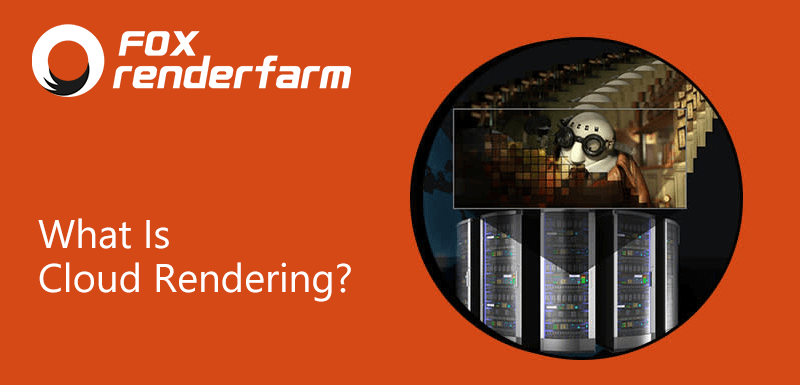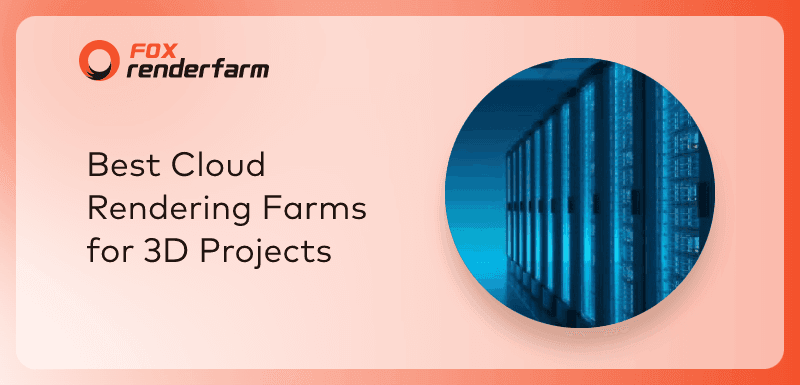How To Use Fox Renderfarm for 3ds Max
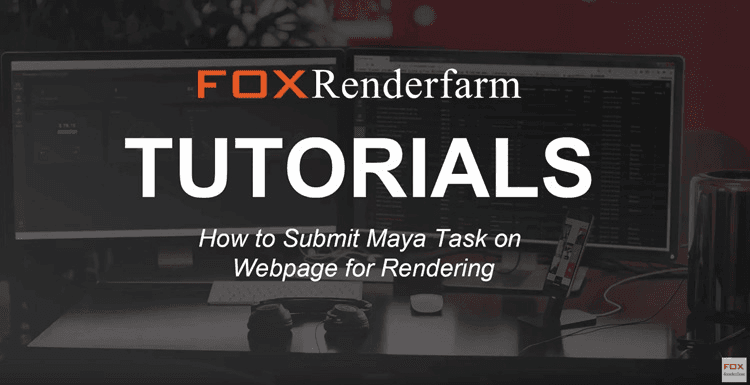
This is a tutorial show you how to submit 3ds Max project for rendering on render farm of Fox Renderfarm. Maybe we published it before, but we have an updated recently, so we should do it again, hold it can help you soon.
Firstly, there are several kindly notes, please pack the scene and all the assets before uploading. After uploading is completed, please unzip the package and then submit the job. Root directories can't exceed 22 folders. Please name file name in English, do not use special characters.
Step 1: Login
Enter your email and password, then log in.
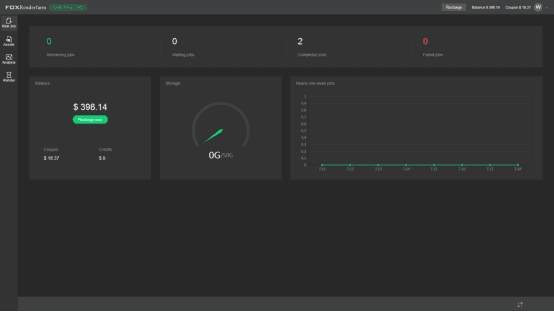
Step 2: Upload Assets
Click ‘Assets' button.
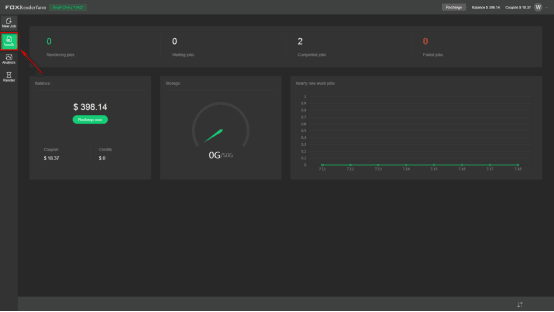
Click ‘Upload' button, choose Upload file or Upload folder.
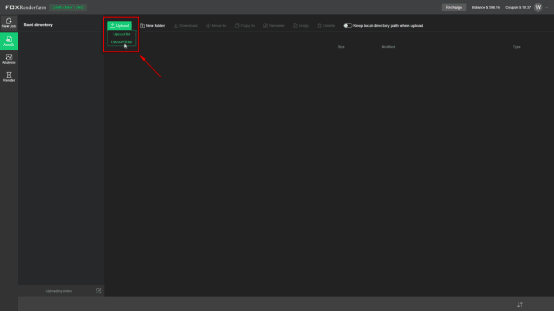
Download and install transfer plugin.



Refresh the page, click your file to upload.


Step 3: Create New Tasks
Click ‘New Job’to start.
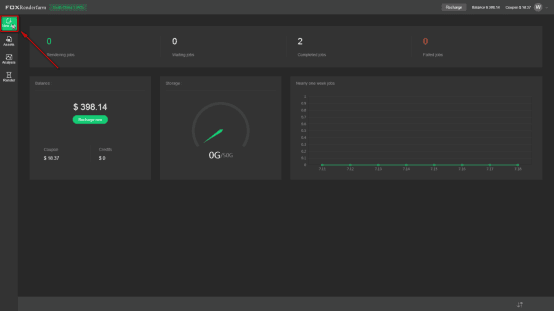
Choose the render 3D software, select the asset directory and render scene files.
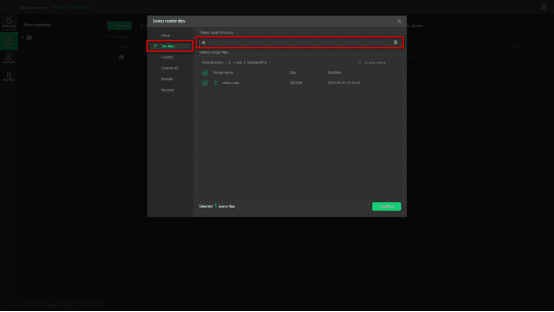
Add render software and plugin version, then save the config (Notice: Config name is required.), and click "Go analyze" to start to analyze files.


Step 4: Analyze Job
After job analysis done, there may be for results:
Analysis Done: Job analysis is completed, without errors or warnings
The analysis is done(with errors): Job analysis is completed, but the file exists errors. Please correct the errors according to the advise and analyze again.
the analysis is done(with a warning): Job analysis is completed, but the file exists warnings which may result in render abnormal. You can choose to correct the warning according to the advise and analyze again or ignore the warnings and forced to submit.
Analysis failed: The analysis was abnormally interrupted. You can analyze again or contact us directly to check the log.
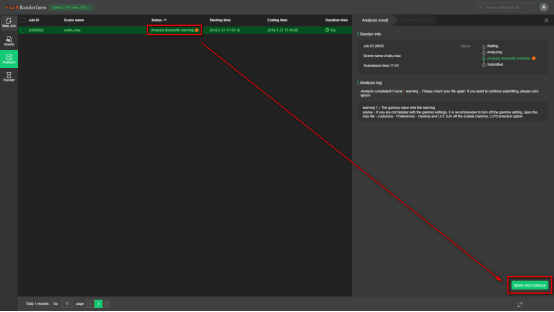
Confirm the scene file parameters, and click submit to start rendering.
Render settings(optional)
Pre-test frames: Which frames you want to test previously.
Advanced settings introduction(optional)
Project name: An account can have numerous projects to track usage and cost. The administrator can share a project with sub-account.
Frames per task: How many frames to bundle in a single task.
Timeout alert: When one frame renders timeout, the job ID will be remarked as yellow.
Instance RAM type: What kind of instance you want to use, now we have two types,64GB RAM(Standard) and 128GB RAM(Extra 40% cost).
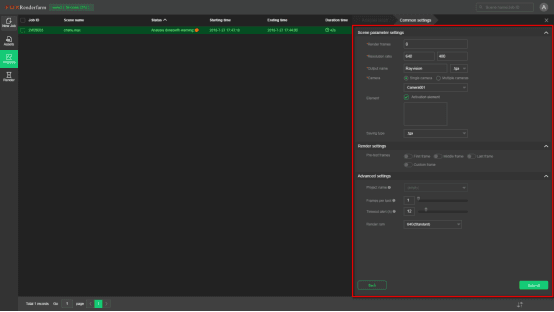
Step 5: Start Render
If you need to render photon, your job will be separate to 2 jobs, one is a photon, the other is the final image, final image job will start automatically after the photon is completed.
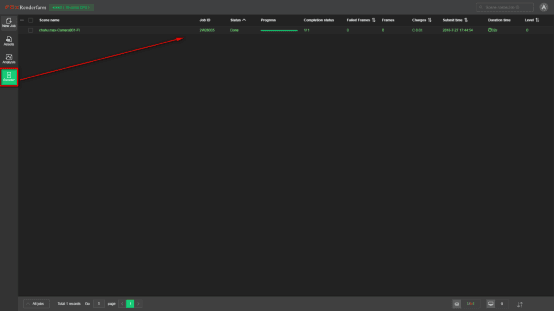
If you want to download specified frames to check previously, you can double click the job, and go to output, select the frames and download.
Step 6: Download Image.
Tick done jobs, click Download to a local folder.
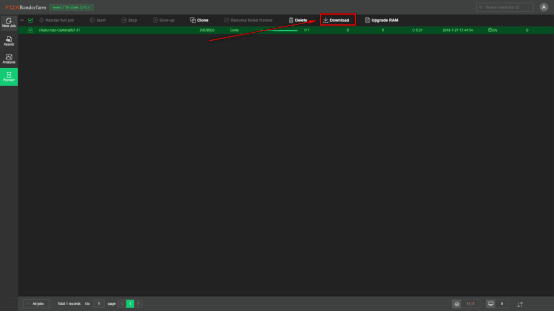
Conclusion
With the best CPU & GPU render farm and cloud rendering services provider, Fox Renderfarm, rendering for 3ds Max will be very easy and fast. And now there's a free $25 trial available for everyone who signs up new! Why not give it a try?
Recommended reading
Top 9 Best And Free Blender Render Farms of 2025
2024-12-30
Revealing the Techniques Behind the Production of Jibaro "Love, Death & Robots", Which Took Two Years to Draw the Storyboard
2025-02-10
Top 10 Free And Best Cloud Rendering Services in 2025
2025-03-03
Top 8 After Effects Render Farm Recommended of 2025
2025-02-10
Top 5 Best and Free 3d Rendering Software 2025
2025-02-10
Shocked! The Secret Behind Using 3D to Make 2D Animation was Revealed!
2025-02-10
How to Render High-quality Images in Blender
2024-12-04
Easy Cel Shading Tutorial for Cartoon in Blender Within 2 Minutes
2025-02-10
Partners
Previous: How to Import Sequence Maps in Maya
Next: Octane For C4D Tutorial - Making Forest Scene Model Light Rendering (1)
Interested