Using 3ds Max To Makes The Materials And Lighting In Scenes Of “Clone”

This is a production process of a second-generation game scene model. The main software used is 3ds Max.
Model and texture
1. The basic model
Step one, I make the approximate shape of the scene as a reference, then put the shape of the model base in 3ds Max, and then make the following props with the basic shape, the wall of the scene and the UV of the ground will be reused. Part of the props I slowly added according to the scene.
With a small pattern that is made, it can make the repeatability of some models look less obvious.
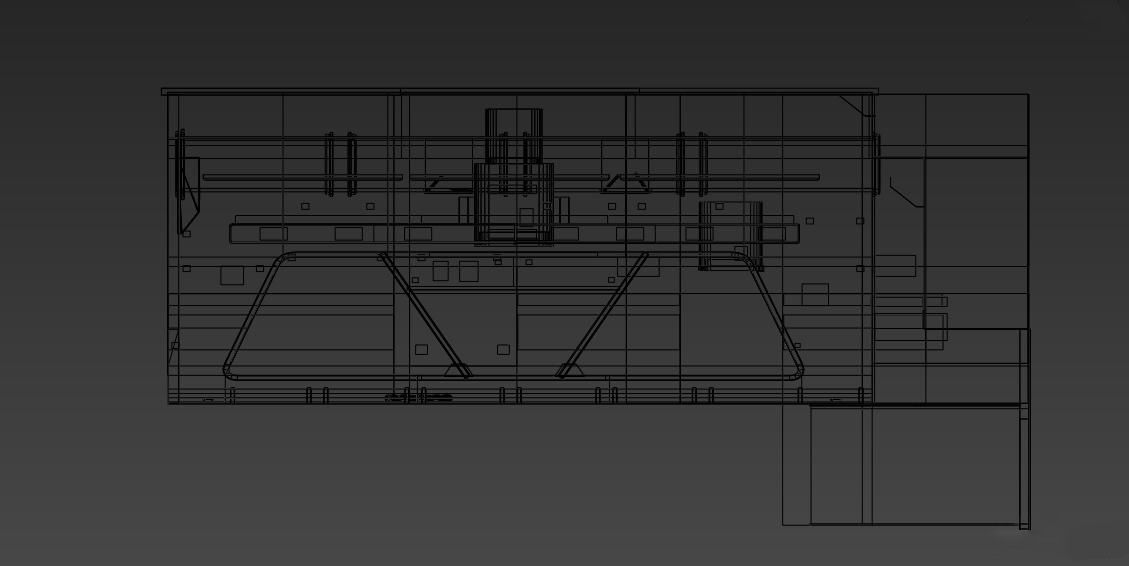
The basic shape of the scene in Figure 1.
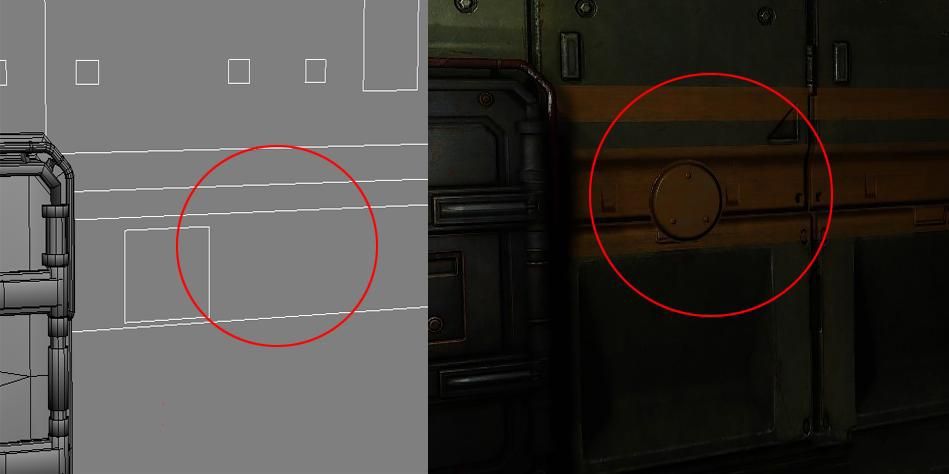
Figure 2 basic line diagram of the scene

Figure 3 use of small patterns
2. Production of prop
The production process of the prop model is basically the same, first the high mold, the baking normal map, and then the low mold.
Here is a simple example:
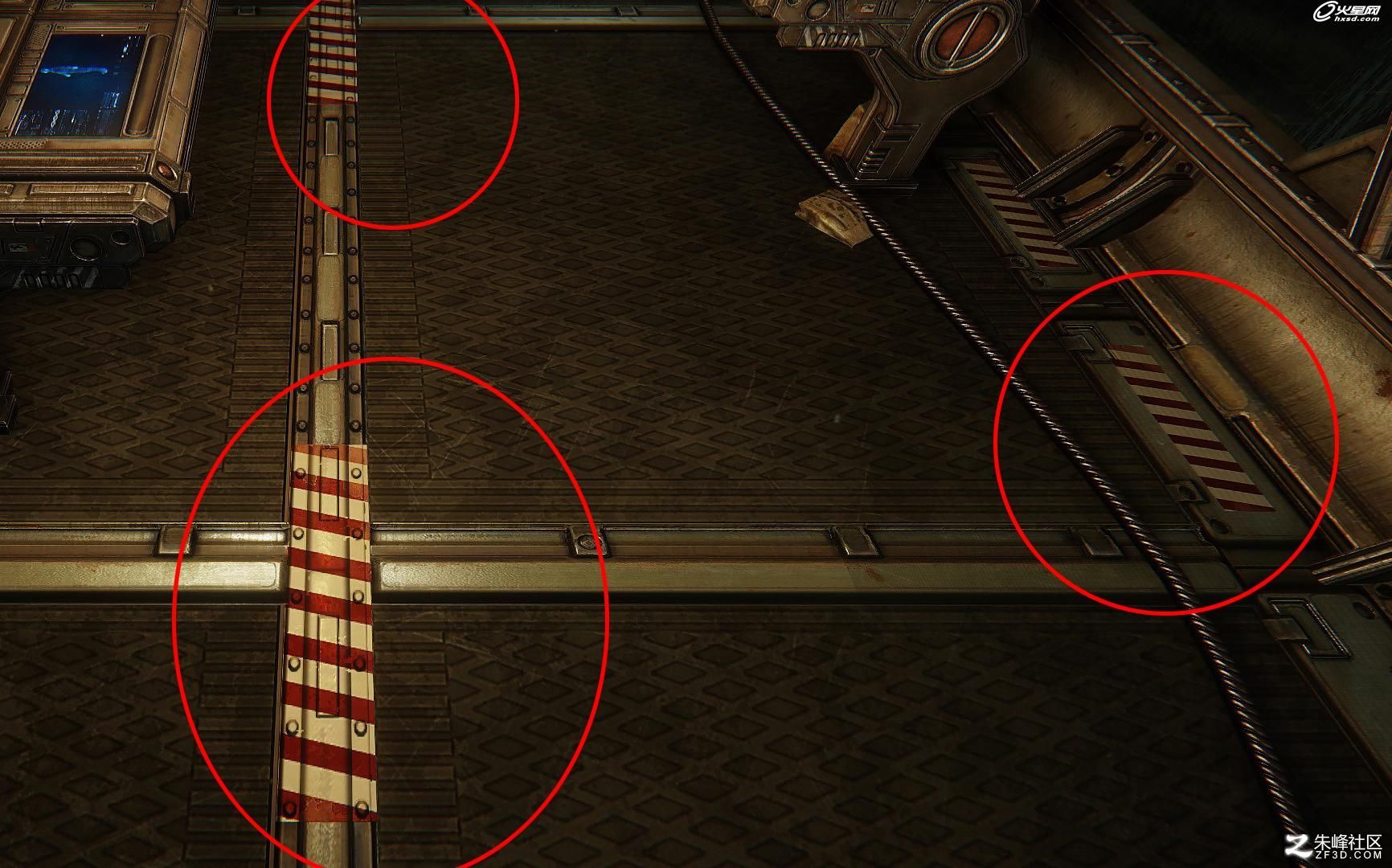
High and low modes of small objects in Figure 4.
3. Reuse the UV and small pattern
Wall UV reuse:
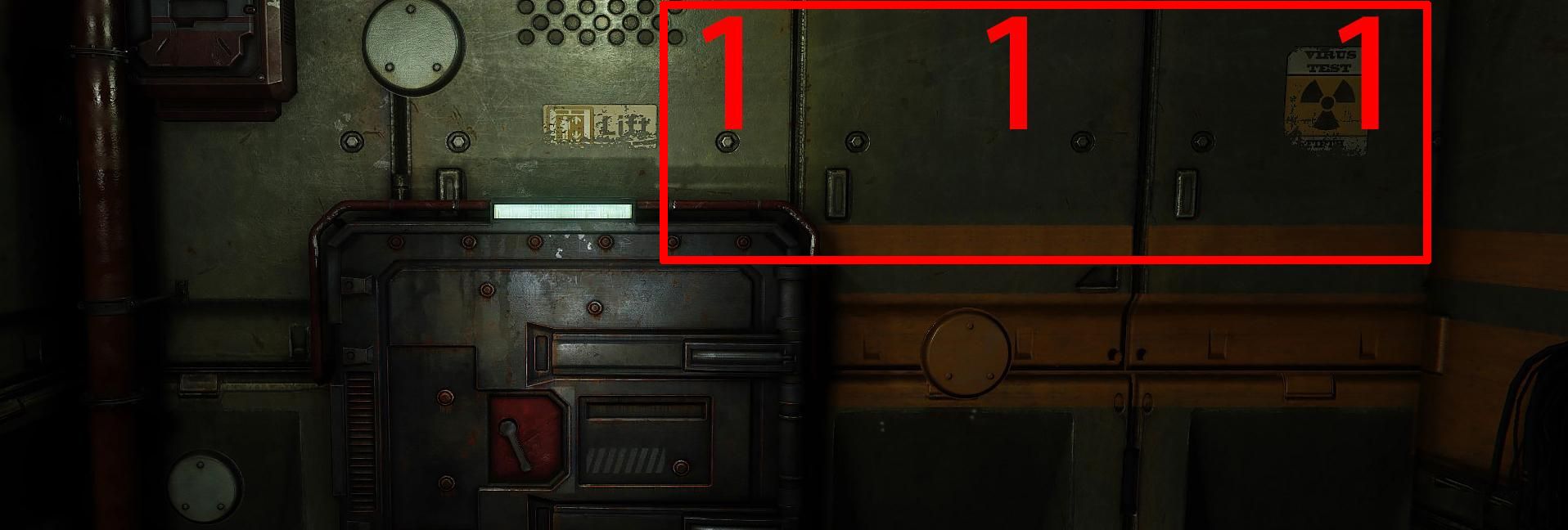
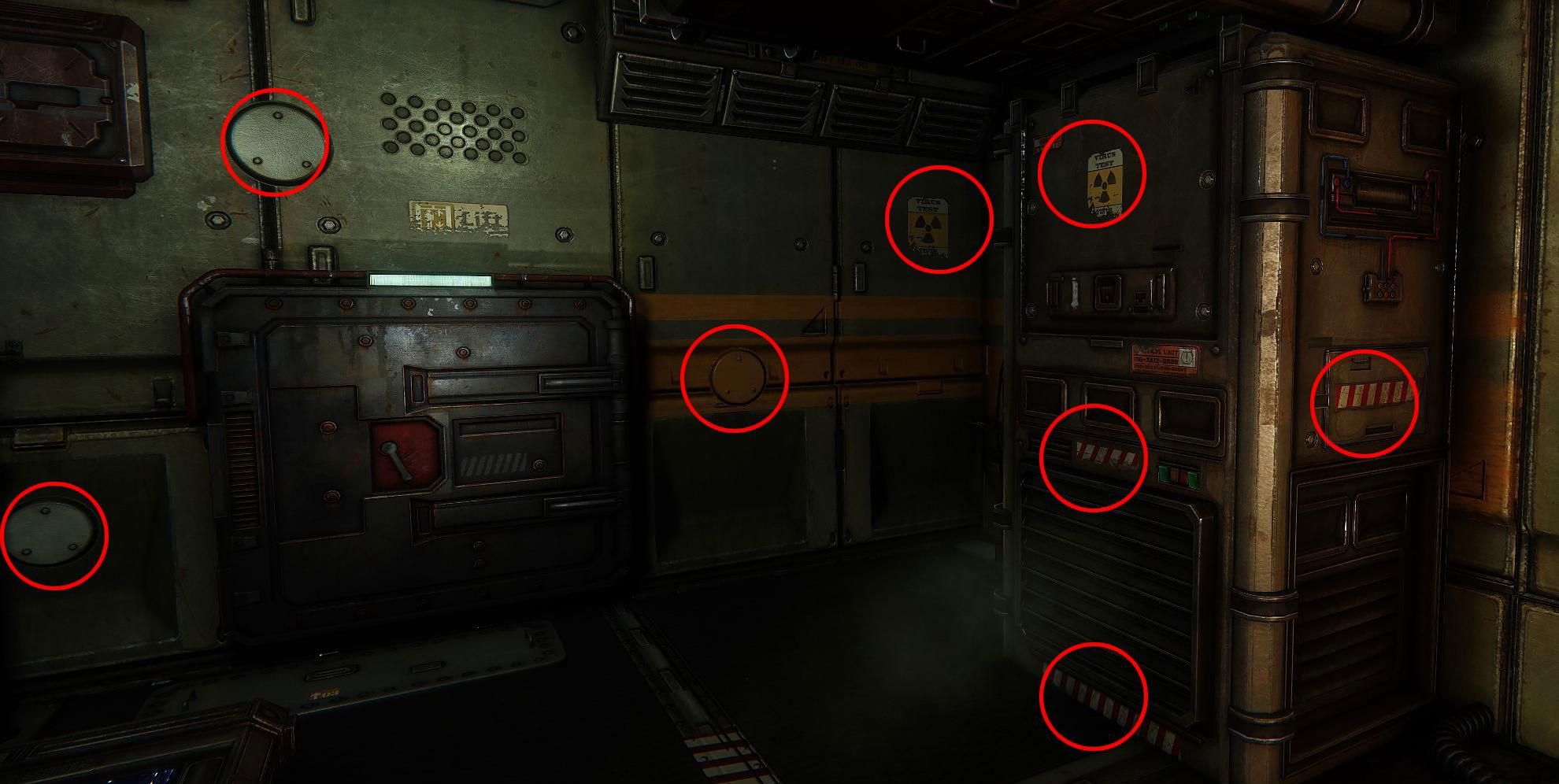
Reuse of ground UV maps.
Reuse of small patterns.
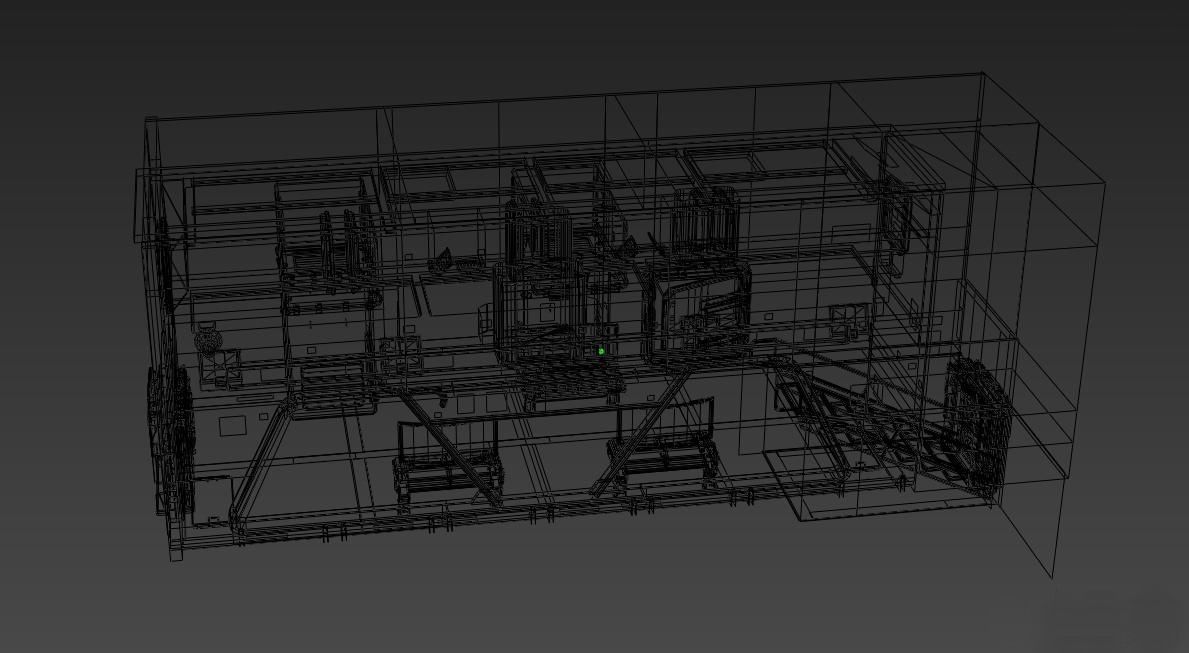
Wireframe of the final model in 3ds Max,
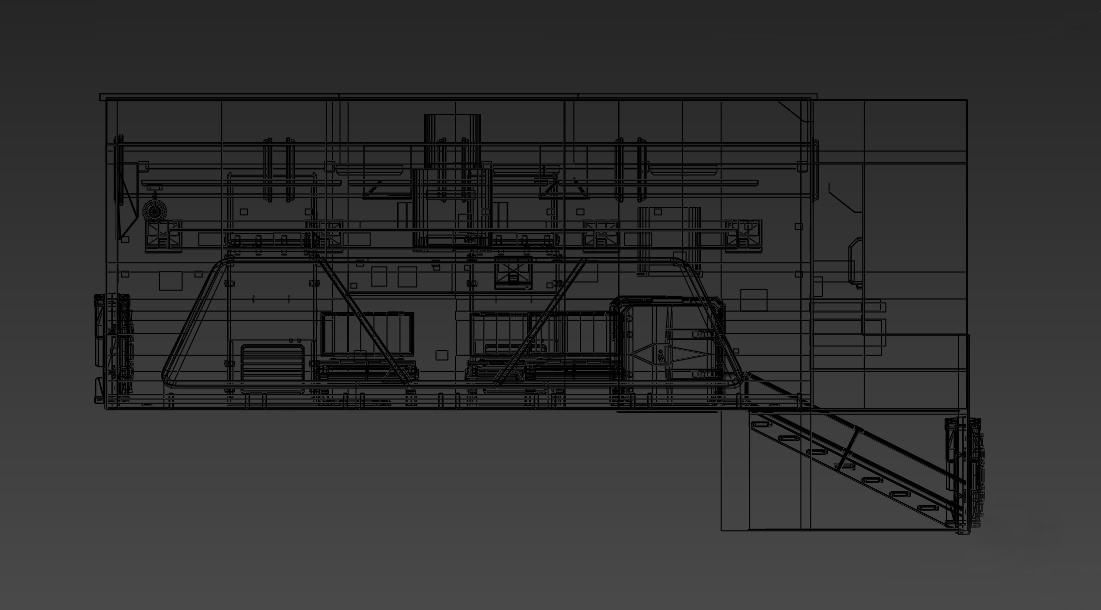

4. The production of textures
For textures we need to use diffsue, specular, normals, displacement, gloss, detail, and detail (gradient can also be used). The detail can be done with the diffsue, and the gloss must be done in the specular channel in the old version.
If you used the latest version, then put in the normals channel, displacement placed in its own channel. Export the tif, pay attention to the normals_dnn, displacement_displ, normals_dnna, using underscore plus suffix.
eg,

The basic texture gradient can also be used.
The preparation of the import engine
Set different IDs for different materials of objects and collisions.

Cryengine engine parameters.
Lighting, birth points, particles, sound, environmental impact, basic processes.
For example,
Create a birth point, find Spawnpoint under Entity, put in the scene, and create a simple flowchart.
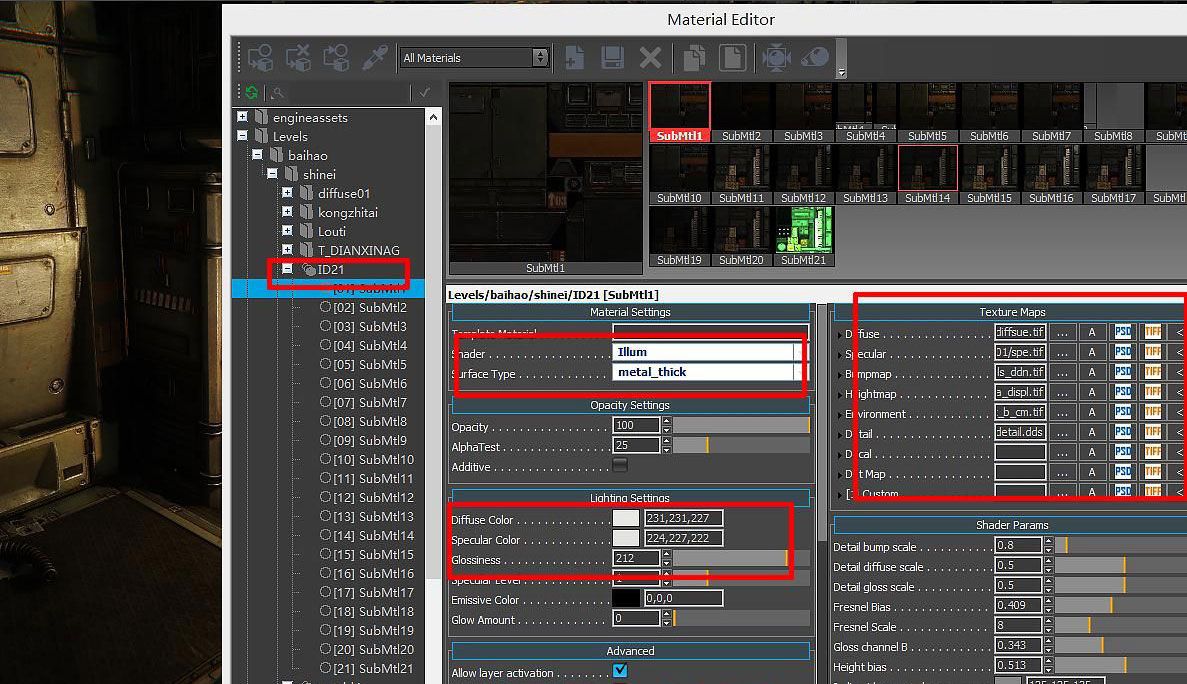
The Cryengine material
There are several examples of how to represent different materials.

Metal Material

Light
The overall preview effect of the scene.



Author: Zhepu Wu
Reference: https://read01.com/5yyGn.html
Recommended reading
Top 9 Best And Free Blender Render Farms of 2025
2024-12-30
Revealing the Techniques Behind the Production of Jibaro "Love, Death & Robots", Which Took Two Years to Draw the Storyboard
2025-02-10
Top 10 Free And Best Cloud Rendering Services in 2025
2025-03-03
Top 8 After Effects Render Farm Recommended of 2025
2025-02-10
Top 5 Best and Free 3d Rendering Software 2025
2025-02-10
Shocked! The Secret Behind Using 3D to Make 2D Animation was Revealed!
2025-02-10
How to Render High-quality Images in Blender
2024-12-04
Easy Cel Shading Tutorial for Cartoon in Blender Within 2 Minutes
2025-02-10
Partners
Previous: The VFX History And Future, Let’s Talk About The Invisible Effects In The Movie (1)
Next: “Chinese Elements” Films In North American Box Office In 2018
Interested






