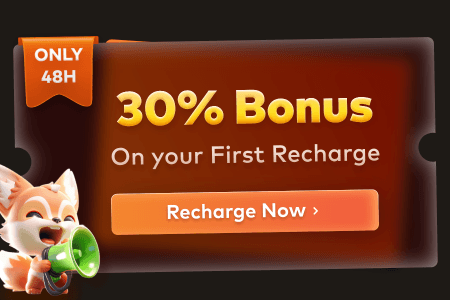The art of 3D modeling is actually full of creativity, but making your models look real needs special attention and work. A lot of new artists or creators usually struggle with the final step, which is known as rendering. This stage basically turns your work into a finished animation, and it must be done correctly for the best results.
Here, knowing about 3ds Max and how to render correctly is key to achieving exceptional results without wasting time. Thus, this article will explain everything you need to learn, from set-up to final output. Alongside that, we will even share a helpful tip that ultimately speeds up your rendering work and avoids frustration.
Part 1. How to Render Animation in 3ds Max?
Rendering animation in programs like 3ds Max may seem complex for new creators, but breaking it into small steps makes it easier to understand and follow. Hence, this section guides you through the complete 3ds Max rendering process, including scene setup to final output:
- Preparing Your Scene: Firstly, you need to prepare and organize your animation scene for better results and smoother performance. For this, utilize the tool's Layer Manager to separate characters and effects so each part is easier to control and edit later.
- Choosing a Rendering Engine: This advanced program supports various engines like Scanline, Arnold, and V-Ray, and each of them serves different project needs. Thus, pick Arnold for realism, V-Ray for lighting detail, or Scanline for faster and simpler rendering.
- Configuring Render Settings: In addition, proper rendering on this tool needs balanced settings, including adjusting resolution and shadows based on your project needs. Besides, opt for lower settings for previews, and then you should switch to high-quality and suitable file formats like PNG and AVI for the final output.
- Adding Materials and Textures: Every artist should keep their task smooth by adding simple shaders and optimized textures that still look realistic. Moreover, they should avoid heavy models or large image files and opt for low-poly designs and smart materials to reduce render time.

- Previewing Your Render: You should also use preview tools like ActiveShade to check lighting and even camera angles before finalizing the task. This basically helps you catch mistakes early, which ultimately saves time and avoids the need to perform the task again.
- Rendering the Scene: Upon previewing everything, you need to choose either to render frame-by-frame for detailed control or by scene for consistent projects. When the task is started, 3ds Max lets you watch the progress bar to spot errors early and fix them before they waste too much time.

- Post-Processing and Touch-ups: After completing the rendering task, you should export frames separately for better control in editing and adding detailed effects. Then, the composition is the next step, where you need to use tools like After Effects to adjust colors or compile frames into a polished final video output.
Pro Tip for 3ds Max Artists: Improve Animation Rendering Efficiency
When creators are working on animation projects, local computers definitely slow down and even struggle with 3ds Max render tasks. This ultimately limits your creativity, followed by the waste of time and effort. To overcome this situation, many artists now opt for online rendering services for faster and more efficient results. Among the available cloud render farm services, Fox Renderfarm stands out as the best platform.

This dedicated cloud rendering tool lets you choose between CPU and GPU rendering based on your project needs, whether working on simple tasks or detailed animation. Plus, it has thousands of rendering nodes that finish your work faster by handling multiple parts of your animation at the same time. Fox Renderfarm’s cloud service supports Windows, Mac, and Linux, which lets you work from any system you prefer for rendering.
Key Features
- Non-Disclosure Agreement: An NDA is available in Fox Renderfarm, which basically ensures your files and project information stay private and protected. It’s perfect for freelancers and studios working with clients who require secure handling of their creative assets.
- Advanced Storage: They even use fast SSD drives to store your data, which ultimately improves the loading and rendering speed. This helps you reduce delays in processing large scenes and keeps your project running without slowdowns or crashes.
- Immediate Render Start: As soon as your files are uploaded, the system starts rendering without delays. Plus, it’s helpful when your project is urgent and every second counts to meet delivery or publishing schedules.
- Software Support: It works well with tools like Blender, Maya, V-Ray, and RenderMan, so you don’t need to switch software to render. It supports most animation tools professionals use, which makes it easy to continue your work without issues.
- Project Monitoring: You can check your render's progress in real-time, so you always know how much time is left on your rendering procedure. Hence, this helps manage your workflow and lets you plan the next steps more efficiently while the render is running.
Part 2. Troubleshooting Common Rendering Issues in 3ds Max
After you render in 3ds Max, problems can occur sometimes, especially with textures or performance. Below are some common issues, and fixing these problems is the ultimate key to getting smooth rendering results without wasting time:
1. Missing Assets
The most common issue during rendering for 3ds Max is missing texture files. Whenever materials suddenly appear gray, it usually means your textures are not linked correctly or were moved after setup. Thus, utilize the Asset Tracking dialogue to relink files or keep all textures in your project folder.
2. Low-Resolution Textures
It’s another issue that lowers 3ds Max rendering quality, especially on close-up shots. To fix it, you should check the bitmap settings and increase the filtering quality. Plus, review the UV mapping, as proper mapping and clear textures greatly improve the final render for the program scenes.
3. Incorrect Effects
Lighting and shadow problems can also make your scenes look flat, too dark, or too bright. This usually happens when your light sources have incorrect settings or are too strong. At this point, you can try adjusting lighting intensity or direction and even refining your shadow map settings for better edge quality.
4. Render Crashes
Many times, your render in 3ds Max may crash unexpectedly or show unknown errors. This can basically result from corrupted files, memory overload, or a bug in the software. To prevent this, always save your work in steps and keep backup files. When the problem continues, you need to reset the scene and import it into a new file.
5. Delayed Output
Whenever your render takes too long, the problem might be high-poly models or too many effects. At this point, opt for proxies to larger models, lower preview quality, and disable features like Global Illumination when not needed. Ultimately, these tips will help you render for 3ds Max faster and more effortlessly, even on a basic system.
Conclusion
In summary, rendering in this dedicated software becomes easier once you follow the right steps and fix common problems. This guide has explored a detailed procedure, including setting up scenes and adding final touches to get quality output. Apart from that, if your computer is slow or crashes during 3ds Max rendering, try using Fox Renderfarm for faster results to finish your animation without delays.