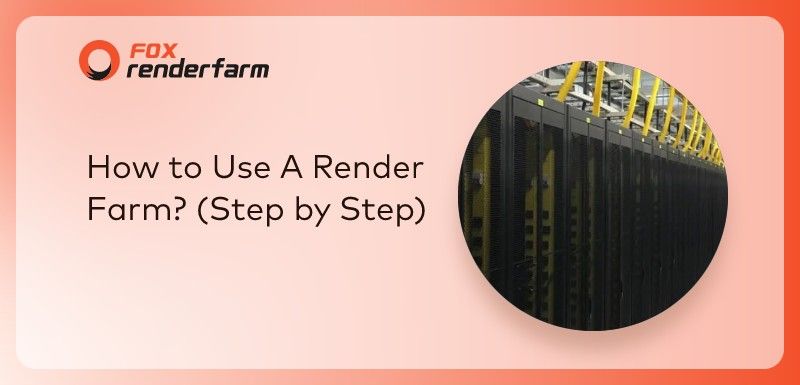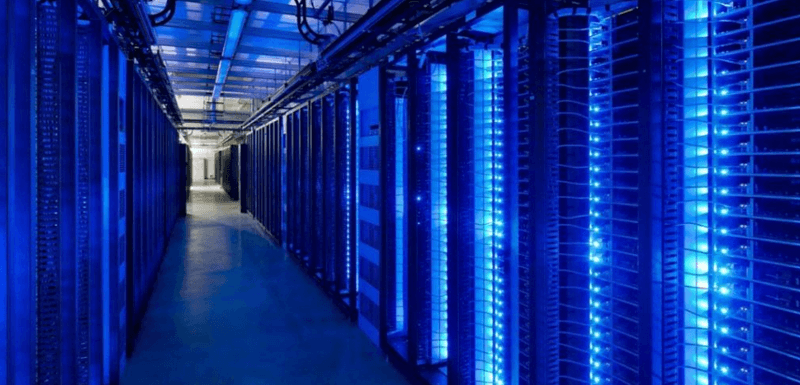Blender Tutorial: To Create A Wild Jungle(1)
 Blender is a powerful and free open-source application, especially in 3D scene construction, rendering, and special effects, compared to similar software has obvious advantages. As the leading cloud rendering service provider and render farm in CG industry, Fox Renderfarm supports both blender rendering, 3ds Max rendering, Maya rendering, C4D rendering, Clarisse rendering, SketchUp rendering, etc.. This article wrote by 3D artist Leo Lee, will show you the potential of Blender to quickly create scenes and texture rendering, and will show some experience and hope to help your production process. Let learn how to create a wild jungle in the blender.
Blender is a powerful and free open-source application, especially in 3D scene construction, rendering, and special effects, compared to similar software has obvious advantages. As the leading cloud rendering service provider and render farm in CG industry, Fox Renderfarm supports both blender rendering, 3ds Max rendering, Maya rendering, C4D rendering, Clarisse rendering, SketchUp rendering, etc.. This article wrote by 3D artist Leo Lee, will show you the potential of Blender to quickly create scenes and texture rendering, and will show some experience and hope to help your production process. Let learn how to create a wild jungle in the blender.
Add a Plane to the view, the size can be larger, switch to Sculpt Mode. It is similar to some familiar engraving software, such as Zbrush, which can choose different brushes to process the model. Check Dyntopo at the menu (no need to manually subdivide the model), and select ‘Constant’ for the detail mode, and check the smooth shadow.

As shown in the figure below, when the model is engraved, the system automatically subdivides the number of faces.

Here are a few other ways to create terrain. Use Subdivide to subdivide the surface as follows: subdivide into 50-100. Then add a black and white material through the Displacement Modifier in Blender, similar to the Height Map, which can be hand-painted in PS or downloaded. Click Add Material Map to import the material.

The strength of the ground fluctuations can be controlled by adjusting the parameters. Then add Subsurface Modifier to smooth the surface. In addition, if you want to adjust the terrain manual area, you can activate the area control button below, the middle button wheel to adjust the area range, select a point to drag and drop.

Here is a finished terrain. The next step is to add some decorations to the terrain, such as trees, grass, stones, and medium-sized plants, to create a more realistic picture.

The model of several trees is imported into the scene, as shown below. It can be imported via ‘append’ ‘Import’. Append can only add original Blender files. Import can import some commonly used 3D files, such as 3ds, FBX or OBJ.
Previously, the terrain and trees were layered. The layering function in Blender can manage the model very effectively, compared to the layer function in PS. Select the model, ‘M’ to move the active model to any layer, press the number keys to move to the corresponding layer. Hold down the Shift key to select multiple layers at the same time to display the contents of their layers.

The imported trees are arranged in order according to space and the composition, and then the position is selected to place the camera. As shown below,

Below are the layers of stones and grasses and small and medium plants.

Due to the large size and a limited number of trees, manual placement can be used. But like those small and large objects, you can use the ‘Particle’ series to let Blender randomly place small objects according to the range we set.
As shown in the figure below, first switch to ‘Weight Mode’, you can first lower the transparency, then draw the range of the area where you need to place small objects on the terrain, blue is the vacant area, gradually yellow, and the dense area is excessive.
Then switch to "Particle System" in the menu on the right, click the Add button, here is similar to the step of adding material to the object, and the material here is the object that needs to be placed, the first layer I chose the grass, can pass the view The button hides other objects. Activate the data indicated by the arrow in turn.
Each of the previous objects must be Ctrl+G in advance and merged into their respective groups. Then here Dupli Group chooses the grass group. The values in the red box are some random parameters for which various adjustment objects are placed, such as orientation, size, rotation angle, and so on. If you adjust the density and length units more deeply, you can also select the corresponding Group in turn.

In the same way, the stones and other vegetation are also brushed in. As shown below.

After the addition of plants and ground, the contents of the camera lens are richer.

Recommended reading
Top 9 Best And Free Blender Render Farms of 2025
2024-12-30
Revealing the Techniques Behind the Production of Jibaro "Love, Death & Robots", Which Took Two Years to Draw the Storyboard
2025-02-10
Top 10 Free And Best Cloud Rendering Services in 2025
2025-03-03
Top 8 After Effects Render Farm Recommended of 2025
2025-02-10
Top 5 Best and Free 3d Rendering Software 2025
2025-02-10
Shocked! The Secret Behind Using 3D to Make 2D Animation was Revealed!
2025-02-10
How to Render High-quality Images in Blender
2024-12-04
Easy Cel Shading Tutorial for Cartoon in Blender Within 2 Minutes
2025-02-10
Partners
Previous: Animated Short Film "Survival" Scene Production Analysis
Next: Coolest Ever Fx Effects Indian Movie Bollywood Robot 2.0: Resurgence
Interested