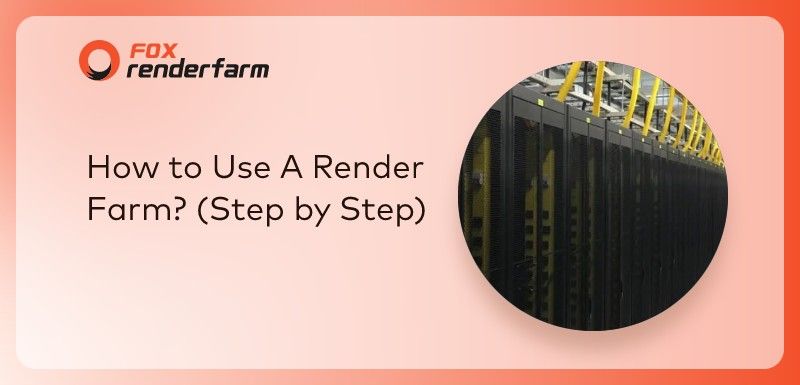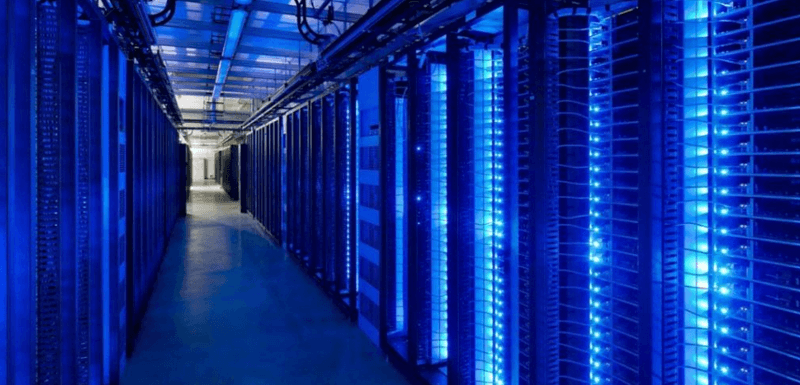Blender Tutorial: To Create A Wild Jungle(2)

In the previous article “Blender Tutorial: To Create A Wild Jungle”, we have shown the production of the scene model part in Blender, and then let’s starts the part of the texture. I hope to help you with your production process. Thanks again to the author of this article, 3D artist Leo Lee.
Texture
Material Shader can choose ‘Principle BSDF’, which is a kind of useful in Blender, and supports some commonly used texture mapping parameters. UV treatment before mapping. Switch to Edit Mode, select all faces, and select Unwrap UV - Smart Unwrap in the mesh menu. Since the model here is an irregular model, there is no need to manually process the UV. Then add these texture options in Node, select Image Texture, and import the corresponding material map.
In Basic Color, you can choose a ground material that looks moist. Connect to the Basic Color and use the Multiply node to make the color darker.


Add the Roughness map again, and also use Multiply to control the intensity of the reflection. Then import the Normal Map and Height Map in turn, and link to the Normal of the Principle through the Bump node. The size of the texture can be controlled by adding a Mapping node to control the angle, position, and size of the texture.
In order to make some changes to the surface, another map similar to grass is added. The purpose is to add the raised part to the material of the grass according to the undulation of the ground, and the wetland material is recessed to make the ground appear more real.

So how do you mix two different materials according to the fluctuations of the surface? The node that needs to be used here is called Geometry. After adjusting the black and white over with the color ramp, the convex part is set to white, and the concave part is black, thus distinguishing the surface according to the geometric structure. Start and volt, then mix the two materials together through the Mix Shader.

Then switch the node wrangler to the mix shader to see the mixed effect and use the same method to attach materials to other objects.

What needs to be used here is the transparent method of material. First, you need to select a PNG or TGA transparent material map in the image texture, then use the Transparent BSDF to link it with the Diff BSDF through the Shader Mix Alpha, you can follow the Alpha The parameter hides the black part of the transparent material.

In the same way, the leaf part of the tree is also made of material. If the leaves and the trunk are in the same Object, then in the edit mode, the trunk and the leaves can be separated by the separate function, and then the new material is assigned to the selected area.

In the same way, small plants are also made of transparent materials.

Rendering
Before rendering, you need to adjust some of the following parameters. We choose the GPU rendering mode, which will be faster than the CPU. Then set the length and width pixels to increase the rendering detail to 100%, the default is 50%. Transparency is activated in the film menu below, and the background can be transparently processed after rendering.

If you want to blur the foreground, you can select the camera, and then set the distance of the focus in the depth of view, which can better render the spatial sense of the picture.

Here, some effects are processed on the rendered image, similar to the film and television in the VFX workflow, to superimpose some fog and Sun Bean effects and color adjustment according to the space of the object.


Article translation from:
Https://www.weibo.com/ttarticle/p/show?id=2309404294284563106633
Recommended reading
Top 9 Best And Free Blender Render Farms of 2025
2024-12-30
Revealing the Techniques Behind the Production of Jibaro "Love, Death & Robots", Which Took Two Years to Draw the Storyboard
2025-02-10
Top 10 Free And Best Cloud Rendering Services in 2025
2025-03-03
Top 8 After Effects Render Farm Recommended of 2025
2025-02-10
Top 5 Best and Free 3d Rendering Software 2025
2025-02-10
Shocked! The Secret Behind Using 3D to Make 2D Animation was Revealed!
2025-02-10
How to Render High-quality Images in Blender
2024-12-04
Easy Cel Shading Tutorial for Cartoon in Blender Within 2 Minutes
2025-02-10
Partners
Previous: Malaysian Flick ‘Ribbit’ to Premiere at Niagara Fest
Next: Make "Dragon Ball Z" Great Again – CG Artists Remake The Legendary Manga In 3D
Interested