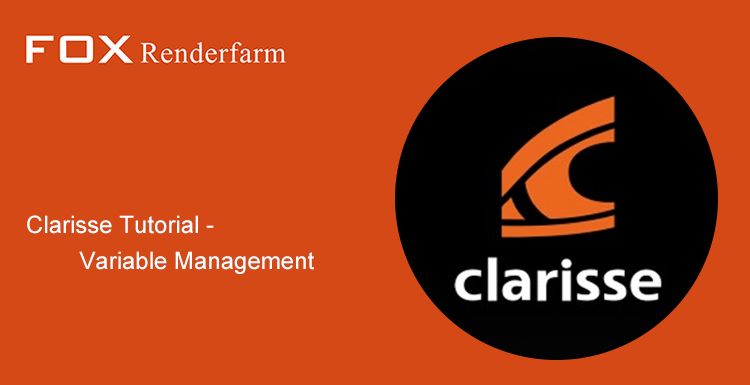Clarisse Tutorial: Asset Path Management

This article is organized by the CG industry's leading render farm and cloud rendering services provider, Fox Renderfarm. The reason for writing this article is that once our customers encountered problems with Clarisse's asset path management, all the asset paths were originally in the A disk when they were made, and asked if there is any quick way to change the asset path to other. Drive letter.
This asset path switch can be very simple for Clarisse users. Fox Renderfarm hopes that this article will also help other Clarisse users.
First, Clarisse provides a management path which is in Clarisse's menu bar: Windows-->Path Manager.

The Path Manager is divided into 4 sections: the toolbar, the edit field, the path list, and the attribute list.

(1) Check Paths (2) Show Missing Files (3) Search And Replace Tool (4) Replace with Variables Tool (5) Change folder path (6) Change File Path (7) Path Edition Field (8) Path List (9) ) Object Attribute List

About the first column

Check Paths: Basically, the path manager will check if the specified paths exist. Once completed, the last column of the path list (8) will switch from Unknown to either Found or Not Found.

Show Missing Files: You can filter the path list to display only path flagged as invalid

Search And Replace Tool: Provides a handy search and replace tool allows you to replace paths in batch.
Type what you want to replace in the Search Text field and the replacement in Replace With text field. While you are typing your text, a preview of the resulting replacement is updated in real-time. Hit Apply when you are done or hit again Search And Replace to cancel. By default, the search is case sensitive. You can disable the case sensitivity by pressing Case Sensitive. You can also press Check Paths before applying your changes. This is very useful if you want to check the file existence prior applying your replacement.


Replace with Variables Tool: It is a batch processing tool. It's a fast and easy way to replace a path by a Clarisse Variable.
The path manager will look for the value of a given variable in the files paths and replace the value by the name of the variable.
This is to be used with Clarisse's Variable Editor to work on multiple paths. First, define the variable in the Variable Editor and then replace the path with the variable.

About the second column

 Change folder path: You can modify the folder of the asset. You can put the previous assets into a new directory and modify them directly into this directory.
Change folder path: You can modify the folder of the asset. You can put the previous assets into a new directory and modify them directly into this directory.
 Change File Path: The path of the selected asset can be modified.
Change File Path: The path of the selected asset can be modified.

Path Edition Field: Path of the currently selected asset
Select the path in the Path List, displayed in the Path Edition Field, use the Change folder path to change the folder where the selected asset is located, and use Change File Path to change the path of the entire asset.

The third column is the path list. Show all the paths in the current scene. Path List

- Raw Path: The path shown on the object properties of Clarisse.
- Resolved Path: The real path.
- Type: path type.
- Status: Found can be found. Not Found cannot find (lost) that does not exist.
About the third column
Object Attribute List: The Object Attribute List (9) is located at the bottom of the path manager. It displays all objects and attributes that reference selected paths. If you select any of the items located in the object attribute list, they will be selected in the application. Nothing prevents you from modifying their attributes in the Attribute Editor.

At last, Clarisse also provides a scene packaging tool, which can package the whole scene into a zip compression package and change the asset path in the scene to $PDIR (the current project directory, like Houdini's $hip) The relative path at the beginning. This compressed package is copied to any directory and uncompressed to open the scene project. You can see that the path of all assets is normal.
It should be noted that if the amount of assets in the scene is relatively large, it is not recommended to use this packaged work, it will take a long time, and there is a certain probability that the package fails.


Fox Renderfarm hopes it will be of some help to you. It is well known that Fox Renderfarm is an excellent cloud rendering services provider in the CG world, so if you need to find a render farm, why not try Fox Renderfarm, which is offering a free $25 trial for new users? Thanks for reading!
Some of the content is referenced from the official website of Isotropix: https://clarissewiki.com/3.6/using_the_path_manager.html
Recommended reading
Top 9 Best And Free Blender Render Farms of 2025
2024-12-30
Revealing the Techniques Behind the Production of Jibaro "Love, Death & Robots", Which Took Two Years to Draw the Storyboard
2025-02-10
Top 10 Free And Best Cloud Rendering Services in 2025
2025-03-03
Top 8 After Effects Render Farm Recommended of 2025
2025-02-10
Top 5 Best and Free 3d Rendering Software 2025
2025-02-10
Shocked! The Secret Behind Using 3D to Make 2D Animation was Revealed!
2025-02-10
How to Render High-quality Images in Blender
2024-12-04
Easy Cel Shading Tutorial for Cartoon in Blender Within 2 Minutes
2025-02-10
Partners
Previous: A Tutorial Of Night Illuminator Scene Production By Octane For C4D
Next: Using V-Ray For 3ds Max To Create A Real Grass Field
Interested