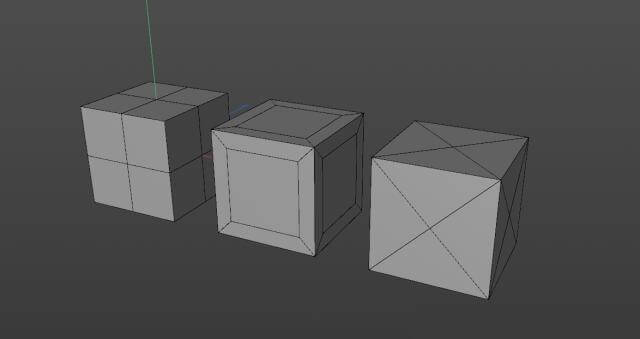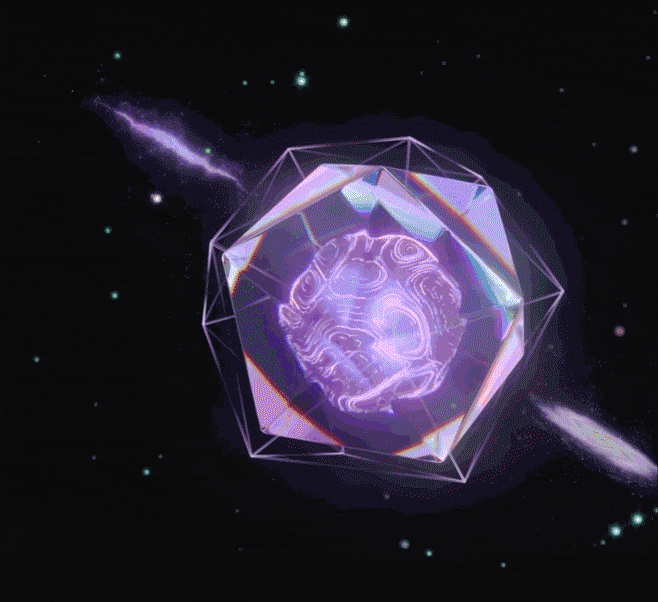C4D Tutorial: How to Animate a Square Collapse
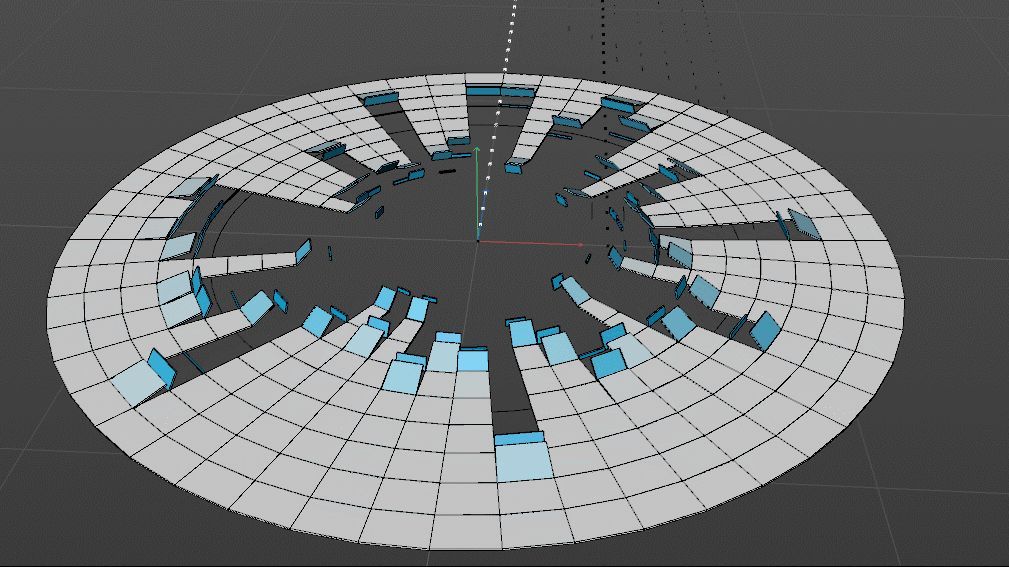
The best cloud rendering services provider and C4D render farm, Fox Renderfarm, will share with you a C4D tutorial from 3d artist Flynn. This tutorial uses the C4D R20 version, if using the previous version, you need to adjust some relevant parameters. The tutorial involves a lot of techniques, you can understand and deepen the use of various commands through the case.
Idea
The idea of production will be more important than the learning of operation, so we will talk about the overall thinking process first.
Firstly, the first idea was tested. I created a Cube, a Taper effect, and added a Step effect in Falloff. Then use the Cloner to scale to make a rotated column, and then perform a circular radial clone on this basis. AT last, I got a circle, but the circle was not perfect, especially the joint was incomplete, so the method was abandoned.

The second idea is to directly use a disk to operate the surface on the disk, and this method constructs a suitable figure, but the control of the figure is a problem, we can only operate the whole figure but can not operate on a single column, and each part of the axial direction is located in the center, and can not make the feeling of turning.

Now there is a problem, in order to better control the animation of the graphics, we need to use the cloned graphics, and directly cloned graphics can not become the desired shape, and directly make the shape can not be very good control, so we need to change the thinking, use cloning to create objects, and then use other methods to make the disk effect. So, using cloning, and then deforming the cloned object, we can achieve the desired effect.
Production
Firstly, to realize the animation control of a column of cells around, so we first make a cell clone object, and directly use the linear mode to create a column of element objects.

Then add a Plain to the cloned column element, and adjust the displacement scaling rotation attribute under Parameter. Also add a Field effect in Falloff, and adjust Field/Field to X-. Drag the Linear Field to see the animation effect.

In order to rotate the elements more closely, we also need to adjust the axial position of the basic cube.
Select Cube first, then adjust the pivot position in Spline/Axis Center.

After making the control effect of a unit, we clone it into multiple copies and stack it together evenly.

Add a Spline Wrap and then add a Circle to constrain it to Spline Wrap/Object/Spline. And change Axis to +Z. A new Null is formed by the Spline created and the null made previously.

One thing to note here is that the scope of influence will be changed according to the size of the object at the same level, which will cause the shape to change with the movement of the linear domain. Therefore, we need to check the range box of the deformer to maintain the shape of the shape. When the scope box is fixed and the number of clones is changed, the objects outside the scope box will not be affected by the deformer, and we need to re-fix the scope box.

Then we can adjust the size of the disk by changing the size of the disk, and then set the keyframe to the Linear Field. We can get an effect from the outside to the inside.

Then the most critical step is that we don't want the motion of each column to be synchronized. At this time, we can use the random effector to achieve this out-of-sync effect. We can use the random effector to make a random offset of the key frame of the motion of each random Linear Field to get the final effect.

The above is all about how to animate a square collapse with C4D. We hope you can learn something from this article. If you need a rendering service, you can try us at Fox Renderfarm, we have been the leading cloud rendering services provider in the industry for many years. Don't understand why you need a render farm? Then why not find out what is a render farm? Fox Renderfarm continues to bring news of modelling with various 3D software, so feel free to follow us!
Recommended reading
Top 9 Best And Free Blender Render Farms of 2025
2024-12-30
Revealing the Techniques Behind the Production of Jibaro "Love, Death & Robots", Which Took Two Years to Draw the Storyboard
2025-02-10
Top 10 Free And Best Cloud Rendering Services in 2025
2025-03-03
Top 8 After Effects Render Farm Recommended of 2025
2025-02-10
Top 5 Best and Free 3d Rendering Software 2025
2025-02-10
Shocked! The Secret Behind Using 3D to Make 2D Animation was Revealed!
2025-02-10
How to Render High-quality Images in Blender
2024-12-04
Easy Cel Shading Tutorial for Cartoon in Blender Within 2 Minutes
2025-02-10
Partners
Previous: The Teaser Trailer for Forgotten Bloodlines: Agate Is Out
Next: Blender, Keyshot And Modo Will All Support RTX-based Rendering
Interested