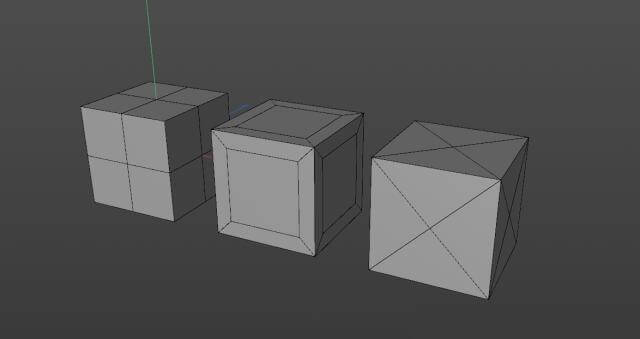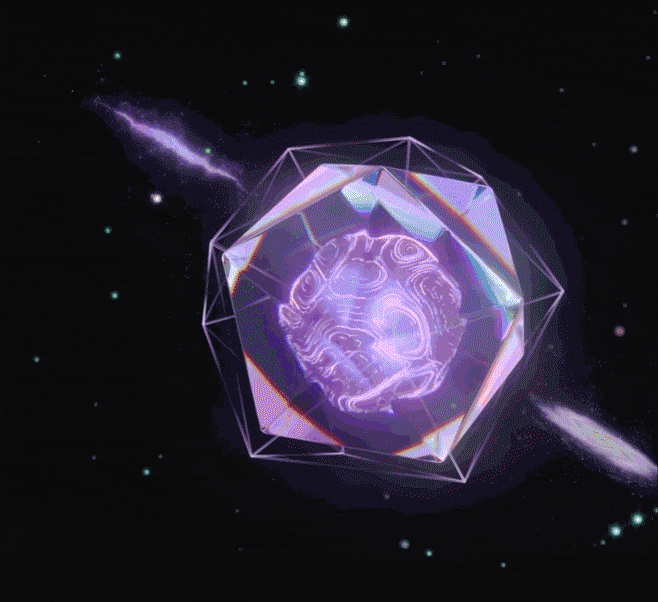Wie beschleunigt man das Cinema 4D Rendering?

Cinema 4D, entwickelt von Maxon, ist eine hochwertige Software für 3D-Modellierung, Animation, Rendering und Simulation. Es wird in der Film-, Fernseh-, Werbe- und Designindustrie weit eingesetzt, um beeindruckende visuelle Effekte und Motion Graphics zu erstellen. Mit seiner benutzerfreundlichen Oberfläche und leistungsstarken Werkzeugen ermöglicht Cinema 4D den Künstlern, ihre kreativen Visionen nahtlos und effizient zum Leben zu erwecken. In diesem Artikel werden 5 effektive Strategien zur Beschleunigung des Cinema 4D Renderings vorgestellt.
5 Wege, das Cinema 4D Rendering zu beschleunigen
Durch die Anwendung dieser Techniken können Sie Ihren Arbeitsablauf optimieren, die Effizienz steigern und die Zeit für das Rendering Ihrer Projekte verkürzen. Lassen Sie uns entdecken, wie Sie den Rendering-Prozess beschleunigen können!
1. Optimieren Sie Ihre Szene: Minimieren Sie die Anzahl der Objekte, Texturen und Polygone. Verwenden Sie Proxy-Objekte für komplexe Geometrien und reduzieren Sie die Anzahl der Lichter und Schatten in der Szene.
2. Verwenden Sie die Render-Einstellungen effizient: Ändern Sie die Render-Einstellungen, um das Gleichgewicht zwischen Qualität und Renderzeit zu verbessern. Senken Sie Render-Einstellungen wie Anti-Aliasing, globale Beleuchtung und Umgebungsocclusion für schnellere Renderings.
3. Hardware-Upgrades: Rüsten Sie Ihre Hardware-Komponenten wie CPU, GPU und RAM auf, um schnellere Rendergeschwindigkeiten zu erzielen. Investieren Sie in eine leistungsstarke Grafikkarte und erhöhen Sie den RAM, um das Cinema 4D Rendering erheblich zu verbessern.
4. Verwenden Sie Render-Passes: Rendern Sie die Szene in Passes. Dieser Ansatz ermöglicht es Ihnen, bestimmte Elemente in der Nachbearbeitung anzupassen, ohne die gesamte Szene erneut zu rendern.
5. Nutzen Sie Renderfarm: Erwägen Sie die Nutzung von renderfarm, da diese die Cinema 4D Rendering-Zeiten für komplexe Szenen erheblich reduzieren können, indem die Renderlast auf mehrere Maschinen verteilt wird. Dies verkürzt die Zeit, die benötigt wird, um komplexe 3D-Szenen und -Animationen zu rendern, was besonders nützlich für Projekte mit engen Fristen oder hohen Qualitätsanforderungen sein kann.
Beispielsweise ist Fox Renderfarm, ein führender Cloud-Renderfarm-Dienst in der Branche, eine ausgezeichnete Wahl für Cinema 4D Rendering. Fox Renderfarm bietet 24/7 Live-Kundensupport und ist ISO27001-zertifiziert, um die Benutzerdaten zu schützen. Mit nur 4 Schritten zum Rendering ist Fox Renderfarm eine benutzerfreundliche und zuverlässige Cinema 4D Renderfarm. Sie bieten auch einen detaillierten Render-Guide für alle Cinema 4D-Nutzer. Wenn Sie interessiert sind, gibt es einen kostenlosen Render-Coupon im Wert von 25 $, den jeder neu registrierte Benutzer nutzen kann, um den Cloud-Rendering-Service für Cinema 4D auszuprobieren.
Fazit
Die in diesem Artikel besprochenen Strategien bieten wertvolle Einblicke, wie das Cinema 4D Rendering beschleunigt werden kann, und bieten einen Weg zur Optimierung des Arbeitsablaufs und zur Verbesserung der Projektergebnisse. Durch die Anwendung von Techniken wie der Optimierung von Szenen, der effizienten Nutzung von Render-Einstellungen, Hardware-Upgrades, der Nutzung von Render-Passes und dem Einsatz von renderfarm ie Fox Renderfarm können Benutzer den gesamten Cloud-Rendering-Prozess erheblich verbessern. Nutzen Sie die Gelegenheit, den Cloud-Rendering-Service von Fox Renderfarm mit dem 25 $ kostenlosen Render-Coupon für neue Benutzer zu testen.
Recommended reading
Top 9 Best And Free Blender Render Farms of 2025
2024-12-30
Revealing the Techniques Behind the Production of Jibaro "Love, Death & Robots", Which Took Two Years to Draw the Storyboard
2025-02-10
Top 10 Free And Best Cloud Rendering Services in 2025
2025-03-03
Top 8 After Effects Render Farm Recommended of 2025
2025-02-10
Top 5 Best and Free 3d Rendering Software 2025
2025-02-10
Shocked! The Secret Behind Using 3D to Make 2D Animation was Revealed!
2025-02-10
How to Render High-quality Images in Blender
2024-12-04
Easy Cel Shading Tutorial for Cartoon in Blender Within 2 Minutes
2025-02-10
Partners
Previous: Comment accélérer le rendu Cinema 4D ?
Next: What is Rendering on the Cloud?
Interested