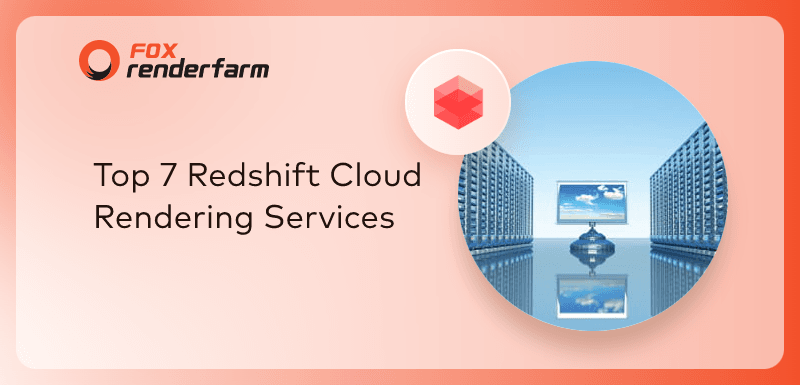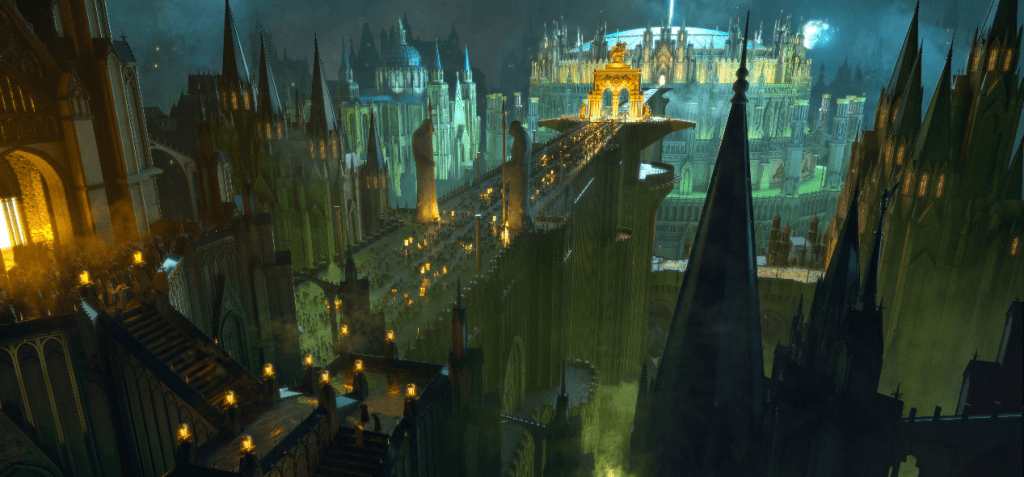How the Redshift Proxy Renders the Subdivision
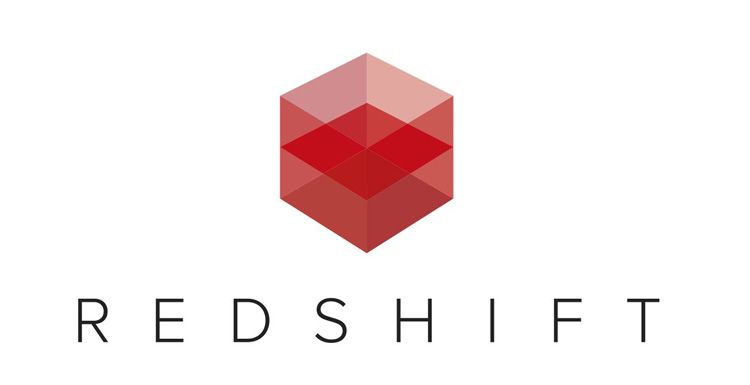
As the leading cloud rendering services provider and GPU&CPU render farm, Fox Renderfarm is here to share with you how the Redshift Proxy renders the subdivision.
Today, I have a friend who asked me a question about how the redshift proxy renders the subdivision.
I think this question should be a very common problem and a problem that is often encountered in movie animation projects, so I am going to write a tutorial on subdivision today.
Everyone knows that in the Maya scene, if you want to create a proxy, you must first export and then create it.
Then let's first talk about the Export Proxy:
Redshift - Proxy - Export, be sure to click on the small box behind the Export.
 Then, keep the General Options - File Type - Select Redshift Proxy in default, meaning that this proxy is a Redshift proxy.
Then, keep the General Options - File Type - Select Redshift Proxy in default, meaning that this proxy is a Redshift proxy.
The next step is the important what we need to know:
File Type Specific Options – General, and there is an Export Polygon Connectivity Data under General. What does this option mean? The official Redshift documentation explains this:
The Export Polygon Connectivity Data option should be used if you plan on applying any tessellation & displacement to the proxy. Enabling this option does increase the size of the proxy file, so should only be used if necessary.
In other words, if you want the Tessellation and Displacement options under the properties of your proxy to work, you must check the Export Polygon Connectivity Data option when exporting the proxy, otherwise, no matter what proxy file will be set, there is no subdivision or permutation in the proxy model. Except for one case, you have already set up all the model substitutions and subdivisions before exporting the proxy. Replacement I can guarantee that all projects are set up, but the subdivision is not necessarily true.
For now, you can know that why I want to export the proxy, because this is the key to whether the redshift proxy can render the subdivision.
And the last command is below: Sequence -Export Sequence, it's easy to know, export the animation sequence.
After finishing the proxy export, now say about Create Proxy: Redshift - Proxy – Create.
After the creation, put the proxy file you exported into it.
Under your proxy properties, check Overrides - Tessellation & Displacement.
 Then find the Redshift Proxy Placeholder Shape panel property
Then find the Redshift Proxy Placeholder Shape panel property
Redshift - Tessellation - Enable, check Enable is OK, as for the subdivision parameters, according to your needs to modify it yourself.

Fox Renderfarm hopes it will be of some help to you. It is well known that Fox Renderfarm is an excellent cloud rendering farm in the CG world, so if you need to find a render farm, why not try Fox Renderfarm, which is offering a free $25 trial for new users? Thanks for reading!
Recommended reading
Top 9 Best And Free Blender Render Farms of 2025
2024-12-30
Revealing the Techniques Behind the Production of Jibaro "Love, Death & Robots", Which Took Two Years to Draw the Storyboard
2025-02-10
Top 10 Free And Best Cloud Rendering Services in 2025
2025-03-03
Top 5 Best and Free 3d Rendering Software 2025
2025-02-10
Top 8 After Effects Render Farm Recommended of 2025
2025-02-10
Shocked! The Secret Behind Using 3D to Make 2D Animation was Revealed!
2025-02-10
Easy Cel Shading Tutorial for Cartoon in Blender Within 2 Minutes
2025-02-10
How to Render High-quality Images in Blender
2024-12-04
Partners
Previous: Concept Art of Raya and The Last Dragon (1)
Next: What Is the Difference Between GPU Mining and GPU Render Farm?
Interested