Fox Renderfarm Blog
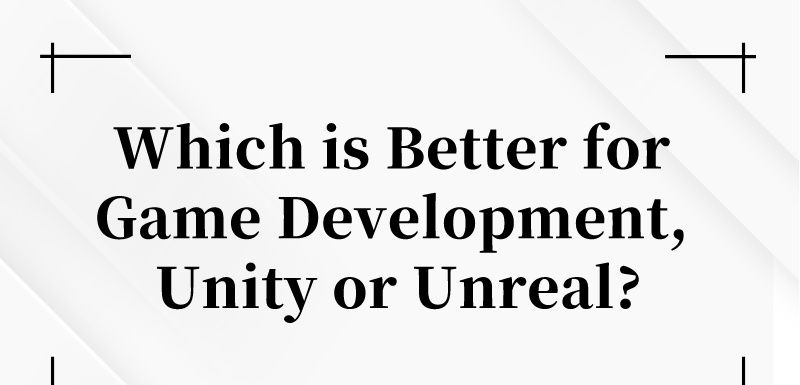
Which is Better for Game Development, Unity or Unreal Engine?
Unreal Engine cloud rendering
In today's digital gaming market, both Unity and Unreal Engine are highly regarded game development tools. They each have their unique features and advantages, which can make it confusing when choosing which engine is suitable for your game development project. This article will comprehensively compare Unity and Unreal Engine, analyzing their differences in various aspects to help you make a choice.First, let's take a look at Unity. As a user-friendly engine, Unity is an excellent choice for beginner developers. Its simple and intuitive user interface makes learning and using it effortless. Unity also provides extensive tutorials and community support, allowing beginners to quickly familiarize themselves with and master development skills. Whether you want to create 2D or 3D games, Unity offers excellent graphics rendering capabilities and a reliable physics engine. Additionally, Unity's cross-platform support is one of its significant advantages. Whether your target platforms are PC, mobile devices, consoles, or AR/VR devices, Unity can meet your needs. Overall, Unity is a powerful and flexible engine that is well-suited for rapid prototyping and small-scale game development.On the other hand, Unreal Engine excels in graphics quality and realism. Whether it's the detailed representation of game scenes or special effects, Unreal Engine provides players with an immersive gaming experience. Additionally, Unreal Engine has a powerful Blueprint system, making it convenient to create logic and game mechanics. At the same time, Unreal Engine also supports C++ programming, enabling developers to have more fine-grained control over game logic. The Unreal Engine community and documentation are also rich, helping you solve various development issues. Generally, Unreal Engine is suitable for large-scale projects and developers seeking high customization, as well as those with higher demands for graphics quality.In addition to functionality and suitability, development cost is also an essential factor in choosing an engine. In comparison, Unity has relatively lower learning and usage costs. For beginners and small teams, choosing Unity can help you better control your development budget. On the contrary, Unreal Engine, with its powerful graphics rendering and physics effects, necessitates higher performance requirements. This means developers need to invest more time and resources in optimizing and fine-tuning the game to provide a smooth and satisfying gaming experience. Therefore, for larger projects and teams or developers with higher development budgets, Unreal Engine may be a better choice.In conclusion, considering functionality, suitability, and cost, both Unity and Unreal Engine have their strengths and limitations. For beginners and small projects, Unity is a good starting point, allowing for quick ramp-up and rapid development. For large-scale projects and developers with higher demands for graphics quality, Unreal Engine provides more customization and optimization possibilities. The choice of engine depends on your specific needs and project scale.Furthermore, if you choose to use Unreal Engine and encounter issues with rendering speed or require higher rendering quality, cloud rendering is one of the perfect solutions.Compared to traditional local rendering methods, using cloud rendering offers benefits beyond just speed improvement. Firstly, using cloud rendering eliminates the need for local hardware requirements and expensive render nodes, significantly reducing rendering costs. Secondly, since cloud rendering services can be flexibly adjusted based on project requirements, it increases rendering efficiency, saving time and manpower costs. Additionally, the distributed architecture of cloud rendering allows simultaneous rendering tasks, improving production efficiency.As a user of Unreal Engine, if you want to accelerate rendering speed through cloud rendering services, firstly, you need to choose a reliable cloud rendering service provider for Unreal Engine that has powerful computing resources and good technical support. Secondly, upload your rendering tasks to the cloud for rendering and select appropriate rendering parameters and configurations. Finally, download the rendered results and perform post-processing. For example, Fox Renderfarm is an excellent Unreal Engine render farm. For projects that require frequent rendering, using Fox Renderfarm's cloud rendering service can not only improve rendering speed but also greatly enhance work efficiency. By entrusting rendering tasks to Fox Renderfarm, you can save a lot of time and effort, allowing you to focus more on creation and design, thereby enhancing the quality of your work.In a word, cloud rendering service is a powerful tool for solving Unreal Engine rendering speed bottlenecks. It not only greatly accelerates rendering speed but also brings lower costs and higher production efficiency. If you want to achieve better results in the digital entertainment and film production fields, why not try using Fox Renderfarm's cloud rendering service to make your work shine!
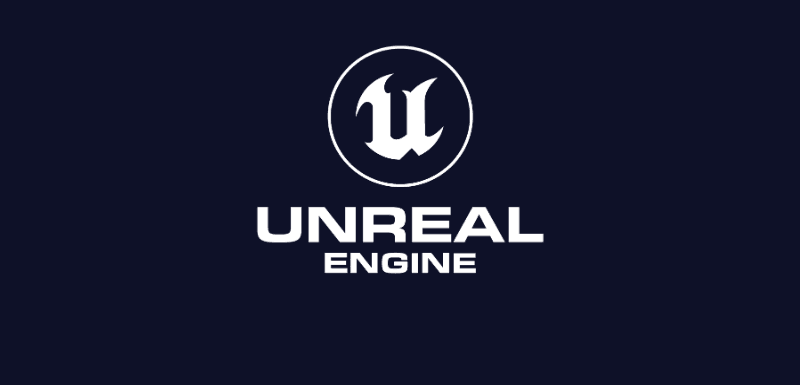
The Best Unreal Engine Render Farm Recommended
Unreal Engine cloud rendering
Developed by Epic Games, Unreal Engine (UE) is an excellent 3D computer graphics game engine that can be used to create 3D content in real time. It can be used in the fields of games, film and TV, architecture, automotive & transportation, broadcast and live events, simulation, etc. Most importantly, Unreal Engine is free for creating linear content such as movies, as well as custom and internal projects. In many cases, it's also free for game development, but a 5% royalty is only charged if and when your game earns more than US $1 million. Now, the latest version is Unreal Engine 5.1.You may be wondering why Unreal Engine needs the help of offline rendering technology of cloud rendering when it uses real-time rendering technology. If you are well aware of the difference between real-time and offline rendering, then there is a clear answer to this question. Real-time rendering allows you to see the image immediately, but with less precision. Offline rendering, on the other hand, is slower, but the rendered result is more beautiful and full of details.That's why Fox Renderfarm is starting to support Unreal Engine cloud rendering, which will partially contribute to Unreal Engine projects in film and television.Fox Renderfarm - Best Unreal Engine Render FarmFox Renderfarm has extensive rendering experience and customers all over the world. It supports most of the popular 3D software, renderers, and plugins, such as 3ds Max, Maya, Cinema 4D, Blender, V-Ray, Redshift, etc. and now Unreal Engine.You can use Fox Renderfarm's cloud rendering service on Windows, Mac and Linux, and it has 99.99% availability. In addition to having a massive SSD storage system to solve I/O bottleneck, it uses Raysync high-speed transmission to achieve portable real-time file uploading and rendering. Fox Renderfarm has also passed the TPN assessment managed by MPA, so it is absolutely guaranteed in terms of security.Fox Renderfarm supports CPU and GPU rendering, both of which can be rendered according to your needs and are very easy to operate, so let's take a look at how to do Unreal Engine rendering.Tutorial of Unreal Engine Cloud Rendering Online1. Some preparations for Unreal Engine rendering on the web.1.1 Register to get an account.1.2 Compare the local and could asset directories.When uploading, use automatic local path creation to upload the entire project, to avoid problems please try to keep the path consistent.Here's something to note:a. If plug-ins are used in the project, upload the plug-ins to the plugin folder in the same directory as the scenariob. To improve the software opening speed, upload DerivedDataCache of the project to the DerivedDataCache folder in the same directory as the scenarioc. In UE scene, the built-in animation related to dynamics, sky and parameters, such as particles and smoke, can not guarantee the continuity of the rendered animation by one machine and one frame on the platform. Therefore, it is suggested to render the animation separately from the scene, and use one machine to render all frames and scenes in the later stage1.4 Configuration File Configures the rendering mode. Different modes render pages differently Specific path: Vehiclecar. Project \ Saved \ Config \ WindowsEditor \ EditorPerProjectUserSettings ini, if is the render queue model, The MovieRendererName field configures the MovieRender Queue, or MovieSceneCapture if it is a movie scene capture tool1.5 If it is MovieRender Queue mode, please save the queue in the local scene and upload it to the asset2. Unreal Engine web submission process (4 steps: submit > analyze > render > download).2.1 Click “Submit” button on the left, select the software for submission > set a project path (Note: select a project path to map the local Unreal Engine project path) > select the document for rendering, then click “Continue”.2.2 Select software version and hardware configuration corresponding to the file (Note: selection of the rendering system(Temporarily support Windows system)), click "Go Analysis", and wait patiently for the analysis to complete.2.3 Job analysis completionMovieSceneCapture mode:Click the "Analysis Done" task and set render parameters, Game map and Level Sequence to read the user scene file. A Game map corresponds to a Level Sequence. Set frame range, height, width, render Settings. If Path Tracing, output frame rate and output file format need to be set, they can also be set synchronously and submitted for rendering after successful setting.Movie Render Queue mode:Click the Analysis Completed task and select render queue. By default, the first queue in the queue list is selected. You can select a queue in the queue list. At the same time, set the rendering parameters and select the job to be rendered. Gamemap and Level Sequence read the information saved in the scene, enter the frame range, and finally set the Settings such as priority frame and multiple frames on one machine, and submit the rendering.2.4 On the rendering page, click the job > export the file > download.Isn't it very easy? If you have any questions, you can contact customer service or your account manager and they will help you.Note: If you need Unreal Engine cloud rendering service, please contact your account manager or customer service. Currently, Unreal Engine cloud rendering only supports web submission.As a Unreal Engine render farm, Fox Renderfarm will continue to develop even better Unreal Engine cloud rendering services for all users. A free $25 trial is being offered to all new registrants!
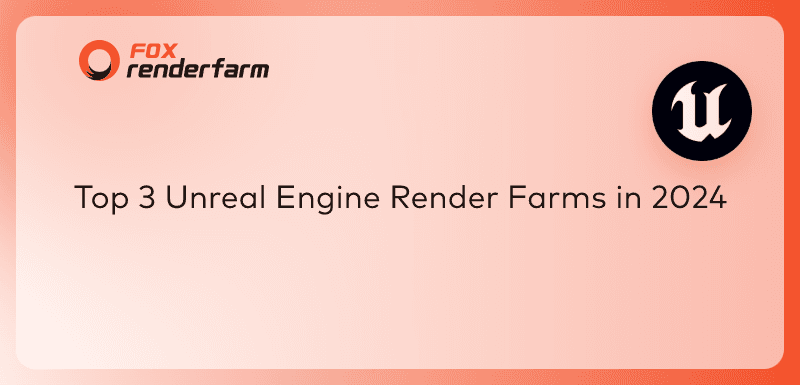
Top 3 Unreal Engine Render Farms in 2025
Unreal Engine cloud rendering
Epic Games has developed a robust and flexible game development platform known as Unreal Engine. It is widely used by game developers to create high-quality and visually stunning games for a variety of platforms, including PC, consoles, and mobile devices. Unreal Engine features advanced graphics rendering capabilities, robust physics simulation, and a wide range of tools and resources for creating immersive and engaging gaming experiences.While there are not many Unreal Engine render farms in the CG industry presently, there are 3 that we can suggest. Let's explore these render farms!3 Best Unreal Engine Render Farms Recommended1. Fox Renderfarm - Best Unreal Engine Render FarmFox Renderfarm is a leading cloud rendering service and render farm in the industry that supports Unreal Engine cloud rendering. You can submit your project through web submission, there is a detailed Unreal Engine web submit tutorial provided on Fox Renderfarm’s website that teaches users the specific steps to do so. Fox Renderfarm supports both CPU and GPU rendering, is a TPN-accredited vendor so user data is well protected, and fires up thousands of rendering nodes instantly to save time in your cloud rendering process. Fox Renderfarm supports the most popular 3D software, renderers, and plugins all over the world, including 3ds Max, Maya, Redshift, RenderMan, and many more. There is also a special $25 free trial offered to every new user so they can test the cloud rendering service.2. GridMarkets - Unreal Cloud Rendering ServiceGridMarkets offers a GPU render farm service tailored for Unreal Engine, catering to gaming and media studios seeking to enhance their production workflow. Their adaptable service caters to remote teams, providing network rendering for extensive projects, all while maintaining robust security measures to safeguard your data. Serving as a budget-friendly rendering solution with no hidden charges, Gridmarkets seamlessly integrates with various production software, complemented by their dedicated technical assistance.3. iRender- Unreal Engine Renderfarm ServiceiRender render farm offers GPU-Acceleration cloud rendering services tailored for Unreal Engine users. It offers high-end rendering using potent render nodes such as RTX 4090/3090/3080. By renting servers in the IaaS Render Farm model, iRender offers access to a flexible infrastructure for seamless collaboration. If you encounter any issue, their 24/7 support team is here to support you.ConclusionUnreal Engine stands out as a powerful and versatile game development platform utilized by developers worldwide to craft visually captivating games for various platforms. When it comes to Unreal Engine render farms, there are a few choices we can recommend, with Fox Renderfarm being the top choice. Having support for both CPU and GPU rendering, stringent security measures, and a $25 free trial, Fox Renderfarm provides a reliable and efficient solution for Unreal Engine users looking to enhance their production workflows.

Tutorial de Unreal Engine: Cómo usar la Granja de Render de Unreal Engine
Unreal Engine cloud rendering
¿No tienes una granja de render de Unreal Engine? Esto es lo que Google puede mostrarte cuando buscas una granja de render de UE en Google. Hace algunos años, los usuarios de Unreal Engine podían tener dificultades para encontrar una granja de render adecuada. Sin embargo, ahora existen bastantes servicios de renderizado que soportan el renderizado en la nube de UE, y Fox Renderfarm es uno de ellos. A través de este artículo, puedes aprender cómo renderizar tus proyectos de Unreal Engine en la plataforma de renderizado en línea de Fox Renderfarm para mejorar la velocidad de renderizado y finalizar tus asombrosos trabajos.Solo 6 pasos para completar el proceso de renderizado de Unreal Engine en una granja de render:Regístrate y obtén un cupón de renderizado gratuito de $25Descarga la herramienta de transmisión rápidaSube tus archivos de proyecto de UEEnvía el trabajo de renderizado de UEAnaliza el trabajoRenderiza y descargaPaso 1. Regístrate y obtén un cupón de renderizado gratuito de $25Haz clic en el botón "Registro" en el sitio web de Fox Renderfarm.Ingresa tu información y haz clic nuevamente en "Register".Abre el correo electrónico titulado "Fox Renderfarm Activation Link" y haz clic en el enlace de activación dentro del correo para completar la activación.Si deseas recibir noticias, eventos, actualizaciones de software, etc., de Fox Renderfarm, puedes hacer clic en el correo del boletín para completar la suscripción.Después de completar la activación del correo electrónico, recibirás un cupón de renderizado de $20 y llegarás a la página "verificar el software". Aquí, selecciona tu software y recibirás el resto del cupón de $5 de renderizado.Finalmente, accederás a la plataforma de renderizado web de Fox Renderfarm, donde comienza tu experiencia de renderizado en la nube.Paso 2. Descarga la herramienta de transmisión rápidaRaysync puede ayudarte a cargar los archivos que necesitas renderizar a alta velocidad. Así que no dudes en descargarlo.Paso 3. Sube tus archivos de proyecto de UECon Raysync, puedes cargar rápidamente tus archivos de Unreal Engine en la plataforma.Paso 4. Envía el trabajo de renderizado de UEDespués de enviar el trabajo que deseas renderizar, continúa con la configuración del software. Comienza con la configuración del software y los plugins. En el cuadro de Configuración, configura paso a paso el nombre de la Configuración, el sistema operativo de renderizado, el software y el plugin. Si no encuentras la información del plugin que necesitas, puedes contactar al servicio de atención al cliente para recibir ayuda. Después de configurar el software de renderizado, ve a la sección de análisis.Paso 5. Analiza el trabajoUna vez que el trabajo esté enviado, deberás esperar a que se complete el análisis. Después de que finalice el análisis, puedes proceder al paso de renderizado, independientemente de si aparece una advertencia o no. Si tienes dudas sobre las advertencias, puedes contactar al soporte al cliente disponible las 24 horas.Paso 6. Renderizado y descargaLlegando al último paso, el renderizado, casi no hay nada más que hacer, solo necesitas esperar a que la granja de render termine el proceso. Una vez que el renderizado esté completo, haz clic en "Descargar" para obtener el archivo deseado.Arriba se encuentra todo el tutorial para renderizar en Unreal Engine en una granja de render, ¿no es fácil?Aquí tienes un video tutorial de la granja de render de UE:Al utilizar granjas de renderizado de Unreal Engine, puedes ahorrar tus recursos locales y entregar tus proyectos antes de la fecha límite. Puedes probarlo tú mismo utilizando el cupón de renderizado de $25 de Fox Renderfarm. Esperamos que este artículo te sea útil.
Recommended reading
Top 9 Best And Free Blender Render Farms of 2025
2024-12-30
Revealing the Techniques Behind the Production of Jibaro "Love, Death & Robots", Which Took Two Years to Draw the Storyboard
2025-02-10
Top 10 Free And Best Cloud Rendering Services in 2025
2025-03-03
Top 8 After Effects Render Farm Recommended of 2025
2025-02-10
Top 5 Best and Free 3d Rendering Software 2025
2025-02-10
Shocked! The Secret Behind Using 3D to Make 2D Animation was Revealed!
2025-02-10
How to Render High-quality Images in Blender
2024-12-04
Easy Cel Shading Tutorial for Cartoon in Blender Within 2 Minutes
2025-02-10
Partners



