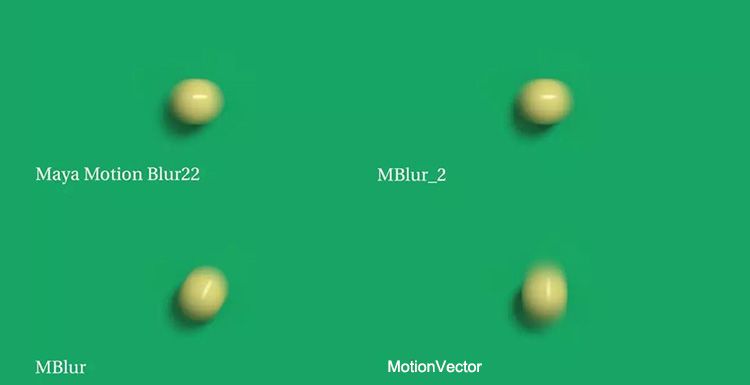Animated Short Film "Survival" Scene Production Analysis

This time, our render farm brings you an analysis of the animated short film "Survival" scene production. As the leading cloud render farm in the CG industry, Fox Renderfarm has always been committed to providing artists with affordable, reliable and secure cloud rendering services. It also encourages outstanding artists to make good works and promote the production of their works, and let more people know them and their excellent works.
This article brings about the production and analysis of the animated short film "Servival" produced by CG artists Li Yicong, Sun Ningning, Xing Luyue, Shi Tao and Li Yongcong. The software used is Maya, Arnold, AE, Nuke and so on.
A brief introduction to the short film
The short film tells that in a city where energy is exhausted after the end of the world, a lonely little robot relies on finding a waste battery in the city every day to live alone, until he finds that the city has no more disposable batteries to use, but he has no choice but to go home. Packing up the luggage, reluctantly pulling his own stroller, leaving the city, embarked on the road to find new energy.
The specific production process
Previous period
The script is written by members and then determined through multiple discussions based on the technical level and conditions that can be achieved, and then the character design and scene design by the pre-art.

Memories

Modeling
I found a lot of references during modeling, and I used to make up for a mechanical principle for a while. However, the animated character and mechanical design are not exactly the same. Consider the functions of action binding, emotional expression, and plot. Figure 1 is a partial reference of the character. The mapping is mainly used for Ddo and Mari.
Role model

Light rendering
Scene one

One of the scenes is the home of the robot, which lives in an abandoned train station. This lens acts as an empty mirror to ease the rhythm and explain the living environment.
The robot looked for a day's battery, and the harvest was not much. Because it was far away, it almost lost a life on the way home. The lighting is set in the evening, except that it feels very dull, and it also implies that the small robot has lived in this city for a long time. On the other hand, the evening light effect, the light ratio is strong, the angle between the light, the camera and the object is relatively small, and the surface of the object will produce a beautiful Fresnel reflection. The figure below shows the material properties of the railway.

Here you can use three or more textures to represent an object, color map, reflection map, and normal map or bump map. If it is close-up, you need to add a roughness map to make the object produce more rich changes.
Backlighting also works well for translucent objects, such as the dirty old glass on the bridge, the grass on the ground, and the semi-transparent effect of all the plant leaves on the vine. In addition, the grass adjusts the wind output in SpeedTree and then imports it into Maya for material adjustment. Special plants need to be created in SpeedTree. Add force field to shape the plant into the shape and growth trend that you want, and then export. Creating plants in SpeedTree allows you to export wind animations to Maya, and plants can move to increase the authenticity of the scene.

<p class=‘img-source’>SpeedTree Software
Plants imported into Maya

Create a render layer in Maya, put all the objects into the new render layer, and then add the Arnold base material for layer coverage so that the entire scene is the same material and the texture is ignored. Benefits are,
First, when lighting, it can be not affected by the texture of the surface of the object. It can observe and adjust the position of the light and shadow well, and use light and shadow to compose and shape the volume of the object.
Second, remove the texture, refraction, etc., the test rendering speed is fast, the adjustment can get feedback quickly. Here you can see that this picture is not completely retrograde, the light source is to the left. At the time, when lighting in the scene, I hope that one side of the locomotive can produce a bright surface, and the lower left corner is too bright, so that the light of the whole scene is too average.

Adjust the lights and start making material adjustments and renderings. If you find that many places need to be adjusted after rendering, you can reduce the sampling of all aspects, in order to save rendering time, after many adjustments to the screen you want, if you want the work more realistic and reduce the rendering time, you can use a Maya render farm.
In Arnold, it is generally necessary to separate several layers,

Scene 2

In the home of the small robot, this is a parting scene, where the warm shades of light are used to make a warm and sad feeling, so use the Maya spotlight to simulate the sun's rays, let it produces a light fog to simulate the atmosphere, which can increase the drama and authenticity of the scene.
Scene 3

Post-production and composite editing
The short film uses Arnold to render a multi-channel synthesis scheme with a total of 13 layers, which is finally synthesized in Nuke and AE.


Recommended reading
Top 9 Best And Free Blender Render Farms of 2025
2024-12-30
Revealing the Techniques Behind the Production of Jibaro "Love, Death & Robots", Which Took Two Years to Draw the Storyboard
2025-02-10
Top 10 Free And Best Cloud Rendering Services in 2025
2025-03-03
Top 8 After Effects Render Farm Recommended of 2025
2025-02-10
Top 5 Best and Free 3d Rendering Software 2025
2025-02-10
Shocked! The Secret Behind Using 3D to Make 2D Animation was Revealed!
2025-02-10
How to Render High-quality Images in Blender
2024-12-04
Easy Cel Shading Tutorial for Cartoon in Blender Within 2 Minutes
2025-02-10
Partners
Previous: Fox Renderfarm Coupons for SIGGRAPH 2019 Student Volunteers!
Next: Blender Tutorial: To Create A Wild Jungle(1)
Interested