Fox Renderfarm Blog
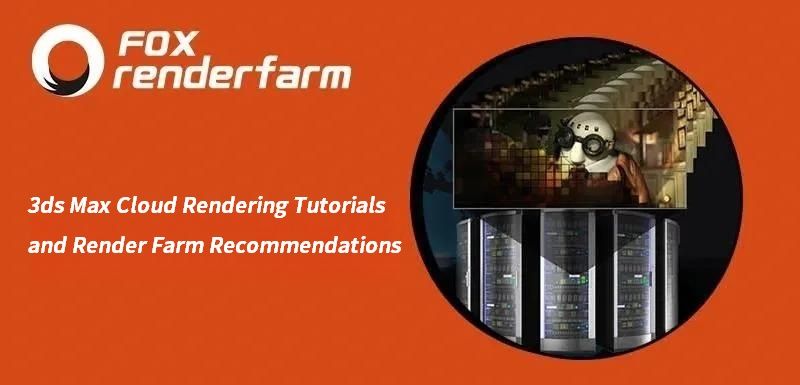
3ds Max Cloud Rendering Tutorials and Render Farm Recommendations
3ds Max Tutorials
3ds Max is a 3D professional modeling software, animation and rendering application builder, formerly 3D Studio and 3D Studio Max, used to create 3D animations, models, interactive games and visual effects for the entertainment industry. 3Ds Max plays a big role in designing the 2D cross-sectional shapes of 3D models. It can bring characters to life by using a special feature called inverse kinematics that can connect the different components of a character together. So whether you are an architect, a product designer or an illustrator, using 3ds Max to create your projects is a good choice for you. The 3D models are usually converted to CGI through a rendering process.We see a lot of beautiful results after the project is rendered. But rendering in 3ds Max can sometimes take a long time and it doesn't have much to do with your system itself when it comes to rendering. Long rendering times can be affected by many factors, so for creators who use 3ds Max as their primary tool, speeding up 3ds Max rendering times is a huge relief.3ds Max cloud rendering is a useful way to speed up rendering. Many people have only heard of cloud rendering but don't know what it is or how to do it. In fact, cloud rendering, a cloud service that relies on cloud computing, can also be called an online render farm. Fox Renderfarm is a powerful 3ds Max cloud rendering farm, with tens of thousands of rendering machines supporting CPU and GPU rendering, serving over 400,000 users around the world. The following is the tutorials of 3ds Max cloud rendering at Fox Renderfarm.Tutorials for Using 3ds Max Cloud Rendering3ds Max Cloud Rendering Web Submit TutorialStep 1. Preparations for 3ds Max web submission:1.1 Register to get an account with $25 free trial.1.2 Compare the local and could asset directories.Step 2. 3ds Max web submission process (4 steps: submit > analyze > render > download).2.1 Click the “Submit” button on the left, select the software for submission > set a project path (Note: this project path contains all the materials used for the Max file) > select the document for rendering, then click “Continue”.2.2 Select software version and hardware configuration corresponding to the file (Note: selection of the rendering system), click "Go Analysis", and wait patiently for the analysis to complete.2.3 Click the job with “Analysis Done”, set render parameters and then submit it for rendering (Note: the actual rendering starts only at this job)2.4 On the rendering page, click the job > export the file > download.3ds Max Cloud Rendering Desktop Client Submit TutorialStep 1. Start the desktop client, select the platform to log in, and enter the main interface.Step 2. Drag the max file to the job area in the client, thus to trigger the submission and start the scene analysis.Step 3. Select software version and hardware configuration corresponding to the file, and click "Next" to enter the analysis page.Step 4. Click “Next” when the analysis is done (Note: corresponding prompt will appear in case of any error in the analysis results or warning thereof) and set render parameter setting (including: common settings and Vray settings).4.1. Common setting:4.2. Vray settings:Step 5. Click “Submit” to start the uploading. The rendering is automatically started upon the completion of submission, and hence the submission job is successful.That is all about tutorial of 3ds Max cloud rendering. If you have anything else you don't understand, you can consult the customer service or your account manager, but remember to sign up to get an account, and the benefit for new users is a $25 free rendering voucher. If you are a student or educator, you can get a bigger discount, check out our GoCloud Program. Fox Renderfarm is always committed to providing better and more affordable cloud rendering services for everyone in the CG industry!

How to Make High-precision Models For Motorcycle Tire Patterns And Wheels in 3ds Max and Zbrush(1)
3ds Max Tutorials
In this tutorial, Fox Renderfarm, your TPN-Accredited cloud rendering service provider and render farm, will bring a set of vehicle model making skills. This article mainly explains how to use 3ds Max and Zbrush to make high-precision models for motorcycle tire patterns and wheels to help you improve the quality and efficiency of the vehicle model.High Poly EffectThe overall process of the case:This case is a series of motorcycle production tutorials. In this tutorial, only the high poly parts of the tires and wheels are included.The outline of this tutorial is as follows:Outlinepreliminary preparation in 3ds Max and mid poly manufacturing of tireIntroduction and installation of the plug-in Radial SymmetryProduction of tire patterns and brake padsBoolean operation tire pattern in ZbrushProduction processPreparationCollect reference pictures;Create a 1:1 background board of reference picture in 3ds Max, and put the center point of the tire on the origin (0.0.0), which is convenient for model symmetry;Start to build the mid poly of the tire base. The production starts from the basic ring, adjust the inner and outer radius of the ring and the appropriate number of segments (Segments: 36, Sides16);Process decomposition:Trous \ Edit poly \ Symmetry \ Edit poly card line \ Turbo smooth 2The final effect3ds Max Plug-in, Radial SymmetryIntroduction: Radial Symmetry is a 3ds MAX modifier plug-in, which can do circular symmetry replication effect, make circular model symmetry, and the quantity adjustment is very convenient;Installation instructions:(A) Close 3ds MAX(B) Copy the corresponding version of RadialSymmetry.dlm to the plug-in folder of 3ds Max. The default example is C:\Program Files\Autodesk*3ds* Max xxxx\plugins(C) Open 3ds MAX, you can see Radial Symmetry in the modifier listFunctions:(A) Radial Axis: XYZ rotation axis, this function is very important, most of the effects are adjusted here;(B) Radial Count: Number of copies(C) Smooth Seams: smooth seams(D) Quad Seams: Four-sided seams, less used(E) Mirror: double mirrorProduction of tire patterns, wheels and brake padsA. Tire 1 patternUse the topology tool to draw the pattern model, pick the tire high poly , use the Strips tool to draw the model based on the surface; the pattern is based on the reference picture;Draw pattern graphics \ shell \ pull \ symmetry \ turbo smooth \ ring symmetry;Circular symmetry: z-axis direction, Radial count: 10 pieces.B. Tire 2 patternExtract two models from the tire model and edit to the shape above;Add shell\ Edit polygon, add grooves and holes \ symmetry \ Turbo smooth \ Circular symmetry (replicate 32 times)Circular symmetry: z-axis direction, Radial count: 32 piecesZbrush effectNote: At this step, the model has not been finalized, and it needs to be imported into Zbrush for details adjustment. It is necessary to merge the pattern and the tire into one model, and the edges do a soft transition to make the model appear more realistic;

How to Make High-precision Models For Motorcycle Tire Patterns And Wheels in 3ds Max and Zbrush(2)
3ds Max Tutorials
In this tutorial, Fox Renderfarm, your TPN-Accredited cloud rendering service provider and renderfarm, will still bring a set of vehicle model making skills.C. Wheel productionThe production of the wheel: firstly outline the cross-sectional structure;Add a lathe, an angle of 360, a number of segments of 60, and click on a subset to adjust the radius of the wheel;Add symmetry to bilateral symmetry \Edit poly card line\ Turbo smoothingD. Brake padsThe idea of making brake pads: use 2D graphics (star and round) and use 2D Boolean tools to adjust the graphics;Process: large-scale adjustments \ add circular hole \ circular copy \ extrusion thicknessThe final extrusion effect: before importing Zbrush, the model needs to be converted to poly, so that the model will not appear broken;E. Spoke structureUse the spline to make a spoke, and replicate it according to the reference picture;Select the spline to display the solid model: add Edit poly\ and turn to polyThe final effect in 3ds Max.Boolean operation pattern and drawing in ZbrushThe whole model is imported into Zbrush in the form of obj or GoZ;Create a tire folder; select the sub tool under split \ split by group; select the difference pattern; open the preview of Boolean rendering;After the preview effect goes well, select the gear icon of the tire folder, the Boolean operation folder, and generate a new Boolean model;Dynamesh: the resolution can be set to 1024 or 1280, the higher the resolution, the finer the model;Mask: According to the characteristics, the mask will be generated according to the edge of the group, the mask will be expanded once and blurred once;Inversely select the mask and select the lower polishing command. The value should be 2-3. If you want the edge to be softer, you can polish twice.Add pattern details; select the groove brush; click x key to turn on symmetry; turn on the R ring symmetry value to 10; increase pattern details;The final effect of the first pattern;The operations of the second pattern are the same as above.Note: the Boolean operation needs to select a collection and merge the model into a whole. The next steps are to dynamesh, polish, use the groove brush to increase the pattern details;The final effect of the tire
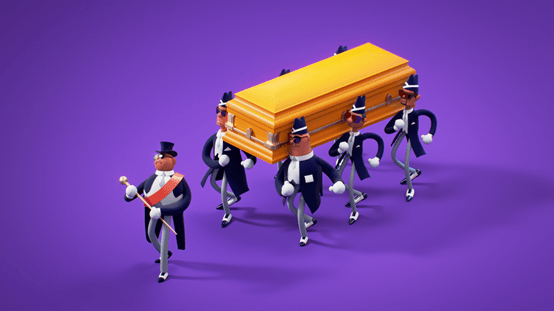
"Coffin Dance" Produced by Peru Animation Studio According to Ghana’s Dancing Pallbearers(1)
3ds Max Tutorials
Speaking of the most popular online clips in recent times, it must be "Ghana’s Dancing Pallbearers". This time, the powerful and affordable cloud rendering services provider and render farm, Fox Renderfarm will bring you an artwork "Coffin Dance" produced by Peru animation studio according to Ghana’s dancing pallbearers. The six Ghanaians are wearing suits and dancing magical dances at the solemn funeral. The strong contrast always makes people laugh unconsciously. After their dance was posted on the Internet, it quickly swept across social platforms such as FB and Instagram, triggering a large number of imitations by netizens.Loopit animation, an animation studio from Peru, took the film as inspiration to create an extremely eye-catching 3D animation, which caused a topic in the animation field. The founder Marsha Pavlich was interviewed and talked about the secret behind the production of the work and mentioned the creative workflow of the studio.Marsha Pavlich is from Peru and is 32 years old. He is a professional animator. In addition to animation, he also loves cats, cooking, and games. In 2017, he co-founded Loopit Animation, an animation studio with his partner Piero Vallebuona. The studio’s main businesses include 3D and 2D animation creation, film and television post-production and visual effects development. It is a cross-disciplinary team capable of executing various animation techniques.Software used:3ds Max、After EffectsCould you tell us something about the Coffin Dance?Marsha Pavlich: Our studio is a long-term partnership with another animation studio in Peru, Studio Uku. When we saw the popular "Ghana’s Dancing Pallbearers" clip on the Internet, we immediately wanted to make this clip into a 3D version. We believe that this clip not only has unique black humor, but it also conveys a message that it is important to keep your body healthy in the context of this virus pandemic.In order to convey the message of the short film, the animation itself must be easy to produce, short and interesting in order to attract the attention of audiences on social platforms such as Instagram and TikTok. The style of the short film is inspired by Max Fleischer's work. His work is charming and easy to design in 3D. However, even if you are creating in the comfort zone, you still pay attention to some details during production. For example, when creating cyclic character dynamics, we use a rubber hose animation style as the basis to simulate actions similar to the popular clip.

How to Make A Tomahawk in 3ds Max
3ds Max Tutorials
1 month rendered in 2 hours, the fastest GPU &x26; CPU cloud rendering services provider and render farm, Fox Renderfarm still shares with you 3ds Max tutorials, how to make a tomahawk in 3ds Max.IntroductionHello everyone! What I want to share with you today is to use 3ds Max to make a tomahawk and share some skills and techniques used in the production process. This is a relatively basic tutorial, including modeling, sculpting, pbr texturing.ConceptThis tomahawk was inspired by a weapon concept image in "World of Warcraft". It looks cool and looks very beautiful. So I want to make it into a 3D version in my own way.In the concept drawing, I first observed the outline of the front and side and modified some details. These main structures are very important for making the model. We can see the white and black side profile in the figure below. The black is obviously more three-dimensional than the white.ModelingFirstly, I split the model into three parts, the handle, the main body, and the axe body on both sides. Each part is modeled in the most suitable way, and then merged. This part is very easy and simple to make this type of mode in 3ds Max.The axe body on both sides of the battle axe is very important, so its shape is very important. The thread exists for structure, so please add enough thread at the turning point, and pay attention to the thickness of the axe since it needs to have layers. Models that can be made separately, please make them separately. Use as few faces as possible, and make transitions as smooth as possible.UVsUV production can be divided into four parts,Plane projection: put the messy uv in a box.Dismantling: adjust the UV without stretching and saving space.Operation: solve stretching.UV placement: a. The UV of objects with a larger model can be enlarged, and the UV can be reduced if there is less texture information; b. Try to optimize the UV space, and then the seams.TexturingNow that the model is complete, we can start making textures. Firstly, I filled in the background color. For example, If the overall concept map is blue, fill it with blue. If the overall concept map is red, fill it with red.We can use the concept map for reference. As the background color, don't use too dark or too bright colors.The next step is to create a hand-painted texture. There is a concept map for reference, just follow it to draw it. When drawing, pay more attention to the light source. I want it to look like a cold light source illuminates from the upper left, so that it can have a good sense of volume. In this step, large blocks of colors and changes need to be drawn, and no details are needed.Next is the details. It should be noted that no matter what we draw, such as bandages, decorations, and bumps on the handle, we need to pay attention to the sense of volume.Final effert:

3ds Max Tutorials of “God of War 86''(2)
3ds Max Tutorials
Continue the 3ds Max Tutorials of “God of War 86”(1), the fastest GPU and CPU cloud rendering services provider and render farm, Fox Renderfarm still share with you how to create "God of War 86" in 3ds Max.Next, I will explain how I added some details by referring to the picture. First, analyze the original painting. we can clearly see that in terms of the accuracy of the original painting’s model, it can only be regarded as a hand-held mecha. Many of the mecha details have not been made. The following is an analysis of the reference I found.References,We can see that the heads of these mechas all have a bumper similar to the head protection. So we can consider adding this detail to the head position when making the head.In order to consider the rationality, I added a model similar to a retainer at the end of the protective bar and added some similar protective sleeves to reduce impact in the middle.Next, we continue to analyze the references.On these mechas, there are obviously similar wires and small pipes interspersed on the model. This is what we want because these will make the mechas more accurate. So when I make these details, I also have to consider whether I was reasonable or not.By constantly adding details, the mecha model is made to look a little more refined, and the presence of those parts looks real and reasonable.High PolygonI use the traditional way of making hard surface models and the Chamfer plug-in. The higher version of 3ds Max comes with a Chamfer plug-in, which will cut corners and card lines based on the distinction of smooth groups, which is very useful for hard surfaces making. This is a screenshot according to Chamfer:It should be noted that in the From Smoothing option, we need to check the third Unsmoothed Edges option. In the Tension option, we also need to call up our desired edge between 1 and 0 according to the effect.One more thing to note is that before using Chamfer, the smooth groups must be distinguished. All surfaces do not need to be connected to a quadrilateral, but there will be no problems if the lines are connected to a flat surface.It can be seen that the effect of using Chamfer is very good, saving us a lot of working time, and improving work efficiency very well!Low PolygonLow Polygon production is actually a very simple step. It just needs to copy a set of High Polygon models to reduce the lines on the model without affecting the appearance. Since this is personal work, there is no need to be too strict on the number of faces, and it can be relaxed appropriately.Low PolygonThe part 3 will be continued soon.

3ds Max Tutorials of “God of War 86"(1)
3ds Max Tutorials
The fastest GPU &x26; CPU cloud rendering services provider and render farm, Fox Renderfarm still share with you 3ds Max tutorials. This project is made by the 3D artist, Yuliang Zhou. He made the "God of War 86" in 3ds Max, Substance Painter, Photoshop, and others. In this tutorial, he will introduce his workflow.IntroductionIn this tutorial, I will share the production process of one of my works "God of War 86" finished within 3 weeks. To complete a mecha within 3 weeks, it is a big challenge. Thanks for the help of my friend Xiao Zuo. I will also share the whole production process and some techniques used, including modelling, texturing lookdev, and lighting.Concept/ReferencesWhen choosing a concept, it needs to make some preparations in advance. When I saw the figure of the 86 Mecha Ares, I was like making a 3D model of it. The production of this model is not difficult, but it has a lot of small parts that take time to produce. And the difficulty lies in whether the overall proportions can be the same as the original image.I really like to add some of my own ideas when making models to enrich the work, so I will also find some reference pictures of other mechas on the Internet before starting to make them.BlockingOnce the concept is clarified, we can start to make the model. The first step is to use the blocking of the basic shape BOX to make the appearance. In this process, we must ensure that the basic shape is the same as the appearance of the reference. It does not need to be smoothed. We can make the foundation body in all places first. When the foundation body is done, open all the parts, and then make the details for each position. Do not start with small parts in a certain part from the beginning.I added some details to the model, such as the anti-collision bar of the head guard, pipes, wires, and some small parts to make the mecha more realistic. Hence, it is really important to find references! Next, I will briefly explain the process of a part when I make a mid-poly model. Here I have selected the main body of the head.We can see the basic shape of the head, the part of the red frame is a cuboid with a smaller front part. The green line is where the model is recessed. It takes time to make a slightly complicated structure like this. Once we have ideas, it will be relatively simple for us to start production. After adjusting the points and adding lines, we get the following model,Next, let’s look at the yellow circle again. It is obvious that there is a model similar to a lighting lamp stuck in the brain in the yellow circle. At first, I thought that just make a lighting lamp and insert it directly. But after I tried it, I can obviously see that there will be many connection problems in the interspersed place, and it will obviously feel fake when making the material. I will release the comparison chart below,It can be clearly seen from the above two pictures that the method of using Boolean to create a pit in the first picture is obviously more realistic and reasonable than the direct interspersed in the second picture. In contrast, there will be a little difficulty in the card line.Part 2 and Part 3 will be continued soon.

Behind the Scenes: 3D Game Scene
Maya Render Farm
Today, as the leading cloud rendering services provider and 3D render farm, Fox Renderfarm will share a production process of a 3D game scene. This project uses the standard PBR process, and uses 3ds Max to complete the basic modeling, determines the proportion of objects. Finish sculpting in ZBrush for high poly, topology in Maya, baking in Marmoset Toolbag 3, finish making PBR materials in Substance Painter, and finally use Marmoset Toolbag 3 for rendering.The production is divided into three parts:ModelingMaterial productionRenderingModelingBefore production, determine what materials, objects, and overall proportions are in the scene, and then determine the production order according to the proportions. Most of the scene in this scene is walls and stones and wooden furniture, so they are the focus of the production.Quickly set up their approximate proportions in 3ds Max.Complete the medium face number modelAfter establishing the proportion of large objects, continue to build the remaining objects in the scene. And further enrich the details of the model. There are a large number of repeated objects, and several different shapes can be made.Taking the above book as an example, many different types have been produced, which can reduce visual repetitions very well.There are two pieces of cloth in the scene. Here we take the pillow as an example,This production uses the cloth calculation that comes with 3ds Max. The specific process is as follows,Create blocking objects:Create a pillow base model (the higher the number of segments, the better the simulation effect),Squash and find the cloth in the modifier,Simulation The end result is a simple pillow model. (The shape of the wrinkles of the fabric should be well organized, and the top is a simple demonstration. Similarly, curtains may have better effects).Finally in 3ds Max medium face model,Next, import the model into ZBrush for sculpting.High Poly sculptureHere is an example of a house's walls and stones:The medium face model was imported into ZBrush because of the irregular shape of the stone. You can use Dynamesh (dynamic mesh) in geometry editing to edit the model.Brushes 1, 2, and 3 are used for large-scale carving of stones. Brush No. 4 adjusts shape to prevent penetration. Finally, brushes 5 and 6 are used to flatten some edges and corners to make the structure hard. Thus reflecting the texture of the stone.The big ideas on the wall are the same. Finally, use the surface noise, adjust the curve, and the noise ratio to simulate the graininess of the wall and stone surface.Finally, add some details such as cracks and bumps to enrich the picture. Use the brush No. 6 mentioned above to suppress it again for better results.Take the wooden table as an example below, first determine the material to be carved, and then look for the corresponding reference picture. Because the wood in the scene is too old, you need to find some pictures of old wood when looking for reference pictures, for example,The sculpting process needs to be combined with actual life, so as to achieve a more realistic effect. In this scene, the wooden table is a little bit decayed, so the edge of the table will not be made into a hard, right-angled structure, so when carving, you can use the brush to make the right-angled portion of the edge more rounded, so reflect the texture you want to express. With appropriate deformation, it can increase the visual impact more vividly (adjust the place with the Move brush a little). The wood in the scene needs to have an old feeling, so cracks are a good way to show that the objects are worn out. At this time, you need to use the reference picture. For example, a crack on a window plate can be carved according to the crack in the reference figure. This can better and more realistically and quickly reflect the material. The final High Poly display,Low polygon model and bakingThe final low-poly model was reduced using ZBrush, and then imported into Maya for final low-poly model production. This can get Low Poly models faster, but the wiring will be relatively less neat. Note that it is important to distinguish between the smooth group and split UV where the angle is close to 90 degrees. The final baking uses Marmoset Toolbag 3.2. MaterialAfter baking all the normals and IDs, import Substance Painter to make the material. It is worth noting that the normals baked in Marmoset Toolbag 3 and Maya use Opengl mode in Substance Painter, and the normals baked in 3ds Max use DirectX mode. After successfully importing, bake the rest of the textures in the texture set-baking model textures.Wall material basic processFirst of all, we make the natural color of the material, and the natural color layer can add filters appropriately to increase the details.Add a dark color and use the Dirt generator. Partially unsatisfactory add a drawing layer to fix it. Add bright colors and color variations to create the approximate effect of wall decay. Here, it is mainly modified by hand-drawn layers. Continue adding color changes and roughness changes. Try to be as close to real effects as possible.Finally, you can add an adjustment layer to increase the brightness. The material made in Substance Painter should be imported into Marmoset Toolbag 3 and the brightness will be a bit lower than that seen in Substance Painter. The wall material production is complete.And because the furniture in the scene should reflect the old feeling, the overall color is grayish and dark. The damage and abrasion are to reflect the original color of the wood, so the color saturation will be higher than the surface color.3. RenderingFinally, before importing into Marmoset Toolbag 3, you need to set up the lighting, the main light establishes the main light, and the auxiliary light supplements the light source to maintain the brightness of the picture. And to turn on high DPI and oversampling, turn on GI global illumination and AO environment occlusion.The explanation of the production process of a 3D game scene is over. We hope this sharing will help you. Fox Renderfarm is an excellent CPU &x26; GPU render farm and best cloud rendering services provider, so if you need to find a render farm, why not try Fox Renderfarm, which is offering a $25 trial for new users.Source: Thepoly
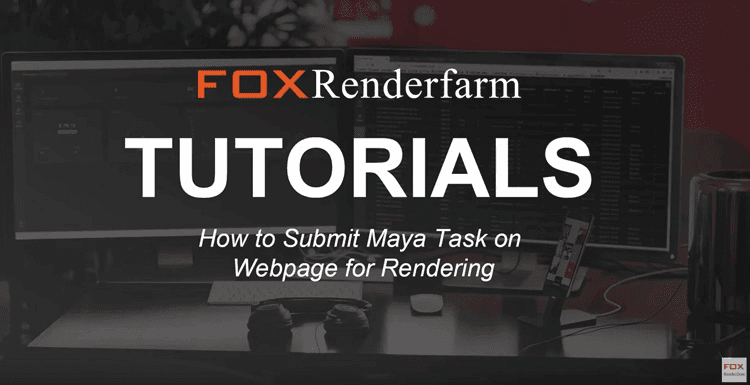
How To Use Fox Renderfarm for 3ds Max
Render Farm
This is a tutorial show you how to submit 3ds Max project for rendering on render farm of Fox Renderfarm. Maybe we published it before, but we have an updated recently, so we should do it again, hold it can help you soon.Firstly, there are several kindly notes, please pack the scene and all the assets before uploading. After uploading is completed, please unzip the package and then submit the job. Root directories can't exceed 22 folders. Please name file name in English, do not use special characters.Step 1: LoginEnter your email and password, then log in.Step 2: Upload AssetsClick ‘Assets' button.Click ‘Upload' button, choose Upload file or Upload folder.Download and install transfer plugin. Refresh the page, click your file to upload.Step 3: Create New Tasks Click ‘New Job’to start.Choose the render 3D software, select the asset directory and render scene files.Add render software and plugin version, then save the config (Notice: Config name is required.), and click "Go analyze" to start to analyze files.Step 4: Analyze JobAfter job analysis done, there may be for results:Analysis Done: Job analysis is completed, without errors or warningsThe analysis is done(with errors): Job analysis is completed, but the file exists errors. Please correct the errors according to the advise and analyze again.the analysis is done(with a warning): Job analysis is completed, but the file exists warnings which may result in render abnormal. You can choose to correct the warning according to the advise and analyze again or ignore the warnings and forced to submit.Analysis failed: The analysis was abnormally interrupted. You can analyze again or contact us directly to check the log.Confirm the scene file parameters, and click submit to start rendering.Render settings(optional)Pre-test frames: Which frames you want to test previously.Advanced settings introduction(optional)Project name: An account can have numerous projects to track usage and cost. The administrator can share a project with sub-account.Frames per task: How many frames to bundle in a single task.Timeout alert: When one frame renders timeout, the job ID will be remarked as yellow.Instance RAM type: What kind of instance you want to use, now we have two types,64GB RAM(Standard) and 128GB RAM(Extra 40% cost).Step 5: Start RenderIf you need to render photon, your job will be separate to 2 jobs, one is a photon, the other is the final image, final image job will start automatically after the photon is completed.If you want to download specified frames to check previously, you can double click the job, and go to output, select the frames and download.Step 6: Download Image.Tick done jobs, click Download to a local folder. ConclusionWith the best CPU &x26; GPU render farm and cloud rendering services provider, Fox Renderfarm, rendering for 3ds Max will be very easy and fast. And now there's a free $25 trial available for everyone who signs up new! Why not give it a try?

3ds Max Tutorial: Car Modeling
3ds Max Render Farm
Hi everyone, this sharing is organized by Fox Renderfarm, the powerful but affordable 3ds max render farm and the leading cloud rendering services provider. For many people who are new to 3ds Max, the process of learning 3ds Max modeling is a very complicated process. For example, some models need to be split before production, and these need to have a certain understanding of the car. Hope this sharing, from 3d artist Yeenwen Qian, will help you learn the process and steps of learning car modeling at 3ds Max.Final rendering effectReferenceWhen making car models or other realistic models, accurate and detailed reference materials are very important.Then I found a set of very beautiful 1930s car references on the Internet. The purpose of this project is to create an exact replica of the model, so I chose one of my favorite cars to make and added some of my own things on this basis.ModelingThe first step of the model is to make the main part of the car. The shape is started from a BOX, and then the Urbosmooth modifier is added to modify the shape accurately. Next, add details, such as the gap at the body connection.While modeling, an unusual method was used to obtain model details, such as textures and other things on the hood.The body details used a VRay Displacement Mod and a displacement map. This combination is very useful and fast to create delicate model details.The same method was used to make the details of the tire.The models of other parts are made in the traditional way of polygons. 3ds Max makes this hard-edged model very useful.After the overall production is completed, we can add subdivisions and special details to the model. The degree of subdivision can be adjusted according to the size of the model. After adding the details, we get a complete vehicle model.BackgroundAt first, I just wanted to make a beautiful car, but I felt that it would be better to add a background to highlight the vehicle. After considering it, I decided to make a retro street and add some houses and other furnishings, which were made of polygons.TextureThe texture of the car is made with 2 kinds of VRay materials. And the texture of the scene, including sidewalks, walls, doors, roads, uses some textures downloaded from the Internet. In order to show the dilapidation of the old house, A Vraymtl and a small reflection were also used to simulate the wet effect after rain except for the wood.RenderingRendering is also applicable to VRay. And there is only one local lighting in the scene and an HDRI texture for lighting and reflection. The rendering tests are as follows. SynthesisLayered during rendering, one is the background and the other is the car. Then import Photoshop to adjust the effect, adding some depth of field and shabby effects to make the street look more realistic.Then adjust the brightness, contrast, intensity, and saturation values. The final effect is out!Fox Renderfarm hopes it will be of some help to you. It is well known that Fox Renderfarm is an excellent cloud rendering services provider in the CG world, so if you need to find a render farm, why not try Fox Renderfarm, which is offering a free $25 trial for new users? Thanks for reading!
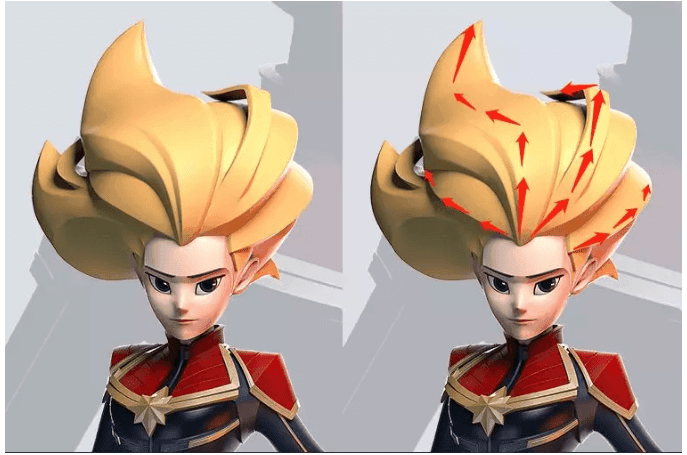
Ornatrix Plugin Tutorial in 3ds Max
3ds Max Tutorials
The TPN-Accredited cloud rendering services provider and best render farm, Fox Renderfarm share with you an Ornatrix Plugin tutorial in 3ds Max. Ornatrix is a hair system in 3ds Max developed by Marsel Khadiyev. It is the leader in 3ds Max hair making tools. In this tutorial, I will demonstrate how to use Ornatrix to make hair ,the trend of the hairstyle when making hair, especially from the root to the end of the hair. At present, hairstyles are divided into several categories according to different production methods.1. The style focusing on showing volumeThe direction of the arrow indicates the direction of hair growth. The hairstyle of a stylized character above is easier to show the volume of the hair.2. Sculpted HairThis hair method is very common, but the distribution of hair also requires some design. The front part like the hair is made separately from the back. The red and blue parts will slowly disappear along the green part at the place marked by the arrow, and the green part will continue to extend downward. At the same time, another branch will be separated.3. Cartoon Style HairTake the female character above as an example, her hair is mainly divided into two parts, the left part of the hair, the red arrow is on the outermost layer, the blue arrow can be counted as a branch, and the yellow arrow is under the blue arrow. When making hair, not only the direction of the hair, but also the layer and thickness must be considered.The block of hair in the character above is relatively large, and the level is more intuitive. Yellow and red hair are more outside, green and blue hair are more inside, and the hierarchical relationship of the hair will make the overall hair richer.4. Realistic HairThe realistic hair in the picture above is the most difficult to make of all hair types, and the use time cost is higher. It takes time and brainpower to distribute all the hair reasonably, and to make the fine hair and the whole match reasonable and beautiful.Here is a hair tuft as an illustration. The red part is the bottom layer, the blue is on top of the red, and the green is on top of the blue. This layered superposition makes the hair performance extremely vivid.ConclusionThe first and second types of hair are made by models, and the third and fourth types are made using hair software. The production method is to make the whole first, and then modify the details.The look and feel of the hairstyle comes from the distinction between the trend and level of the hair. If you do not do well in the first step, it will affect your overall effect later. It is recommended that before making a hairstyle, find the necessary reference on the Internet, and then analyze the trend and level of the hair. After the hairstyle is split, it will be more reasonable to make it.OrnatrixThe production process of using Ornatrix to make one of the hairs will be explained in detail below. First, import the character into ZBrush and use the curve brush to quickly build the basic hair. In this state, it is convenient to adjust the hairstyleImport the model into 3ds Max, first use Ornatrix to create and edit guidelines based on the model.First select a surface and use ox Guides from Surface to generate guidelines. Ox Strand Detail is used to edit the number of segments of the guideline. The number of segments is determined by the length of the hair and the degree of distortion. Ox Edit Guides use the numbers in the edit guidelines to comb the guidelines into the shape you want.Hair GenerateDifferent point diagrams are different modes of hair generation, and the distribution parameters control the number of hairs.Width AddingNext is to adjust the width of the hair.Add clusters to control, the degree of hair aggregation, generation method: guideline and random.Add NoiseHair will have some small fragments randomly hanging around the hair, which will make the hair look more natural. These fine hairs will be generated using Ox Strand frizz function. Finally, add an Ox Mesh from Strands to make the hair done.Fox Renderfarm hopes it will be of some help to you. It is well known that Fox Renderfarm is an excellent cloud rendering services provider in the CG world, so if you need to find a render farm, why not try Fox Renderfarm, which is offering a free $25 trial for new users? Thanks for reading!

3ds Max Tutorials: How to Set A Realistic Interior Lighting
3ds Max Render Farm
This article is a 3ds Max tutorial about how to set a realistic interior lighting shared by the powerful but affordable 3ds Max render farm, Fox Renderfarm. We hope that can help you with 3ds Max learning. For interior designers, to make a good work rendering includes many aspects, such as modeling, color matching, lighting atmosphere, composition angle, and so on. In this 3ds Max tutorial, I will discuss with you the lighting layout of the 3ds Max scene. Taking the bedroom space as an example, there is a set of small principles on how to arrange the lights, that is, the order of placing the lights: ambient light → main light source → supplementary light.This time I will show you the lighting layout process of the Bedroom. This kind of effect is different from the general rendering. It is based on the demonstration of hotel space lighting technology. The purpose is to let everyone know more about the backlighting indoor space and indoor lighting design. Let's take a look at a few photos first, you can watch and observe at the same time,The above figures have one thing in common, that is, the lighting atmosphere is relatively strong, and the key places are particularly bright, such as pillows, decorations, and dining tables, from which conclusions are drawn. Taking commercial pictures as an example, you don't need to blindly follow the trend to make photo grades. What you want to do is to combine realism and art.The following uses a set of models as examples. The first step is to add a VRaySky to add ambient light. The rendering setup parameters are shown in the figure, the settings of the image sampler and color map. Adaptive DMC → Mitchell-Netravali → Type: Exponential.Then open Indirect illumination and check on, set Irradiance map and Light cache, the parameters are as follows,Test rendering,It looks very dark right now, yes, only by reducing the darkness of the space can the light atmosphere be shown! So I decided to increase some ambient light, it can be imagined that there is no feeling of turning on the lights during the day.Two VR surface lights are added, the indoor VR lights are to strengthen the effect of the skylight on the interior,Lighting parameter value,Rendering test results:Although it will not be so dark in reality when the lights are not turned on, the lights cannot be so bright in the 3D software, which will dilute the performance of indoor lights.In the second step, the ceiling hidden lights are lit according to the area of the square light troughs on the ceiling. Such ceilings are more common. If you find it troublesome, you can look for some plugins to make.In order to save time and have a contrast effect, you can choose the area rendering test to see,After placing the ceiling wall lamp, you can see the effect of the background wall around the top, which is the effect of the hidden lamp.The third step is to add the lights of the bedside table lamp and place a VR ball lamp inside the lampshade of the table lamp.The fourth step is to make the effect of the tube-shaped lamp, and the brightness of the key positions is improved. This makes the space more important.The fifth step is to add fill light.Test to see the effect after fill light, it can be clearly seen that the side of the bed and the ground are not too dark. Finally, all the lights have been arranged. You can also add a light to decorate. At this time, you can choose a smaller IES optical domain network to place the decorations on the bed. This can not only improve the details, but also enrich the shadows on the bed, and finally the post-production effect. (The previously adjusted parameters have not been changed. The parameters can be adjusted higher when the final picture is produced, so the effect is even better.)Fox Renderfarm hopes it will be of some help to you. As you know, Fox Renderfarm is an excellent cloud rendering farm in the CG world, so if you need to find a render farm, why not try Fox Renderfarm, which is offering a free $25 trial for new users? Thanks for reading!
Recommended reading
Top 9 Best And Free Blender Render Farms of 2025
2024-12-30
What is Jibaro? Reveal the Story and Techniques Behind the Production of Jibaro "Love, Death & Robots"
2025-11-03
Top 10 Free And Best Cloud Rendering Services in 2025
2025-03-03
9 Best & Free 3D Rendering Software for Architects & Designers
2025-12-08
Top 8 After Effects Render Farm Recommended of 2025
2025-02-10
Easy Cel Shading Tutorial for Cartoon in Blender Within 2 Minutes
2025-11-26
Shocked! The Secret Behind Using 3D to Make 2D Animation was Revealed!
2025-02-10
How to Render High-quality Images in Blender
2024-12-04
Partners




