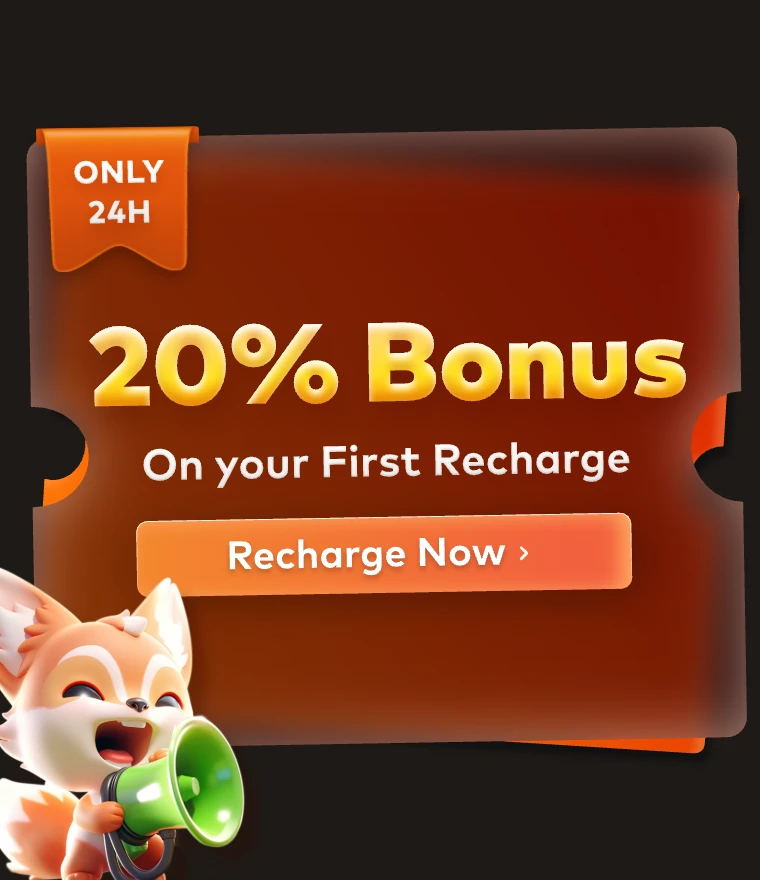V-Ray for Maya: Male Character 3D Avatar Production

This time, Fox Renderfarm, your TPN-Accredited cloud render farm, will bring you a tutorial on how V-Ray for Maya and ZBrush makes a male character and layered rendering in Nuke, which is shared by 3d artist Ciqujingnian. This tutorial uses V-Ray, Maya 2018, ZBrush, Substance Painter, Mari, Nuke 11 and other software.
The article will talk about how to make high poly and low poly 3D model in Maya and ZBrush, as well as baking rendering, Substance paint and Mari to make material maps, and finally render the map in Maya.
High poly 3D modeling
The high poly 3d model uses a medium-sized head model that was previously made. The initial carving took about half a day. After that, the UV was split and the XYZ texturing was done in Mari to make the ZBrush detail. The following picture is after the projection.

There are some personal experiences here. I am used to changing the perspective window of ZBrush according to the reference picture when sculpting to be consistent. It may be helpful for the sculpting to be closer to the reference picture. The commonly used ZBrush perspective value is about 35 or 50. After that, I chose Mari to project the texture, because he supports up to 32000 pixels, and the resolution is very good.
After the projection is completed, output three channels of RGB respectively, and then create a new layer in ZBrush, and paste RGB to the displacement map position in ZBrush, adjust the intensity and apply the high poly 3d model to the displacement map.
Texturing
The basic skin of human skin is made using matte textures and then projected in Mari. As for the background images without light, you can use the existing ones, or find or buy them on some texture websites. The projection of the background color map can basically ensure that we do not have too much chromatic aberration and highlight exposure after the projection, and the remaining small chromatic aberration and defects can be modified in PS.
The projection method is very simple. You can use a seamless skin texture as the base layer at the bottom layer, with a higher repetition rate, and then project it. Pay attention to the retention of details. This greatly improves the details of the model after rendering.

As for baking, it is baking displacement and normal effect in ZBrush, and then enter the Substance Painter to draw the details.
After importing Substance Painter, first, create a new layer and paste the projected texture on the color layer. Afterward, the character beard and eyebrows are mainly drawn in Substance Painter. Here I recommend the brush in Substance Painter for hair. In this project, I don't want to overlay the faces to make a beard, so I used several brushes to draw the beard in the Substance Painter. The result is not bad.

Afterward, what was done in Substance Painter was the drawing of metallicity and roughness, mainly by adding a layer of bloodstains first. Create a new layer and change the color to dark red and the metal degree to about 0.1. The roughness is about 0.7, and it can be adjusted according to personal preference in the later period.
Then create a new black mask and use the stain brush to draw the bleeding stains, and then adjust the height layer to give him a little bump effect. The stain layer is made by Smart Mask Dirty.
When outputting, I chose the V-Ray method and added a roughness texture layer myself. Because I used the Aisurface shader in V-Ray, I need a roughness texture. Finally, two layers of highlights were made, and the other layer was directly adjusted and drawn on the projected skin with PS. Remember to ensure that one layer is a large highlight, and the other layer is a detail highlight.
Rendering
First, create a camera, set the angle and size. I chose 1024X1024 pixels as the size of the test rendering, the precision is adjusted to the lowest, mainly depends on the effect of the rendered lights. The rendering time was changed to 0.2 minutes. The layout of the light is a rectangular light behind the top left and right exhibitions, and a Domlight is added as ambient ball lighting to fill the light. Give the head a basic material ball and paste the replacement node to test the replacement effect.

The parameters of SSS test rendering are:

Still adjusted according to the rendering effect, Density was changed to 1.5, usually around 1.7. After the test is completed, paste the previous replacement and paste Diffuse to SSS1, SSS2, and SSS3 at the same time.
There is no option to draw SSS textures here, but just use Diffuse to change the color to the corresponding flesh color, orange, and high saturation.

Then copy the previously made eyeballs. The eyeballs use a common production method. The pupil is made as an object, and the replacement and the texture can be used. The white part of the eye is a Blend fusion material ball, a 3SSS material ball and a material ball with the strongest refractive index of 1.667 with refracted highlights. Use a black and white map or Ramp node to use a transparent material in the middle, and use 3SSS for the external. The material can be drawn on the 3SSS material paste.
Finally, use a mixed material to mix another layer of external highlights! The part of the eyeball is enough. Finally, 4 lights and Diffuse, SPC, Reflection, AO and other textures were rendered in layers, and an EXR format was output and put into Nuke for synthesis.
Compositing
Here we put some layered rendered images first, then go into Nuke composition.




The four lights used directly in the composition stage are added with a Color Correct node under each to change the color of the light.

Now I feel that the highlight and reflection effects are a little worse, and the highlight and reflection are superimposed to enhance its effect. Then it is to modify the chromatic aberration, use the Shuffur copy to separate the three RGB channels, and overlay the Transform node on each layer, and adjust the size to make the edge have a dispersion effect. Then gave a gradient background and corner darkening effect. Then I also tried to increase the halo and depth of field effects, but it didn't feel particularly matched. Since the whole production time is in a hurry, there are many other problems. The final rendering is as shown below. I hope you like it.

Recommended reading
Top 9 Best And Free Blender Render Farms of 2025
2024-12-30
Revealing the Techniques Behind the Production of Jibaro "Love, Death & Robots", Which Took Two Years to Draw the Storyboard
2025-02-10
Top 10 Free And Best Cloud Rendering Services in 2025
2024-12-26
Top 8 After Effects Render Farm Recommended of 2025
2025-02-10
How to Render High-quality Images in Blender
2024-12-04
Shocked! The Secret Behind Using 3D to Make 2D Animation was Revealed!
2025-02-10
Top 5 Best and Free 3d Rendering Software 2025
2025-02-10
Easy Cel Shading Tutorial for Cartoon in Blender Within 2 Minutes
2025-02-10
Partners
Previous: Fox's Got Talent March Winner Revealed
Next: Octane for Cinema 4D: To Make A Fantasy Forest Scene
Interested