Fox Renderfarm Blog

KeyShot 10 Tutorial: How to Render a Perfume Bottle
render farm for keyshot
Today, Fox Renderfarm, the best could rendering service provider and render farm**, will share with you a KeyShot 10 tutorial about how to render a perfume bottle. This tutorial is written by 3d Artist Joy, hope this article will help you in the KeyShot learning.IntroductionI am going to render a perfume bottle. The rendering software used is KeyShot. The model of this perfume and leaves are downloaded from the Internet. You can see that the final rendering effect is good. The overall tone of the picture is also very similar to the current season. In this tutorial, I will introduce how to render a beautiful caustics rendering with KeyShot.First, import the model, find a better angle to establish the camera and adjust the angle of view to make the product perform better.Second, set up the scene and start lighting.Third, assign materials to each part and adjust parameters.Finally, it is the adjustment of parameters such as hue, caustics and bloom.ProcessImport the model into the KeyShot renderer (contains a simple bottle and a plant).Change the focal length to 135 to make the lens perspective smaller, which can reflect more product details.Use the camera to find a better angle to better display the model and build the camera, as shown in the figure.After fixing the camera, refer to the entire layout and the light and shadow and add some decorations. The geometric view is as follows.Add a point light source, adjust the position of the point light source in the geometric view, create a comfortable and beautiful projection, and adjust the brightness of the point light source.Next, adjust the material of each part. The first is to adjust the material of the ground. I added a plastic material with a gloss of about 60, as shown in the picture.Next, adjust the material of the leaves, pull the texture in and connect to the diffuse reflection of the leaves, and then adjust the colour with colour adjustment to make the colour of the leaves a little darker, in order to make the picture more layered, the node map is very simple, It was adjusted only after the test was modified, and the material was added.Now adjust the material of the bottle cap. I gave it a solid glass texture and slightly adjusted a light colour, as shown in the picture.Adjust the material of the bottle body, we can material the glass, change the colour to white, and check the refraction to make the bottle more three-dimensional and real, as shown in the figure below (remember to check the refraction).Next, we can adjust the material of the bow. We can choose the metal that has been measured, the default value is gold, or we can use the colour control, depending on our choice, the gloss is adjusted to about 70. Next, adjust the material of the perfume in the bottle, material the liquid, adjust the colour, transparent distance and refractive index, and finally add a fractal shape on the bumps to make the perfume have undulations, and the mapped caustics effect is better. The node graph and The effect is as follows.Adjust the material of the metal logo. The basic material is metal. Pull the texture in to make the logo truly reflect. Use shift to adjust the shifting height, offset and triangle size parameters. I also deliberately added a broken noise to the light and shadow to the liquid.Find the appropriate hdr in the hdr library on the left, hold down ctrl and rotate the hdr with the left button until the projection is consistent with the projection of the spotlight. Adjust the parameters in the lighting, turn on the global illumination, caustics, etc., to make the picture tones look better and the caustics effect better.Continue colouring, change the basic setting to photography, adjust the parameters, turn on bloom, adjust the intensity, radius and threshold, so that there are some halos in the picture and increase the beauty of details.Open the depth of field, set the focus and aperture, and the relevant parameters are shown in the figure below. After the adjustment, the picture can be produced, and the picture is finally rendered, and the final effect picture is as shown in the figure.

How To Make A Car Rendering Fog Scene With KeyShot 8
render farm for keyshot
As the leading cloud rendering service provider and render farm, Fox Render****farm, will show how to make a car rendering fog scene. The scene uses an already-built car scene. In the picture below, a bunch of white light produces some smog, or a sly beam, but this is added in photoshop, so it looks a bit Rigid, lacking some changes, it looks a bit fake.Compare the effect of direct use of KeyShot 8 new material scattering medium, it is still natural. And test a variety of parameters, lighting, the final effect may be better, at present, a bit slow.Below are some tests for some lighting collocation parameters.In the shadow channel rendered in the figure below, this shadow channel is the effect of using a HDR+ plane self-luminous + scattering medium. It can be seen that the fog effect is not obvious, there is a little bit, of course, with the scattering medium parameter density and visibility related.Below is the rendering of the initial production. No render farm has been used yet, so as you can see, there is basically no effect, and there is no real beauty at all. So next, you need to adjust the parameters and lighting mix to continue testing.Next, test the spotlight and use a spotlight to illuminate it from the entrance. Everyone should have seen the spotlight on the stage. When the light is shining, you can see the light flowing under the light. This is to achieve this effect. As the image shown above, we need to increase the density and visibility of the scattering medium material, and set the color of the spotlight to yellow. At this time, the smoke generated by the scattering medium will also be affected by the spotlight and turn yellow. Then look at the rendered shadow channel map. As the picture shown below,Let's take a look at the final rendering comparison chart. Original image as below:HDR+ plane self-illumination + scattering medium, the rendering:The KeyShot 8 scattering media material, with different lights, may have unexpected effects. Another feeling is that the scattering medium will affect the light receiving of the surrounding objects, and it also meets the influence of the fog environment on the visibility of the object in the real environment. In order to make the picture more realistic, it is recommended to use the best Keyshot render farm to make the effect more realistic.

How to Use KeyShot 9 to Render Christmas Scene - Tutorial
Keyshot
This article is a 3d rendering tutorial about Christmas scene shared by 3d artist Drown. The article is organized by Fox Renderfarm, the leading cloud render farm** in the CG industry. Because there are so many items in the scene, this tutorial will focus on the lighting of the scene and the skills to create a Christmas atmosphere, and the adjustment of the material will be briefly described.Use KeyShot 9 to open the placed Christmas scene, add a camera and adjust the appropriate angle and save. The next work is to give the main body a crystal ball of glass material, and change it to the product mode in the lighting mode, so that light can pass through the glass ball to illuminate the internal details.The tablecloth in the scene and the curtains in the background were selected from red velvet material. The official velvet material of KeyShot 9 was selected to bring out the atmosphere of the Christmas scene.Next, we need to find a suitable HDR map. Because it is a Christmas scene, we need an indoor HDR map with many small bright light sources to simulate the scene atmosphere of the decorative chandelier on Christmas eve. After using the HDR map, rotate it to an appropriate angle to adjust the brightness, contrast, hue, saturation, etc. of the picture to make the scene warm and cold.Enter the image panel, change the image style to photography, adjust the exposure, contrast, etc., to further enhance the warm and cold, light and dark contrast of the scene.Next, open the HDR canvas and manually add a small warm light source to cover the cold-light incandescent light on the original image to further strengthen the Christmas Eve atmosphere. Pay attention to keep the cold light in the scene properly to avoid the scene being too warm. At the same time, the brightness of the small warm light source should be adjusted appropriately and the blending mode changed to ALPHA to ensure that the cold-light incandescent lamp can cover the original image.In order to highlight the crystal ball of the subject, add a sphere to the scene and set the material as a spotlight. After adjusting the position, illuminate the crystal ball.Further fine-tuning various lighting parameters, the atmosphere of the picture is already in place at this time, but now the picture is a little too warm and lacks a bit of realism.Add a cool rectangular light on the right side of the screen to reconcile the warm atmosphere of the screen, so that the screen effect will not be too false. Here we must pay attention to changing the blending mode of rectangular light to blending to avoid the glass ball reflecting pure white rectangular light directly and causing the realism of the picture to be lost.After the atmosphere of the screen comes out, you can start adjusting the texture. Start with the snow in the crystal ball. Use the noise texture node to add bumps to the snow and snow colors on the surface. If the screen freezes, you can hide other items in the scene, including the spotlight.Next, use the matching map to adjust the material of the lounger inside the crystal ball. Anything can be placed here, not necessarily the chair, as long as it is a suitable material and color. It is recommended to use a brighter color scheme to match the atmosphere of the scene.Next adjust the texture of the Christmas tree.After lighting the bulb material on the Christmas tree, observe the current effect. Note that the glass of the crystal ball must be given a transparent glass material, otherwise the light will not find the scene inside the crystal ball and let the light penetrate into the interior scene.Use the matching wood texture map to simply adjust the wood texture base material, and adjust it according to your favorite, such as using a black plastic base.Then open the texture of the glass ball, add the fingerprint texture that is official with KeyShot 9, and after adjusting the position size, turn off the texture repeat, and add the diffuse reflection texture as the fingerprint texture. After that, the fingerprint texture is connected to the label, and the texture is used as the color of the texture. Here, the brightness must be adjusted, and it should be reduced as much as possible to make the fingerprint faintly visible.Use scratched maps, adjust the contrast with color, and control the transparency effect on the glass. Repeat this step to make scratches and bumps on the glass. The effect of the scratches is a little bit, otherwise the glass will look fake.Next use to adjust the texture on the crystal ball name tag.Then use PS to edit a piece of text, pay attention to use a black background, pure white fonts, and use horizontal composition. After saving the black and white picture, use the 3D--Generate Normal Map option in the PS filter to generate a bump texture.Drag the texture to the texture of the brand, create a new texture as the material of the lettering, and adjust the color according to your preference. After adjusting the texture, the black and white image is used as the opacity, and the normal texture is used as the bump. Pay attention to the normal To complete the adjustment of the brand-name texture.Simply adjust the material of the board, and the color matching needs to be darker to avoid the board being too conspicuous. Then use the fuzzy nodes in the geometry to make fluff on the tablecloth. The surface material of the nodes can directly use the original red velvet material.In order to prevent fluff from passing through the model, you can simply render a top view, and then draw a black and white texture according to the position of the item in PS. Use a Gaussian blur filter to blur out the edges of the black and white texture. Then use the texture map as the length texture of the fur node. The length of the fluff where the texture is black is 0. After the geometry node is re-executed, the fluff will not pass through the model.The curtain can use the color gradient node. Change the gradient type to the viewing direction to enhance the volume of the curtain fabric. The background wall is not easy to be too dark or too bright, otherwise the background is too eye-catching and will destroy the atmosphere of the scene.The use of glass as the texture of the candle's wrapping paper can reduce the refractive index to make the texture of transparent plastic wrapping paper. Later, the translucent material is used to adjust the candles, and the color matching can be free.To color various gift boxes, it is recommended to color each gift box, and cool colors are recommended to use blue to correspond to the cold light atmosphere in the scene.Next, you need to adjust the surface effect of the gift box to make the bumpy texture on the gift box. The effect does not need to be too complicated, it can be simpler.Next, add a sphere to the inside of the crystal ball to make a snow effect inside the crystal ball. Finally, fine-tune the composition, lighting, and then render the image.ConclusionNow you know how to render a Christmas scene in KeyShot 9, don't you? Why not give it a try?If you want your rendered scenes to become more detailed and complex, try the best CPU &x26; GPU render farm**, Fox Renderfarm**, who provides a very good cloud rendering service and a free $25 trial!

KeyShot Tutorial: How to Render Realistic Ice
Keyshot
The best cloud rendering services provider and render farm, Fox Render****farm will share with you a tutorial about how to use KeyShot to render realistic ice.Tip: To create the ice art shown in the figure, in addition to using KeyShot, we should also know how to create 3D models, using SolidWorks and Photoshop.ModelingUse SolidWorks to create a model. Since we are focusing on KeyShot realistic rendering today, the modelling process will not be discussed in detail.Import into KeyShotOpen the KeyShot and import the model into the KeyShot by dragging and dropping or by using the 'import' button. We'll see the entire model in white, and open the projects window at the bottom of the interface, where Boaz has changed his name to' glass 'and' ice 'to know what parts he's working on, then select all ice parts, right-click to select the' Unlinked 'related material.MaterialChange the material Of the glass to Solid Glass, and other selections remain the same.Adjust Material SettingsNext, select an ice cube, assign it a liquid material, set the refractive index to 3, the external refractive index to 1.5, the transparency to 8, and the color to red: 220 green: 230 blue: 255.TexturingThe ice will now become clear, but there is still something missing. Looking at frozen ice, we’ll see that it's not completely transparent because when water freezes, bubbles and particles in the water seep into the frozen ice. To achieve this effect, we have to set up bump maps and opacity maps, and we need to create textures in Photoshop. Open Photoshop and create a new blank document that is 5000X5000 in size and has a white background.Then, create a new blank layer and place it under the background layer. Right-click the background layer, then select 'background layer mask', and click the Add Layer Mask button to set a mask on the White layer. The mask is used because the mask can be modified or replaced all the time without affecting the image layer itself. Next, choose a large multi-Thorn Brush, paint the mask black, and reserve a "frame" at the four corners of the page. Don't worry about the mask being completely black. We finally get a white frame without a background, similar to broken ice.Save the created file in PNG format, and the texture is done.Apply TextureIn KeyShot, go back to the material tab in the Project window, click the "texture" tab, select the newly created texture file, set the "bump" and "opaque" textures, and check the "sync" so that if we want to change some attributes, the bump texture will be linked to the opaque texture; the new ice material is complete, and we can save the material to the material library.Copy and Paste MaterialsReturn to the 'scene' tab and copy and paste the ice material into the remaining assembly.Adjust Advanced SettingsThe ice looks much better, but it's still not very transparent, because KeyShot renders lighting through materials, so we need to go to the settings options, expand the advanced section, and increase the default number of light reflections from 6 to 12. Don't just increase the number, because some rendering passes take a lot of time. Next, turn on global illumination and, if you like, add a nice dark "illustration" to the scene.Application EnvironmentThis step requires setting up the lighting environment, opening the library, setting up a beautiful contrast environment, and selecting ' 3 points lighting high 2k'.Adjust Environment and CameraReturn to the items menu, go to the environment option, and modify the settings according to your personal preferences. Instead of lighting environment, we can configure a color at the back of the model to a cool grey (red: 3. Green: 3, blue: 4), and "ground reflection" can also be checked.Next, you need to adjust the camera. Go to the "camera" menu, click "+" to create a new camera, name it, and then click "enter edit mode" to set the parameters, including depth of field, according to your own preferences to create a close-up feel. By adjusting the aperture value, we can make objects that are not in focus more blurred but remember not to make them too blurred, just make them look real. When finished, tap exit edit mode and then lock the camera.Set Realistic Rendering QualityNext, go to the rendering menu. First, jump to the quality tab, set the quality parameters as needed, turn on sample values to get a higher quality realistic rendering, and increase the depth of field value because we're using depth of field in this scene, and finally, set the 'Ray reflections' to 12.Realistic RenderingReturn to the output menu, set the image size, the higher the pixels are, the better for printing, and you can get pixels equivalent to centimetres per foot by opening a new document in Photoshop and changing the size setting method. You can also choose to save in TIF format to get an image without a background. Finally, click render and wait patiently. The realistic rendering process may be a little long.Final Render RealisticThe final effect has come out and it took nearly 10 hours of high-quality realistic rendering. It took so long because of the complexity of the layered transparency, or it could be because the sample values were set higher. In general, Render Time is also affected by the opacity, depth of field, and other visual effects of the assembly.Fox Render****farm hopes this KeyShot tutorial can be of some help to you to render realistic.It is well known that Fox Render****farm is an excellent cloud rendering services provider in the CG world, so if you need to find a render farm, why not try Fox Render****farm, which is offering a free $25 trial for new users? Thanks for reading!
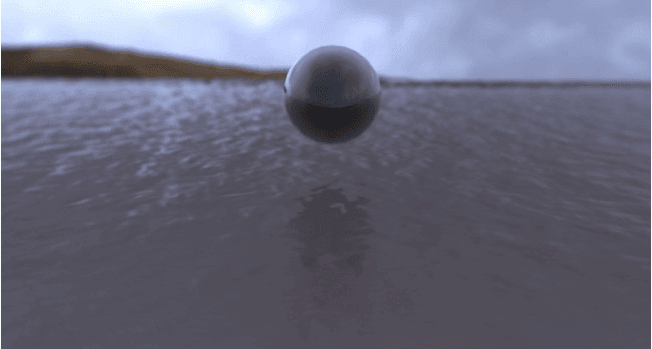
How to Render Water Surface in KeyShot?
render farm for keyshot
Fox Renderfarm, as the best render farm** and cloud rendering services provider in the CG industry, we will often share some production skills and some of the industry's latest and hottest information, hoping to be helpful to your 3D learning. This time we will share how to render the water surface in KeyShot. I hope you like it.Many people think that in the CG production steps, rendering water is a relatively big production challenge. In KeyShot, you can easily and quickly create a real and beautiful 3D rendered water surface. Especially the water texture of KeyShot can help us save a lot of working time, and its liquid map is also very simple.First, create a bump map of the water in After Effects.Start After Effects, create a Composition with an aspect ratio of 2048 x 2048, and name it Noise.Create a solid with the same aspect ratio.Apply the layered noise from the Effect menu to the created solid.Under the Effect Controls tab, change the layering type to ‘Dynamic Twist’, the Noise type to ‘Spline’, check ‘Invert’, adjust the contrast to 55, brightness to -7, and complexity to 12.Click Composition> Save Frame AsChoose a location to save the file, and then click ‘Render’.Tile and blur the displacement maps in Photoshop.Open the Noise file in Photoshop.Under the Filter menu, apply the Offset effect.Set the horizontal pixels to +973 and the vertical pixels to +690.Use the clone tool to clone all the seams you see.Select the layer, apply the Gaussian blur filter, and set the radius to 5.Save the file as a jpeg image format.Create the scene in Maya.Open Maya, create a plane, name it "water", and set the subdivision width and height to 20.Duplicate the plane, rename it to reflection, and move it below the "horizontal" plane.Create a camera>place the camera on the edge of the "water", facing the horizontal line.Change the window from perspective to camera 1, select all geometric figures and zoom in to fill the gap between the two sides.Create a poly sphere and place it on the water.Select the camera, navigate to the attribute editor, and modify the film aspect ratio to 1.78.Before exiting Maya, you need to make sure that every object in the scene has a different material. Create three different ‘lamberts’(luminance units) under the material editor, and assign one to each object.Export the scene in FBX format.Render the model in KeyShotOpen KeyShot and import the FBX file.Using the material editor, drag and drop the water material in the liquid group on the top of the plane.Next, drag and drop the Brick material from the architecture group onto the bottom plane.Click the right bottom plane to open the Brick material option and uncheck the ‘fresnel’ option.Assign a chrome alloy material to the sphere to reduce the brightness of the diffuse color.Under the Project> Camera tab, change the field of view to 1.Use the Environment tab to load HDRI, you can use the "hdri-locations_iceland_4k_hdz" that comes with KeyShot.Under the environment option, adjust the height to -0.400, the size to 8.5850, and the rotation to 21.180.Load the bump map created before, and modify the Scale U and V to 0.180.Under the camera options, turn on the depth of field and use the "select focus point" function to define the focal length of the sphere.Now, click ‘Render’ to see the final effect!Fox Renderfarm** hopes it will be of some help to you. Fox Renderfarm** is a very powerful cloud rendering farm** in the CG world, so if you need to find a render farm**, why not try Fox Renderfarm**, which is offering a free $25 trial for new users? Thanks for reading!

KeyShot Tutorial: How to Render a Teapot in KeyShot 9
Keyshot
In this article, the best render farm and cloud rendering services provider, Fox Render****farm will share with you a tutorial from 3d artist Drowm about how to render a teapot in Keyshot 9.IntroductionCreative products are one of the product categories that students need to do at present, so we will render a creative teapot today.Rendering ProcessPrepare the model to be rendered, and then import flowers and plants later and adjust them according to the viewing angle.Import to KeyShot 9.Adjust the aspect ratio and determine the camera.Adjust the attributes and colors of some simple materials in preparation for lighting.Adjust the lighting preset to the product and adjust the image preset to the photography fine contrast.The next step is to start lighting. Add an ambient light and adjust the ambient light to sunlight.Customize the position of the sun, adjust the azimuth and inclination angle to a more appropriate angle.Since our projection was too full before, we need to adjust here by increasing the size of the sun.The whole scene is affected by ambient light and turns yellow and blue so we reduce the saturation of ambient light.Adjust the material of the pot, darken the diffuse reflection of the pot, turn on the highlight to adjust the roughness.Adjust the desktop material. Here, we can use texture noise to simulate the feeling of broken points.Adjust the size and color of the noise, and turn on the highlight to increase the roughness a little.Adjust the texture of the wall and give a map to diffuse reflection. Here, we use color adjustment to make the map achieve the effect we need. Then, reduce the contrast and the brightness.Adjust the wood texture material. Find a wood texture map and adjust the color of this map to make it consistent with the figure.Stick bright yellow wood grain in the same way.At this time, we found that the shadow of the pot was not in the right position, and we adjusted the azimuth of the sun again to make the shadow in the right position.Add a flower model and give the corresponding map file.Adjust the size and position of flowers and plants to a suitable position.Adding a depth of field effect, wherein the focus is the jar, so that the flowers and plants in front are blurred,Fox Render****farm hopes it will be of some help to you. As you know, Fox Render****farm is an excellent cloud render farm in the CG world, so if you need to find a render farm, why not try Fox Render****farm, which is offering a free $25 trial for new users? Thanks for reading!

3D Tutorial: How to Make a Gamepad with Damage Effect in KeyShot
render farm for keyshot
IntroductionIn this tutorial, the best render farm and cloud rendering service provider, Fox Render****farm, will invite 3D Artist Zem to show you how to make a small scene that renders a gamepad in KeyShot. Zem used a model from a previous project to place the small scene. In the process, He'll explain in detail how to make textured lights for the handle, as well as broken and stale effects, using some node materials. Let’s enjoy the tutorial from Zem.RenderingFirst import the model into KeyShot, add a simple ground, adjust the lens angle, and then maintain the camera's angle of view.Lighting is not the focus of our tutorial, so I won't go into detail. But the overall idea was that I wanted to make the scene look like a contrast of cold and warm light. So my plan is to set up a main light source for the scene, mainly orange and blue lights to illuminate the whole model, and then fill in the light to illuminate some more detailed places.Next, I need to add materials to the ground. I mainly use the texture of a broken stone and then adjust the colour, roughness and unevenness to finally achieve the effect in the following picture.The part of the screen that shines comes from the texture's self-illumination, then sticks a map that writes NEW GAME, and then adjusts the colour.Then I added a layer of glass to the top of the screen to make its texture different from other places.The effect of glass breakage is also to use a texture of a screen crack to place on the opacity layer of the glass and then adjust the numerical value to control the effect of breakage.Next, I began to adjust the material of the handle base. Its composition is relatively complicated. First I adjusted a metallic paint to the bottom base and wanted to add some damage. I created a plastic material and then added a broken texture overlay to it to get this effect. To get better results, I moved the position of the broken map and then continued to adjust to better detail.The material next to it is very simple. The top layer of its shell is composed of some matte metal materials with concave convex and roughness. It should be noted that the reflection is relatively shallow.Above the right side of the game machine, as shown in the figure, it has the same texture as the handle shell, and I copied the material of the shell and added some fingerprint-like details.The position of the handle rocker is also made of the basic material of metal paint and then a little dust is added to the rocker. I have added roughness and concave-convex to almost all the materials, and the combination of these two things can better express the texture of the material.There are several luminous buttons at the bottom of the screen. I first added a self-luminous material to them, and the effect of changing from dark to bright from outside to inside is to use a fusion of self-luminous colour and colour gradient, and the colour part can be adjusted according to the requirements.Before the final rendering, we need to adjust some incomplete textures. I then did some test rendering and moved the camera a little bit.Final render:

How to Make a Train Head Model in KeyShot (2)
Keyshot
Add a line in the middle of the body, and adjust the part of the cockpit in the middle of the body. The cockpit part is not visible in the picture, we need to find other angle references. Then copy the other two lines and adjust to the part of the cockpit foreign aid.Create a surface from the three curves and adjust the size.Copy the middle curve of the double-track surface again; adjust the curve to the lower part as the bottom boundary of the car; use three lines to generate the lower half of the surface; and adjust the curve to make the shape better.Adjust the parts of the lights on both sides of the body; copy the edge line to create a round tube; adjust the intersection of the round tube and the body.Duplicate the curves from the connecting parts of the car body, make adjustments again, and cut out the model of the main body.At the position in front of the lamp, cut the curved surface position with structural lines, and move the curved surface to the corresponding position to link the curved surface. The same procedure is used for the upper part of the lamp.Now that a complete surface is out, we need to smooth the two parts together.The Y-shaped corner surface is divided along the structure line, and the two surfaces match the corresponding edges respectively to complete effect processing of the original side painting.Replicate the other side of the copy, and check whether there is any problem with the continuity of the middle indirect seam position, and then cut the middle surface and the main body with each other.Copy the seam curve and generate a round tube, use the round tube to cut the chamfer shape.To connect the position of the curved surface, it should be noted that the distortion of the curved surface structure will not deform.The overall structure of the trained model has been completed.

Top 6 Best KeyShot Render Farms
Keyshot
Are you looking for a suitable KeyShot render farm to speed up rendering? Then Fox Render****farm, the leading cloud rendering service provider and render farm, will introduce to you 6 best render farms for keyshot.What is KeyShot?KeyShot is a 3D rendering software developed by Luxion. It supports ray tracing and full area light rendering. KeyShot supports multiple plugins and can be used on Mac or Windows.KeyShot's superb rendering capabilities are widely used in industrial products, mechanical engineering, CG industry, automotive, jewelry &x26; accessories, and many other fields. keyShot enables real-time 3D rendering, showing you realistic product visuals and satisfying all your visualization needs.1. KeyShot****Farms - KeyShot Render FarmKeyShotFarms provides KeyShot users with powerful render farm capabilities. Each server is built from the ground up to render KeyShot scenes as fast as possible while maintaining quality. All servers run securely onsite, without the use of third-party cloud services such as AWS or Azure.2. RenderShot - Render Farm for KeyShot****RenderShot is a KeyShot dedicated render farm. It is an authorized cloud rendering for KeyShot, powered by KeyShot enthusiasts and top industry developers, offering solutions for all your KeyShot rendering needs. It supports CPU and GPU rendering and is professionally optimized to enable KeyShot users to render several jobs at once without making sacrifices in quality or time.3. iRender - KeyShot Cloud Rendering ServiceiRender is a powerful KeyShot cloud rendering service. iRender is KeyShot's GPU-accelerated cloud rendering service for high-end rendering, with powerful rendering nodes: 2/4/6x RTX 3090/3080/2080Ti. It supports all 3D software with KeyShot: Cinema 4D, Maya, 3ds Max, Rhinoceros, SketchUp, SolidWorks, etc. iRender offers a 20% discount for the first charge within 24 hours for new registrants.4. KeyShot Network RenderingKeyShot Network Rendering enables you to connect multiple computer systems on a single network and leverage all of your hardware to dramatically increase rendering power and output with ease.The power of KeyShot Network Rendering allows you to continue to refine your designs, add variants, and submit additional jobs to fully offload your visualizations to the network. Jobs can be processed in both CPU and GPU modes. KeyShot Network Rendering is available for KeyShot, KeyShot Pro, KeyShot Pro Floating and KeyShot Enterprise editions.5. AlphaRender - KeyShot Render FarmAlphaRender is a KeyShot dedicated render farm. It supports CPU rendering and uses AMD's Threadripper 3970X for rendering. A $30 free trial and a 24/7 round-the-clock service are available.6. For****Render - Render Farm for KeyShotForRender is a CPU and GPU render farm. It supports a huge range of software and plugins, including KeyShot of course.About its price: the price for renting gigahertz of render farm capacity is only $0.007 per hour. If you sign up you can get a $15 credit.SummaryWe hope you find the best KeyShot render farm that suits your needs.It is well known that Fox Render****farm is an excellent cloud rendering services provider in the CG world, so if you need to find a render farm for Blender, Maya, C4D or other software, why not try Fox Render****farm, which is offering a free $25 trial for new users? Thanks for reading!

How to Make a Train Head Model in KeyShot(1)
Keyshot
Fox Renderfarm, your TPN-Accredited render farm** and cloud rendering service provider, will share with you this tutorial article about How to Make a Train Head Model in KeyShot. KeyShot will be used to make a 3D model of the train head, and the problems encountered in the production will be shared. Although this model looks very simple, there are still many details that need attention, such as the surface.Modeling analysisObserving the reference picture and analyzing the structure and shape, We can see the bends marked by the red and green lines. The structure can be decomposed to make a better model.ModelingBecause the angle of the reference picture is fixed, we can directly use the reference picture to place the model in the software as a background. Firstly, we can determine an approximate angle and fix the angle of a camera. The model can be replaced by a BOX.Draw a curve and create a finished face as the lower half of the train.Copy the curve to adjust the control point to the position shown in the figure below.The other side is also produced in the same way.Create a face from the three lines, adjust the part where the face meets the body, and adjust the surface control points until the red intersection line reaches the edge position of the light in the perspective reference picture.Adjust the position and cut off the surface of the other excess parts where the two parts meet.

How to Make The Hard Surface of Firearms
render farm for keyshot
The production of high poly is an important part of the 3D modeling, especially for the production of hard surface models such as inorganic materials. There are many ways to achieve it. Fox Renderfarm, your TPN-Accredited render farm** and cloud rendering service provider share a article about How to Make The Hard Surface of Firearms. In this article, I will explain how to use Zbrush and 3ds Max to create a hard surface model of the high poly M500 revolver.The final effect of M500 revolver:The production process is divided into three parts, including 3ds Max and Zbrush for high poly, Keyshot for rendering, and Photoshop for post-processing. In this passage, the production of the pistol runner model will be introduced in detail.Runner model productionSoftware used: the ZBrush SpotlightFind the Spotlight tool in Light: 5 sets of preset Alpha templates, choose an entry tool, and convert the generated model to ploymesh 3D.Press Z key: select the desired Alpha, add to the model position, then mask. The Spotlight tool can freely control operations such as displacement, scaling and rotation, copying, and Boolean operations.Generate the model: Operate in Front View to ensure that the Alpha graphics are selected, and the yellow frame is selected.Click the Z key to exit the mask editing and edit the model. Shift+Z hides the extra tools. After making the first root, then continue to generate other models. The placement can be according to the reference picture.Use the Array array tool to rotate the copy model. The array can control the number of copies and the distance between them at will.Alpha menu can add custom Alpha graphics, black and white images made in PSD format, add to Spotlight to generate a custom Alpha-model. we can first create a black and white image in Photoshop and import it into Zbrush for use.The triangle model used ZBrush's Spotlight to generate the model, imported 3DS max to copy the two rows of models, and then use the bend modifier to rotate and bend to fit outside the circle. This model fits better and is easy to operate.Make a diamond-shaped convex structure, then present array and bending effect in the max.The model before the Boolean operation is ready.2. Boolean use of ZBrushUse Boolean to create the desired shape on the model of the main body. Here is one thing to note that it is best to put the model in a folder for Boolean.After Boolean is used, the model will be automatically grouped. The resolution of danymesh is higher as 512-1024.If you want the edges of the model to be soft, you can blur the Mask on the edges of the model a little bit, and then flip the mask.The overall adjustment is almost complete, and the model can now be smooth.Finally, use a smooth brush to adjust the effect.The details can be modified according to needs. The runner model is almost complete. we can see that the effect of the hard surface is very good now.

KeyShot 9 Tutorial: Leather Chair Rendering Guide
render farm for keyshot
Fox Renderfarm, a powerful and affordable cloud render farm** and leading cloud rendering services provider, organizes the leather chair rendering guide from artist Zolmo's tutorial on KeyShot 9. This is the process of using KeyShot 9 to make the final rendering of a leather chair. The chair is made of slightly worn-out leather material, with cloth weaving hem material and wooden chair frame, especially using the hair function to add realism to the fabric sense.Use KeyShot 9 to open the chair file, add a camera, and adjust the composition. And add a yellowish plastic material to all models of the chair to observe the lights. After adjusting the lights, all the preparations are done.In the HDRI editor, change the background from image to color and set it to black, and start to adjust the light.First, use the circular light as the top light, adjust the size, angle, and brightness. When adjusting, pay attention to the transition effect of the light at each turn. Finally, add a little attenuation to the light source to make the light look soft.Next, hide the top light to avoid light interference, and then add the left and right lights separately. Pay attention to the contrast between the light sources to distinguish the primary and secondary light sources.The ground projection is relatively scattered. You can manually add a very small but extremely bright light source to simulate sunlight, creating an obvious projection effect. After that, all the lights are displayed and further adjusted. If the scene is overexposed, you can make overall color adjustments to make the color tone of the scene as uniform as possible.The adjustment of the wood grain material uses a whole set of wooden textures, and then the metal paint material is used to simulate the smooth effect of surface waxing, and then adjust the color. In order to simulate the effect of Fresnel, add a color gradient node, and then connect it with the wood grain node through color composition. Before the wood grain nodes are connected, the color saturation can be removed, and the gray image is used as the gloss of the transparent layer to obtain a detailed highlight effect.Then use the color gradient node again as the bump height of the material: the bump can reach the peak at white, and there is no bump effect at black. Connect the wood grain texture to the bump, and the realistic woodgrain effect is created.The slightly worn-out leather material is simulated with plastic texture to adjust the effect of uneven leather surface. You can add color adjustment nodes for color adjustment. Then use the matching normal bump map to connect to the bump of the material. Then use color adjustment and color inversion to convert the camouflage node into a contrasty grayscale image as the bump height of the skin texture. The uneven height further enhances the realism of the leather.Noise nodes are used to simulate the unique embossed bump effect on leather, and bumps are added to the node to generate bumps on the leather at the same time. The grayscale image above is used as the weight of the normal unevenness, that is, the weight 1 in the figure. The effect after adjustment is shown in the figure.Next, use the stain node to adjust the size and color as the source Alpha in the color composite. Combine the camouflage and the matching skin texture to the color adjustment section to further enhance the details of the skin texture surface.Desaturate the matching texture map, adjust the contrast and connect to the roughness of the leather to make an uneven roughness effect. After the effect is completed, the surface details are rich.Next, use the matching map to connect the diffuse reflection and the bump, and make a leather cloth weaving hem material for the leather. After adding fuzzy nodes in the geometry, the adjusted cloth has a furry feel.The final step is to add stitching to the leather:Fox Renderfarm** hopes it will be of some help to you. It is well known that Fox Renderfarm** is an excellent cloud rendering services provider in the CG world, so if you need to find a render farm**, why not try Fox Renderfarm**, which is offering a free $25 trial for new users? Thanks for reading!
Recommended reading
Top 9 Best And Free Blender Render Farms of 2025
2024-12-30
What is Jibaro? Reveal the Story and Techniques Behind the Production of Jibaro "Love, Death & Robots"
2025-11-03
Top 10 Free And Best Cloud Rendering Services in 2025
2025-03-03
9 Best & Free 3D Rendering Software for Architects & Designers
2025-12-08
Top 8 After Effects Render Farm Recommended of 2025
2025-02-10
Easy Cel Shading Tutorial for Cartoon in Blender Within 2 Minutes
2025-11-26
Shocked! The Secret Behind Using 3D to Make 2D Animation was Revealed!
2025-02-10
How to Render High-quality Images in Blender
2024-12-04
Partners




