Fox Renderfarm Blog

How to Create the Entrance of 'For Honor'
3ds Max Tutorials
The leading cloud rendering service provider and render farm in the CG industry, Fox Renderfarm, will show you in this post a scene inside "For Honor," the Entrance, created by a student who is learning 3D modeling. The creator completed this work over a period of four weeks by solving problems and challenges with the help of his/her teacher and his/her own efforts. This article is a summary of his/her experience in the creation of this scene.Final result:Analyzing Concept Art &x26; Building Rough ModelsThis is a case of the PBR workflow, specifically utilizing 3ds Max for low-poly modeling, ZBrush for high-poly sculpting, TopoGun for retopology, Substance Painter and Photoshop for texture, and ultimately rendering with Marmoset Toolbag 4.To ensure production progress, in the early stages, the scene was initially constructed in 3ds Max based on the concept art as a large-scale reference for proportions, and then the actual production process began.Rough modelMaking Mid-poly ModelsHouse Structure: serving as the foundation of the scene framework. The house was divided into several parts for construction, including the roof, walls, floor, door frames, steps, and two side stone platforms. Through analyzing the concept art, it was determined that the stone walls and roof tiles employ a repeating texture pattern, which was subsequently applied throughout the scene.The scene props included stone lion statues, lanterns, ropes of hanging tassels, and more. Among them, the stone statues, steps, and several wooden elements were sculpted using ZBrush.The process of creating the mid-poly model involved continuously refining and adding more intricate details based on the rough model. It was important to analyze which models require sculpting and retopology during the initial stages of production, and which models could be reduced in detail to serve as the low-poly model. Conducting this analysis early on significantly improved efficiency in the production process.Mid-poly modelMaking High-poly ModelsThe high-poly modeling stage was relatively intense, involving numerous wooden doors, plaques, walls, as well as stone steps and statues. However, the task became less laborious when it came to identical wooden boards in the scene, as they could be easily adjusted and reused.Statue sculpting:Since the only element in this scene that required complete sculpting was the stone lion, I decided to challenge and improve my sculpting skills by starting from a sphere. After several days of sculpting, I began to see some progress. Then, with guidance from my teacher, I delved deeper into proportions, structure, and finer details.Props sculpting:The wooden boards, during the sculpting process, were meticulously sculpted stroke by stroke to enhance the texture and bring out the grain. Additionally, props like stone steps were also carved.Afterward, the UV unwrapping and baking process followed.Making Low-poly ModelsIn the early stages, we conducted an analysis of the assets. Among them, only the stone lion required retopology, while the remaining props could be obtained through reducing the mesh of mid-poly models.Overall, retopologizing the low-poly model is a relatively simple but patient task. There are several points to consider during the process: 1. Controlling the polygon count of the model. 2. Planning the mesh topology in a logical manner and determining whether certain details need to be retopologized. 3. Evaluating the density of the mesh topology for proper distribution.During the low-poly retopology stage, we encountered few difficulties. We followed a standard of 1m³/512 pixels to create the textures and planned them accordingly based on the predetermined pixel density. Then, we proceeded with UV unwrapping and layout. Throughout this process, we encountered issues such as seams appearing and models turning black. Eventually, we identified the problems as certain areas of the model lacking smooth group separation in the UVs and flipped normals. When placing the UVs, it is important to fully utilize the UV space to avoid wasting resources. Additionally, we needed to redo some of the UV work later on. It should be noted that in 3ds Max, when using automatic smoothing groups, it may not be apparent if the normals are flipped. Therefore, it is advisable to double-check after completing each section.Next was the normal map baking. We matched the high-poly and low-poly models in 3ds Max and ensured that there was some distance between all the models to avoid overlapping during the baking process. If any issues arose with the baked normals, we would repair them in Photoshop. Fortunately, there were no major problems throughout the entire baking process, so minor adjustments in Photoshop were sufficient.Low-poly modelMaking MaterialsI initially conducted material rendering for the sculpture and showed it to my teacher. However, the teacher pointed out some shortcomings. With guidance from the teacher, I gained a new understanding of material rendering. The key is to focus on volume first and then details. Volume here does not solely refer to the presence of volume under lighting conditions, but also the perception of volume even in the absence of lighting, relying only on colors. The addition of darker shades and textures further enhances the sense of volume in the model. Finally, sharpening was performed to make the details more prominent. By following this approach, the materials created would appear three-dimensional under lighting effects.RenderingAfter completing meticulous file organization, I standardized the naming of models, material spheres, and textures. This significantly reduced the workload when using Marmoset Toolbag 4. Once all the preparations were done, I began placing the models, setting up the lighting, adding special effects, and finally positioning the camera for rendering. During this process, a considerable amount of time was spent on lighting. The coordination between model materials and lighting never seemed to achieve the desired effect. However, with guidance from my teacher, I was able to improve the overall result.The above is our experience sharing the production process of the Entrance for the game "For Honor".Source: Thepoly

The Ruins of David Made With 3ds Max & ZBrush
3ds Max Tutorials
In this article, Fox Renderfarm, a leading cloud rendering service provider and render farm in the CG industry, will share with you a 3D scene called "The Ruins of David" that was collaboratively created by a student team over a span of 4 weeks with the PBR process.Final result:Observing and Analyzing Concept Art &x26; Asset AllocationOur reference was inspired by the work of a skilled artist we found online. It was our first attempt to collaboratively create a PBR scene from start to finish as a team. Throughout the process, we were constantly exploring and learning, but fortunately, we managed to complete the project in the end.For our scene, sculpting played a major role. We followed a production workflow that involved using 3ds Max for rough modeling, ZBrush for high-resolution sculpting, and then Topogun for creating low-polygon topology. During the high-resolution phase, we utilized KeyShot for rendering. Afterwards, we used Substance Painter, Photoshop, and Pixplant for texture and material creation. Finally, we rendered and outputted the scene using Unreal Engine 5.To ensure collaborative work while maintaining overall proportion unity, we initially need to establish the rough shape proportions and object placement based on the concept art. Afterward, we assigned tasks and divided the entire scene into five parts: the head of David, the distant mountains, the stairs and platform, the pillars and ornaments, and the background mountains with nearby rocks along with the obscured mountains in the foreground.Asset allocation chartLarge-scale scene constructionMaking Mid-poly ModelIn this scene, the only parts that required mid-poly modeling were the stone pillars, steps, and other small objects. For the rest of the scene, we mainly used a box or sphere shape and directly imported them into ZBrush for sculpting.Mid-poly model of small objectsMaking High-poly ModelCompared to the leisurely mid-poly modeling stage, the high-poly modeling phase is much more lengthy and complex. Approximately 90% of the entire scene required using ZBrush for high-resolution sculpting. Since most objects during the mid-poly modeling stage were very rough, we not only had to shape them but also focus on capturing intricate details. We conducted extensive research and decided to focus on creating a desert and wind-eroded terrain. The majority of the artificial objects in the scene were made of sandstone. During the sculpting process, we had to ensure the integrity of the main structure while considering the effects of wind erosion on the material surface, such as which structures would be eroded and which ones would be preserved. We went through many trial-and-error stages. Initially, we struggled with rigidly replicating the structures, but with guidance from our instructor, we eventually found the correct approach. By closely observing real mountains and wind-eroded statues, we finally achieved the desired aesthetic.Sculpting of Mountain StonesSculpting of pillars and small objectsSculpting on the side of the stoneWhen creating the sculpture of David, as it was our first time sculpting a human figure, we had to make countless modifications just to get the lips right. One moment, it would resemble a rugged, masculine face, and the next moment, it would transform into a delicate, feminine one. It must be said that facial sculpting for the character was indeed one of the challenges in this scene. Even the slightest change could disrupt the overall proportions. There were moments when I looked at the ugly face I sculpted and felt like giving up. Fortunately, with guidance from our instructor and numerous revisions, we were able to somewhat capture the essence of Michelangelo's David.Sculpting of the Statue of DavidFailed versionOf course, there were many other challenges besides these. The making of the candles was also a headache. We struggled for a long time to recreate the true essence, so we decided to simply buy two large candles. We burned them day and night until they finally took on the appearance we desired.Candles dedicated to the artsSculpting of candlesMaking Low-poly ModelIf the previous process was more like creation, then making the low-poly models is more like streamlining and finalizing the previous work. We used two methods to create low-poly models. One method involved using ZBrush's automatic retopology tools to generate the low-poly models, and then organizing the topology in 3ds Max through subtraction. The second method, used for objects like heads and candles, involved using Topogun for retopology. This method required patience and attention to detail. We needed to ensure simplicity, comply with proper topology standards, and also preserve the silhouette contours and main structures as much as possible.Low-poly of Statue of DavidAfter the topology phase, we moved on to the stage of UV unwrapping and baking normal maps. UV unwrapping may seem like an ordinary process, but it actually has a significant impact on the final result. If not done properly, it may even require rework in the later stages. To ensure consistent UV size, we adopted a pixel density of 256 pixels per cubic meter (256/m³) for our production.After the UV layout was completed, the next step was baking. We needed to match the high-poly and low-poly models as closely as possible in 3ds Max, ensuring minimal gaps or low matching accuracy. Afterwards, we exported the models to Substance Painter for baking the normal maps and ambient occlusion (AO). However, due to our limited experience, we often encountered rainbow artifacts, which required numerous iterations of rework. In some cases where certain issues were difficult to resolve, we directly hand-painted the normals using Photoshop to solve the problem.For different materials, we adopted a method of using material balls to differentiate them. It is crucial to have standardized naming conventions for the material balls, as any lack of consistency in naming can lead to significant difficulties during the later stages of production.Making MaterialsWe put a lot of effort into sculpting the details, while the material aspect was relatively easier. We adopted the standard PBR (Physically Based Rendering) workflow for material creation. We focused on establishing the overall volume first and then added specific details such as weathering and cracks. Unlike individual material creation, the team's material production required coordination among members to achieve a unified artistic style and texture. Objects with the same material were assigned identical generators and material balls to maintain consistency in the art style, while incorporating different details to avoid excessive repetition.To avoid significant discrepancies between different team members' work, we would apply similar materials to the engine and observe the overall effect. This allowed us to determine how to modify the materials to ensure a consistent and cohesive final result.RenderingFrom the beginning of the production, we planned to do the final rendering in UE5 (Unreal Engine 5). In order to achieve this goal, we worked overtime and studied UE5 for more than a week. During this stage, we faced considerable difficulties and had to explore and learn as we progressed. We were challenged by various nodes and encountered obstacles along the way. Thankfully, we managed to resolve most of the issues in the end.Making of terrain material ballsCandle making was also a challenging aspect. In order to achieve the effect of flickering flames and dynamic firelight, we chose to use the Niagara particle system for the candle. We worked overtime for several days specifically to study and develop this relatively fundamental effect for the candle's flame.Fire particle effectsRenderingConclusionThe above is our experience and insights into the entire production process. Together, we faced many unprecedented challenges and encountered new software and knowledge. However, with the collective efforts of all team members, we successfully overcome those obstacles. We would like to express our gratitude and appreciation to everyone for their hard work and dedication!Fox Renderfarm is a 3ds Max cloud rendering service provider and 3ds Max render farm dedicated to bringing more useful tutorials to our 3ds Max users. We are offering a free $25 render trial to all new users, get rendering to free up your computer now.Source: Thepoly
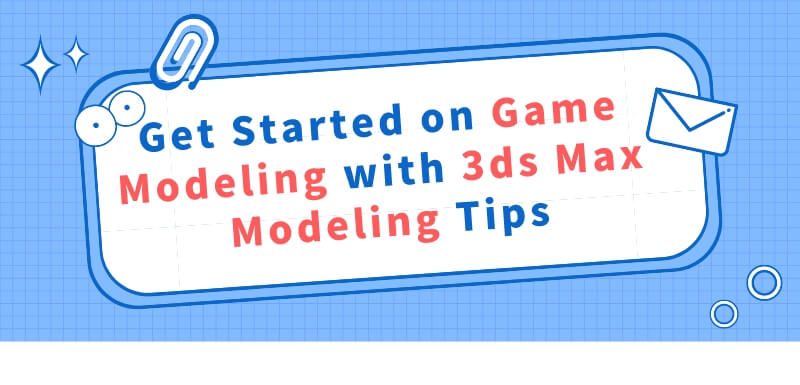
Get Started on Game Modeling with 3ds Max Modeling Tips
3ds Max Tutorials
The reason why 3D is called "3D" is because it takes a 2D profile of an object and extrudes it along a certain path, forming complex 3D objects. Different shapes can be applied to different segments along the same path. This transformation path is called loft modeling. Today, Fox Renderfarm, as a leading cloud rendering service provider and render farm in the industry, will introduce the basic modeling techniques 3ds Max loft modeling to you.Lattice ModelingMaya's powerful lattice modeling tool is incredibly powerful but often overlooked by beginners. The lattice allows you to efficiently make overall changes to high-resolution models, avoiding the tedious task of manipulating hundreds or thousands of edges and vertices individually.Despite being a powerful tool, lattice modeling is often missed by beginners, partly because it is located under the Animation tab rather than the Polygon Modeling tab in Maya's interface.Image from Internet, copyright of the original authorSoft SelectionAre you tired of moving each vertex individually?Just like the lattice modeling, the soft selection feature allows you to efficiently modify a region of a model by setting a controllable falloff radius for each vertex, edge, or face. In other words, when soft selection is enabled, selecting a vertex and translating it in space will also affect the surrounding vertices (the degree of influence is determined by the falloff radius you have set).Soft selection is particularly useful for modeling organic objects such as skeletons, muscles, and faces. It helps you achieve smoother transitions and deformations between different parts of the model.Image from Internet, copyright of the original authorThe Duplicate SpecialHave you ever been frustrated while modeling objects with regularly spaced elements, like fences? The Duplicate Special feature allows you to create multiple copies of an object and translate, rotate, or scale each instance individually.For example, let's say you need to model a Greek pillar with a series of regularly spaced relief units encircling its surface. In this case, after creating a single relief unit, you can find the central axis of the cylinder and use the duplicate special feature to evenly distribute and replicate each relief unit, making it easy to complete the modeling process.Image from Internet, copyright of the original authorThe Relax BrushBeginners often tend to end the modeling of organic models with a "blocky" appearance. Although Maya does not have a complete set of sculpting tools, it does have some basic sculpting brushes, with the most useful one being the Relax Brush tool.The Relax brush will average out the spacing between the vertices you brush over, resulting in a smoother surface without compromising the model's overall shape. If you are modeling a facial model, for example, you can use the Relax brush to make the blocky face appear more like a smooth skin surface.Find mesh tool under the polygons menu, then sculpt geometry tool, click on the little square behind this option, and find sculpt parameter under properties, locate relax brush, and then go back to the 3D view and brush the vertices you want to smooth.Alternatively, you can select the object you are currently modeling, hold down the right mouse button until a menu appears, and then choose Paint -> Sculpt. In the Sculpt Parameters, select the Relax Brush. You can also modify the brush radius and strength in the brush options tab to control the brush effect.Image from Internet, copyright of the original authorSelection SetsHave you ever had this experience: After spending a long time carefully selecting complex faces, edges, and vertices, and performing a series of operations, you unselect them to start working on something else. Then you realize that you need to make further adjustments to the large area you originally selected, but you have already canceled your previous selection. Now you have to go through the frustration of manually clicking and selecting points, edges, and faces again.Actually, this can be avoided. Maya allows you to save selection sets so that you can quickly and easily activate them later on.If you find yourself repeatedly selecting the same points, edges, or faces, or if you have just spent a lot of time selecting a large area and suspect that you may need to select that area again in the future, use the Command Selection Sets to save it.Select the desired points, edges, or faces, then go to Create -> Quick Select Sets. Name the set and click "OK." (If you want to find it on the toolbar later, click "Add to Shelf"). To quickly select this area in the future, simply go to Edit -> Quick Select Sets and locate your named selection set in the list.Interact with Others MoreMany beginners often overlook this step and rely solely on hard work. While professionals in the workplace can easily communicate with colleagues in the industry, it can be more challenging for beginners.Beginners can exchange experiences with classmates who are learning together, or engage with unfamiliar peers on social platforms and other forums.Regardless of the approach, it is always beneficial to look at other people's work. Hopefully, with the guidance of these tips, everyone can achieve great success.If you have problems with slow 3ds Max rendering on your own computer, you can use a 3ds Max render farm that offer fast cloud rendering service to speed up your 3ds Max rendering and meet your project's delivery date.Source: aliyun

Next-generation Style Scene "House in the Mountain" Making Tutorial
ZBrush Tutorials
In this article, Fox Renderfarm, the industry's leading cloud rendering service provider and render farm, will bring you a tutorial on making a next-gen style scene shared by a 3D art and design student. This was his first time working with ZBrush and it took almost 4 weeks to complete it as he didn't have much experience. The original painting was from the internet and although the result is not very good in terms of completion and details, there is a lot to gain. Now, let's introduce the production process to you.Final results:Production Process1. Reference/Original PaintingI considered two aspects to select the reference, one is the richness of the object material, because I wanted to exercise my ability to use ZBrush software by making such common objects as rocks and boards; the second is whether there is enough time to finish. In order to make the result not too low completion, it is also very important to plan the time for your work. Finally, I chose this one.2. AnalysisIt is very important to analyze the original painting to improve the efficiency of the following work. By observing the original painting, we can determine the approximate proportions, the parts that are reused, the parts that need to be sculpted, and the materials used (tiles, stone walls, bricks, wood panels, etc.). Then I looked up other references and searched for available resources (material mapping, green transparent mapping, etc.). Split the original painting into sections of houses, props, and rocks and allocate the approximate time needed for each section to ensure completion within the deadline.3. Confirm Project RequirementsProduction specifications are very important, so we should clarify the naming format of the project, the size and number of mapping and other specifications before starting work, otherwise it will become very troublesome to redo it afterwards. Base on the specification to make a good decision on the file model naming, pixel density (1 cubic meter 512 * 512), etc., to complete the prep work.4. Mid-poly ModelingIn order to make the final result almost the same as the reference, the first step is to build the approximate shape. My approach is to roughly build a few boxes → set the camera position and focal length → continue to refine the position and scale of the middle model → finally use PureRef to adjust the transparency and size of the reference image and roughly compare it with my model, adjusting model according to the differences.The original painting I chose is not so complicated, and the objects are relatively neat, so there is no difficulty in making the rough model. The time was mainly spent on comparing the original painting with my model, and at this time, you can associate and copy out the models that are repeatedly used, so that it is convenient to modify them afterwards. For the rocks, which are seriously irregular, you only need to have a general shape, and then use ZBrush for sculpting and reducing the faces. Finally, you can sort out the parts that need to be sculpted first. The parts that need to be sculpted in the original painting are roof tiles, wooden boards, floor tiles, rocks, stakes, etc.In the process of making the mid-poly model, we need to pay attention to continuously refine the rough model while not destroying the big shape, and to add more details, trying to focus on the loop when wiring. Also, pay attention to the overall relationship, and constantly adjust and optimize.5. High-poly ModelingThere are a lot of things that need to be sculpted using ZBrush, and through self-learning, I have mastered some of the methods. My sculpting idea is to make chamfers and add some cracks and other details to give the object a sense of ageing while ensuring the hardness of structures.The process of carving the boards was relatively smooth, but it was more difficult to carve the rocks, which had to restore the shape of the original painting and also conform to the natural formation pattern of the rocks. After continuous modifications, the final result was not bad.6. UV Baking of Low-poly ModelFirst, in order to change the mid-poly model to low-poly model, you can delete useless lines, faces and points. For models that are sculptured excessively, you can use ZBrush to make adjustments. Then start to set the smooth group and split UV. Set smoothing group in the faces with too sharp angle, and the UV must be separated in the places where the smoothing groups are different, otherwise there may be black surface or bad effect when baking normal. There are many reasons for the error in the final result (smoothing group in wrong places, normal direction, high-poly and low-poly model matching, etc.), so we can only correct the errors one by one.7. Making of MaterialsBefore importing the model into Substance Painter, the preparation work must also be done. I had a large number of models, so in order to meet the pixel accuracy of 1 cubic meter/512*512, I divided the model into 12 parts and gave 12 material balls to each part, so that I could operate in 12 layers after importing the models into Substance Painter.My process of making mapping is customarily divided into these steps: create a folder → add a mask for selection → add a fill layer to fill the basic inherent color → add smart materials / mapping resources for fine-tuning changes → add dirty stains (dirty stain generator) → add object relationships (AO generator) → add the upper white and lower black visual effects of the overall object (location generator) → edge wear (metal edge generator) → add details such as dirt. If there are unnatural places, you can add the painting layer to modify.8. RenderingThe last thing is to organize the files and rendering. The texture files exported from Substance Painter must be named well and organized in a uniform way, otherwise it is a waste of time to modify the names and paths again.After organizing all the files into a new model folder, I put the model into the Marmoset Toolbag for the final rendering. Through the study of fog effects and lighting, I put warm light in the scene according to the reference, and cold light behind it for contrast between warm and cold, but I also made the stone look too bright, which was modified and improved after the teacher reminded me. Although the final result was not particularly impressive, I finished the project in a moderate way, and it was still very fulfilling to see the final result.Finally, I am very grateful to my teacher and classmates for their help to complete such a scene. The above is the experience sharing of my whole production process. Although I encountered some difficulties during the process, I finally solved them successfully after hard work. I also hope that I can correct mistakes and make progress in the future based on my previous experience.Sourec: Thepoly
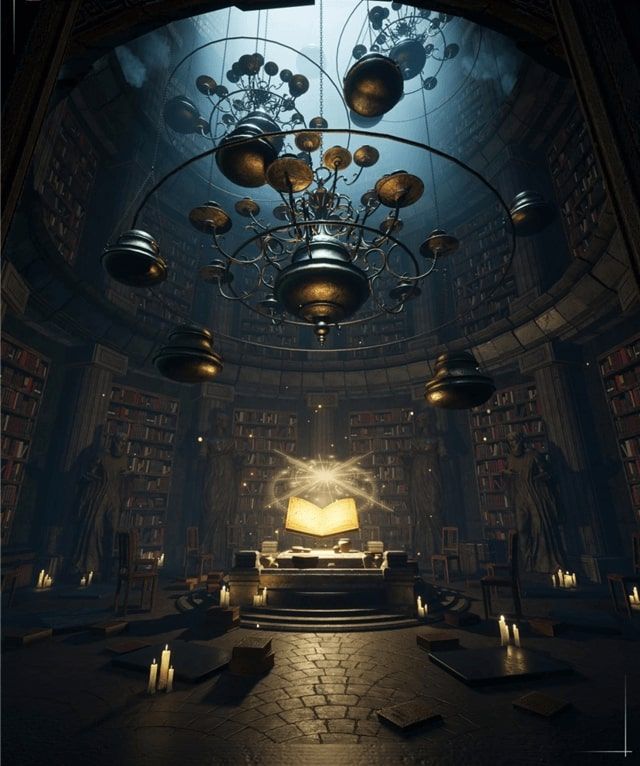
3D Tutorial of Next-generation Scene "Magic Book Room"
3ds Max Tutorials
In this article, as a leading cloud rendering service provider and render farm in the CG industry, Fox Renderfarm will bring you a tutorial on creating the 3D scene of the next-generation "Magic Book Room".1. Analyze and Build a Rough ModelThis is a case of PBR process, specifically using 3ds Max to complete the low-poly model, ZBrush to complete the high-poly sculpting, TopoGun for topology, Substance Painter and Photoshop for texture production, and finally using UE4 for rendering.To ensure that we can still achieve model proportion consistency after dividing the workload, we first built the overall scene in 3ds Max based on the original artwork as a reference for proportion. Then, after assigning each person with their respective models and props, we began the production process.2. Making Mid-poly ModelHouse structure: As the basis of the scene framework, the house is divided into three parts: roof, walls, and floor. By analyzing the original painting, the walls and floor are made of four-sided continuous materials, and the walls can be made into modular kits, which can then be reused in the scene.Props part: Scene props include two statues, a number of books, chairs and so on, of which statues, chairs, Roman columns and other props are sculpted in ZBrush, while books are classified based on material mapping, and a total of 18 books are produced to facilitate the future reuse.The process of making a mid-poly model is to refine and add more details on the basis of the rough model. In the pre-production, we should analyze what models need to be sculpted and topped, and what models can be obtained from the low-poly model by reducing the line in the mid-poly model. Pre-production analysis and planning can greatly improve the efficiency of our production.3. Making High-poly ModelThe production of the high-poly model is relatively calm, everyone is doing their own work in a step-by-step manner. The rough model made at the beginning is convenient for the present scale reference, so it is smooth to adjust the scene.Sculpting of statues:Sculpting of props:In order to better reflect the texture of the wooden chair, the wood grains on them were all carved by me one-by-one. I also sculpted the Roman columns, treasure chests, lamps and other props.4. Making Low-poly ModelIn the early stage, we analyzed the assets and found that only two statues needed to be topologized, the low-poly model of the remaining props could be obtained by reducing the line of the mid-poly models. Topping the low-poly model is a simple but patient job. There are several points to note in the process of topologizing statues:(1) Control of model face;(2) How to layout wiring in a reasonable way, and whether some details need to be topologically designed;(3) Whether the wiring density is reasonable;During the low-poly topology phase, there are not many difficulties encountered. We made textures with a standard of 1m3/512 pixels and finally planned the texture reasonably according to the preset pixel density. Then we performed UV unwrapping and layout. During this process, some models had seam problems, but we were able to locate the issue - it was due to some areas of the model not being disconnected from the smoothing group in the UV. When placing the UV, it is important to make full use of the UV space to avoid wasting resources, and further UV rework may be required in the future.Next is to bake the normal map. We matched the high-poly and low-poly models in 3ds Max, and then kept a certain distance between all models to avoid overlapping when baking. If there are issues with the baked normal map, we use Photoshop to repair it. Throughout the baking process, we did not encounter major problems, so any necessary modifications in Photoshop were minor.5. Creating Textures/MaterialsWhen making materials, it is important to focus on the overall volume first before adding the finer details. By "volume," we do not just mean that the material should have a three-dimensional appearance under lighting conditions, but rather there should be a sense of volume even in the absence of lighting effects, through the use of color and shading. The addition of dark tones and textures will further enhance the sense of volume in the model. Finally, a sharpening filter can be applied to make the details more visible, resulting in a material that has a true sense of depth under lighting effects.6. RenderingAfter meticulous file organization, we also standardized the naming of models, material balls, and textures, which made our work much easier when we entered the UE4 engine. After all the preparation work was completed, we began to place the models, add lighting and special effects, and finally set up the camera for rendering. During this process, a lot of time was spent on lighting, and it was difficult to achieve the desired effect in the combination of model materials and lighting. Finally, the problem was solved by using the lighting channel in UE4.Final result:ConlusionThe above is our experience and tutorial sharing on the entire production process. The experience of this month and a half of production has benefited us greatly. We not only consolidated the production process but also learned many production experiences and supplemented previous knowledge. Although we encountered many difficulties during the process, when the final product was completed, we felt that all the previous efforts were worthwhile.Source: ZCOOL

3D Tutorial of Making 'God Statue Corridor' Scene
3ds Max Tutorials
In this article, Fox Renderfarm, the CG industry's leading cloud rendering service provider and render farm, will bring you a tutorial on making 'God Statue Corridor' scene created by a team of students of 3D games models.Analyzing Original Painting &x26; Making the Basic ModelsFirst we analyzed the original painting, here we determined the length and width by checking the size of the original painting, and found the relationship between the location of the objects in Photoshop. Then we used the viewport protection frame and camera tools in 3ds Max to continuously refine the rough model's general shape, and used simple geometry to determine the model's location and size.Making Mid-poly ModelsAfter determining the large scale of the scene, we split the scene into various parts according to the size and complexity of the model. We divided the whole scene into four parts: the main statue, the ground and steps, the side walls and reliefs, and the column and beam patterns, after which we started working.God statue part: This part was the biggest difficulty for us who had almost no experience in ZBrush. As the visual center of the whole scene, we felt that it was important to ensure the integrity and coordination of the god statue and the base. Therefore, although the workload of the posterior high-poly model sculpting is heavy, we still decided to let the same person be responsible for the whole part of the god statue.Ground part: This part was a large area, but the models of bricks, steps and fire pits could be reused a lot. As long as the carving and material of the stone bricks were perfected,we could get a good result in the end.Side walls part: In this part, the wall was made in the same way as the floor, but with some additional figurines and Buddha head decorations. In the discussion and analysis, we found that these decorations were also important for the display effect in the post-rendering, so this part also became the focus of production.Column and beam part: The column is not a small part of the scene, it mainly shows the pattern and reliefs on the column surface. The modeling of this part was not very difficult, but we put a lot of effort on the material production and volume performance in the later stage.In the process of making the mid-poly model, we needed to perfect the details of the model and control the scale. We also put a lot of effort into the wiring, which facilitated the addition of lines and sculpting of the high-poly model later. Since this was a multi-person co-production, so in order to ensure that the scene would not lose its integrity, we integrated all the models after we finished our job every day and checked them to ensure that the overall scale size would not be wrong.Making High-poly ModelsSince we had almost no experience with ZBrush sculpting before, we were very apprehensive when we started to sculpt the high-poly model. But to our surprise, the production process was very smooth and the final result of the sculpting of high-poly model was good.During the process, we had a lot of experience sharing about sculpting, discussing mainly the categories of different types of structures, such as brick type and statue type. The purpose was to ensure the same or similar structures were carved with roughly the same accuracy and to ensure the coordination of all parts of the scene. At the same time, for some details of sculpting, such as cracks, breaks, bumps and undulations, we exchanged and shared some experiences on the use of brushes, and learned from each other's brilliant spots to improve our personal responsible parts.Making Low-poly ModelsIn this part, the complex structure was mainly topologized using TopoGun.We quickly got the low-poly model of the model with simple structures by matching the high-poly and low-poly models. For complex models such as statues and Buddha's head, we got the low-poly model by manual topology. This process was relatively simple and required patience and control of the smoothness of wiring.Making the MaterialsIn addition to making the texture of different materials, we also wanted to strengthen the sense of volume of the model. Moreover, since the materials were made by four people, each person made the same material in a different way, then the final performance would be deviated, resulting in an abrupt and uncoordinated effect of the scene. So in order to ensure the uniformity of the material performance, we increased the frequency of checking during the production process. We mainly standardized the inherent color, roughness, and metallicity of similar materials, as well as sharing our experience with each other on some details, such as the selection of miscellaneous colors for rocks.We strengthened the light and dark parts, enhanced the volume and top-bottom relationship of the model, and adjusted its roughness to make the model material more harmonious and natural. After that, we painted the texture and details of the material to make the story of the model as perfect as possible.RenderingWe used Marmoset Toolbag for the final rendering, restoring the atmosphere of the scene by adding warm and cold lighting, setting the fog, and enhancing the performance of the visual center. Also, the highlights and the firelight spreading to the surrounding area should be performed naturally.Finally, the organization of the files should be carried out with strict specifications, from the naming of the files to the organization of the models. During our cooperation, the unified file naming and cleanly sorted model files significantly improved the work efficiency.Final result:The above is the tutorial and sharing of the process of making this God statue scene.Source: ZCOOL

3D Tutorial: "Water Temple" Scene Production
3D Tutorial
In this article, Fox Renderfarm, a leading cloud rendering service provider and render farm, brings you a collaborative 3D scene "Water Temple" created by four students. This project was inspired by artist Sergei PaninPRO.Final result:1. Analyze Original Painting and Asset AllocationThe entire scene is a PBR process case. First, we used 3ds Max's gray box to build the overall framework of the entire scene, in order to ensure that the overall proportion structure is correct. Then, we evenly distributed various asset models inside the framework to each team member, allowing them to improve the details of their responsible models, and then used ZBrush to complete the refinement of the entire high-poly model. We used the Decimation Master and TopoGun 3 Beta in ZBrush for retopology. Afterwards, we used Marmoset Toolbag 4 for high-poly and low-poly matching, and the resulting low-poly model was taken into Substance Painter to complete material production. Finally, we used UE4 to render the images.2. Making Mid-poly ModelThe production of the mid-poly model involves continuous modification and improvement based on the white-box model. During the early stages of production, various issues such as wiring, sculpting, topology, and which models can be reused to avoid wasting resources must be considered. Since the objects in our scene are made separately, after the team members modify their models, the team leader needs to constantly control the overall proportion of the scene on a large scale. During the production process, the model is continuously refined to achieve a general appearance with reasonable and symmetrical wiring, which is convenient for subsequent high-poly carding and sculpting. And individual components and the overall effect are repeatedly observed, while the proportion size is continuously adjusted to ensure that the model's proportions are not disordered when integrated later.3. Making High-poly ModelThe high-poly modeling process went relatively smoothly, and everyone was working step by step on their own tasks. Because the low-poly model served as the basis for proportion, everyone did not encounter many problems when integrating the scene.The entire scene was built up from stacked boxes, and there were no major issues in constructing the low-poly model. The key focus was on high-poly sculpting to recreate the mysterious atmosphere of the ruins, which required a significant amount of stone sculpting. The sculpting approach aimed to ensure uniformity of the stone material and enhance the surface details. Due to a lack of experience, the sculpting process was initially slow, and some patterns could not be reproduced. Some of the methods used for detailing may have been wrong. Finally, with the guidance of the teacher, a method using grayscale maps was found, which saved a lot of time. First find suitable grayscale maps and then generate masks using ZBrush.High-poly models were used for rendering the scene, and to ensure a good rendering effect, we decided to duplicate and place models of flowers, grass, and other vegetation that appeared repeatedly. Finally, we rendered the scene and set up the lighting using Marmoset Toolbag for easy observation of the overall effect.ZBrush sculpting4. Making Low-poly ModelSince most of our models were sculpted, the face count is usually very high. When creating low-poly models, reducing the face count is a very important task that must be prioritized. Therefore, we first used the Decimation Master in ZBrush to perform an initial reduction of the face count for our high-poly models.The purpose of this retopology was to reduce the extremely high number of faces in the high-poly model all at once, while also preserving the structure and preventing deformation during the reduction process. However, one disadvantage is that after using the decimation master to reduce the face count, the topology becomes very messy. Therefore, it is necessary to do a secondary retopology in TopoGun 3 Beta while organizing the topology. Extra topology should be added to areas with important structures, prioritizing structural integrity.In areas without structure or where there is only one flat plane, such as the following stake, the topology can be simply optimized to further reduce the face count while optimizing.The retopology process is time-consuming, and if one is impatient, not only will the face count be reduced poorly, but it may also cause issues with the low-poly model. Therefore, it is important to have a lot of patience when it comes to retopology.5. Making MaterialFor materials, we used Substance Painter for sculpting and texturing. Since this was our first time collaborating to create materials of scenes, initially there were no problems when looking at each person's materials. However, after merging them together, we found issues with the differences in color and style between the materials not matching each other. Afterwards, we discussed and determined the color schemes and textures together, which made the material creation process much smoother.6. Final RenderWhy did we choose to render in UE4 instead of Marmoset Toolbag? Because it's more convenient to use the waterfall, river resources, and arrange some vegetation in UE4. Additionally, texturing in UE4 is also faster.After all preparations were completed, the only thing left was file integration. Everyone had been naming and organizing files since the beginning, so the final integration stage went relatively smoothly. Although there were some minor problems, they were all caused by models not being named clearly enough, so it's important to pay attention to proper file naming. The remaining work involved leisurely placing textures, arranging vegetation, and setting up lighting. One point to note about lighting is not to let the scene have areas that are completely black, as this will affect the overall effect of the scene.7. ConclusionThe above is our production process for the entire scene. This experience is truly invaluable, and we hope that everyone can cherish this process. When encountering difficulties or differences of opinion, don't give up. Keep working together to solve problems, because your persistence will definitely lead to better results.Source: Thepoly
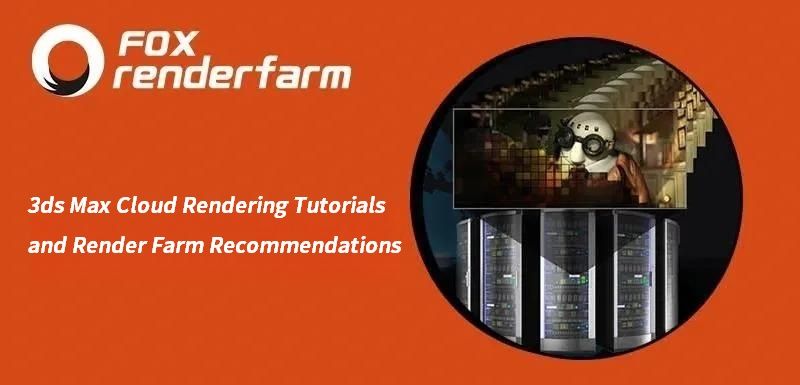
3ds Max Cloud Rendering Tutorials and Render Farm Recommendations
3ds Max Tutorials
3ds Max is a 3D professional modeling software, animation and rendering application builder, formerly 3D Studio and 3D Studio Max, used to create 3D animations, models, interactive games and visual effects for the entertainment industry. 3Ds Max plays a big role in designing the 2D cross-sectional shapes of 3D models. It can bring characters to life by using a special feature called inverse kinematics that can connect the different components of a character together. So whether you are an architect, a product designer or an illustrator, using 3ds Max to create your projects is a good choice for you. The 3D models are usually converted to CGI through a rendering process.We see a lot of beautiful results after the project is rendered. But rendering in 3ds Max can sometimes take a long time and it doesn't have much to do with your system itself when it comes to rendering. Long rendering times can be affected by many factors, so for creators who use 3ds Max as their primary tool, speeding up 3ds Max rendering times is a huge relief.3ds Max cloud rendering is a useful way to speed up rendering. Many people have only heard of cloud rendering but don't know what it is or how to do it. In fact, cloud rendering, a cloud service that relies on cloud computing, can also be called an online render farm. Fox Renderfarm is a powerful 3ds Max cloud rendering farm, with tens of thousands of rendering machines supporting CPU and GPU rendering, serving over 400,000 users around the world. The following is the tutorials of 3ds Max cloud rendering at Fox Renderfarm.Tutorials for Using 3ds Max Cloud Rendering3ds Max Cloud Rendering Web Submit TutorialStep 1. Preparations for 3ds Max web submission:1.1 Register to get an account with $25 free trial.1.2 Compare the local and could asset directories.Step 2. 3ds Max web submission process (4 steps: submit > analyze > render > download).2.1 Click the “Submit” button on the left, select the software for submission > set a project path (Note: this project path contains all the materials used for the Max file) > select the document for rendering, then click “Continue”.2.2 Select software version and hardware configuration corresponding to the file (Note: selection of the rendering system), click "Go Analysis", and wait patiently for the analysis to complete.2.3 Click the job with “Analysis Done”, set render parameters and then submit it for rendering (Note: the actual rendering starts only at this job)2.4 On the rendering page, click the job > export the file > download.3ds Max Cloud Rendering Desktop Client Submit TutorialStep 1. Start the desktop client, select the platform to log in, and enter the main interface.Step 2. Drag the max file to the job area in the client, thus to trigger the submission and start the scene analysis.Step 3. Select software version and hardware configuration corresponding to the file, and click "Next" to enter the analysis page.Step 4. Click “Next” when the analysis is done (Note: corresponding prompt will appear in case of any error in the analysis results or warning thereof) and set render parameter setting (including: common settings and Vray settings).4.1. Common setting:4.2. Vray settings:Step 5. Click “Submit” to start the uploading. The rendering is automatically started upon the completion of submission, and hence the submission job is successful.That is all about tutorial of 3ds Max cloud rendering. If you have anything else you don't understand, you can consult the customer service or your account manager, but remember to sign up to get an account, and the benefit for new users is a $25 free rendering voucher. If you are a student or educator, you can get a bigger discount, check out our GoCloud Program. Fox Renderfarm is always committed to providing better and more affordable cloud rendering services for everyone in the CG industry!
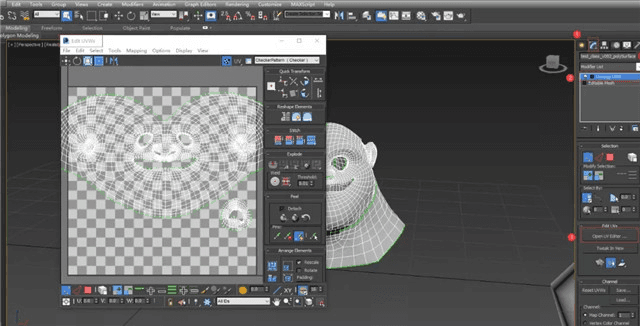
Commonly Used Methods for Unwrapping UVs in 3ds Max
3ds Max Tutorials
In this article, Fox Renderfarm, a leading cloud rendering service provider and render farm in the CG industry, will share with you some commonly used methods for unwrapping UVs in 3ds Max. The installed version of 3ds Max is quite old, it's 2014, but overall it doesn't make much of an impact.To edit UVW, you can open: Modify panel > Unwrap UVW > Open UV Editor.1. Top toolbarThe toolbar contains controls for manipulating texture sub-objects in the viewport and controls for setting options.Mirror and FlipFrom top to bottom, they are horizontal mirror, vertical mirror, horizontal flip, vertical flip.However, the difference between them is that flipping can cause the model to separate along the selected edge.But the mirrored model remains as a single entity.Unwrap option - meshIf the model needs to be imported into an engine, for example, to create some UI material animation, the grid is an important point to consider. The order and proportion of UV arrangement are relatively important.Clicking on Open will bring up the Unwrap Options interface.Checking Show Grid, the normal range is 0-1, which means each grid is 0.1.Grid Size can be used to adjust the frequency of the grid.2. Bottom toolbarThe two bottom toolbars include:Selecting and transforming sub-objects.Enable display of the Attributes toolbar.Select vertices, edges, and polygons (faces) using the method of switching selection by element UV.This is the simplest command but also the most commonly used and practical one.Expand UV selectionFirst, select some points.Click to expand UV selection. (Note the change in the number of selected points.)Shrink UV selection First, select some points.Click to collapse UV selection. (Note the change in the number of points selected.)UV painting selectionOnce UV painting selection is enabled, press and hold the left mouse button. You can use the mouse to select vertices, edges, and polygons by sliding it. Next one is to enlarge the brush size, and then to shrink the brush size.3. Dialog box roller panelIt contains multiple roller panels that provide various tools for editing texture coordinates. Rotate around axis -90 degrees/rotate around axis 90 degrees. These two commands can be used to quickly rotate UV when arranging UV.Horizontal spacing/vertical spacing/straighten selected itemsWhen displaying some tubular object UVs, horizontal spacing/vertical spacing can be used together with the straighten selected items in the Element Roller Panel to reshape them.First select the UV and click on the 'straighten selected items' option. This command needs to be activated in polygon mode.Then select the edges (in red) as shown in the figure.Click on vertical spacing, and you can see that the spacing between them is properly displayed.Quick PeelGenerally, when processing UVs in 3ds Max, selecting Quick Peel is usually the first choice. Basically, Quick Peel can meet the needs of unfolding most UVs without the need for other commands to adjust them. If adjustments are needed, Relax can be used, and then Quick Peel can be clicked again.As shown, this part of UVs has not been unfolded.First, select an edge and click on 'Break'.Click on Quick Peel in polygon mode.Transform Elements - Resize UVsThe Resize UVs function in the Transform Elements panel can adjust the size of UVs that have already been split, making them suitable for display. As shown, the texture density of the UVs is not uniform.Select two at the same time.Click on 'Rescale Elements' to automatically arrange them into appropriate sizes and match their densities.4. SummaryPersonally, I don't often use 3ds Max to unfold UVs. Usually, I use Maya and RizomUV to process UVs. However, sometimes for convenience or when the UV requirements are not so complex, if there is a large amount of models, importing and exporting can take a lot of time, even with so many plugins available now. Therefore, for some relatively simple models that are not too complicated, they can be directly solved in 3ds Max.Source: hxsd

Create A 3D Scene of Middle-earth: Shadow of War
3ds Max Tutorials
In this article, Fox Renderfarm, the leading cloud rendering service provider and render farm in the CG industry, brings you a tutorial of a 3D scene for Middle-earth: Shadow of War, which is produced by a team of students in 4 weeks.Final results:1. Observe and Analyze Original Paintings &x26; Asset AllocationThis is a case of PBR process, complete the mid-poly model in 3ds Max; sculpture high poly model in ZBrush; use topogun to make low-poly topology; use Substance Painter to add material; finally perform light rendering in Marmoset Toolbag.Be sure to divide the work before production and clarify the specific tasks between each member to reduce possible conflicts among group members during the process of creation.First of all, the team leader needs to build a rough model to determine the scale, and then the group members can use the time to collect references and analyze how their items should be modeled to determine their own ideas. This step is very important, because it is the first time we all cooperate to make the scene. The group members will make the scale with reference to the large scale built by the group leader, so the group leader cannot be lazy. Likewise, group members who do not have sufficient time to think about their tasks can cause the project to stop. So be sure to communicate well.2. Mid-Poly ModelingAfter analyzing the original paintings, we have developed a new understanding of some of the model assets.The wall can be done with only one sheet in order to save resources.Considering the problem of resource saving and asset sharing, some of the wall tiles and patterns are made into a single decal, and the production is completed by using consecutive double-square and four-square principles later.3. Making High-Poly ModelStatue sculpture:About the statue part of the character, you can directly use the initial bare model; use 3ds Max to make the mid-poly model of clothes, and after that, turn it into high-poly model; finally, use ZBrush to sculpt. The difficult part is the sculpting of the clothes fabric. You have to first make the folds of the fabric, after which you can use the pushing brush to show the hardness of the stone, and finally add the cracks and noises.4. Making Low-Poly ModelIt is only for irregular models that we use topology to create low-poly models, such as statues, candles and other assets.Topology is a long process and requires patience. Try to create the topology manually by yourself, because the one-click topology method using plugins has a lot of drawbacks. Creating topology manually can better grasp the number of faces and shape silhouette.After the topology is done, it is time to move on to the baking normal session. This part is mainly about finding errors, looking for all kinds of wrong information about your assets and correcting them. For example, polygon point, polygon surface, free point, UV overlap, AO light and shadow information error and other problems. After solving these problems, you can enter Substance Painter to make materials.5. Making MaterialsThe production of materials is related to the final effect.There are also a lot of tricks to make materials, especially for assets with the same material, just one cross-texture link can make different models with the same material. That is, you only need to make one material, and the others only need to be fine-tuned, which can save a lot of time.The first step in making the material is to find the base color first. If the base color is too different, the production of the later will also be out of the original painting. If you want to show the excellent texture of the stone material, you have to make AO first, because the light and shadow effect of AO can make the statue more three-dimensional. First give it a mask, then add a generator to it, use the AO generator to calculate its light and dark parts. Only after that is to find the relevant material texture to overlay on it, then change the color of the details, etc. Finally, sharpen it to give it a better effect.6. RenderingFor the rendering we used Marmoset Toolbag 3. The ray tracing of Marmoset Toolbag 4 consumes the computer configuration and is heavily exposed. Our scene is on the dark side, so the overall sense of atmosphere is more important. Especially the sky light, must be expressed, and the color should be a little warm, forming a contrast between warm and cold.The effect of the fog is also important, not too heavy and not too soft. And also the fog should be gathered in the distance, because too close will lead to blurring.From: Thepoly
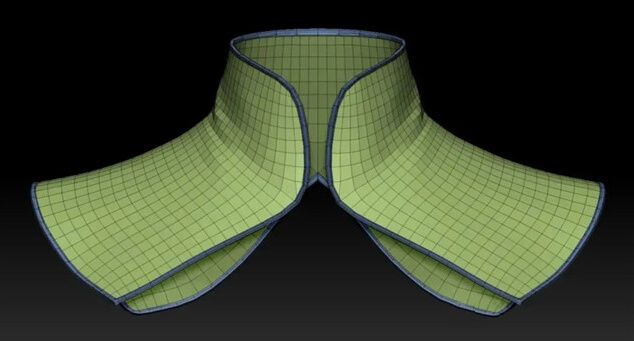
How to Create a Stylized Cheongsam Girl in ZBrush and 3ds Max (2)
3ds Max Tutorials
How to create a stylized Cheongsam girl in ZBrush and 3ds Max? In this article, the best render farm and cloud rendering service provider, Fox Renderfarm will share with you the tutorial. For part one:How to Create a Stylized Cheongsam Girl in ZBrush and 3ds Max(1)High polygon model/face/hair/clothing wrinklesWhen you've carved to a certain extent, you're going to ZBrush to make a high-polygon model. First of all, I add a new hem to the model that needs to be added with subdivision carving. Most of the automatic hem of ZBrush can already meet our manufacturing requirements. If there is some dissatisfaction, it can also be matched with part of the edge ring hem of ZModeler.When carving wrinkles, I usually turn on the Lazy mouse function, which can make the carved lines more smooth, avoid intermittent lines, make the cloth look cleaner and more beautiful, and can also be matched with some Alpha brushes, so that the wrinkles are more detailed and richer.When making hair, it is recommended to use simple geometry first, with the SnakeHook brush to quickly make the outline of the hair, for the subsequent hair production to provide a good basis. When using the SnakeHook brush, you can also turn on Sculptris Pro mode in conjunction with it, so that there is no obvious distortion in some places where there is a large change.After adjusting the simple outline, you can use the hairbrush to brush the hair out in clusters. Before brushing the hair, make sure that curve mode is turned on, lock the starting point, and then it takes a lot of patience. Of course, the best way is to observe how the real person's hair twists so that the hair will naturally look good. Details need to pay attention to the scalp coverage and to avoid some places "bald" off. In this case, the hair production is not close to the tangent of the scalp, but first grows up, and then falls down. Paying attention to these details, the hair will naturally look good.Finally, we use the "Automatic grouping" in the "Polygon group" to get rich, well-rooted hair, and then use the Move Topological brush to pull out some of the hair and make small broken hair floating outside to make the hairstyle look more vivid and flexible.It should be noted here that the hair pulled out should still float away according to the direction of the overall hairstyle, do not let the separation distance or angle be too large, otherwise, it looks easy to fake or not natural enough.RenderingSo far I've only made models, not added materials. In this case, Keyshots are generally used for rendering, because the model without materials rendered by Keyshots will look more delicate and have a good light and shadow effect. Normally, I will first set a warm light main light source from 45° down from the upper left, and then match a cold light auxiliary light source from the back to the front from the right, so that the structure is more vivid.

How to Make The Hard Surface of Firearms
render farm for keyshot
The production of high poly is an important part of the 3D modeling, especially for the production of hard surface models such as inorganic materials. There are many ways to achieve it. Fox Renderfarm, your TPN-Accredited render farm and cloud rendering service provider share a article about How to Make The Hard Surface of Firearms. In this article, I will explain how to use Zbrush and 3ds Max to create a hard surface model of the high poly M500 revolver.The final effect of M500 revolver:The production process is divided into three parts, including 3ds Max and Zbrush for high poly, Keyshot for rendering, and Photoshop for post-processing. In this passage, the production of the pistol runner model will be introduced in detail.Runner model productionSoftware used: the ZBrush SpotlightFind the Spotlight tool in Light: 5 sets of preset Alpha templates, choose an entry tool, and convert the generated model to ploymesh 3D.Press Z key: select the desired Alpha, add to the model position, then mask. The Spotlight tool can freely control operations such as displacement, scaling and rotation, copying, and Boolean operations.Generate the model: Operate in Front View to ensure that the Alpha graphics are selected, and the yellow frame is selected.Click the Z key to exit the mask editing and edit the model. Shift+Z hides the extra tools. After making the first root, then continue to generate other models. The placement can be according to the reference picture.Use the Array array tool to rotate the copy model. The array can control the number of copies and the distance between them at will.Alpha menu can add custom Alpha graphics, black and white images made in PSD format, add to Spotlight to generate a custom Alpha-model. we can first create a black and white image in Photoshop and import it into Zbrush for use.The triangle model used ZBrush's Spotlight to generate the model, imported 3DS max to copy the two rows of models, and then use the bend modifier to rotate and bend to fit outside the circle. This model fits better and is easy to operate.Make a diamond-shaped convex structure, then present array and bending effect in the max.The model before the Boolean operation is ready.2. Boolean use of ZBrushUse Boolean to create the desired shape on the model of the main body. Here is one thing to note that it is best to put the model in a folder for Boolean.After Boolean is used, the model will be automatically grouped. The resolution of danymesh is higher as 512-1024.If you want the edges of the model to be soft, you can blur the Mask on the edges of the model a little bit, and then flip the mask.The overall adjustment is almost complete, and the model can now be smooth.Finally, use a smooth brush to adjust the effect.The details can be modified according to needs. The runner model is almost complete. we can see that the effect of the hard surface is very good now.
Recommended reading
Top 9 Best And Free Blender Render Farms of 2025
2024-12-30
Revealing the Techniques Behind the Production of Jibaro "Love, Death & Robots", Which Took Two Years to Draw the Storyboard
2025-02-10
Top 10 Free And Best Cloud Rendering Services in 2025
2025-03-03
Top 8 After Effects Render Farm Recommended of 2025
2025-02-10
Top 5 Best and Free 3d Rendering Software 2025
2025-02-10
Shocked! The Secret Behind Using 3D to Make 2D Animation was Revealed!
2025-02-10
How to Render High-quality Images in Blender
2024-12-04
Easy Cel Shading Tutorial for Cartoon in Blender Within 2 Minutes
2025-02-10
Partners



